These settings provide an optimal experience when playing Clair Obscur: Expedition 33 with your RTX 4070 Ti.

Expedition 33 is a sensational turn-based RPG game, with a deep, dark, and bold storyline. The game begins with a somber tone, as people of a certain age mysteriously disappear annually. The protagonist, Gustave, leads a group of volunteers on the titular expedition, aiming to break this cycle. The UE 5 engine delivers the mood, feel, and ambiance for this melancholic world, but when it comes to performance, some issues persist. Right from the start, there is smearing, temporal instability, and jagged edges. So cards like the 4070 Ti cannot maintain 60 FPS at maximum settings in 1440p. The settings below address the game’s issues and ensure a smooth gaming experience.
Note: The game comes with DLSS 3.7; consider swapping it for DLSS 4 via DLSS Swapper. The Transformer model improves temporal stability, reduces shimmering, and minimizes noise in character hair, making it significantly better than DLSS 3.7, though not completely fixing the issues.
Best Settings for RTX 4070 Ti in Clair Obscur: Expedition 33 (1440p Optimized)
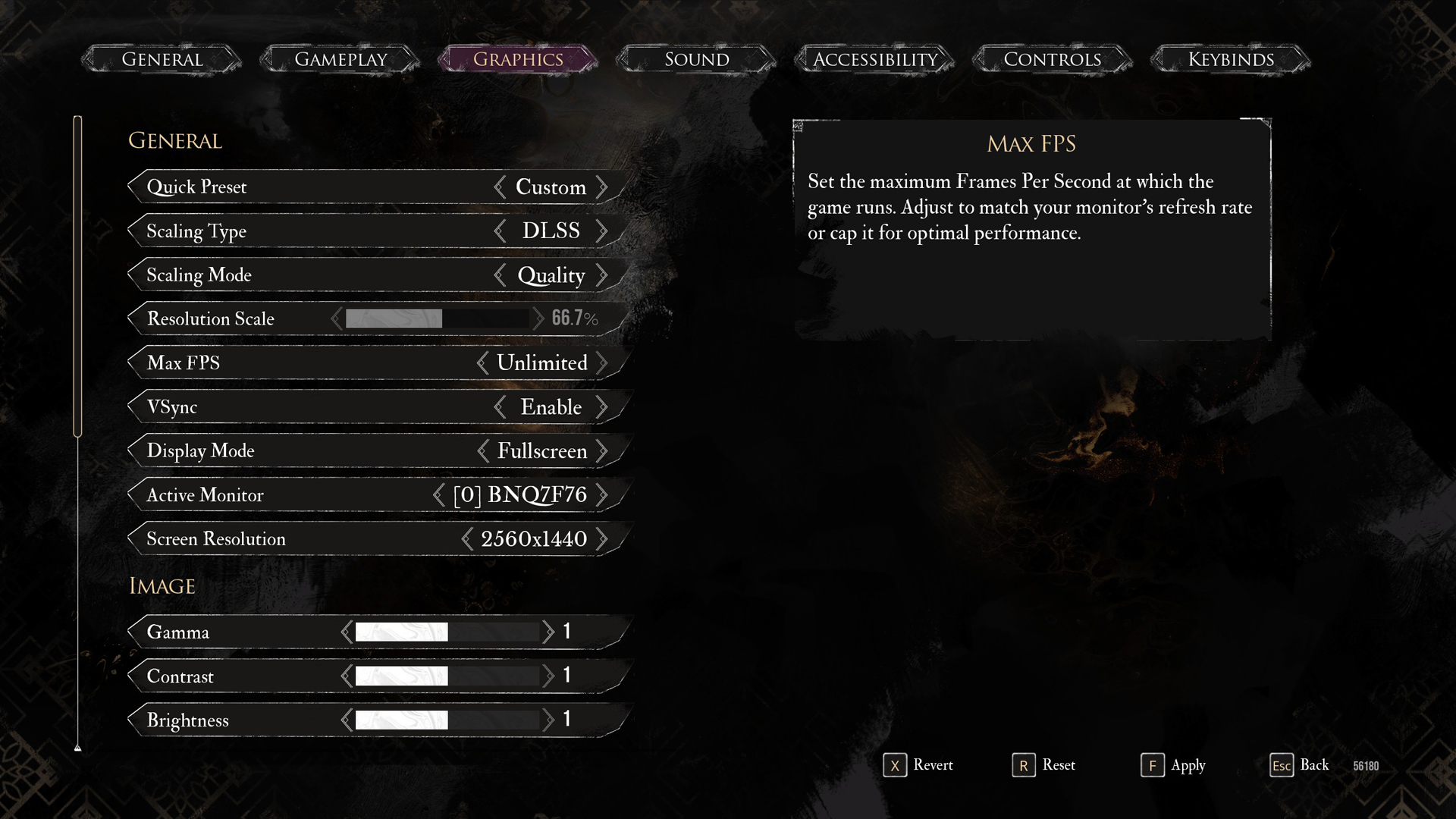
A few keynotes to consider:
- DLSS Quality is essential for maintaining high framerates without sacrificing visual fidelity.
- Disable Motion Blur for clearer gameplay and improved visibility.
- Enable Film Grain for an artistic effect with minimal impact on performance.
- Set post-processing to high, but keep an eye out for the depth of field effect in cutscenes.
- Cutscenes locked at 30 FPS due to a game limitation.
- High CPU usage is typical with a UE 5 title; ensure you have adequate cooling and a fast CPU.
- During the fight scenes, switch to the DLSS Balanced profile, which helps maintain a frame rate above 60.
- Use RTSS to monitor VRAM usage. If you start to experience stuttering after playing for a while, your system is likely swapping VRAM with system RAM. If this issue occurs, you can start by lowering the texture quality to High.
- The performance expectations with a 4070 Ti, without a CPU bottleneck, can be around 70-85 FPS overall average at 1440p with these settings.
Best Settings Explored
| Setting | RTX 4070 Ti (12GB) |
| Display Mode | Fullscreen |
| Resolution | 2560×1440 |
| VSync | Enable (Optional) |
| Max FPS | Unlimited |
| Scaling Type | DLSS |
| Scaling Mode | Quality |
| Resolution Scale | 66.7% |
| Anti-Aliasing | Epic |
| Shadows | High |
| Global Illumination | High |
| Reflection | High |
| Post-Processing | High |
| Texture | High |
| Visual Effects | Epic |
| Foliage | Epic |
| Shading | Epic |
| Motion Blur | Disable // Personal Preference |
| Film Grain | Enable // Personal Preference |
| Chromatic Aberration | Disable // Personal Preference |
| Vignette | Disable // Personal Preference |
That concludes the settings for RTX 4070 Ti. The game is incredible and can be thoroughly enjoyed at 1440p with the 4070 Ti, despite the performance issues within the game, which the developers can easily fix in future patches.
Looking For More Related to Tech?
We provide the latest news and “How To’s” for Tech content. Meanwhile, you can check out the following articles related to PC GPUs, CPU and GPU comparisons, mobile phones, and more:
- 5 Best Air Coolers for CPUs in 2025
- ASUS TUF Gaming F16 Release Date, Specifications, Price, and More
- iPhone 16e vs iPhone SE (3rd Gen): Which One To Buy in 2025?
- Powerbeats Pro 2 vs AirPods Pro 2: Which One To Get in 2025
- RTX 5070 Ti vs. RTX 4070 Super: Specs, Price and More Compared
- Windows 11: How To Disable Lock Screen Widgets
 Reddit
Reddit
 Email
Email


