Check out the best settings to dial in while playing Elder Scrolls IV: Oblivion Remastered with your RTX 4070 Ti Super.
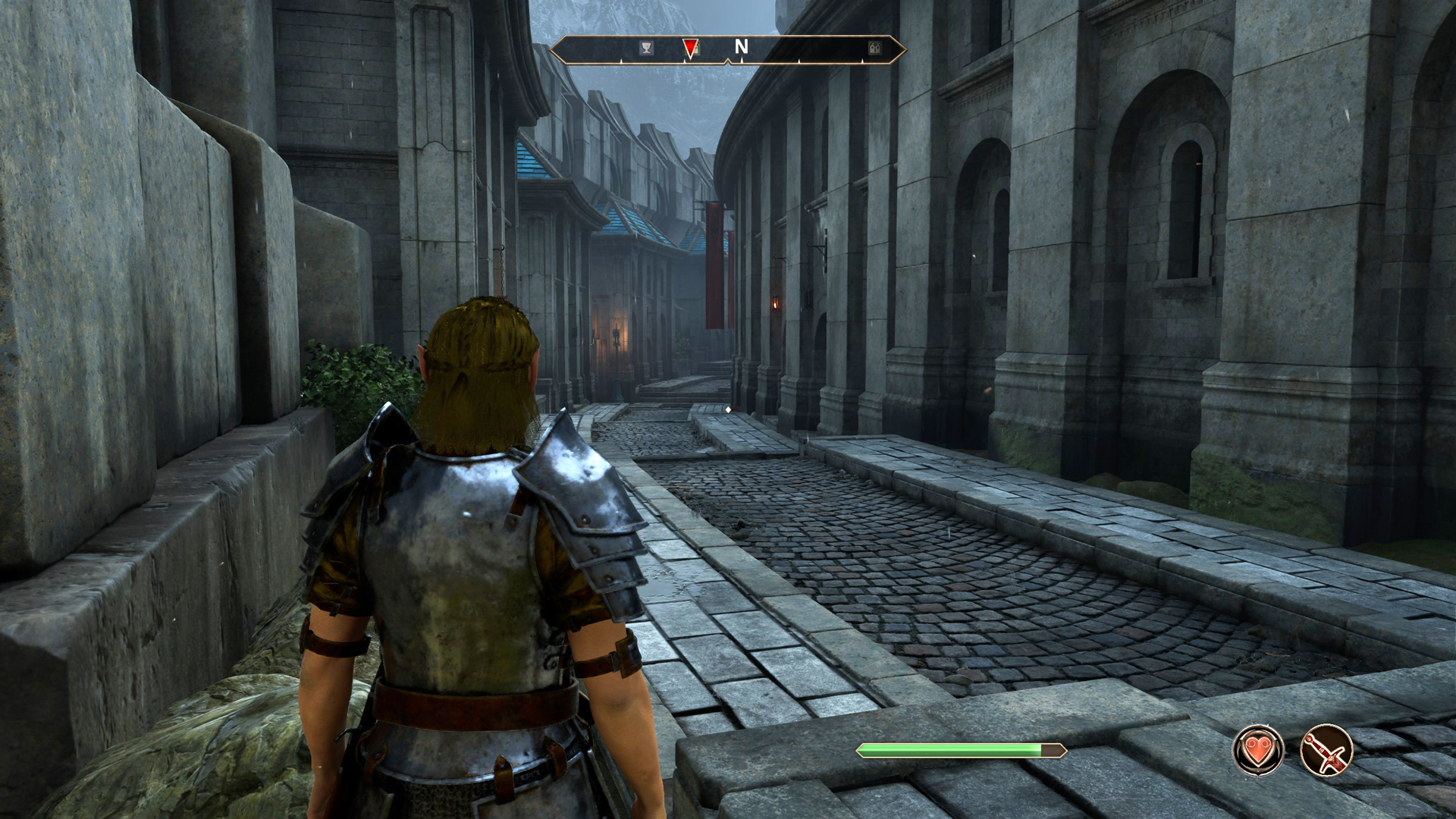
Oblivion Remastered is a UE5-powered title, extremely hardware demanding to run. It is a major overhaul of the original Oblivion game, released in 2006. This time, Bethesda has built it with Ray Tracing in mind from the ground up. However, the game currently struggles to run properly on high-end hardware, such as the RTX 4070 Ti super. The settings below will ensure optimal gameplay. These settings differ significantly from the game’s defaults due to heavy manual tuning.
Note: Oblivion uses UE5’s Lumen system to do Ray Tracing, meaning there is support for both Software and Hardware RT. Remember, both the RTs are incredibly CPU-demanding and require pairing with a CPU that is an Intel Core i5-13600K or Ryzen 5 9600 and beyond. For the best image clarity, switch to DLSS 4 via the Nvidia app or DLSS Swapper.
Best Settings for RTX 4070 Ti Super in Oblivion Remastered (1440p Optimized)
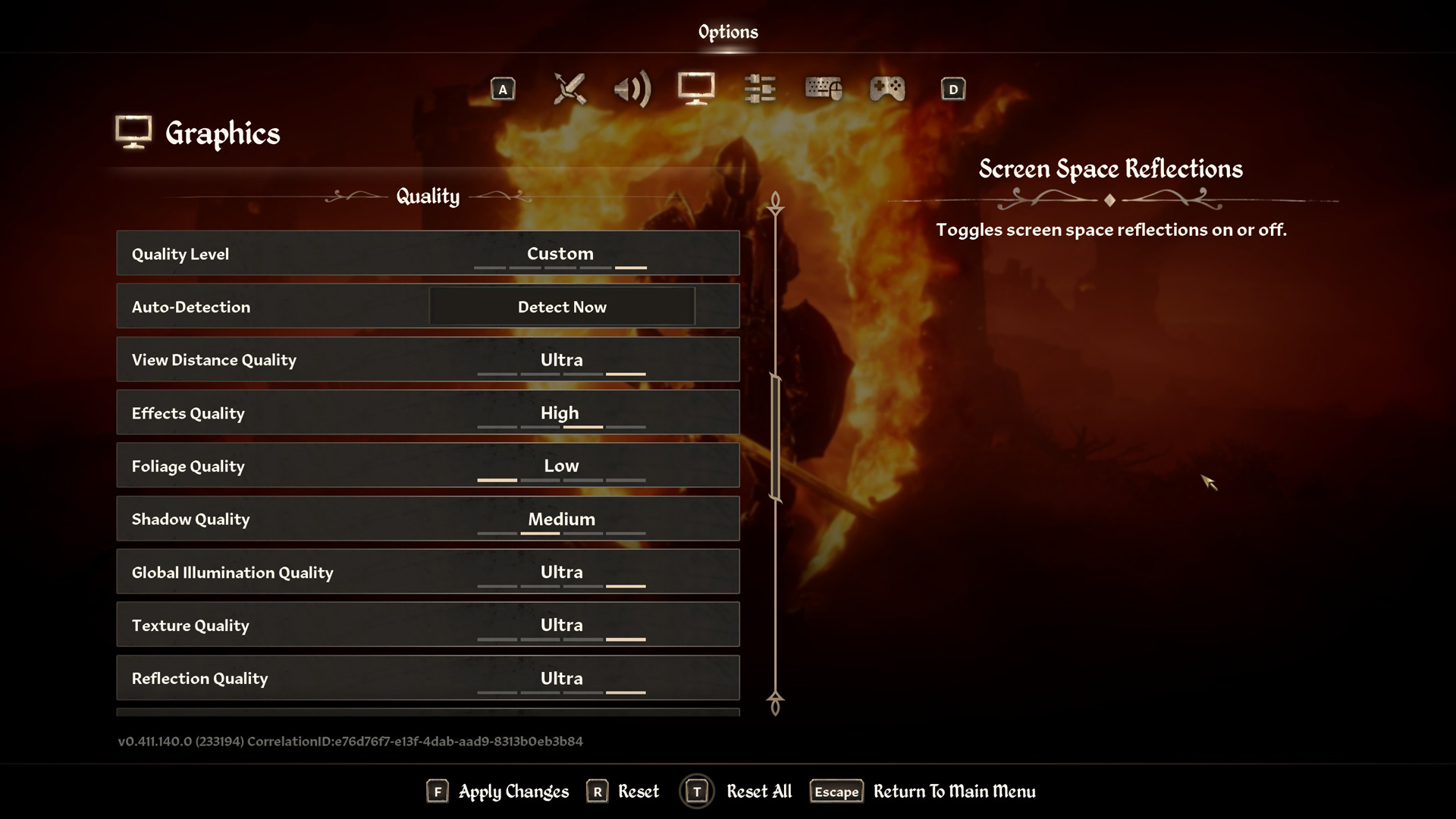
A few keynotes to consider:
- This setup recommends Quality DLSS; you can switch to Balanced if performance drops.
- The 4070 Ti Super handles Ultra Textures easily with its 16GB VRAM pool.
- Enabling Screen Space Reflections makes the game look better during rain. You can keep it on.
- You can increase the foliage quality; the 4070 Ti Super has sufficient VRAM headroom for medium to high settings.
- You can increase the sharpness to your liking, 5 is a good starting point, considering the quality DLSS profile is used.
- You can monitor your RAM, VRAM, and CPU utilization through RTSS (MSI Afterburner) and further customize these settings.
Best Settings Explored
| Setting | RTX 4070 Ti Super |
| Resolution | 2560×1440 (Native) |
| Display Mode | Fullscreen |
| Resolution Scale | 100 |
| Frame Rate Limit | Uncapped |
| V-Sync | Off |
| Motion Blur | Off |
| FOV 1st-Person | 75 // preference |
| FOV 3rd-Person | 75 // preference |
| Quality Level | Custom |
| View Distance Quality | High |
| Effects Quality | High |
| Foliage Quality | Low |
| Shadow Quality | Medium |
| Global Illumination Quality | High |
| Texture Quality | Ultra |
| Reflection Quality | High |
| Post-Processing Quality | Medium |
| Hair Quality | Ultra |
| Cloth Quality | Ultra |
| Screen Space Reflections | On |
| Lumen Hardware RT | On |
| Lumen Hardware RT Lighting Mode | Medium |
| Lumen Software RT Quality | This will be grayed out when Hardware RT is enabled |
| Anti-Aliasing | This will be grayed out when DLSS is enabled |
| Upscaling Technique | DLSS |
| DLSS Mode | Quality |
| DLSS Sharpness | 5 |
| DLSS Frame Generation | Off |
| NVIDIA Reflex | Disabled |
That concludes the recommendation. If you can spare a little bit of FPS, you may turn on shadows or even increase the RT quality from Medium to High for a better visual experience. You can also increase the shadow settings, due to more VRAM available, and the game looks even better on higher shadow settings. Frame generation is available; you have sufficient headroom. Remember to enable Reflex if you activate that option.
Looking For More Related to Tech?
We provide the latest news and “How To’s” for Tech content. Meanwhile, you can check out the following articles related to PC GPUs, CPU and GPU comparisons, mobile phones, and more:
- 5 Best Air Coolers for CPUs in 2025
- ASUS TUF Gaming F16 Release Date, Specifications, Price, and More
- iPhone 16e vs iPhone SE (3rd Gen): Which One To Buy in 2025?
- Powerbeats Pro 2 vs AirPods Pro 2: Which One To Get in 2025
- RTX 5070 Ti vs. RTX 4070 Super: Specs, Price and More Compared
- Windows 11: How To Disable Lock Screen Widgets
 Reddit
Reddit
 Email
Email


