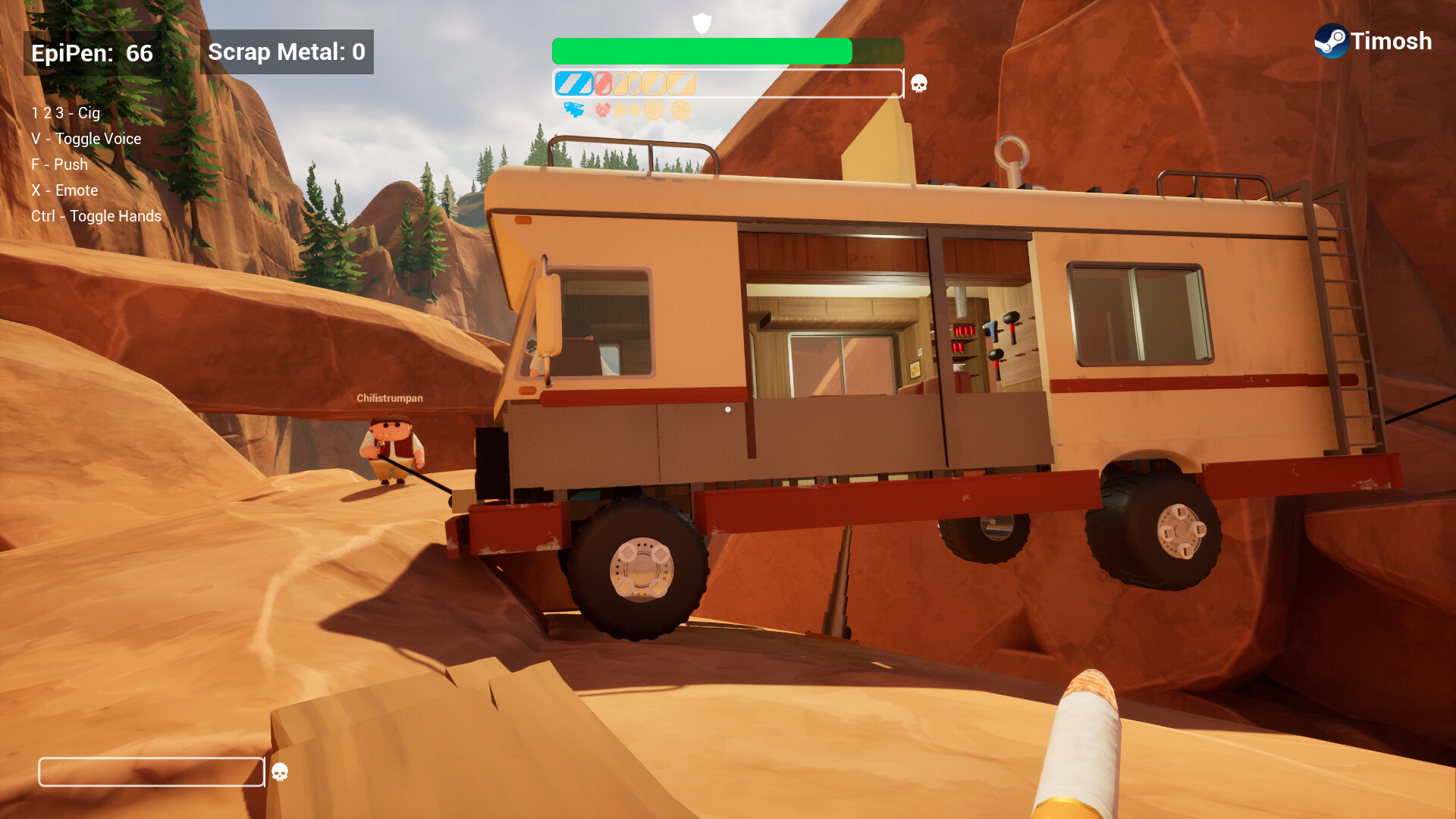We have the best settings for your RTX 4080 and 4080 Super to play InZOI and have a great early-access experience.

Inzol is Krafton’s latest life simulation game, which leverages Unreal Engine 5. The game is currently in Early Access and showcases typical UE5 issues, which are familiar to everyone. Some of them are running out of VRAM and experiencing microstuttering when the scene changes, such as during subway travel, or panning the camera model. The game still has bugs, but it offers an immersive experience.
The world design, lighting, and concept that allow you to become a god in this game and achieve your desired endings intrigue many people. However, a poor gameplay experience hampers the entire concept.
Below are our recommended settings for gamers with an RTX 4080 or 4080 Super looking to optimize their gameplay experience. Based on our observations, Inzol doesn’t lose much detail when the settings are turned down.
Note— You are welcome to customize our settings to your liking; however, please ensure that you pair the recommended CPU, as specified by Krafton, with your GPU to avoid bottlenecks.
Recommended Settings for RTX 4080 and 4080 Super in InZOI
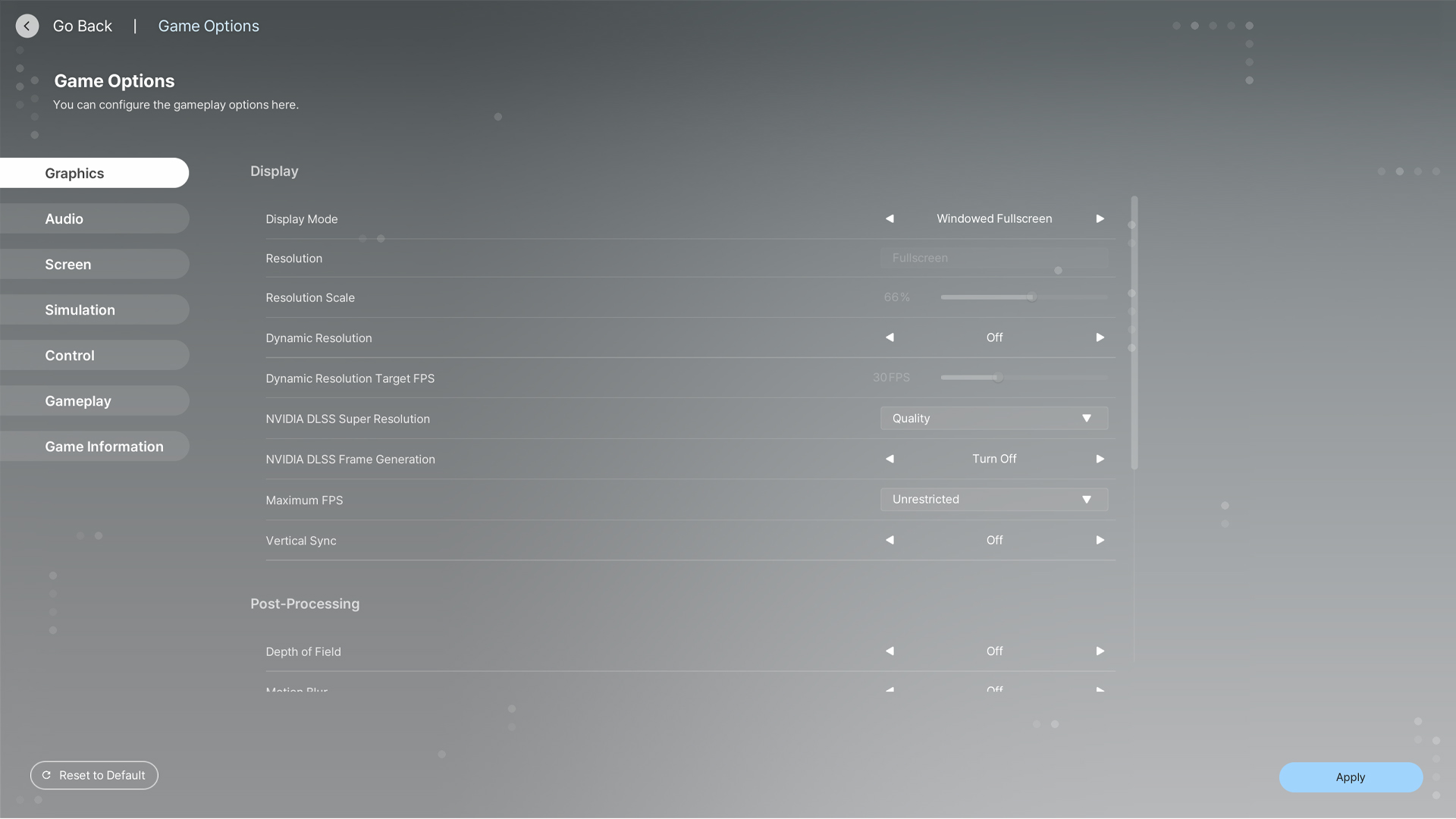
Display Settings
| Setting | Recommended Value |
| Display Mode | Windowed Fullscreen |
| Resolution | (1440p or UW equivalent) will be grayed out for windowed full-screen. Select the optimal one if using Standard Full Screen. |
| Dynamic Resolution | Off |
| Dynamic Resolution Target FPS | Greyed out |
| NVIDIA DLSS Super Resolution | Quality |
| NVIDIA DLSS Frame Generation | Off |
| Maximum FPS | Unrestricted |
| Vertical Sync | Off |
Post-Processing Settings
| Setting | Recommended Value |
| Depth of Field | Off / Personal Preference |
| Motion Blur | Off / Personal Preference |
| Nighttime Vision Sensitivity | 50% / Personal Preference |
Ray Tracing Settings
| Setting | Recommended Value |
| Ray Tracing | On |
| Ray Tracing Object | Mesh |
PSO Cache
- Clear PSO Cache: Use this option if you notice frequent artifacts or glitches in the game.
Occlusion Settings
- Occlusion Method: (Hardware) for GPU-accelerated occlusion calculations, which is faster than software methods.
Advanced Settings
These settings are optimized to maintain a balance between high-quality visuals and smooth gameplay:
| Setting | Recommended Value |
| Preset | Custom |
| Character Display Distance | High |
| Lighting Display Distance | High |
| Object Display Distance | High |
| Background Detail Quality | High |
| Anti-Aliasing Mode | TAA |
| Anti-Aliasing Quality | Ultra |
| Post-Processing Quality | Very High |
| Shadow Quality | High |
| Shadow-Casting Lighting Effect | On |
| Global Illumination Quality | High |
| Reflection Quality | High |
| Texture Quality | High |
| Effects Quality | High |
| Plant Density and Quality | High |
| Shader Quality | Very High |
| Ray Tracing Quality | Ultra |
Looking For More Related to Tech?
We provide the latest news and “How To’s” for Tech content. Meanwhile, you can check out the following articles related to PC GPUs, CPU and GPU comparisons, mobile phones, and more:
- 5 Best Air Coolers for CPUs in 2025
- ASUS TUF Gaming F16 Release Date, Specifications, Price, and More
- iPhone 16e vs iPhone SE (3rd Gen): Which One To Buy in 2025?
- Powerbeats Pro 2 vs AirPods Pro 2: Which One To Get in 2025
- RTX 5070 Ti vs. RTX 4070 Super: Specs, Price and More Compared
- Windows 11: How To Disable Lock Screen Widgets
 Reddit
Reddit
 Email
Email