Get the best graphics fidelity and framerates in Clair Obscur: Expedition 33 with these settings on your RTX 4080.

From a visual standpoint, the game is a masterpiece. In the same month of April, we were treated to two different UE5 games: Oblivion Remastered and this one. Surprisingly, both have the same performance issues within them. Thanks to UE 5’s unforgiving nature and the Lumen-based lighting system, it brings high-end GPUs to their knees.
The RTX 4080 shares a similar fate to the citizens within Expedition 33; its performance simply disappears without notice. Fortunately, these settings address the performance issues within the game, allowing you to achieve a smooth framerate. Expect approximately 100 FPS overall, depending on your setup, at 1440p with Quality DLSS, and around 95 at 4K with DLSS.
Note: The game comes standard with DLSS 3.7 out of the box, and can be improved further by forcing DLSS 4 support with DLSS swapper, as issues like shimmering in character hair, ghosting while moving, and temporal instabilities while in combat can be improved drastically.
Best Settings for RTX 4080 in Clair Obscur: Expedition 33 (1440p and 4K Optimized)
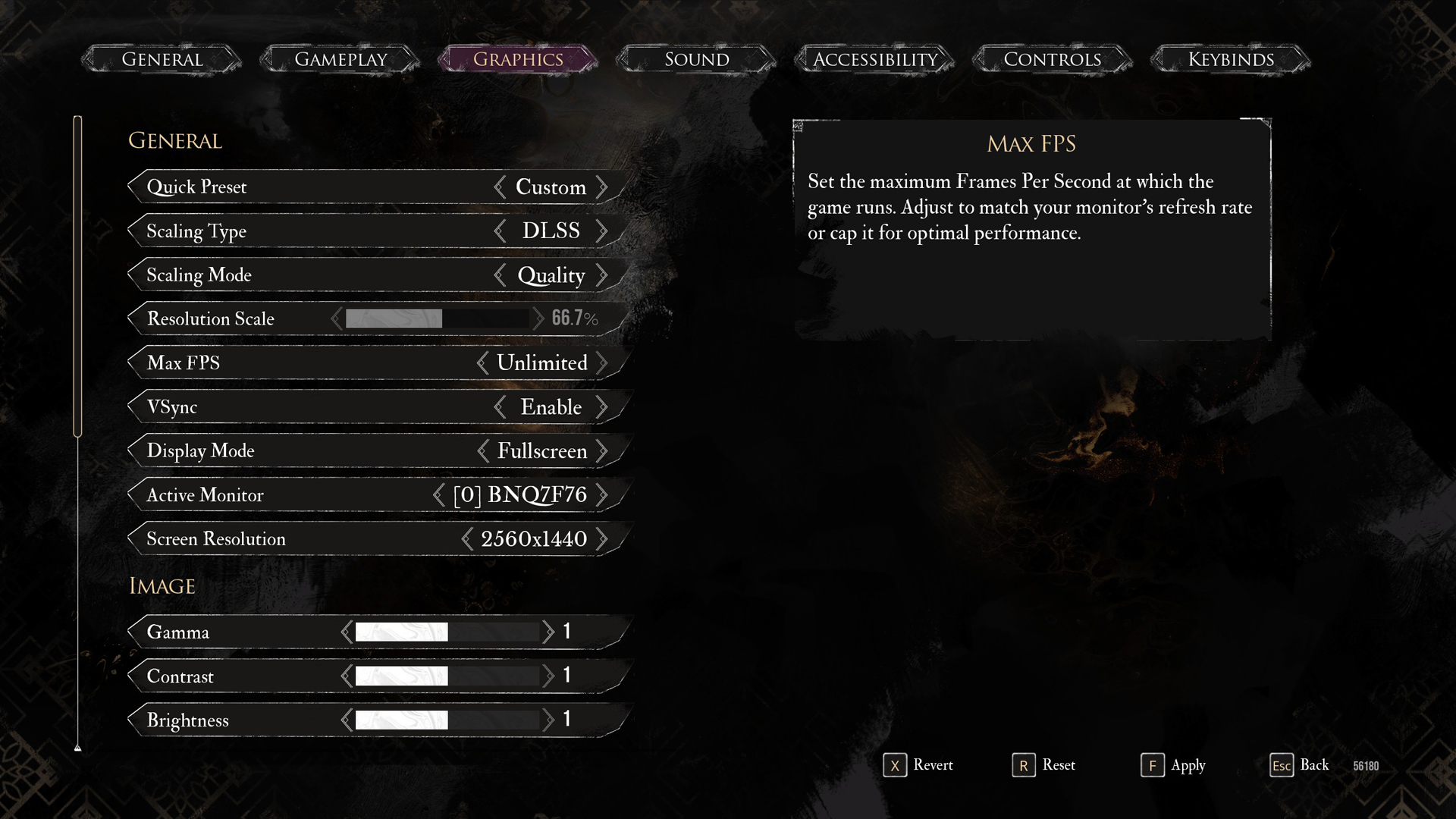
A few keynotes to consider:
- Gamers with 4K monitors can even utilize the performance profile of DLSS at 4K. The overall image quality may look better, depending on your monitor’s PPI and density.
- DLSS 4 has a performance hit. If your goal is a high frame rate, consider using third-party options such as lossless scaling to enable Frame Gen within the game.
- On super-aggressive upscaling profiles, you will likely be CPU-bound, as the game renders at a significantly lower internal resolution. Anything within the territory of a Core i5 13600KF or a Ryzen 5 7600X would eliminate the chances of a CPU bottleneck.
- If you are on a controller, you can keep motion blur on and then lock your framerate within the game or enable lossless scaling to enjoy the turn-based RPG and have a comfortable couch gaming experience.
- Increase shadows and global illumination to high; if you believe you have enough headroom to spare, the game will look better. You can also opt for native DLAA with the 4080 on 1440p, as the GPU can handle it quite effortlessly.
Best Settings Explored
| Setting | RTX 4080 at 4K | RTX 4080 at 1440p |
| Display Mode | Fullscreen | Fullscreen |
| Resolution | 3840×2160 | 2560×1440 |
| VSync | Enable (Optional) | Enable (Optional) |
| Max FPS | Unlimited | Unlimited |
| Scaling Type | DLSS | DLSS |
| Scaling Mode | Balanced | Quality |
| Resolution Scale | 58% | 66.7% |
| Anti-Aliasing | Epic | Epic |
| Shadows | High | High |
| Global Illumination | High | High |
| Reflection | High | High |
| Post-Processing | Epic | Epic |
| Texture | High | High |
| Visual Effects | Epic | Epic |
| Foliage | Epic | Epic |
| Shading | Epic | Epic |
| Motion Blur | Disable // Personal Preference | Disable // Personal Preference |
| Film Grain | Enable // Personal Preference | Enable // Personal Preference |
| Chromatic Aberration | Disable // Personal Preference | Disable // Personal Preference |
| Vignette | Disable // Personal Preference | Disable // Personal Preference |
That wraps up the recommendations for the RTX 4080. In 2025, even these high-end Ada GPUs require tweaking to run the game as it should at native resolution. DLSS and other software technologies are beneficial, but games designed solely to utilize software trickery for improved performance are unsettling.
Looking For More Related to Tech?
We provide the latest news and “How To’s” for Tech content. Meanwhile, you can check out the following articles related to PC GPUs, CPU and GPU comparisons, mobile phones, and more:
- 5 Best Air Coolers for CPUs in 2025
- ASUS TUF Gaming F16 Release Date, Specifications, Price, and More
- iPhone 16e vs iPhone SE (3rd Gen): Which One To Buy in 2025?
- Powerbeats Pro 2 vs AirPods Pro 2: Which One To Get in 2025
- RTX 5070 Ti vs. RTX 4070 Super: Specs, Price and More Compared
- Windows 11: How To Disable Lock Screen Widgets
 Reddit
Reddit
 Email
Email


