Dial in these settings with your RTX 4080 Super when playing The Elder Scrolls IV: Oblivion Remastered, at 1440p or 4K.
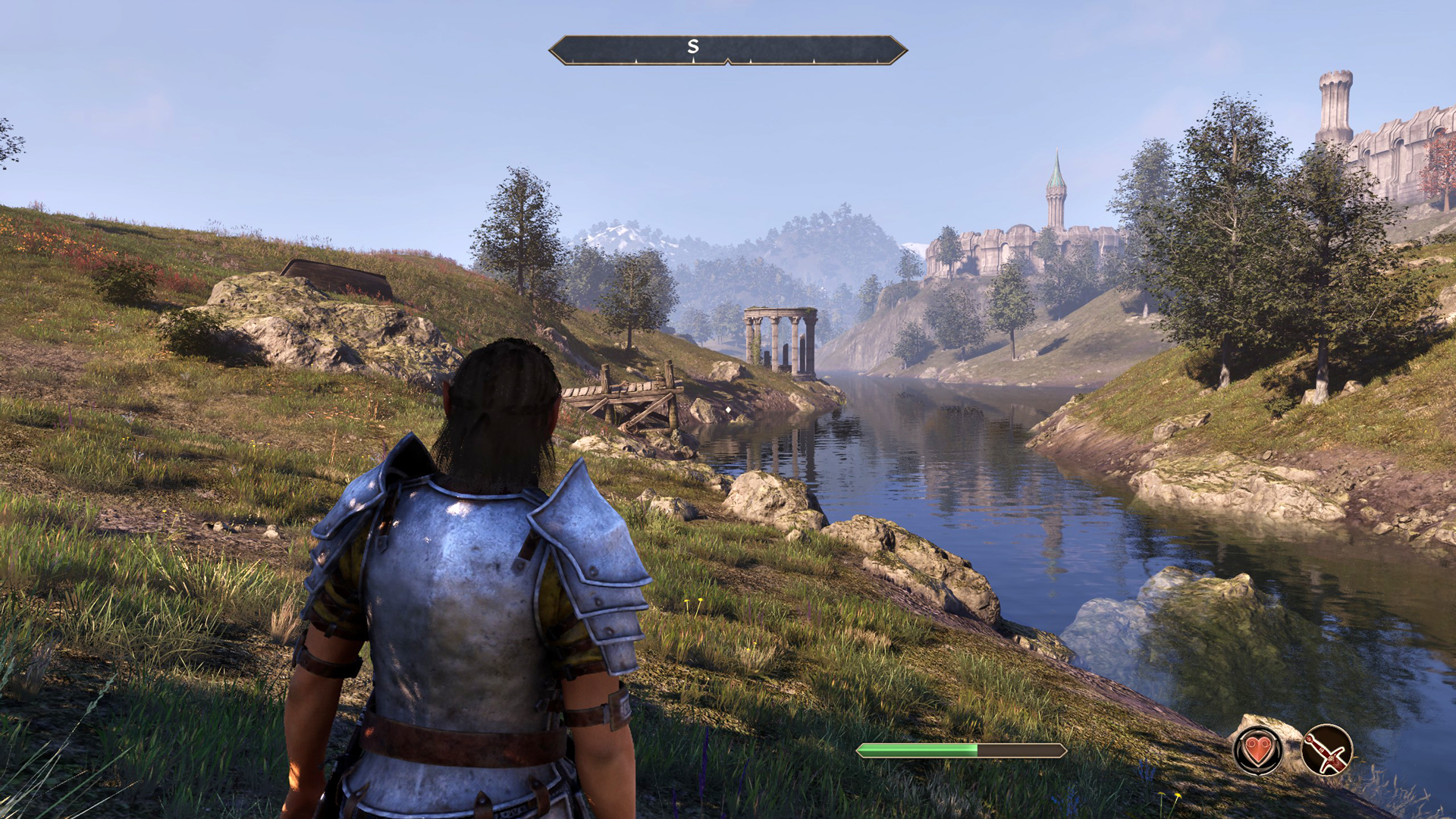
Bethesda’s new remaster looks stunning with the Unreal Engine 5 Implementation. Despite the performance discrepancies, the RTX 4080 Super manages to run the game substantially better than other GPUs. Its RT capabilities play a key role in enhancing visuals in Oblivion Remastered. According to theoretical specifications, the 4080 Super can max out this game. But in reality, there is room for improvement. Gamers with 4080 super-tier GPUs may consider disabling DLSS and relying on native performance. Our findings suggest that the game benefits significantly from DLSS, or even DLAA, at native resolutions, resolving temporal issues. That said, here are the best settings you should consider using while playing Oblivion Remastered.
Note: To avoid bottlenecks, pair the RTX 4080 Super with a capable CPU. This game heavily utilizes RT, and your CPU, if slower than a 13600K or Ryzen 7 7700X, will significantly limit your GPU’s performance. With these settings, you can expect approximately 110-120 FPS at 4K, and around 130 in 1440p, with Frame Gen. DLSS 4 doesn’t come on by default, you need to swap it in from the Nvidia app or DLSS Swapper.
Best Settings for RTX 4080 Super in Oblivion Remastered (1440p and 4K Optimized)
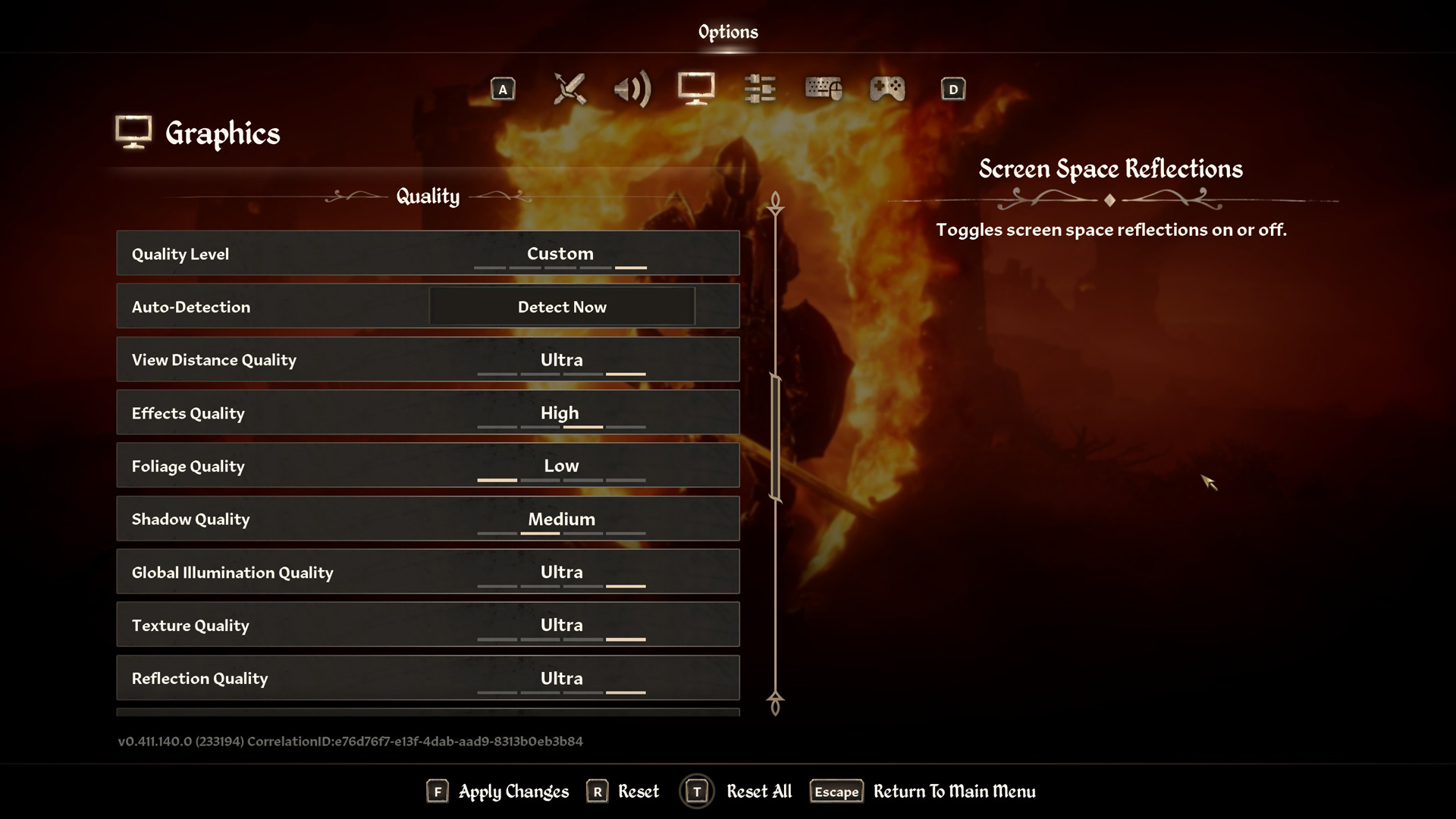
A few keynotes to consider:
- Use the Balanced DLSS profile at 4K to maintain high frame rates while preserving image stability. The Transformer model in this game allows for such freedom, such as going super aggressive with the upscaling profile, and still producing a decent image.
- At both 1440p and 4K, enable Ultra textures — the 16GB VRAM on the 4080 SUPER handles them easily with room to spare.
- Because DLSS lowers the internal resolution, the CPU workload increases. Ensure your processor has sufficient thermal headroom and adequate cooling.
- For sharpening, avoid pushing the value too high at 4K. A setting of 3 or lower delivers a clean image without artificial over-sharpening, as detailed in this guide.
- Monitor frame pacing metrics using RTSS (MSI Afterburner). Watch the average FPS, 1% lows, and 0.1% lows — then dial in further optimizations as needed.
- Set Foliage and Shadow detail to Medium or lower. These settings significantly impact GPU load, and lowering them preserves FPS without a noticeable visual loss. Adjust higher only if performance allows.
- Frame Generation is available for use; if you feel the need, you can enable Automatic or use it manually, either approach would suffice.
Best Settings Explored
| Setting | RTX 4080 Super at 4K | RTX 4080 Super at 1440p |
| Resolution | 3820×2160 (4K) | 2560×1440 (1440p) |
| Display Mode | Fullscreen | Fullscreen |
| Resolution Scale | 100 | 100 |
| Frame Rate Limit | Uncapped | Uncapped |
| V-Sync | Off | Off |
| Motion Blur | Off | Off |
| FOV 1st-Person | 75 // preference | 75 // preference |
| FOV 3rd-Person | 75 // preference | 75 // preference |
| Quality Level | Custom | Custom |
| View Distance Quality | Ultra | Ultra |
| Effects Quality | Ultra | Ultra |
| Foliage Quality | Medium | Medium |
| Shadow Quality | Medium | Medium |
| Global Illumination Quality | Ultra | Ultra |
| Texture Quality | Ultra | Ultra |
| Reflection Quality | High | High |
| Post-Processing Quality | High | High |
| Hair Quality | Ultra | Ultra |
| Cloth Quality | Ultra | Ultra |
| Screen Space Reflections | On | On |
| Lumen Hardware RT | On | On |
| Lumen Hardware RT Lighting Mode | Medium | Medium |
| Lumen Software RT Quality | This will be grayed out when Hardware RT is enabled | This will be grayed out when Hardware RT is enabled |
| Anti-Aliasing | This will be grayed out when DLSS is enabled | This will be grayed out when DLSS is enabled |
| Upscaling Technique | DLSS | DLSS |
| DLSS Mode | Balanced | Quality |
| DLSS Sharpness | 3 | 5 |
| DLSS Frame Generation | Off /Automatic | Off / Automatic |
| NVIDIA Reflex | Off / Enabled | Off / Enabled |
The RTX 4080 and 4080 Super perform within 10% of each other; the Super, being a better-binned chip with more RT and shading units, justifies using High for RT settings. Test different zones and dungeons to see if you can improve these settings further.
Looking For More Related to Tech?
We provide the latest news and “How To’s” for Tech content. Meanwhile, you can check out the following articles related to PC GPUs, CPU and GPU comparisons, mobile phones, and more:
- 5 Best Air Coolers for CPUs in 2025
- ASUS TUF Gaming F16 Release Date, Specifications, Price, and More
- iPhone 16e vs iPhone SE (3rd Gen): Which One To Buy in 2025?
- Powerbeats Pro 2 vs AirPods Pro 2: Which One To Get in 2025
- RTX 5070 Ti vs. RTX 4070 Super: Specs, Price and More Compared
- Windows 11: How To Disable Lock Screen Widgets
 Reddit
Reddit
 Email
Email


