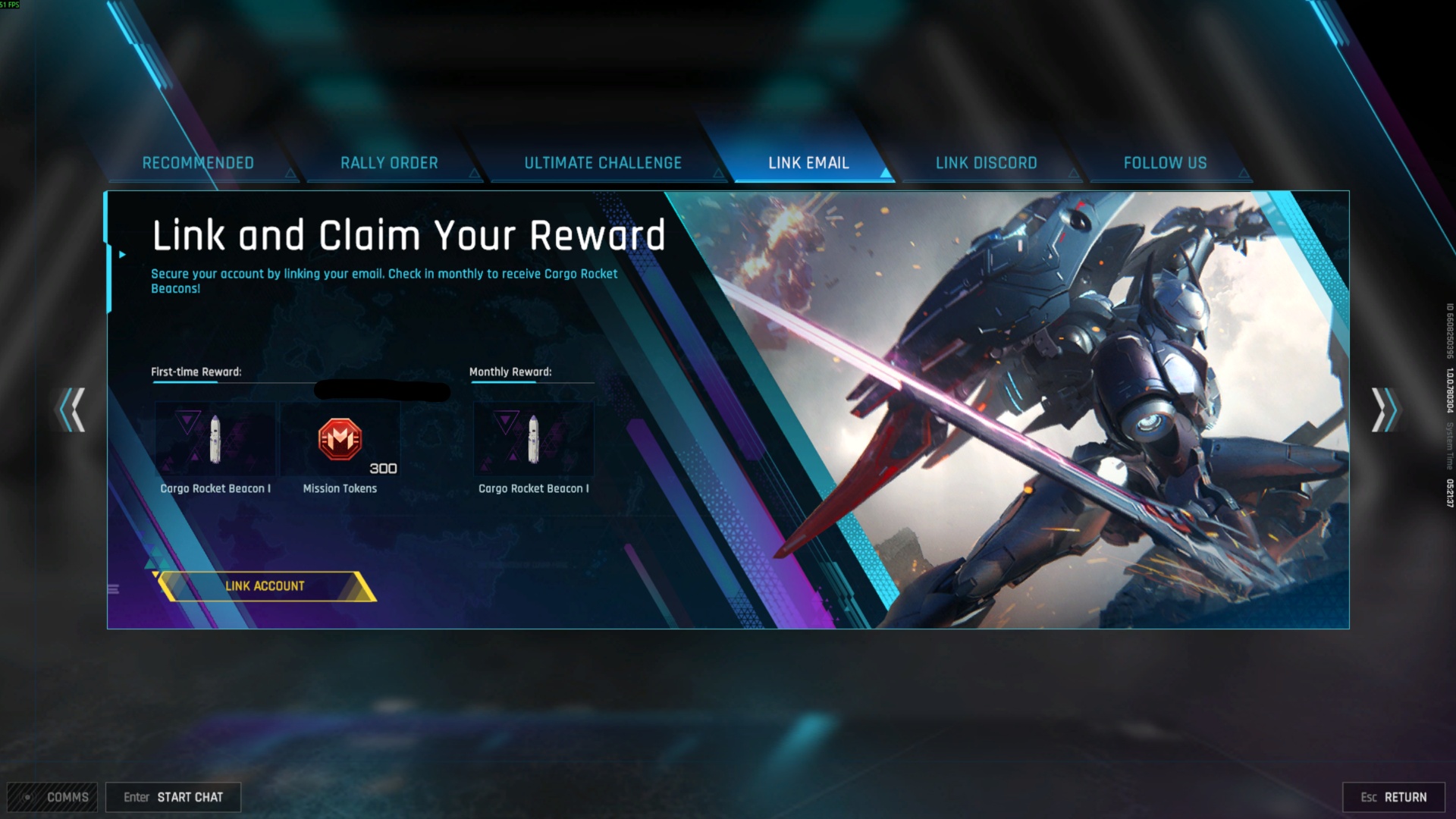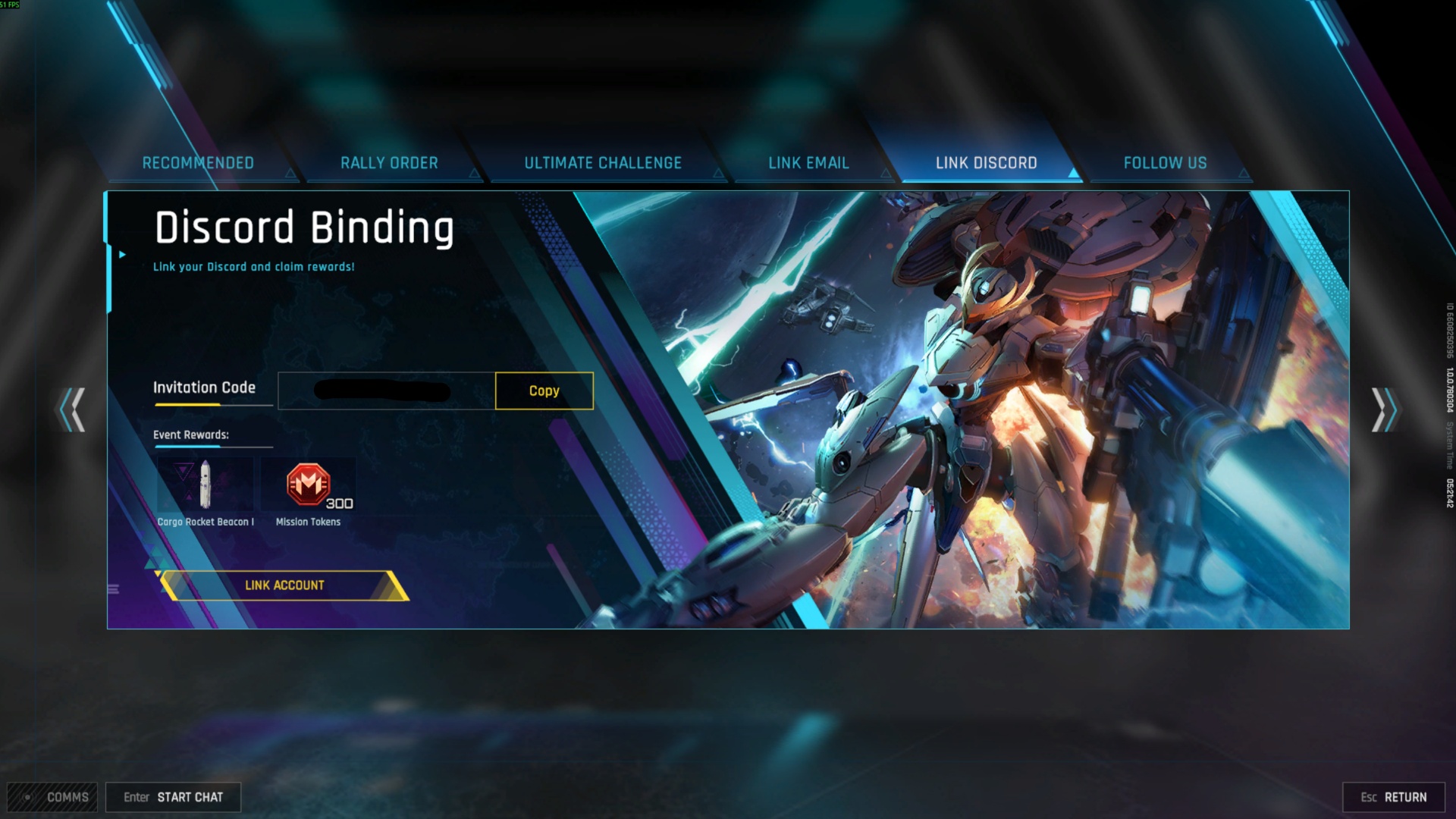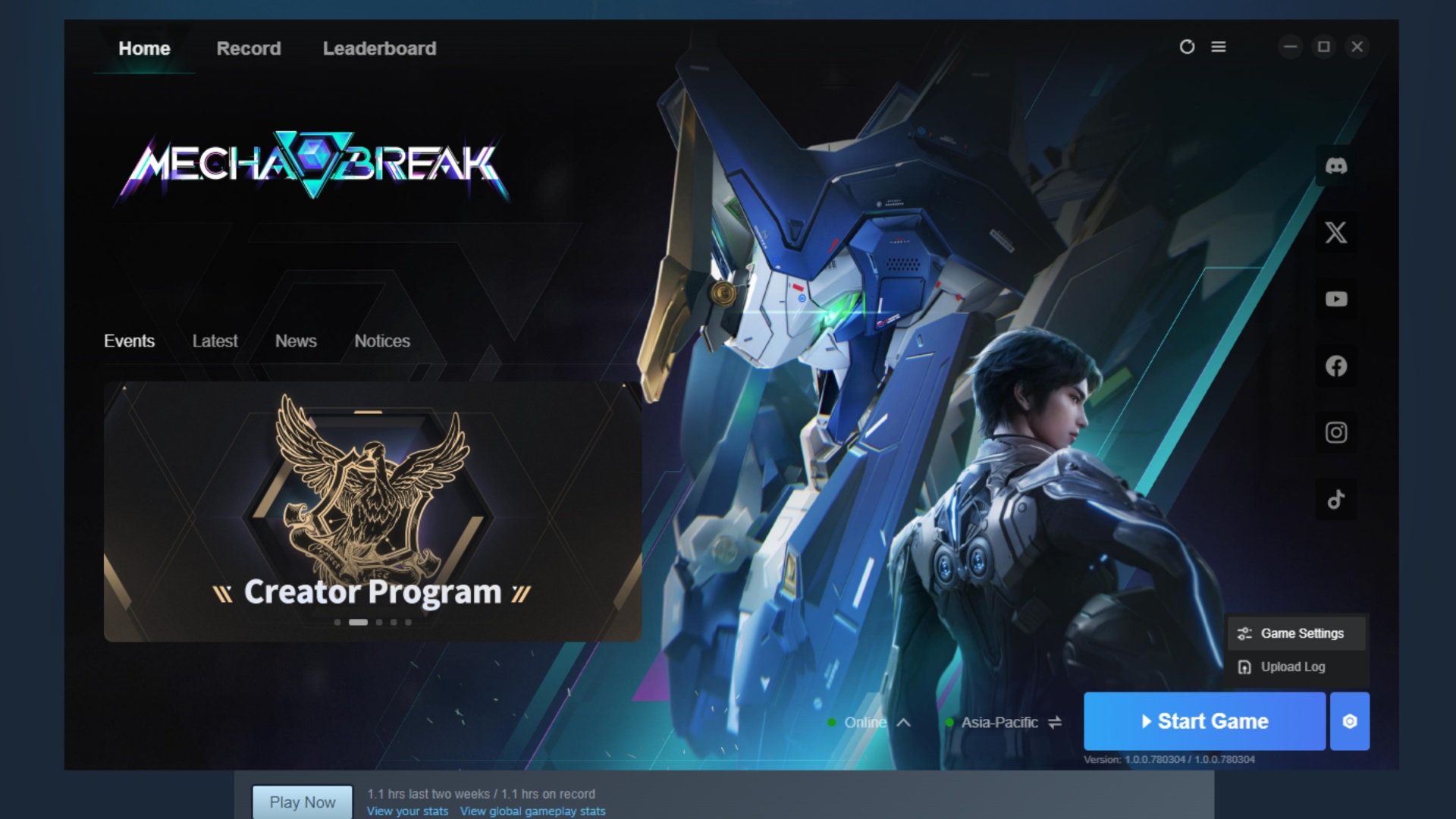Use these in-game settings with your RTX 4090 while playing The Elder Scrolls IV: Oblivion Remastered at 1440p or 4K.

The RTX 4090 is Nvidia’s previous-generation flagship and is still one of the fastest GPUs on the market. But how does it fare against Bethesda’s latest Unreal 5 iteration, Oblivion Remastered? In theory, the 4090 is extremely capable of dialing in the maximum settings at 4K and just playing without even breaking a sweat.
In reality, things are a lot different, as horsepower doesn’t seem to scale linearly with in-game performance, as is the case while playing Oblivion Remastered. At native 4K without DLSS, you will encounter a lower framerate to begin with, followed by temporal issues. With the settings below, you can achieve a great Oblivion Remastered gameplay experience with your RTX 4090.
Note: RTX 4090 is a top-of-the-line product and should not be paired with mainstream CPUs. This guide utilizes DLSS, which means the render resolution is significantly lower, and the CPU has to work harder to keep up with the 4090. An X3D from AMD or a 14900K/13900K-tier Intel CPU is highly recommended for playing this game. If you prefer Native 4K, the CPU recommendation is significantly lower, as games are mostly GPU-bound at this resolution. Use DLSS 4 to get the best possible image quality, swap it in via the Nvidia app, or use DLSS Swapper.
Best Settings for RTX 4090 in Oblivion Remastered (1440p and 4K Optimized)
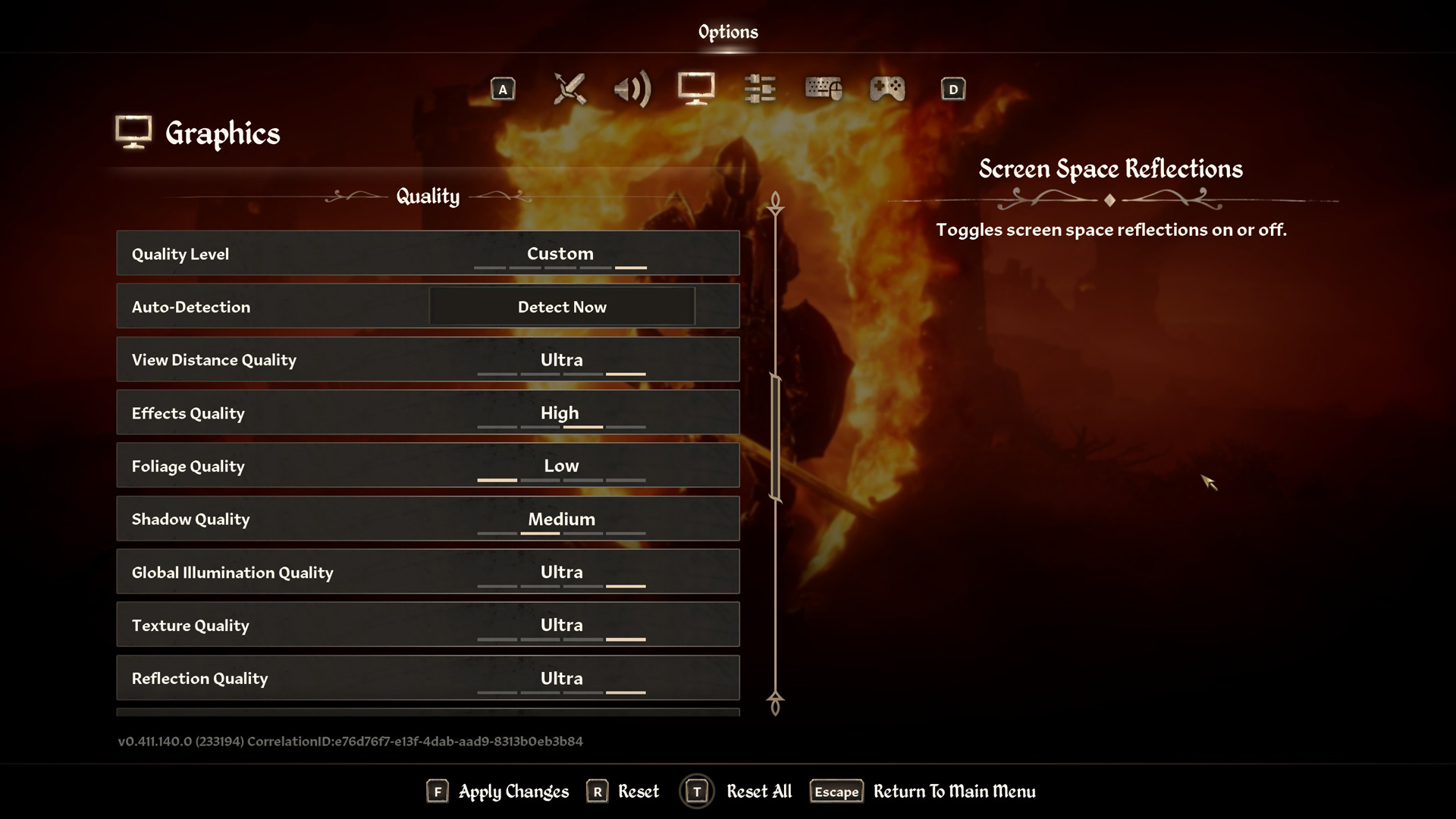
A few keynotes to consider:
- When running at 4K, you can push DLSS Quality to render the game at 1440p internally. The RTX 4090 maintains high frame rates and delivers a cleaner image as long as you keep DLSS 4 and frame generation enabled.
- The Transformer model (DLSS4) used in this remaster scales impressively with the 4090. You can be aggressive with the settings, even toggling to DLAA if you prefer native performance.
- Enable Ultra textures at all resolutions — the 24GB VRAM is overkill for this title and gives you plenty of breathing room for future updates or even applying texture mods.
- Since DLSS reduces the render resolution, your CPU usage spikes, especially during RT-heavy scenes. Use a modern CPU like the 7800X3D or 14700K+ and keep it properly cooled.
- Track frame pacing closely with RTSS (MSI Afterburner) — check your average FPS, 1%, and 0.1% lows after each configuration change to ensure smoothness. Additionally, this method allows you to monitor whether you are CPU-bound.
- If the performance doesn’t meet your expectations, lower Foliage and Shadow quality to Medium. These settings scale poorly, and you won’t notice the difference visually in most zones. Raise them back up only if your 1% and .1% lows stay consistently high.
- Frame Generation is a significant win for the 4090. Use Enabled or leave it on Automatic — both work fine, considering you are CPU-bound in some NPC-heavy scenarios.
Best Settings Explored
| Setting | RTX 4090 at 4K | RTX 4090 at 1440p |
| Resolution | 3820×2160 (4K) | 2560×1440 (1440p) |
| Display Mode | Fullscreen | Fullscreen |
| Resolution Scale | 100 | 100 |
| Frame Rate Limit | Uncapped | Uncapped |
| V-Sync | Off | Off |
| Motion Blur | Off | Off |
| FOV 1st-Person | 75 // preference | 75 // preference |
| FOV 3rd-Person | 75 // preference | 75 // preference |
| Quality Level | Custom | Custom |
| View Distance Quality | Ultra | Ultra |
| Effects Quality | Ultra | Ultra |
| Foliage Quality | Medium | Medium |
| Shadow Quality | Medium | Medium |
| Global Illumination Quality | Ultra | Ultra |
| Texture Quality | Ultra | Ultra |
| Reflection Quality | Ultra | Ultra |
| Post-Processing Quality | Ultra | Ultra |
| Hair Quality | Ultra | Ultra |
| Cloth Quality | Ultra | Ultra |
| Screen Space Reflections | On | On |
| Lumen Hardware RT | On | On |
| Lumen Hardware RT Lighting Mode | High | High |
| Lumen Software RT Quality | This will be grayed out when Hardware RT is enabled | This will be grayed out when Hardware RT is enabled |
| Anti-Aliasing | This will be grayed out when DLSS is enabled | DLAA |
| Upscaling Technique | DLSS | Native DLAA |
| DLSS Mode | Quality | You can enable DLSS if you want to. |
| DLSS Sharpness | 3 | N/A on native, use 5 for 1440p on Quality mode. |
| DLSS Frame Generation | Off /Automatic | Off / Automatic |
| NVIDIA Reflex | Off / Enabled | Off/ Enabled |
The RTX 4090 remains an incredibly powerful GPU for playing Oblivion Remastered. Due to the state of game optimization in 2025, gamers spending more than $2,000 on a GPU need to adjust settings for a high-FPS gaming experience. That concludes today’s recommendations.
Looking For More Related to Tech?
We provide the latest news and “How To’s” for Tech content. Meanwhile, you can check out the following articles related to PC GPUs, CPU and GPU comparisons, mobile phones, and more:
- 5 Best Air Coolers for CPUs in 2025
- ASUS TUF Gaming F16 Release Date, Specifications, Price, and More
- iPhone 16e vs iPhone SE (3rd Gen): Which One To Buy in 2025?
- Powerbeats Pro 2 vs AirPods Pro 2: Which One To Get in 2025
- RTX 5070 Ti vs. RTX 4070 Super: Specs, Price and More Compared
- Windows 11: How To Disable Lock Screen Widgets
 Reddit
Reddit
 Email
Email