These settings deliver an optimal experience when playing The Elder Scrolls IV: Oblivion Remastered with your RTX 5070 Ti.

The RTX 5070 Ti is Nvidia’s 2025 upper-mid-range offering. It incorporates the Blackwell core GPU architecture and offers performance nearly equivalent to that of an RTX 4080 Super. Oblivion Remastered incorporates Unreal Engine 5 and utilizes ray tracing for everything, including lighting, ambient occlusion, and more. However, the engine has its infamous micro-stuttering issues that plague gameplay on cards like the 5070 Ti. Here are the settings you can use to play the game with minimal problems.
Note: Use DLSS 4 in this title to be more aggressive with the upscaling profile, in order to get even higher frame rates and improved image quality. The game has temporal issues, flickering, and other problems, but patches will address them eventually. You’ll also need a fast CPU to pair with your 5070 Ti, which falls within the 13600K or Ryzen 5 9600X territory.
Best Settings for RTX 5070 Ti in Oblivion Remastered (1440p and 4K Optimized)
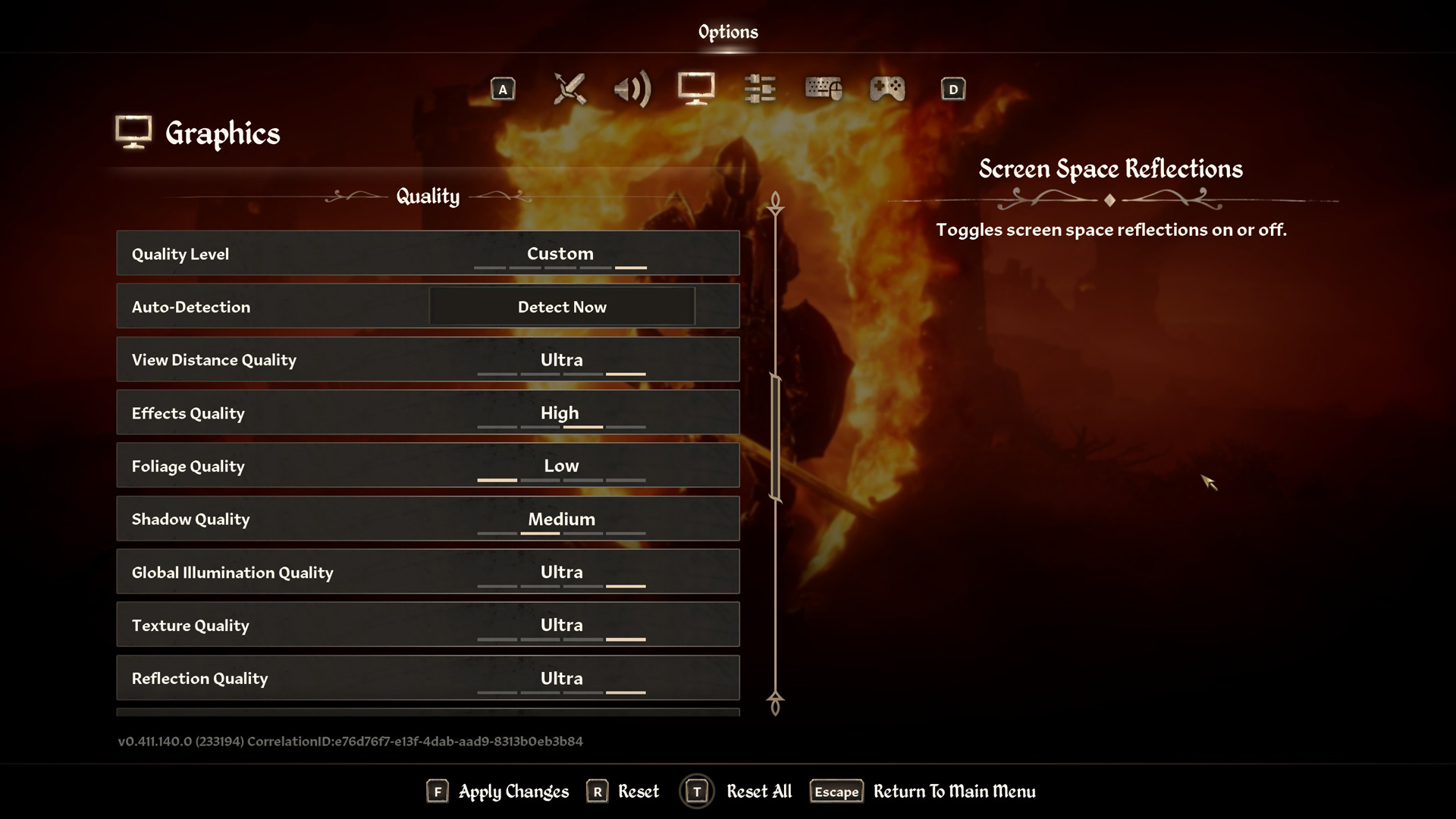
A few keynotes to consider:
- The Transformer model helps with a balanced profile in 4K, the image subjectively looks better at 4K balanced than in 1440p quality.
- The 16GB VRAM on the RTX 5070 Ti easily handles Ultra textures, even with heavy assets inside NPC-heavy dungeons.
- Enable Screen Space Reflections to make the game look spectacular when it rains.
- Foliage and Shadow quality are left at optimal values; this is purely subjective. Lower values reduce micro-stuttering; if you have enough headroom, you can increase these values.
- Sharpness is also a subjective value; 5 is a good starting point in this case. You can increase or decrease it to your liking.
- Use RTSS to monitor your FPS, 1% and .1% lows, VRAM usage, and CPU usage, and customize these settings to your liking.
- Frame Generation helps a lot when you are CPU-bound. If you choose to enable that, then consider turning on Reflex to minimize the added input lag.
- Blackwell’s flip metering improves frame pacing significantly when frame generation is active, so enabling frame generation is the default recommendation in these settings.
Best Settings Explored
| Setting | RTX 5070 Ti at 4K | RTX 5070 Ti at 1440p |
| Resolution | 3840×2160 (4K) | 2560×1440 (1440p) |
| Display Mode | Fullscreen | Fullscreen |
| Resolution Scale | 100 | 100 |
| Frame Rate Limit | Uncapped | Uncapped |
| V-Sync | Off | Off |
| Motion Blur | Off | Off |
| FOV 1st-Person | 75 // preference | 75 // preference |
| FOV 3rd-Person | 75 // preference | 75 // preference |
| Quality Level | Custom | Custom |
| View Distance Quality | Ultra | Ultra |
| Effects Quality | Ultra | Ultra |
| Foliage Quality | Medium | Medium |
| Shadow Quality | Medium | Medium |
| Global Illumination Quality | Ultra | Ultra |
| Texture Quality | Ultra | Ultra |
| Reflection Quality | High | High |
| Post-Processing Quality | High | High |
| Hair Quality | Ultra | Ultra |
| Cloth Quality | Ultra | Ultra |
| Screen Space Reflections | On | On |
| Lumen Hardware RT | On | On |
| Lumen Hardware RT Lighting Mode | Medium | Medium |
| Lumen Software RT Quality | This will be grayed out when Hardware RT is enabled | This will be grayed out when Hardware RT is enabled |
| Anti-Aliasing | This will be grayed out when DLSS is enabled | This will be grayed out when DLSS is enabled |
| Upscaling Technique | DLSS | DLSS |
| DLSS Mode | Balanced | Quality |
| DLSS Sharpness | 3 | 5 |
| DLSS Frame Generation | Enabled /Automatic | Enabled / Automatic |
| NVIDIA Reflex | Enabled | Enabled |
This concludes the recommendation for 5070 Ti settings. The RTX 5070 Ti is a powerful card, capable of delivering robust performance at 1440p and even at 4K, with features such as DLSS 4 and MFG. Tinker around and customize further, and you can have multiple settings options depending on the areas you are playing the game in.
Looking For More Related to Tech?
We provide the latest news and “How To’s” for Tech content. Meanwhile, you can check out the following articles related to PC GPUs, CPU and GPU comparisons, mobile phones, and more:
- 5 Best Air Coolers for CPUs in 2025
- ASUS TUF Gaming F16 Release Date, Specifications, Price, and More
- iPhone 16e vs iPhone SE (3rd Gen): Which One To Buy in 2025?
- Powerbeats Pro 2 vs AirPods Pro 2: Which One To Get in 2025
- RTX 5070 Ti vs. RTX 4070 Super: Specs, Price and More Compared
- Windows 11: How To Disable Lock Screen Widgets
 Reddit
Reddit
 Email
Email


