These settings would provide the optimal experience while playing Dragon Age: The Veilguard with your RX 7600 or RX 7600 XT GPU.

The RX 7600 and 7600 XT, as mid-range RDNA 3 cards, offer VRAM improvements over the RDNA 2 generation, now coming with 16GB iterations. These cards can deliver excellent 1080p performance and handle 1440p with upscaling. Below are the settings that optimize Dragon Age: The Veilguard for a pleasant gaming experience.
Note—Veilguard is quite heavy on the CPU side. It is recommended that you stay on Intel 11th gen or above, as these GPUs have an x8 PCIe memory bus, meaning anything less than Gen 4 in PCIe lanes will hold back the card.
Best Settings for RX 7600 and 7600 XT in Dragon Age: The Veilguard (1080p and 1440p Optimized)
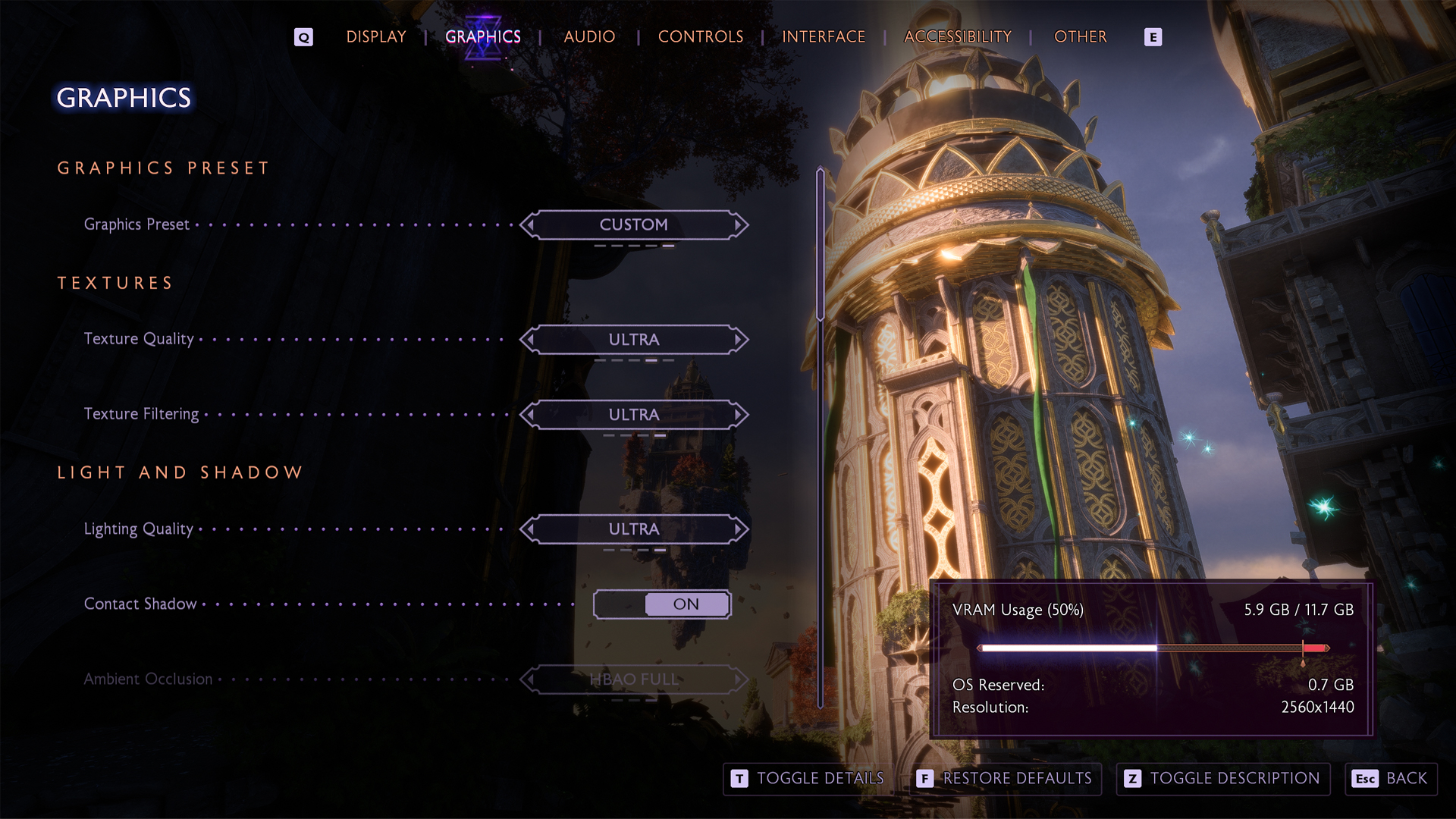
A few keynotes to consider:
- Medium to Fade Touch textures are recommended for consistent performance, depending on resolution and other settings.
- FPS drops commonly occur after extended play sessions; restarting the game typically resolves this issue.
- Smart Access Memory (SAM) (ReBAR on other platforms) provides significant performance gains when paired with compatible AMD CPUs and should be enabled whenever possible.
- Terrain Decoration on Medium or Low helps prevent stuttering, especially in dense forest areas and vegetation-heavy zones.
- CPU bottlenecks are common in this title; older CPUs benefit substantially from FSR Framegen to reduce CPU load.
- The Arlathan Forest and Treviso areas cause significant FPS drops even on high-end hardware and may require temporary settings adjustments.
- RDNA 3 provides improved Ray Tracing support compared to RDNA 2. Still, gamers will likely encounter performance hiccups when they enable it without turning other settings down.
- Volumetric Lighting and Shadow Quality settings offer significant performance improvement opportunities with minimal visual impact when reduced.
- Pair the OptiScaler mod tool with the FSR 3.1.2 mod from Nexus Mods for the best image clarity and fluency.
- The game’s built-in FSR 2.2 doesn’t natively support frame generation, but community mods enable it.
- Frame Gen, if used, gamers will need to monitor VRAM usage, as running out of it will introduce more stutters.
RX 7600 and 7600 XT with Standard CPUs
Applicable for Intel 11th gen and older, AMD Ryzen 3000 and older
| Setting | RX 7600 | RX 7600 XT |
| Resolution | 1080p | 1080p / 1440p |
| Display Mode | Fullscreen | Fullscreen |
| Frame Rate Limit | 60 (If stuttering) | Uncapped / 60 (with framegen uncapped, without, 60, only if it stutters) |
| V-Sync | Off | Off |
| Triple Buffering | Off | Off |
| Upscaling | AMD FSR | AMD FSR |
| Upsample Quality | Quality / Balanced | Quality (1080p) / Balanced (1440p) |
| FSR Frame Generation | Off | Off/On (with newer CPUs) |
| Anti-Aliasing | FSR | FSR |
| Texture Quality | Medium | Ultra / Fade Touch |
| Texture Filtering | High | Ultra |
| Lighting Quality | Medium | High |
| Contact Shadow | On | On |
| Ambient Occlusion | HBAO Full | HBAO Full |
| Screen Space Reflections | On | On |
| Volumetric Lighting | Low | Medium |
| Sky Quality | High | Ultra |
| Ray Traced Reflections | Off | Selective |
| Ray Traced Ambient Occlusion | Off | Off |
| Level of Detail | Medium | Ultra / Fade Touch |
| Strand Hair | On | On |
| Terrain Quality | Medium | Medium |
| Terrain Decoration Quality | Low | Low |
| Visual Effect Quality | Medium | High |
| Post Processing Quality | High | High |
RX 7600 and 7600 XT With High-Performance CPUs
For systems with Intel 12th gen and newer, and AMD Ryzen 5000 and newer:
| Setting | RX 7600 | RX 7600 XT |
| Resolution | 1080p / 1440p | 1080p / 1440p |
| Display Mode | Fullscreen | Fullscreen |
| Frame Rate Limit | Uncapped / 60 (with framegen uncapped, without, 60, only if it stutters) | Uncapped / 60 (with framegen uncapped, without, 60, only if it stutters) |
| V-Sync | Off | Off |
| Triple Buffering | Off | Off |
| Upscaling | AMD FSR | AMD FSR |
| Upsample Quality | Quality(1080p) / Balanced(1440p) | Quality (1080p) / Balanced (1440p) |
| FSR Frame Generation | On (via community mods) | On (via community mods) |
| Anti-Aliasing | FSR | FSR |
| Texture Quality | High | Fade Touch |
| Texture Filtering | Ultra | Ultra |
| Lighting Quality | High | Ultra |
| Contact Shadow | On | On |
| Ambient Occlusion | HBAO Full | HBAO Full |
| Screen Space Reflections | On | On |
| Volumetric Lighting | Medium | High |
| Sky Quality | High | Ultra |
| Ray Traced Reflections | Selective | On/Selective |
| Ray Traced Ambient Occlusion | Off | Selective |
| Level of Detail | High | Fade Touch |
| Strand Hair | On | On |
| Terrain Quality | High | Ultra |
| Terrain Decoration Quality | Medium | Medium |
| Visual Effect Quality | High | Ultra |
| Post Processing Quality | High | Ultra |
Looking For More Related to Tech?
We provide the latest news and “How To’s” for Tech content. Meanwhile, you can check out the following articles related to PC GPUs, CPU and GPU comparisons, mobile phones, and more:
- 5 Best Air Coolers for CPUs in 2025
- ASUS TUF Gaming F16 Release Date, Specifications, Price, and More
- iPhone 16e vs iPhone SE (3rd Gen): Which One To Buy in 2025?
- Powerbeats Pro 2 vs AirPods Pro 2: Which One To Get in 2025
- RTX 5070 Ti vs. RTX 4070 Super: Specs, Price and More Compared
- Windows 11: How To Disable Lock Screen Widgets
 Reddit
Reddit
 Email
Email


