Discover the optimal RX 7800 XT settings to run Oblivion Remastered at 1440p to enjoy the best visuals and smooth performance.

According to the published minimum settings, Bethesda’s revamped classic, The Elder Scrolls IV: Oblivion Remastered, should have a low bar for hardware requirements. In reality, it is not the case. This game is powered via Unreal Engine 5 and is very dependent on RT resources. At higher resolutions, without using the upscaling technology, you are likely to experience lower frame rate and temporal issues.
The RX 7800 XT is a great entry-level 1440p GPU by AMD. On paper, it is capable of running the game on Ultra settings at 1440p. However, it is hard to see one-to-one improvement in game performance as you push higher processing power. To yield the optimal balance between visual fidelity and performance, it is crucial to adjust the settings correctly.
Do not worry, we have your back. Here are our recommendations of the best settings for RX 7800 XT to play Oblivion Remastered. Let’s dive into it.
Note: The following settings are optimized to reach 100+ FPS in 1440p. Gaming at 4K is possible using the upscaler and by turning down a few settings. We suggest experimenting with the settings to personalize them for your gaming rig. To avoid bottlenecks, we recommend using Ryzen 7 7800X3D, i9-14900K, 9800X3D, or 9700X.
Recommended Settings for RX 7800 XT in Oblivion Remastered
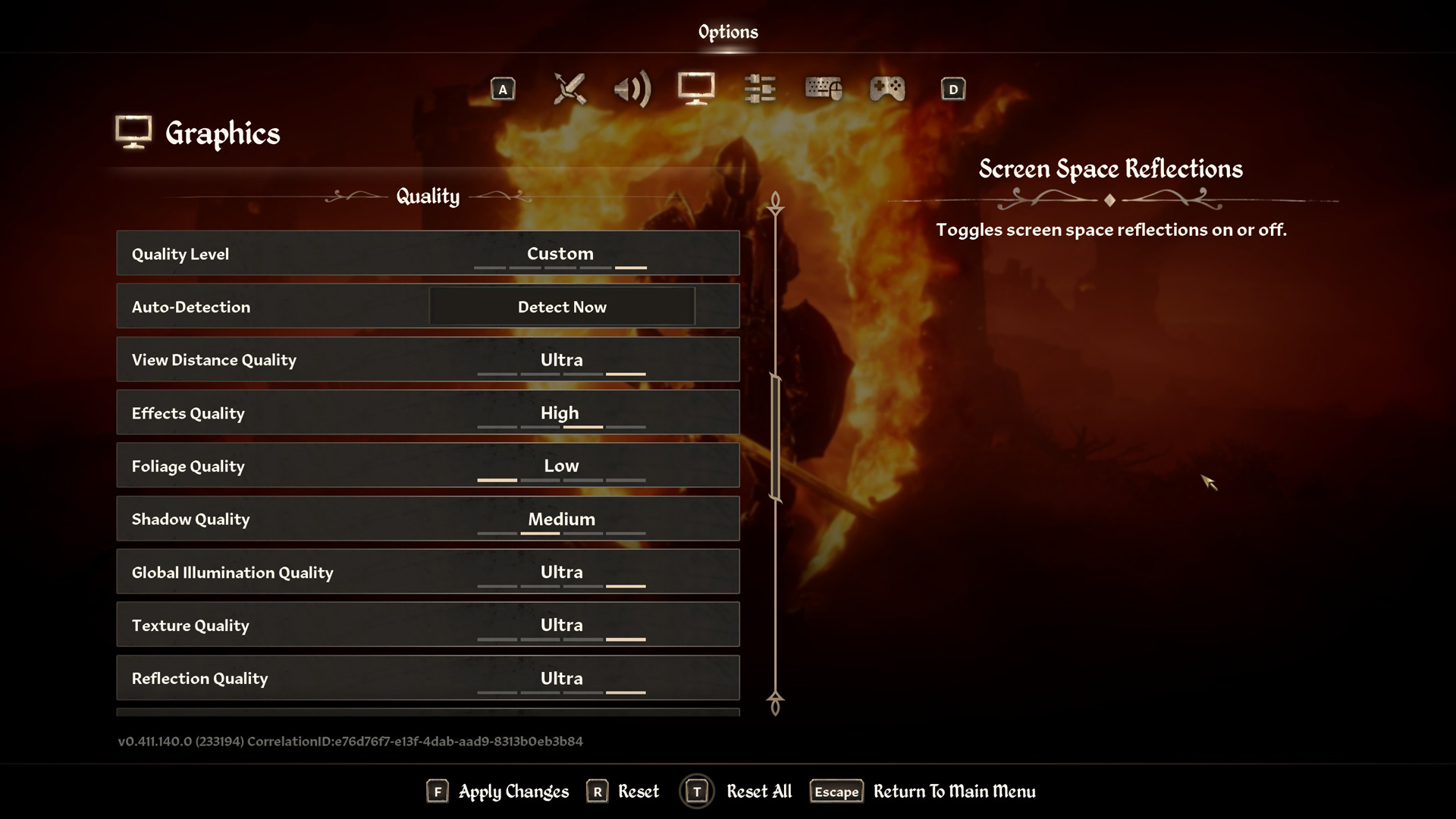
Display & Graphics Settings
| Setting | Recommended Value |
|---|---|
| Window Mode | Borderless |
| Display Resolution | 2560 x 1440 |
| Select Monitor | Primary monitor |
| Resolution Scale | Auto |
| V-Sync | Off |
| Frame Rate Limit | Uncapped |
| Show FPS | Off |
| Show VRAM | Off |
| Brightness Intensity | 0 |
| FOV (1st-Person) | 90 |
| FOV (3rd-Person) | 90 |
| Motion Blur | Off |
| Screen Space Reflections | On |
Quality Settings
| Setting | Recommended Value |
|---|---|
| Quality Level | Ultra |
| View Distance Quality | Ultra |
| Effects Quality | Ultra |
| Foliage Quality | Ultra |
| Shadow Quality | Ultra |
| Global Illumination Quality | Ultra |
| Texture Quality | Ultra |
| Reflection Quality | Ultra |
| Post-Processing Quality | Ultra |
| Hair Quality | Ultra |
| Cloth Quality | Ultra |
| Lumen Hardware RT | On |
| Lumen Hardware RT Lighting Mode | Medium |
| Lumen Software RT Quality | Low |
Advanced Settings
| Setting | Recommended Value |
|---|---|
| Anti-Aliasing | TSR |
| Upscaling Technique | FSR |
| FSR Mode | Quality |
| FSR Sharpness | 0 |
| FSR Frame Generation | Off |
| FSR 3 Mode | Off |
| FSR 3 Sharpness | 0 |
| FSR 3 Frame Generation | Off |
| XeSS Mode | Balanced |
| (Optional) Radeon Anti-Lag | Disabled |
Looking For More Related to Tech?
We provide the latest news and “How To’s” for Tech content. Meanwhile, you can check out the following articles related to PC GPUs, CPU and GPU comparisons, mobile phones, and more:
- 5 Best Air Coolers for CPUs in 2025
- ASUS TUF Gaming F16 Release Date, Specifications, Price, and More
- iPhone 16e vs iPhone SE (3rd Gen): Which One To Buy in 2025?
- Powerbeats Pro 2 vs AirPods Pro 2: Which One To Get in 2025
- RTX 5070 Ti vs. RTX 4070 Super: Specs, Price and More Compared
- Windows 11: How To Disable Lock Screen Widgets
 Reddit
Reddit
 Email
Email


