Optimize your experience with these settings for AMD RX 7900 GRE in The Last of Us Part 2 Remastered for smooth visuals and performance.

The AMD Radeon RX 7900 GRE leverages RDNA 3.0 architecture to deliver solid 1440p performance. Back in 2023, when it launched, it was a high-end card. Today, with some adjustments to the settings, you can even play games in 4K using this card.
The Last of Us 2 Remastered has been ported to PC, making the second installment of the beloved franchise available to several gamers. While the port is much better than Part 1’s, there are still certain optimization issues. The game itself is quite resource-taxing. Even modern GPUs can face issues handling the extensive mesh and polygon counts in the dense environments of this game.
To enjoy this game smoothly, without much compromise to the visuals, it is imperative to adjust the settings accordingly. To that effect, we present to you our recommendations of the best settings for RX 7900 GRE in The Last of Us 2 Remastered on PC.
Note: Our settings are suited for 1440p gaming, but you are welcome to adjust it according to your personal preferences. Using FSR 4 makes the game playable in higher resolution with barely any loss to visual fidelity. We also recommend pairing the GPU with either a 13th Gen Intel (13600KF) or 7th Gen Ryzen 5 CPU (7600X) to avoid performance bottlenecks.
Best Settings for RX 7900 GRE in The Last of Us 2 Remastered
Display Settings
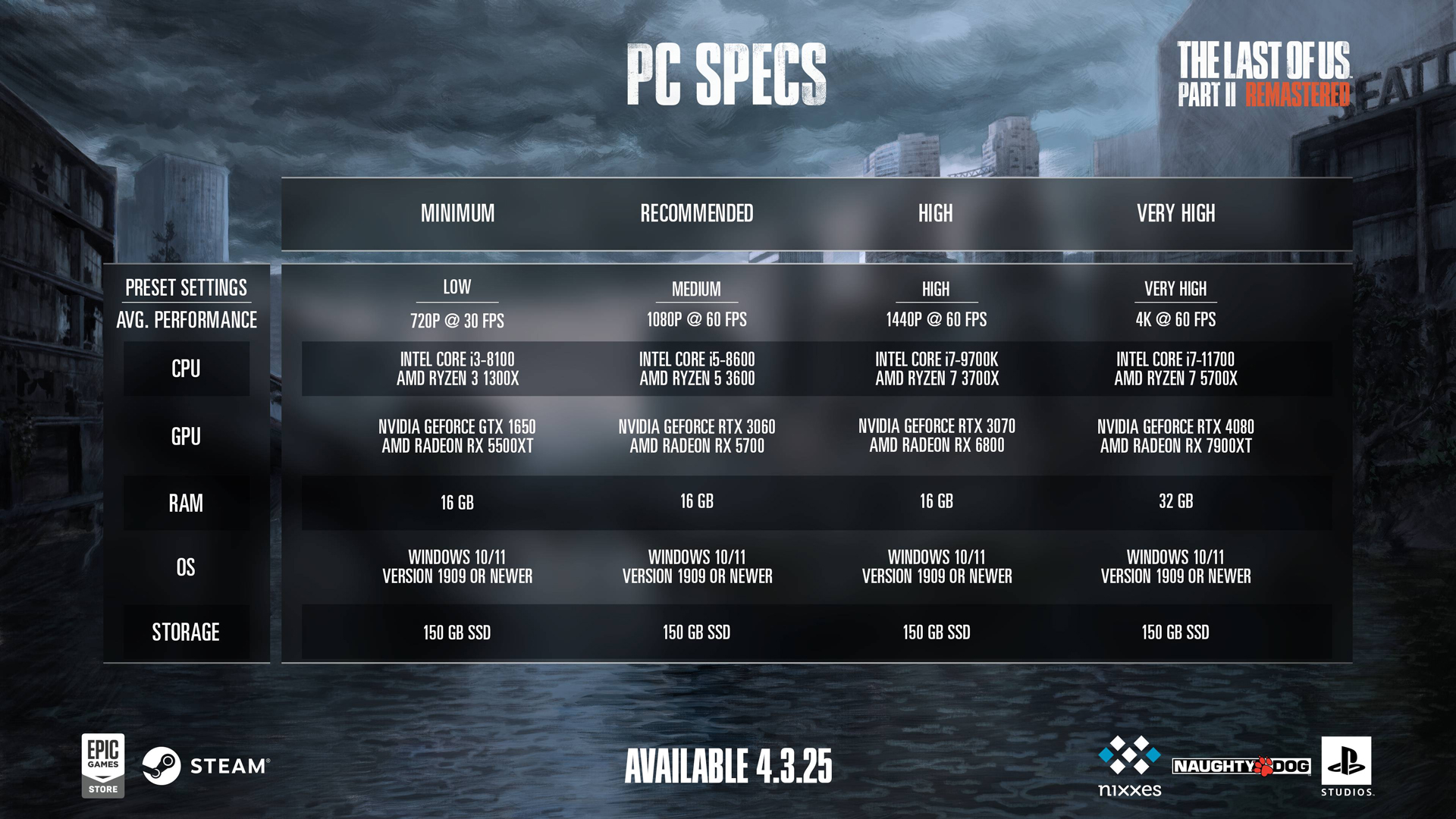
| Setting | Recommended Value for RX 7900 GRE |
|---|---|
| Display | Your display’s name |
| Window Mode | Fullscreen |
| Aspect Ratio | Auto |
| Display Resolution | 2560 x 1440 |
| Cinematic Pillarboxes | Enabled |
| Contrast | Default |
| Brightness | Default |
| HUD Brightness | Default (Personal Preference) |
| HDR | Disabled (Enable if you have an HDR monitor) |
| Upscale Method | FSR (Quality Mode) |
| Upscale Quality | Quality |
| Upscale Sharpness | 0 (Adjust to taste; values between 0–5 can be tried) |
| Anti-Aliasing Mode | FSR-CAS or equivalent (or use native AA options as needed) |
| AMD Anti-Lag | On |
| Frame Generation | Off (Personal Preference; note that enabling frame generation can consume additional VRAM) |
| Dynamic Resolution Scaling | Off |
| Refresh Rate | Your monitor’s maximum (e.g., 144 Hz) |
| Framerate Cap | 360 FPS (Uncapped) |
| VSync | Off |
Graphics Settings
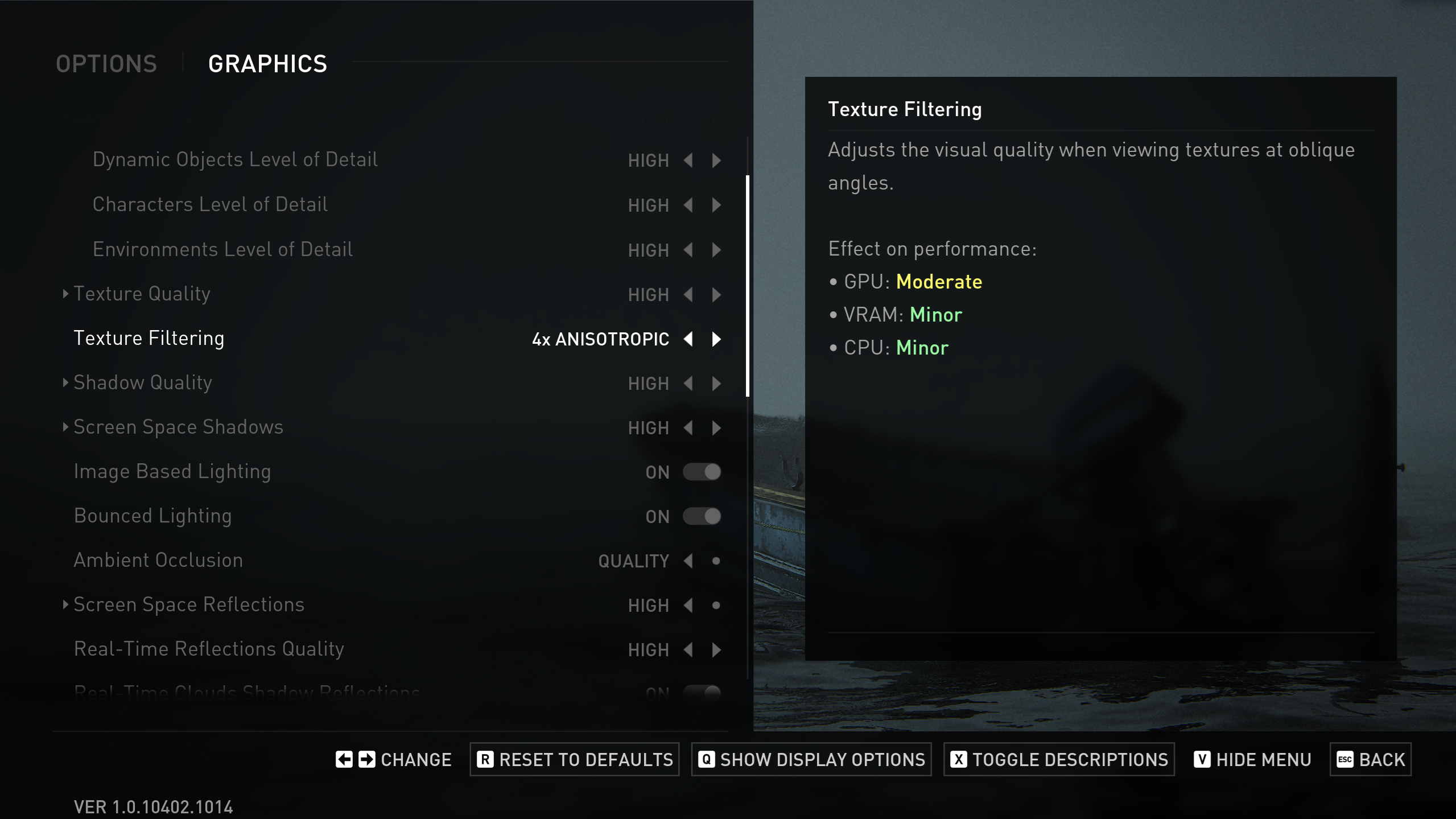
| Setting | Recommended Value for RX 7900 GRE |
|---|---|
| Preset | Custom |
| Level of Detail | Very High |
| Texture Quality | Very High (leveraging the extra VRAM for richer textures) |
| Texture Filtering | 8x Anisotropic |
| Shadow Quality | Very High |
| Screen Space Shadows | Very High |
| Image-Based Lighting | Enabled |
| Bounced Lighting | Enabled |
| Ambient Occlusion | Quality |
| Screen Space Reflections | High |
| Real-Time Reflections Quality | Very High |
| Real-Time Clouds Shadow Reflections | Enabled |
| Screen Space Sub-Surface Scattering | On |
| Refraction Quality | Very High |
| Depth of Field | On |
| Depth of Field Quality | Very High |
| Motion Blur Quality | Off |
| Bloom | Enabled |
| Particle Density | Very High |
| Volumetric Effects Quality | High (a stable middle ground to maintain performance in dense scenes) |
| Lens Flare | Full Resolution |
| Field of View | Default (Personal Preference) |
| Camera Shake | Default (Personal Preference) |
| Chromatic Aberration Intensity | Default (Personal Preference) |
| Film Grain Intensity | Default (Personal Preference) |
| Lens Dirt Intensity | Default (Personal Preference) |
Looking For More Related to Tech?
We provide the latest news and “How To’s” for Tech content. Meanwhile, you can check out the following articles related to PC GPUs, CPU and GPU comparisons, mobile phones, and more:
- 5 Best Air Coolers for CPUs in 2025
- ASUS TUF Gaming F16 Release Date, Specifications, Price, and More
- iPhone 16e vs iPhone SE (3rd Gen): Which One To Buy in 2025?
- Powerbeats Pro 2 vs AirPods Pro 2: Which One To Get in 2025
- RTX 5070 Ti vs. RTX 4070 Super: Specs, Price and More Compared
- Windows 11: How To Disable Lock Screen Widgets
 Reddit
Reddit
 Email
Email


