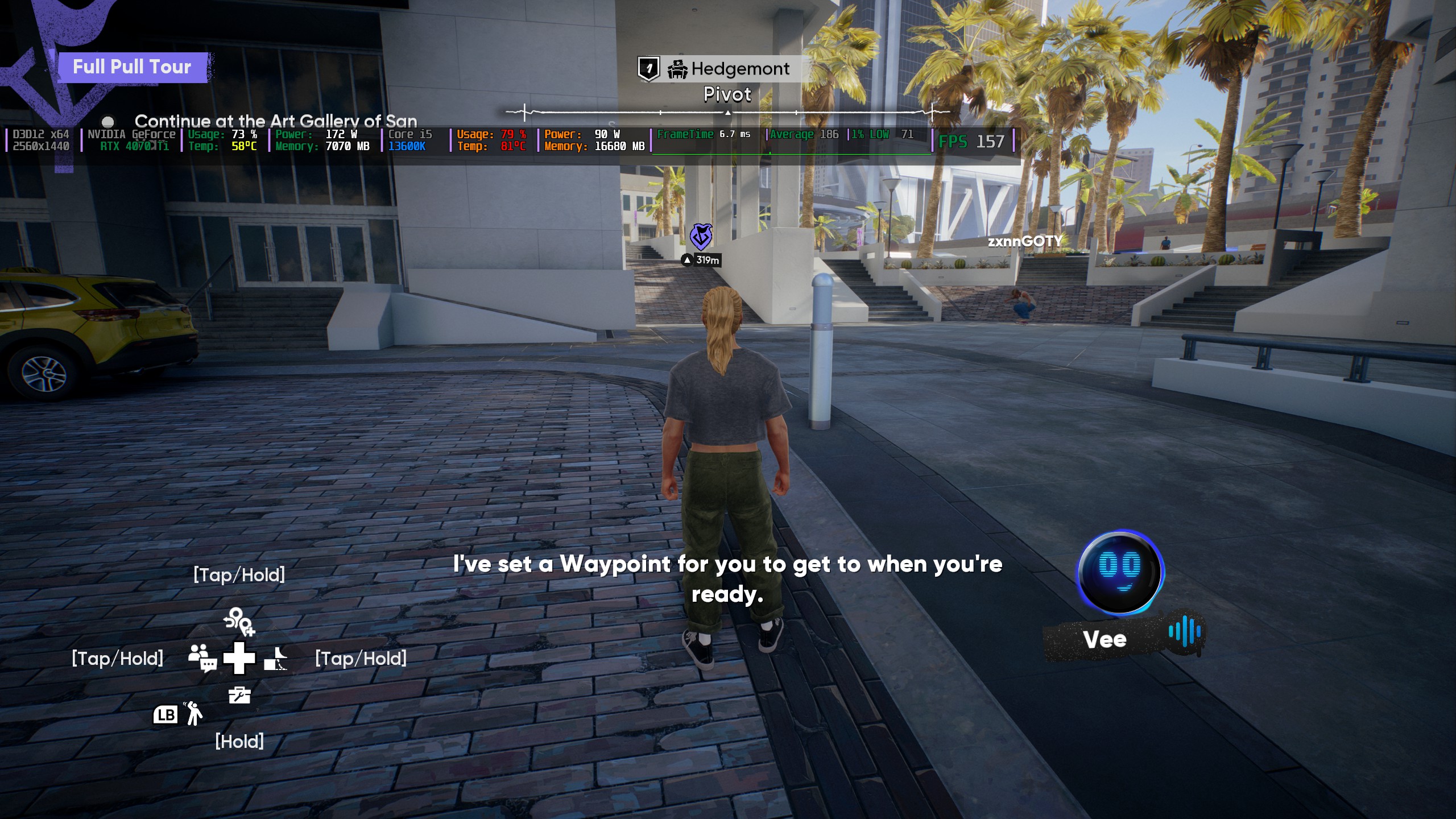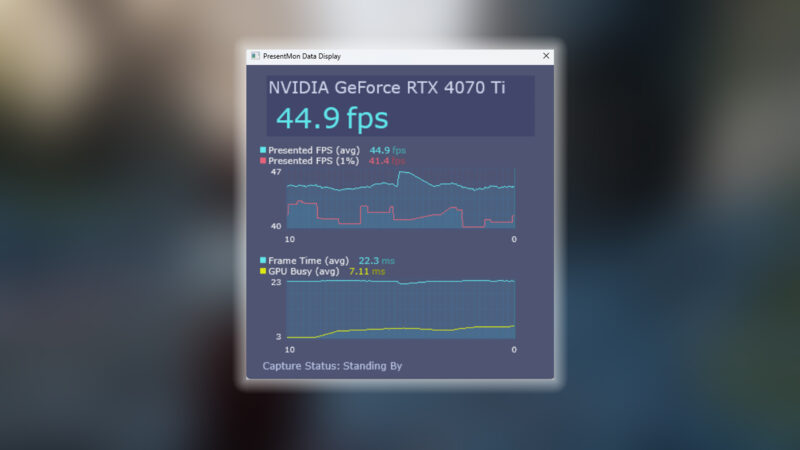Adjusting the settings properly not only changes the look, but also the feel of the game. Here are the best settings to play CS2 in 1080p.

In the most competitive FPS games, split-second reflexes can make or break you. In Counter-Strike 2, reducing the input latency by a few milliseconds or increasing frames per second may make the difference between hitting a vital headshot or missing it. Optimized graphics and system settings make sure that your actions are registered as fast as possible.
It is better to play at native 1920 x 1080 resolution, which provides an optimal combination of visual quality and performance margin. It also uses fewer GPU resources than higher resolutions, allowing them to be used in higher refresh rates and lower input lag. Options such as antialiasing, shadows, and upscaling have a direct effect on the smoothness of the game. Hence, they directly affect the speed at which you can aim and shoot.
In this post, we will be sharing a detailed recommendation list that is suited to play CS2 at 1080p. These are good starting values, but depending on your hardware, you may have to fine-tune the values. Test and repeat in order to reach consistent frames.
Counter-Strike 2 Best Settings for 1080p
Video Settings
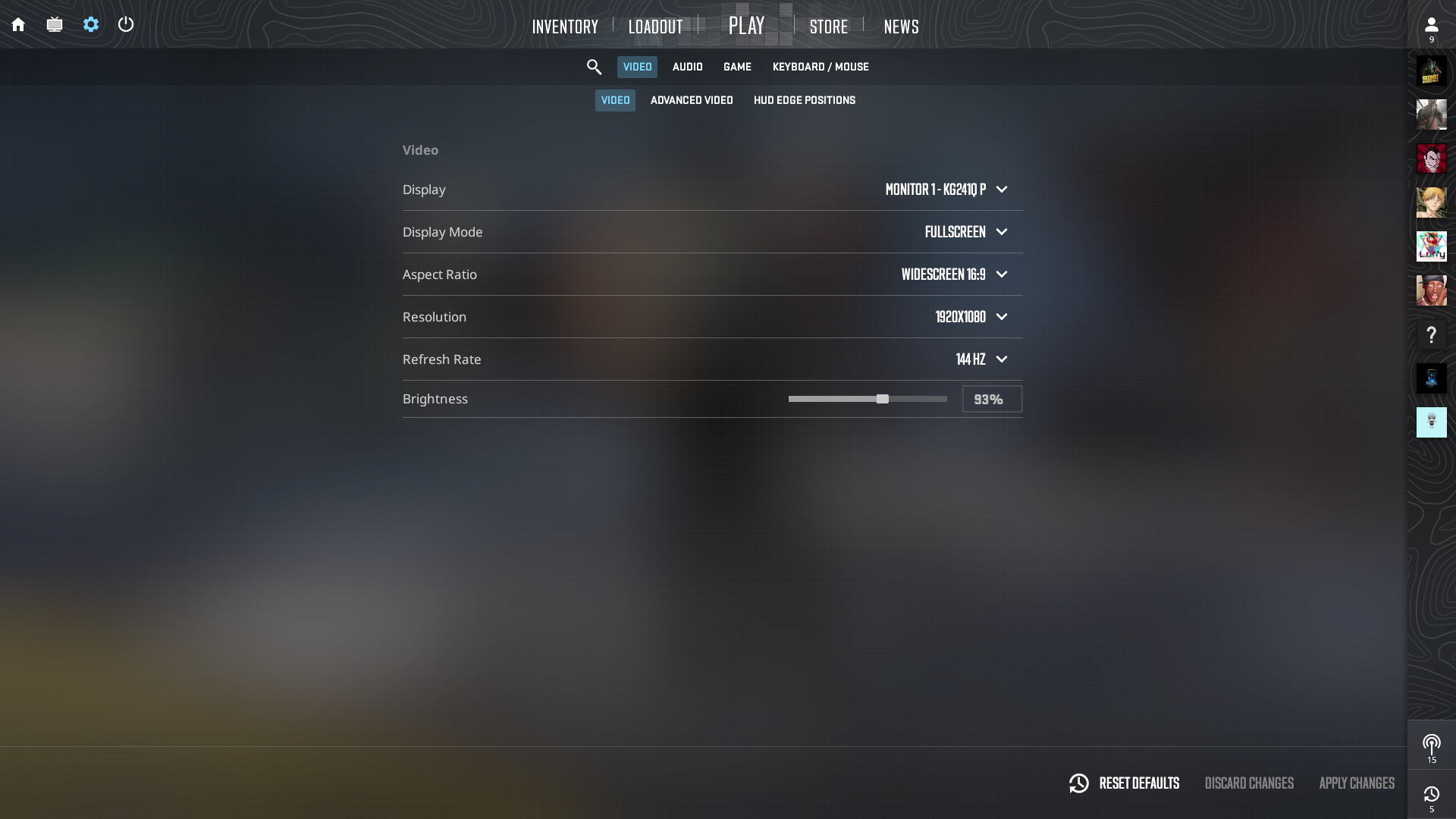
Here are our recommended video settings for CS2. They ensure a stable frame rate, along with a responsive input. Note that enabling player contrast and Reflex reduces input lag. Also, in order to prevent frame capping, make sure that V-Sync is turned off.
| Setting | Recommended Value |
| Color Mode | Computer Monitor |
| Resolution | 1920×1080 |
| Aspect Ratio | 16:9 (native) |
| Display Mode | Fullscreen |
| Refresh Rate | Maximum supported by monitor |
| Boost Player Contrast | Enabled |
| Wait for Vertical Sync | Disabled |
| NVIDIA Reflex Low Latency | Enabled (or Enabled + Boost if FPS allows) |
Advanced Graphics Settings
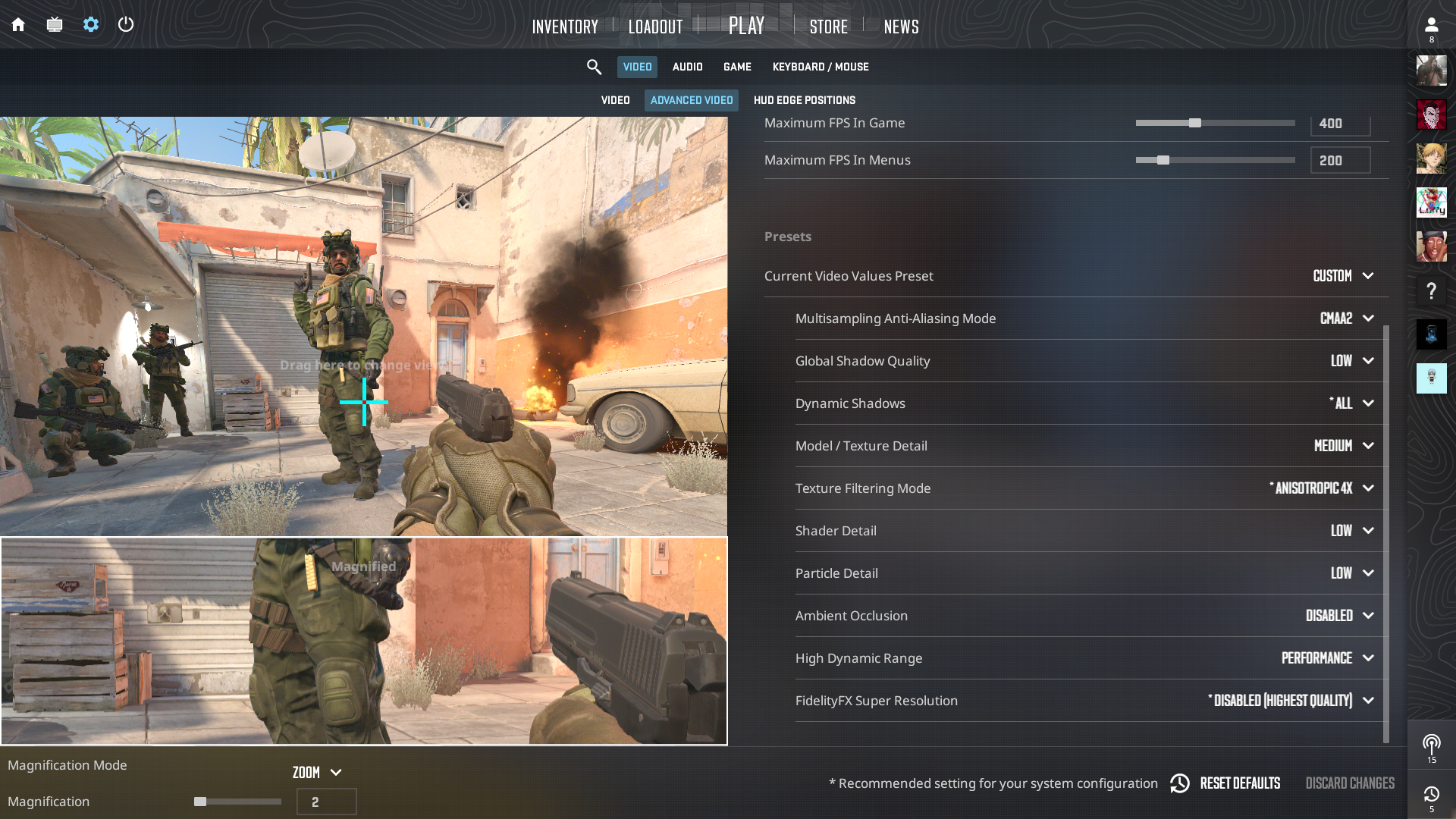
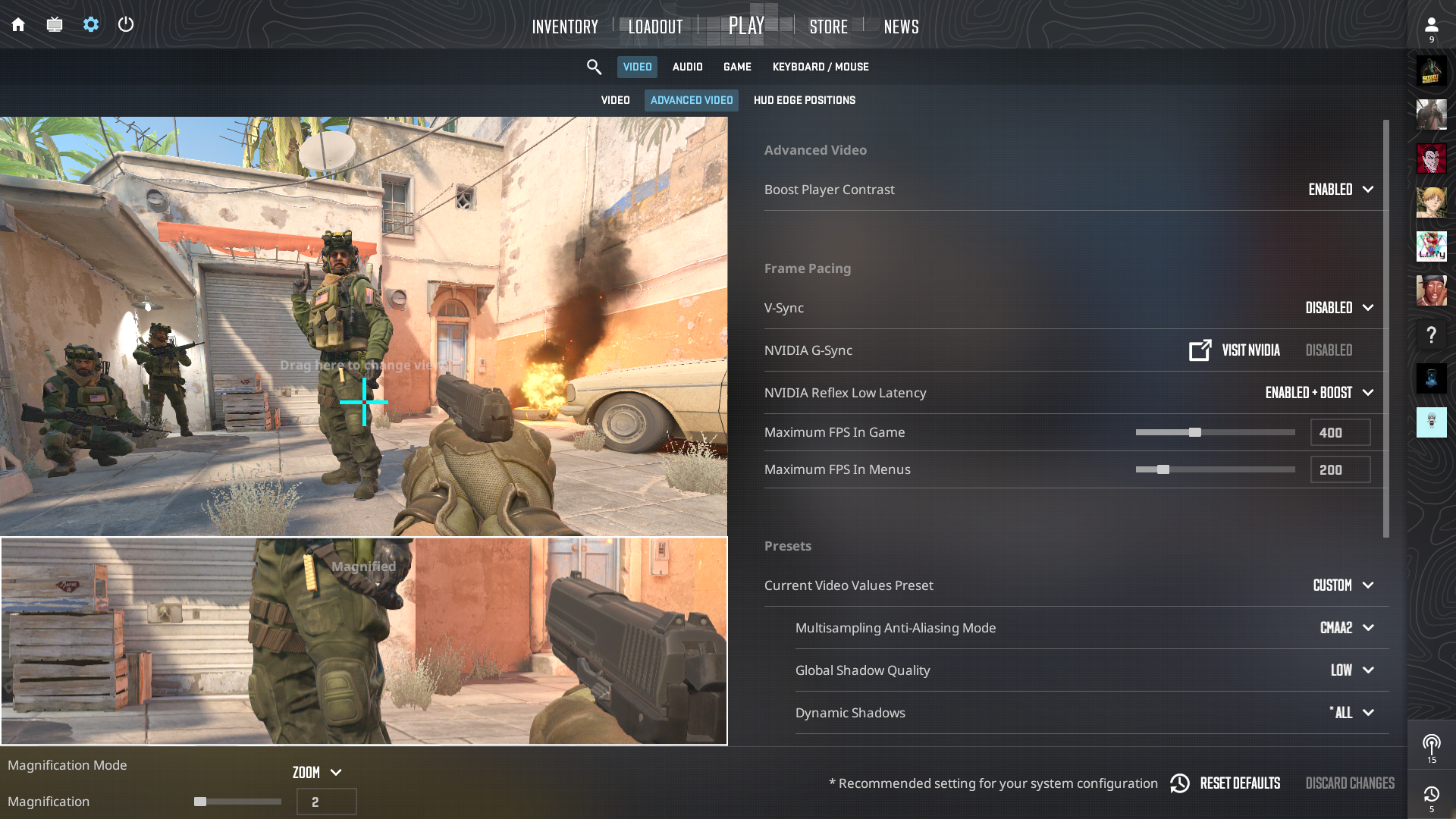
Now, let us move on to our recommendations for the advanced graphics settings in CS2. Keep in mind that you can adjust the texture settings and detail levels if you notice frame drops. Low settings for shader and particle detail ends up boosting the FPS, without you sacrificing core gameplay elements.
| Setting | Recommended Value | Notes |
| Multisampling AA Mode | CMAA2 | Minimal performance impact, smoother edges |
| Global Shadow Quality | Low | Combined with Dynamic Shadows for competitive visibility |
| Dynamic Shadows | All | Prevents disappearing shadows in key spots |
| Model/Texture Detail | Medium | Balances detail and frame rate |
| Texture Filtering Mode | Anisotropic 4× | Slight visual boost, minor FPS effect |
| Shader Detail | Low | Reduces eye candy, improves performance |
| Particle Detail | Low | Clears smoke and effects for better visibility |
| Ambient Occlusion | Disabled | Significant performance hit for minimal competitive benefit |
| High Dynamic Range | Performance | Negligible FPS difference over Quality |
| FidelityFX Super Resolution | Disabled | Prevents image blurring at native resolution |
Game & Interface Settings
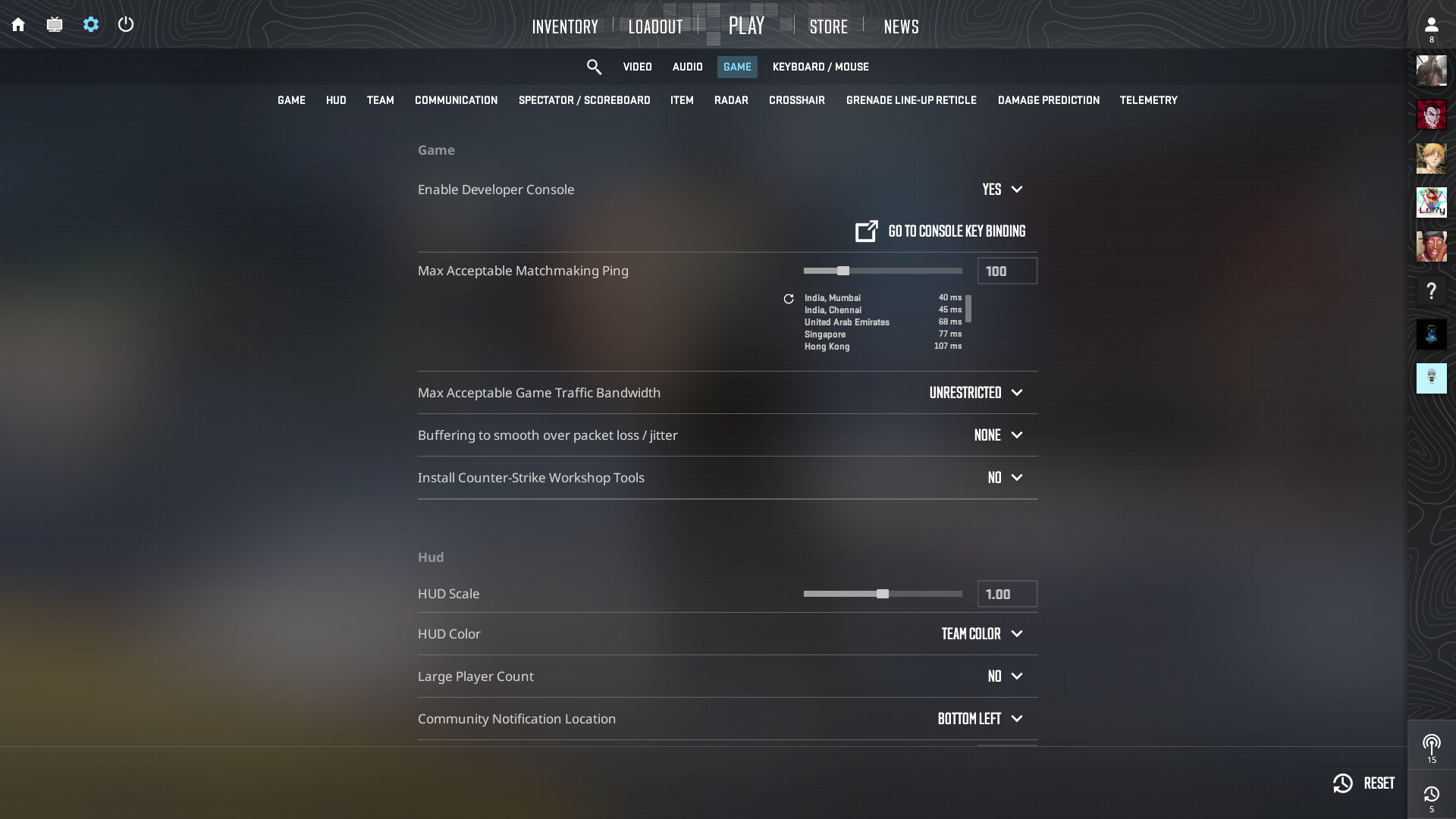
While these settings don’t exactly have any impact on the performance, it is important to adjust them properly. These settings ensure that you don’t encounter any major network issues from the game’s end. With the developer console enabled, you can diagnose performance issues, along with issuing launch commands and much more. Adjusting the ping limit makes sure that the game has consistent server connections.
| Setting | Value |
| Max Acceptable Matchmaking Ping | 100 ms |
| Enable Developer Console (~) | Yes |
| Install Workshop Tools | No |
| Max Acceptable Game Traffic | Unrestricted |
| Buffered Packet Loss (cl_interp) | None |
| Show Team Positions in HUD | Location & Equipment |
Mouse & Sensitivity

Since we are going over the settings that give you a competitive advantage in CS2, let us also briefly cover what to keep in mind when it comes to mouse and sensitivity settings. Here are the basics that you need to know:
- DPI: 400–1600 (most pro players use this range)
- In-game Sensitivity: Match your CS:GO eDPI (Mouse DPI × Sensitivity ≈ 700–1200)
- Zoom Sensitivity Multiplier: 1.0 (default)
- Polling Rate: 1000 Hz (or higher if supported, although, polling rate above 2000 Hz will give diminishing benefits)
Reduced eDPI enhances target hit area, directly improving the aim tolerance. Higher polling rates minimize input delay. But, we advise you to test the performance stability when setting the polling rate higher than 1000 Hz.
Audio Settings
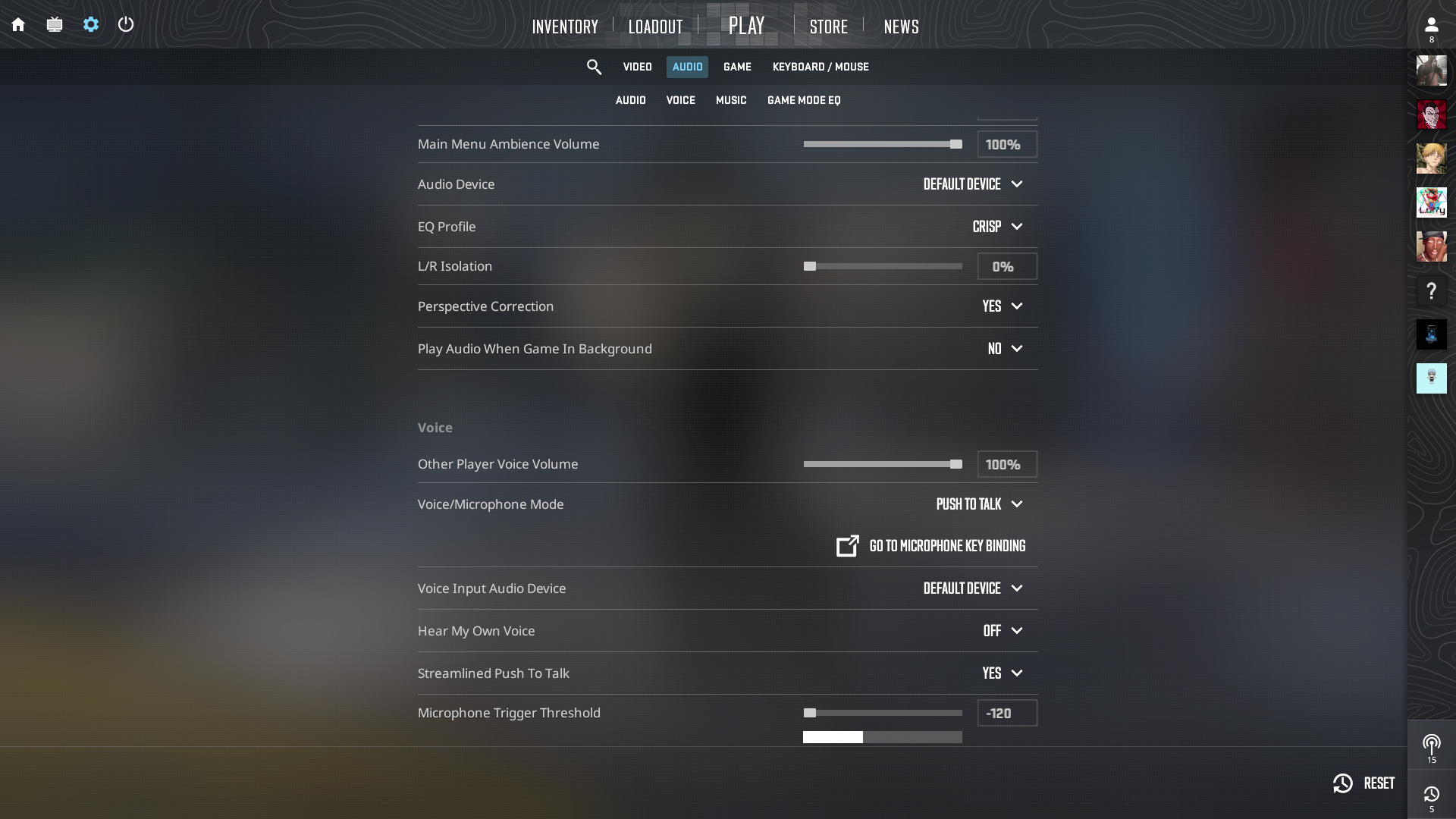
It is necessary to adjust the audio settings accurately. These settings are responsible for how well you can rely on your sense of hearing in high-pressure situations. Naturally, they can make a world of difference if you know how to set it. Here are the settings that we recommend to prioritize audio clarity over ambient effects.
| Setting | Value | Notes |
| Master Volume | Personal | Ensure footsteps and gunfire are clearly audible |
| Audio Device | Default | |
| EQ Profile | Crisp | Emphasizes high frequencies for footsteps and weapon cues |
| L/R Isolation | 0% | Balances left/right audio separation |
| Perspective Correction | Yes | More distinct directional cues |
| Enable Voice | Press to Talk | |
| Streamline Push To Talk | Yes | Prevents stutter |
| Round Start/Action/End Volume | 0% | Removes non-essential announcements |
| Ten-Second Bomb Warning Volume | 0–20% | Optional low volume for remote situations |
Radar Settings
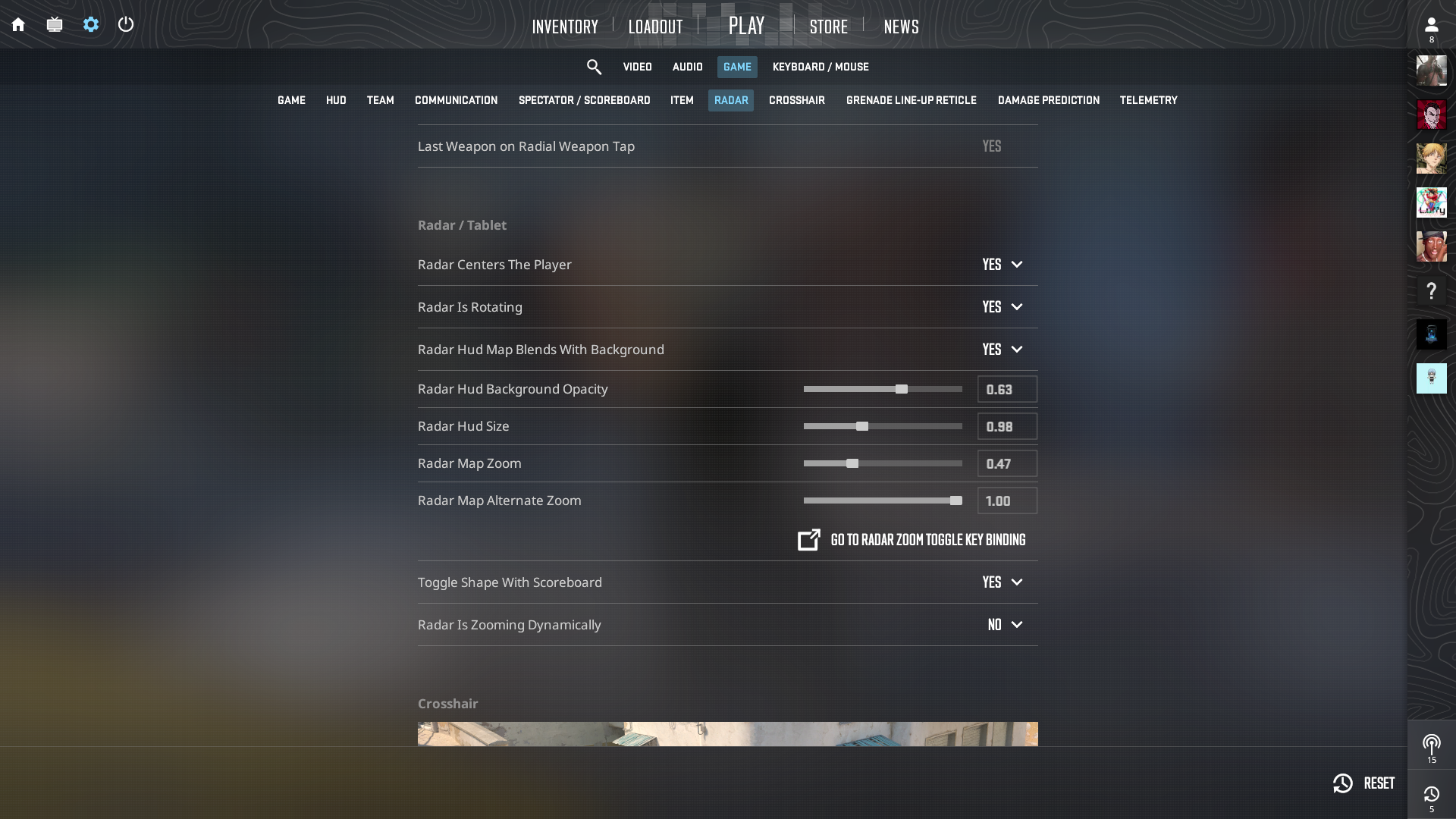
Adjusting the radar settings properly can have lasting effects on the way you view the flow of a match. Several new players tend to underestimate the radar. It is a major source of information, all of which you can use to potentially win each round. Let us go over our recommended radar settings in CS2 that offer consistent map awareness and prevent sudden zoom shifts.
| Setting | Recommended Value |
| Radar Centers Player | Yes |
| Radar Rotates | Yes |
| Radar HUD Map Blends With Background | Yes |
| Radar HUD Background Opacity | 0.63 |
| Radar Size | 0.98 |
| Radar Zoom | 0.47 |
| Radar Alternate Zoom | 1.00 |
| Toggle Shape with Scoreboard | Yes |
| Radar Is Zooming Dynamically | No |
With that, we have covered all the essential settings in CS2. These settings will make sure that you have a smooth and consistent performance, which is crucial for competitive FPS games. Happy gaming!
We provide the latest news and “How To’s” for Tech content. Meanwhile, you can check out the following articles related to PC GPUs, CPU and GPU comparisons, mobile phones, and more:
- 5 Best Air Coolers for CPUs in 2025
- ASUS TUF Gaming F16 Release Date, Specifications, Price, and More
- iPhone 16e vs iPhone SE (3rd Gen): Which One To Buy in 2025?
- Powerbeats Pro 2 vs AirPods Pro 2: Which One To Get in 2025
- RTX 5070 Ti vs. RTX 4070 Super: Specs, Price and More Compared
- Windows 11: How To Disable Lock Screen Widgets
 Reddit
Reddit
 Email
Email