Here are the best competitive settings to play CS2 with your RTX 5060 Ti 8GB or 16GB models at 16:9 or 4:3 resolutions.
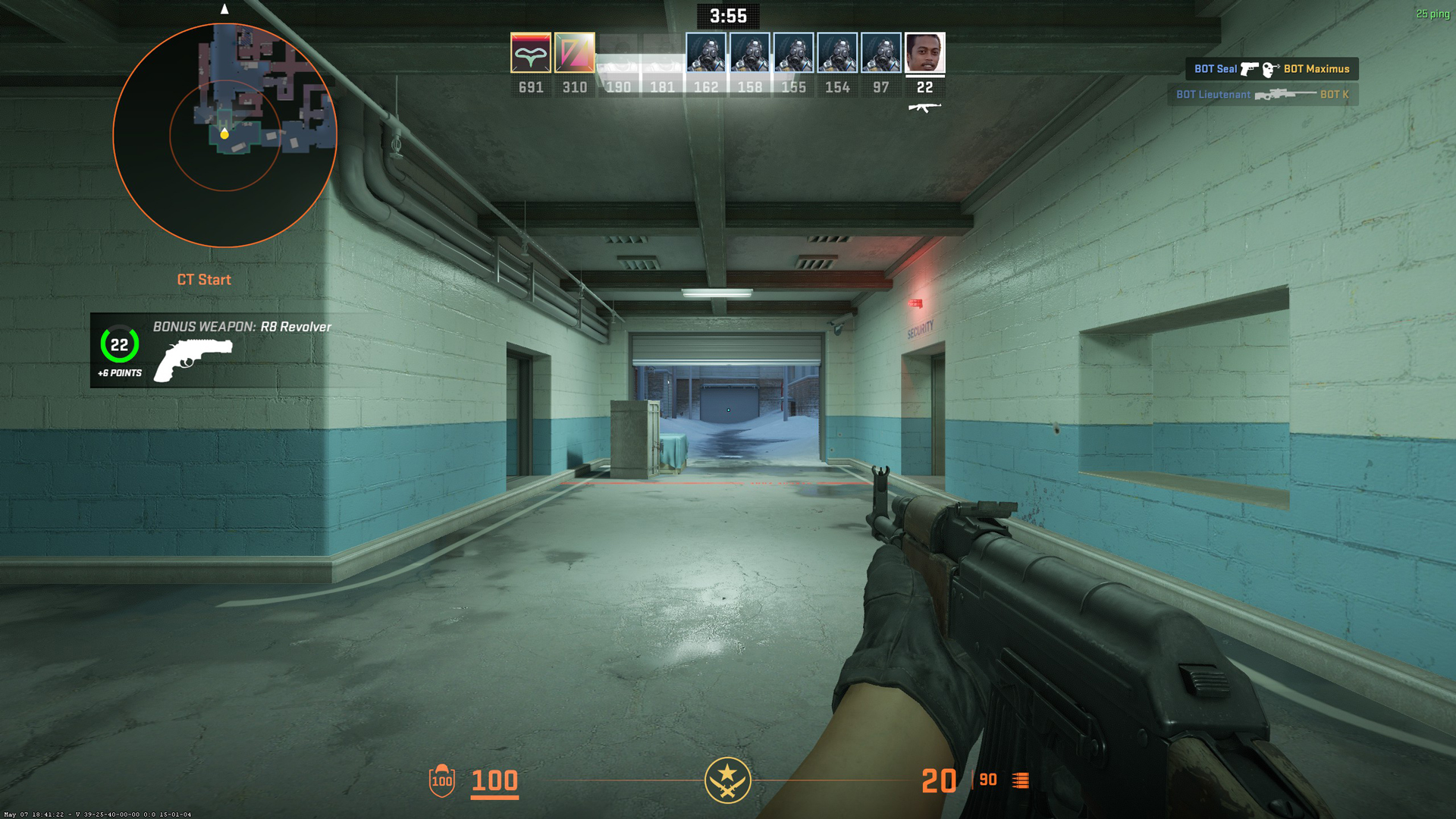
CS2, or Counter-Strike 2, is a fast-paced competitive shooter title from Valve that directly replaces CS: GO, or Counter-Strike: Global Offensive. With the new Source 2 engine, Valve has made this game significantly harder to run. The lighting, ambient occlusion, and in-game physics are vastly different from how they used to be. It’s one of the most popular titles on Steam and has a vast professional scene backing the game. That said, here are the best competitive settings for your RTX 5060 Ti at either 4:3 or 16:9 resolutions.
Note: CS2 requires a modern CPU to maintain high FPS numbers. If you’re running an Intel 8th or 9th-gen budget model, it’s time to upgrade. The same applies to the Ryzen 1000 and 2000 series as well. Additionally, you’ll need a high-refresh-rate gaming monitor too, specifically one that supports BFI, for the best motion clarity.
CS2 – RTX 5060 Ti Best Settings for 16:9 and 4:3 Resolutions
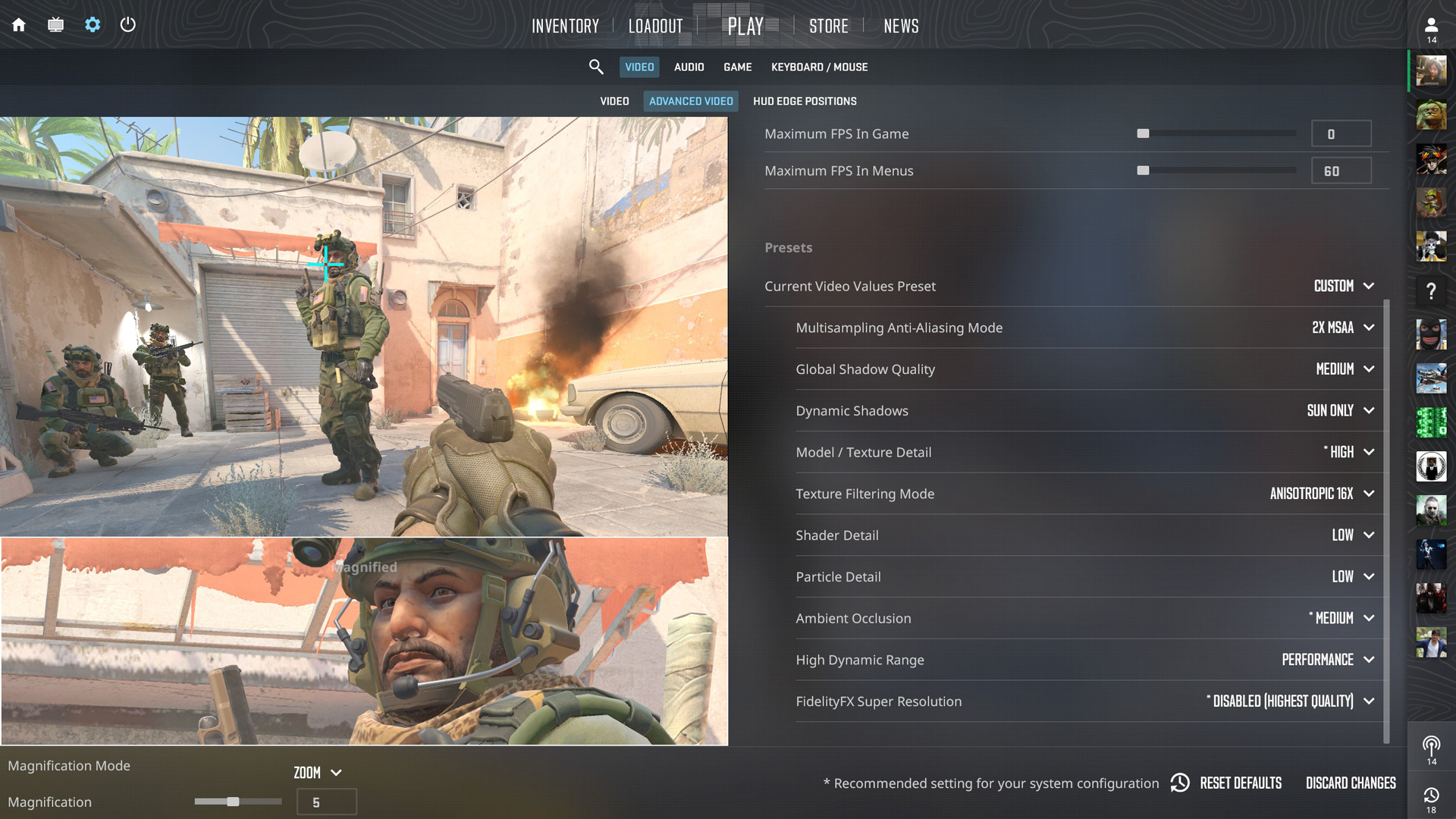
A few keynotes to consider:
- These settings will be applicable at resolutions such as 1024 x 768, 1280 x 1024, and 1600 x 1200, respectively, for (4:3), and 720p, 900p, and 1080p at 16:9 aspect ratio.
- Anything beyond these resolutions is essentially a GPU-bound scenario for the 5060 Ti and other similar GPUs, resulting in a significant drop in frame rate.
- VRAM isn’t an issue with this title; 8GB is plenty for esports titles like this.
- When changing resolutions, be sure to adjust your sensitivity and crosshair size as well, as both of these factors determine the quality of your aim.
Best Settings Explored
| Settings Name | Value |
| Boost Player Contrast | Enabled |
| V-Sync | Disabled |
| Nvidia Reflex | Enabled |
| Maximum FPS In Game | 0 |
| Maximum FPS In Menus | 60 (Saves power and GPU Usage) |
| Multisampling Anti-Aliasing Mode | 2X MSAA (Raise this as per your monitor’s PPI and visibility) |
| Global Shadow Quality | Medium |
| Dynamic Shadows | Sun Only |
| Model / Texture Detail | High |
| Texture Filtering Mode | Anisotropic 16X |
| Shader Detail | Low |
| Particle Detail | Low |
| Ambient Occlusion | Medium |
| High Dynamic Range | Performance |
| FidelityFX Super Resolution | Disabled (Highest Quality) |
Verdict
This concludes the recommendation for the RTX 5060 TI. Use these settings as a starting point and see if you like the framerate you are getting on screen. Opting for upscaling with the FSR model may increase your framerate further, but the image quality will degrade. When taking long-range shots, visibility will be a barrier.
We provide the latest news and “How To’s” for Tech content. Meanwhile, you can check out the following articles related to PC GPUs, CPU and GPU comparisons, mobile phones, and more:
- 5 Best Air Coolers for CPUs in 2025
- ASUS TUF Gaming F16 Release Date, Specifications, Price, and More
- iPhone 16e vs iPhone SE (3rd Gen): Which One To Buy in 2025?
- Powerbeats Pro 2 vs AirPods Pro 2: Which One To Get in 2025
- RTX 5070 Ti vs. RTX 4070 Super: Specs, Price and More Compared
- Windows 11: How To Disable Lock Screen Widgets
 Reddit
Reddit
 Email
Email


