Here are the best competitive settings to play CS2 with your RX 7900 XT at 16:9 or 4:3 desktop resolutions.

Following the launch of the RDNA 4, and particularly with the 9070 XT, the 7900 XT has seen significant price cuts. This 20GB monster of a GPU is an excellent choice for CS2. While you won’t run out of VRAM in this game, you will likely encounter CPU bottlenecks if your CPU choice is relatively old, such as a budget Core i5 from 2017 or 2018, or a Ryzen 1000 or 2000 series. That said, here are the best settings for your 7900 XT and CS2.
Note: For optimal competitive performance and gameplay experience, you will need a similarly capable gaming monitor to begin with. A one with (BFI) would be seemingly good, as at lower resolutions, black frame insertions in between each frame will help reduce ghosting in the image and thus boost the clarity.
CS2 – RX 7900 XT Best Settings for 16:9 and 4:3 Resolutions
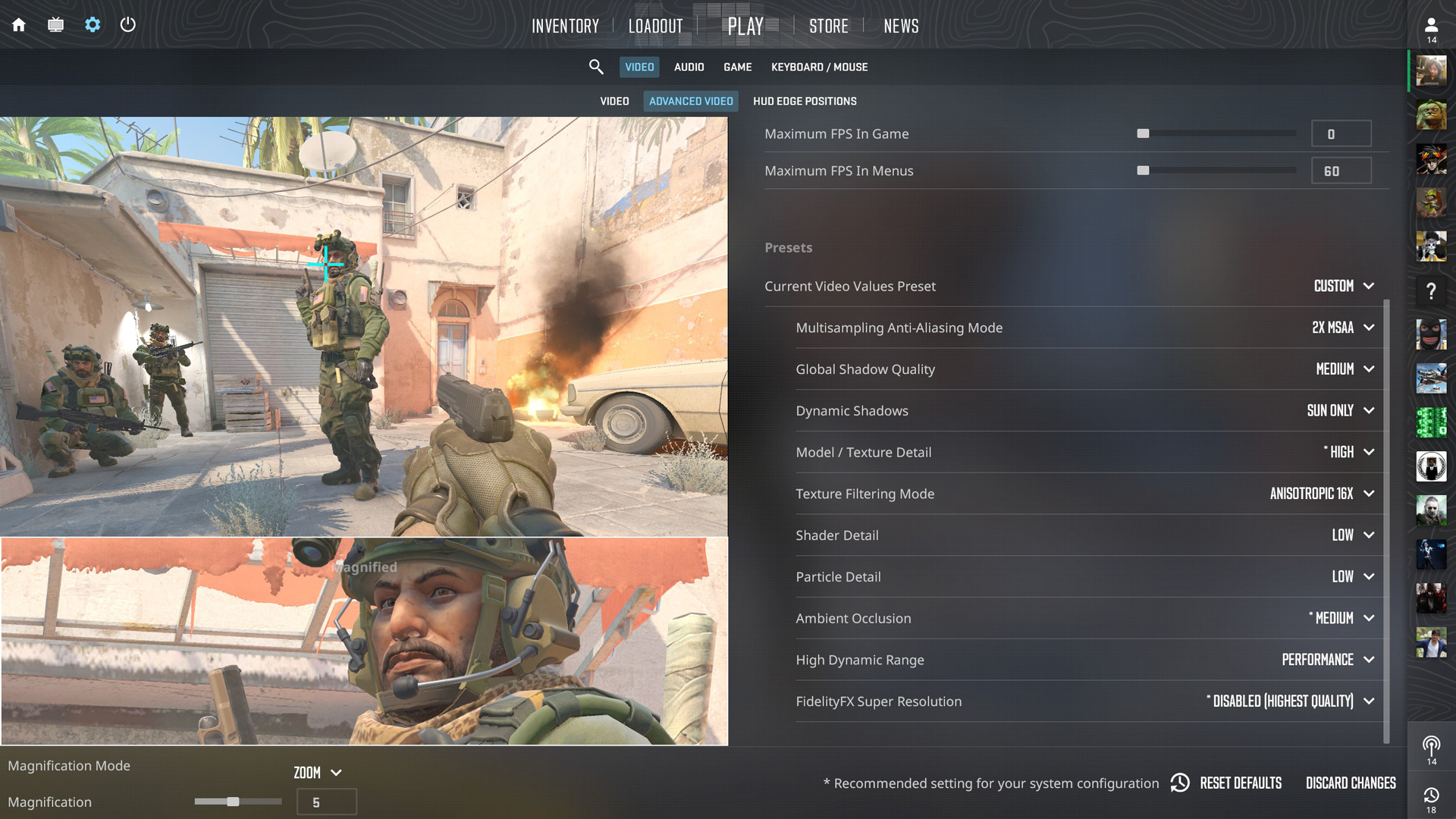
A few keynotes to consider:
- Use these settings with the following resolutions: 1024 x 768, 1280 x 1024, 1600 x 1200 respectively for (4:3), and 720p, 900p, and 1080p at 16:9 aspect ratio.
- You can play at 1440p with this GPU; the framerates will be 300+, provided you have a powerful CPU to support it.
- Adjust your crosshair settings and mouse sensitivity frequently when switching between aspect ratios and different resolutions to find your optimal settings. This is particularly for the reason that your aim remains consistent across the board.
Best Settings Explored
| Settings Name | Value |
| Boost Player Contrast | Enabled |
| V-Sync | Disabled |
| AMD Anti-Lag | Enabled |
| Maximum FPS In Game | 0 |
| Maximum FPS In Menus | 60 (Saves power and GPU Usage) |
| Multisampling Anti-Aliasing Mode | 2X MSAA (Raise this as per your monitor’s PPI and visibility) |
| Global Shadow Quality | Medium |
| Dynamic Shadows | Sun Only |
| Model / Texture Detail | High |
| Texture Filtering Mode | Anisotropic 16X |
| Shader Detail | Low |
| Particle Detail | Low |
| Ambient Occlusion | Medium |
| High Dynamic Range | Performance |
| FidelityFX Super Resolution | Disabled (Highest Quality) |
That concludes the recommendation for the RX 7900 XT. Use these settings as a starting point and see how things turn out. You can also experiment with the shadows for a slight increase in FPS, but note that enemy visibility may be hampered if you drop below the recommended settings in these options.
We provide the latest news and “How To’s” for Tech content. Meanwhile, you can check out the following articles related to PC GPUs, CPU and GPU comparisons, mobile phones, and more:
- 5 Best Air Coolers for CPUs in 2025
- ASUS TUF Gaming F16 Release Date, Specifications, Price, and More
- iPhone 16e vs iPhone SE (3rd Gen): Which One To Buy in 2025?
- Powerbeats Pro 2 vs AirPods Pro 2: Which One To Get in 2025
- RTX 5070 Ti vs. RTX 4070 Super: Specs, Price and More Compared
- Windows 11: How To Disable Lock Screen Widgets
 Reddit
Reddit
 Email
Email


