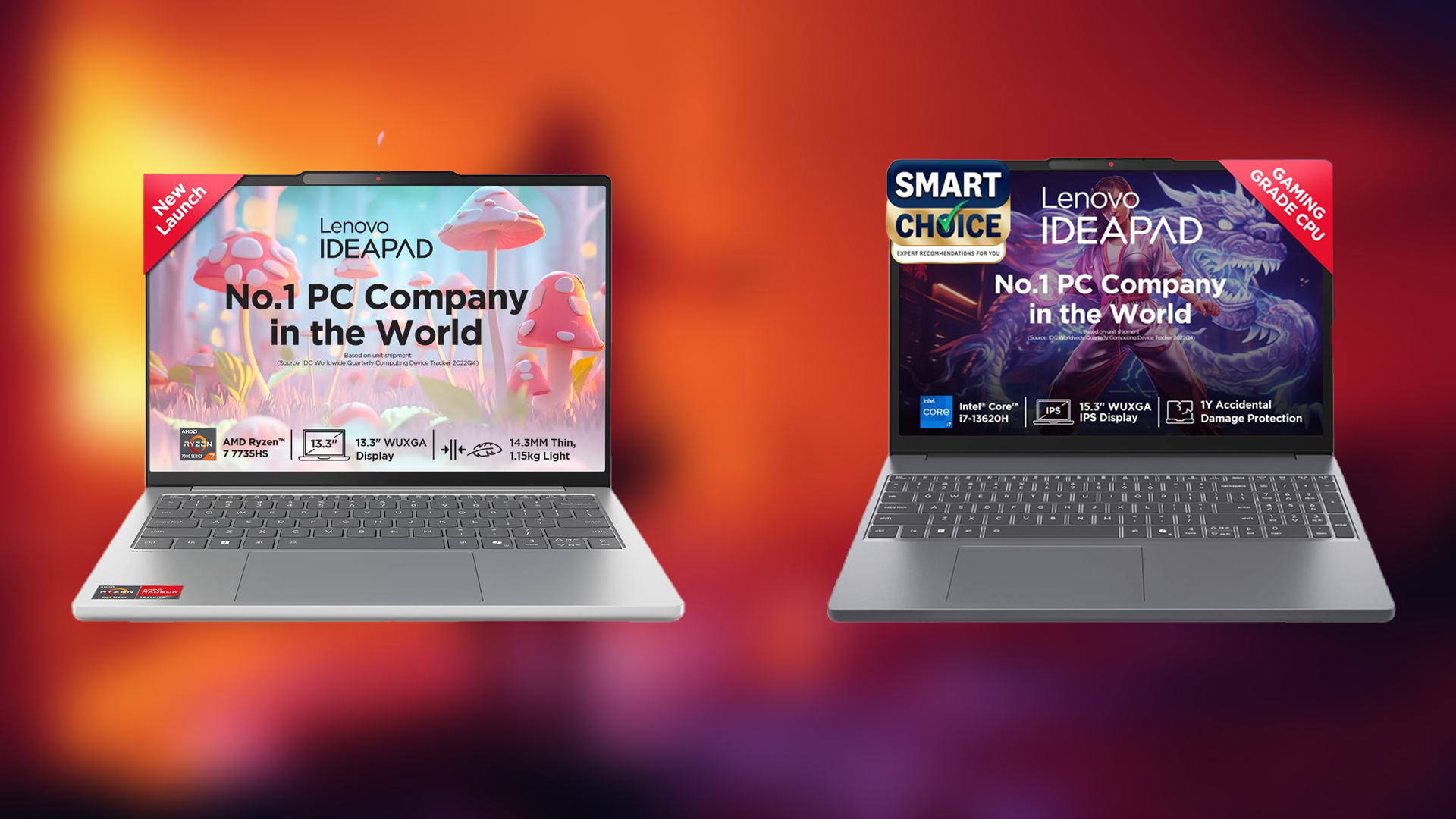These are the performance-oriented settings for Mecha Break at 1080p resolution. Use these on the GTX 1650 Super and other low-end hardware.

Mecha Break is an all-new hack-and-slash, and even a shooter-type mech combat game built on the beloved Unity Engine. The game runs flawlessly and has two render API options, DX11 and DX12. For starters, the game runs incredibly well on any system, given its support for two rendering APIs. If you are using an older GPU, such as the RX 570 or models like the NVIDIA GTX 1650 Super, these settings are ideally suited for you. Thanks to Unity, this level of VRAM utilization is a rare sight in 2025, in a good way, of course.
Note: For users with 4GB VRAM GPUs, please use the DX11 rendering API, located in the general settings section.
Best Settings for Mecha Break (1080p Optimized)
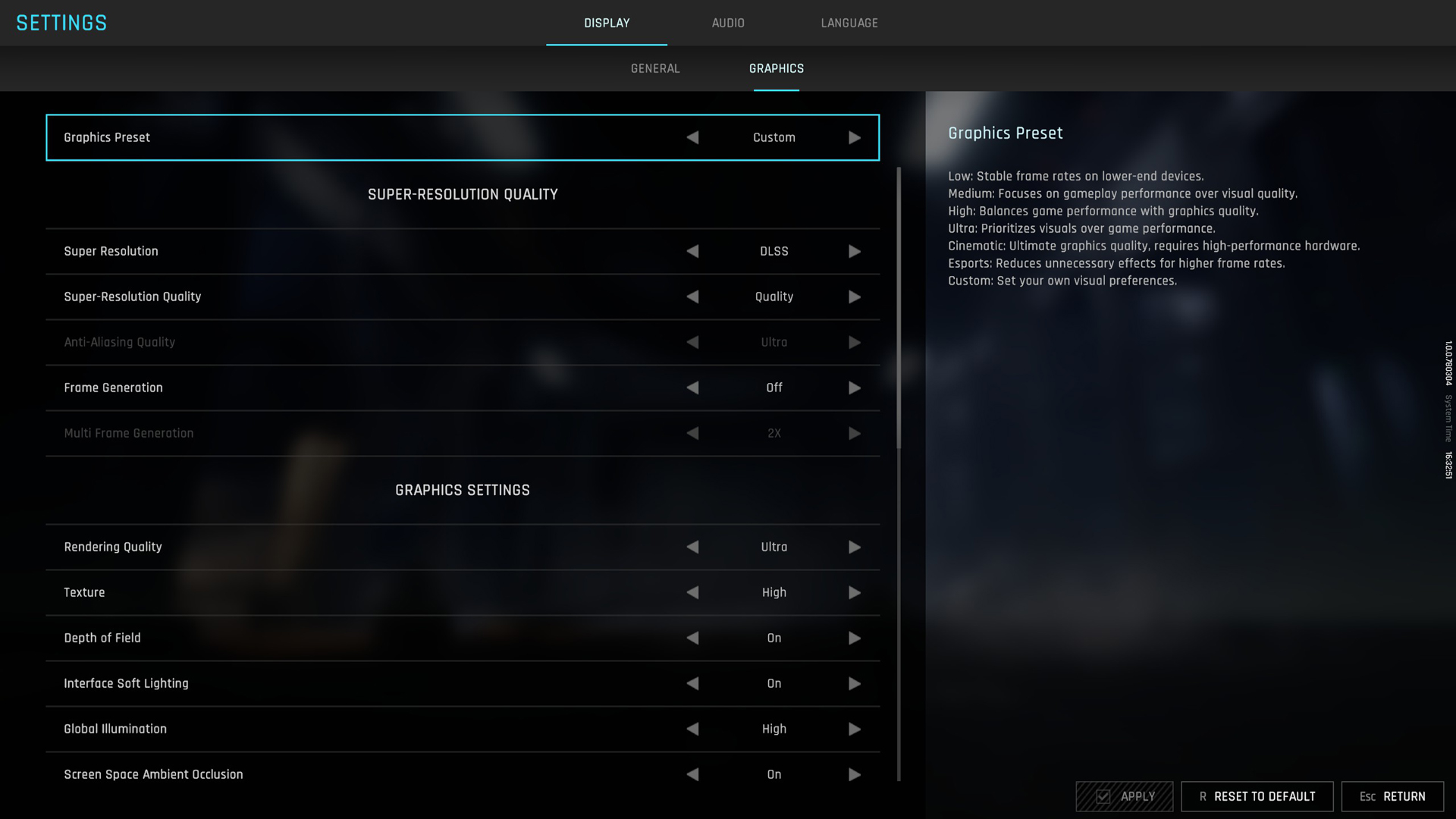
A few keynotes to consider:
- At 1080p, these settings should perform well even on older GPUs, as long as VRAM usage stays under 4GB. If you’re running out of memory on your 1650 Super or other 4GB model, consider lowering the weather effects and see how it fares.
- Thanks to Steam, you can now check resource utilization without needing to use RTSS. Simply enable the overlay, configure the options, and then customize further.
- If you are using an RTX 2060 / RX 5000 series or higher and playing at 1080p, you can easily adjust a few settings and even utilize the DX12 API for a better-looking image.
- The settings labeled as Low are suitable for older cards, such as the 1650 Super and RX 570, which have 4GB of VRAM. As per your use case, raise them.
Best Settings Explored
| Setting | Value |
| Rendering Api | DX11 (4GB VRAM Cards) DX12 (1660 and Above) |
| Screen Resolution | 1920 x 1080 (Ultra Wide for 1660 Super and above) |
| Graphics Preset | Custom |
| Super Resolution | DLSS / FSR / XeSS (Anything that suits your GPU) |
| Super-Resolution Quality | (Deep Learning AA / Quality / Balanced) |
| Anti-Aliasing Quality | (Grayed Out when selecting upscaling) |
| Frame Generation | (Preference) |
| Multi Frame Generation | (Preference) If you are on Blackwell |
| Rendering Quality | Ultra |
| Texture | High (Set higher on 10GB VRAM, such as RX 6700) |
| Depth of Field | On (Preference) |
| Interface Soft Lighting | On (Preference) |
| Global Illumination | Medium |
| Screen Space Ambient Occlusion | On |
| Screen Space Reflection | Off |
| Volumetric Fog | High (Set higher on 10GB VRAM, such as RX 6700) |
| Scene Interactions | On |
| Weather Effects | Medium |
| Virtual Geometry Precision | Low (Increase these as per your GPU) |
| Terrain Precision | Low (Increase these as per your GPU) |
| Vegetation Precision | Low (Increase these as per your GPU) |
| Special Effects Quality (Self) | Low (Increase these as per your GPU) |
| Special Effects Quality (Others) | Low (Increase these as per your GPU) |
| Special Effects Precision | Low (Increase these as per your GPU) |
| High Quality Hair | Off (On on 1660 Ti+ range) |
| Streamed Texture Quality | Standard (Set higher on 10GB VRAM, such as RX 6700) |
| Motion Blur Intensity | Off (Preference) |
| Radial Blur Intensity | Off (Preference) |
Conclusion
That wraps up the Mecha Break 1080p best settings guide. The game runs exceptionally well on low-end systems, especially due to its good optimization; it’s a Unity title after all. If required, you can resort to upscaling if performance drops significantly during boss fights. The game actively supports DLSS 4 Transformer model, FSR 3.1, and Intel XeSS 2.0; use them as per your GPU model.
We provide the latest news and “How To’s” for Tech content. Meanwhile, you can check out the following articles related to PC GPUs, CPU and GPU comparisons, mobile phones, and more:
- 5 Best Air Coolers for CPUs in 2025
- ASUS TUF Gaming F16 Release Date, Specifications, Price, and More
- iPhone 16e vs iPhone SE (3rd Gen): Which One To Buy in 2025?
- Powerbeats Pro 2 vs AirPods Pro 2: Which One To Get in 2025
- RTX 5070 Ti vs. RTX 4070 Super: Specs, Price and More Compared
- Windows 11: How To Disable Lock Screen Widgets
 Reddit
Reddit
 Email
Email