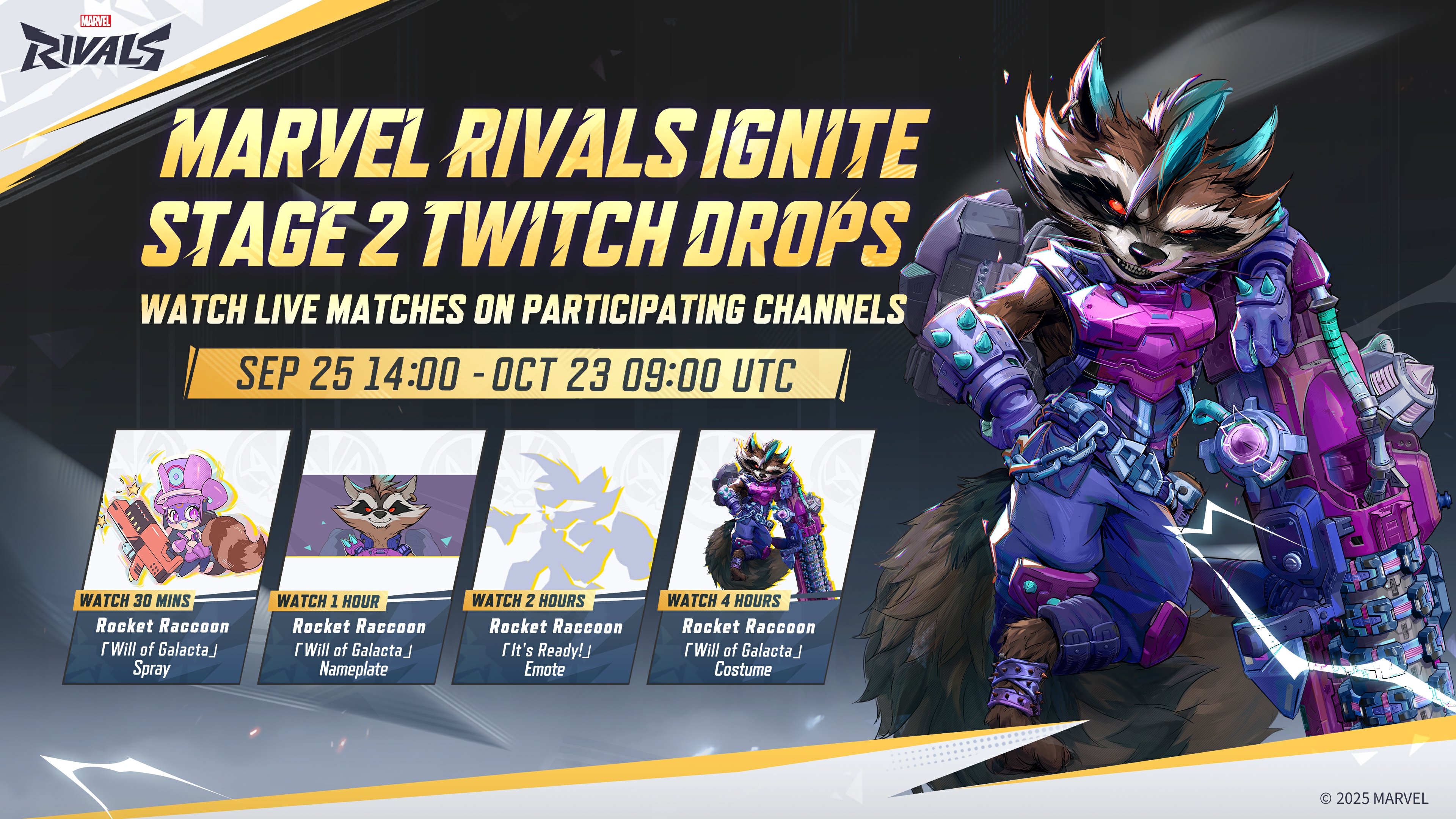Everything you need to know about the best Steam Deck settings for Marvel Rivals for the most optimal gameplay experience.

Marvel Rivals is finally out in the wild, giving players access to the full game and its various modes. With the game’s PC release on Steam, many players might be wondering whether they can play it on a Steam Deck. Although the game is not officially Steam Deck Certified, it can be played on Valve’s handheld console, albeit with some major tweaks.
Much like any other Unreal Engine 5 game, getting Marvel Rivals to run on a small handheld PC is not an easy task. Furthermore, running the game on a Steam Deck means you have to make some significant visual compromises. Thankfully, Marvel Rivals is highly scalable and can run quite well on a Steam Deck.
Much like any other modern Unreal Engine 5 title, Marvel Rivals comes with support for DLSS3 and FSR3. The latter is what’s going to help us get the game running smoothly on a Steam Deck. That being said, here’s a comprehensive optimization guide for Marvel Rivals on Steam Deck.
Marvel Rivals System Requirements
Before you go and download Marvel Rivals on your Steam Deck, or even PC, for that matter, you should take a look at the system requirements. Similarly to other recent Unreal Engine 5 games, Marvel Rivals is most GPU dependent. While it does require a decent CPU to back its performance, the game mostly relies on VRAM. The minimum VRAM requirement for Marvel Rivals is 6 GB.
However, that’s only for 1080p with the lowest preset and upscalers enabled. Furthermore, the game also requires at least 16 GB of system memory. That is going to be one of the limiting factors on the Steam Deck. That said, here are the system specifications for Marvel Rivals:

Minimum
- OS: Windows 10 64-bit (1909 or newer)
- Processor: Intel Core i5-6600K or AMD Ryzen 5 1600X
- Memory: 16 GB RAM
- Graphics: NVIDIA GeForce GTX 1060 / AMD RX 580 / Intel Arc A380
- DirectX: Version 12
- Network: Broadband Internet connection
- Storage: 70 GB available space
Recommended
- OS: Windows 10 64-bit (1909 or newer)
- Processor: Intel Core i5-10400 or AMD Ryzen 5 5600X
- Memory: 16 GB RAM
- Graphics: NVIDIA GeForce RTX 2060 (Super) / AMD RX 5700-XT / Intel Arc A750
- DirectX: Version 12
- Network: Broadband Internet connection
- Storage: 70 GB available space
Best Steam Deck Settings for Marvel Rivals
When it comes to Steam Deck, there are two things you need to use to get Marvel Rivals running perfectly. First, you must use a frame rate cap (preferably at 60 or 45fps). And second, you will need to rely on FSR3 (Balanced) and Frame Generation. Although using Frame Generation isn’t advised for competitive games, it does help achieve a better frame rate, and the latency isn’t particularly noticeable.
Naturally, you are going to use the Lowest preset, albeit with some tweaks. Furthermore, if you don’t want to use Frame Generation, you can use FSR3 in Performance Preset to get better frame rates. However, the Performance preset does hamper the game’s visuals.
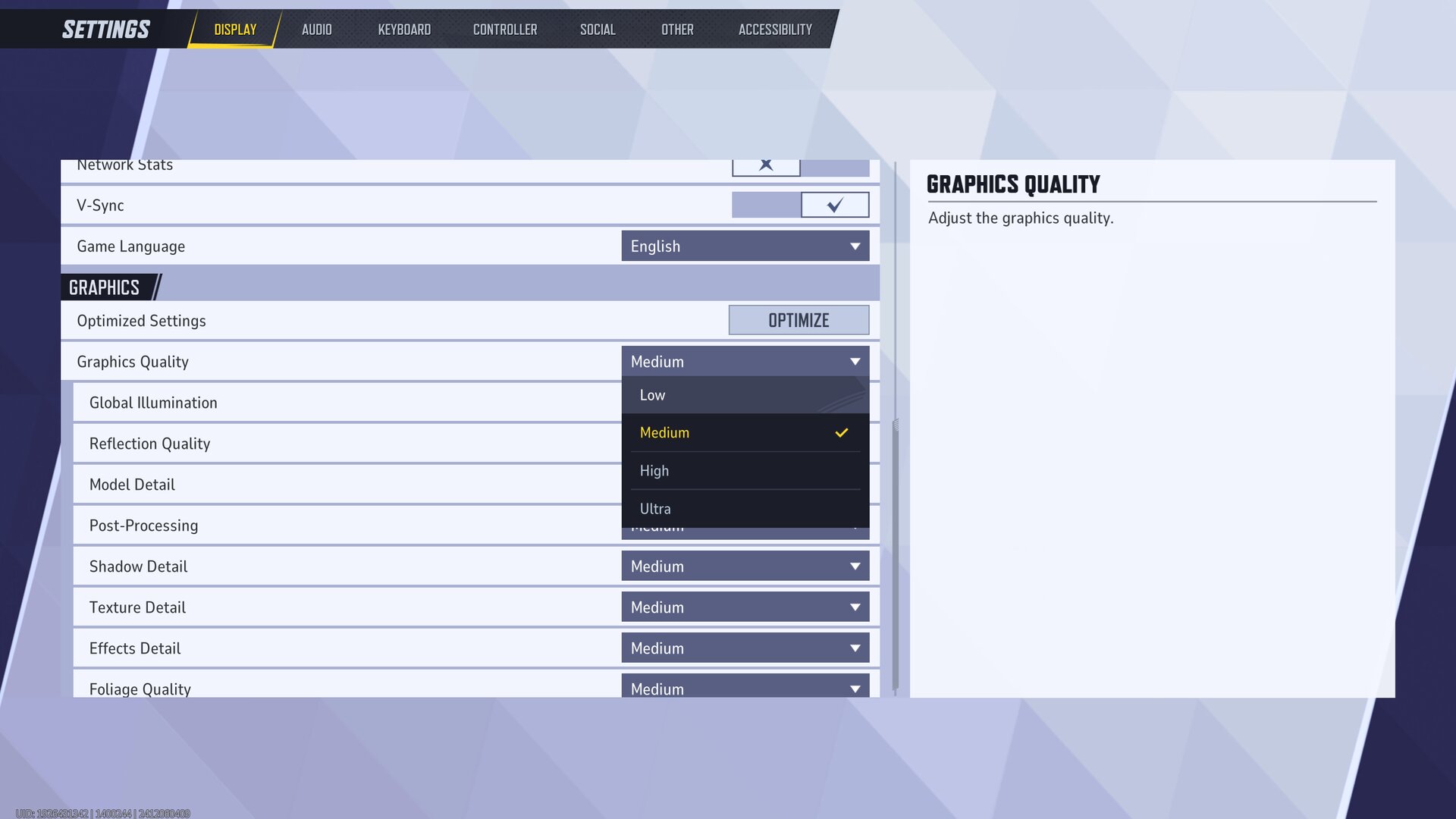
That said, here are the best Steam Deck settings for Marvel Rivals:
- Graphics Quality: Low
- Global Illumination: Low
- Reflection Quality: Low
- Model Detail: Medium
- Post-processing: Low
- Shadow Detail: Low
- Texture Detail: Low
- Effect Detail: Low
- Foliage Quality: Low
Make sure Texture Detail is set to Low. Unlike in Unreal Engine 4, the Texture Detail preset in Unreal Engine 5 dictates the amount of VRAM allocated to the game. As such, regardless of which preset you choose, you won’t lose out on the internal resolution of textures.
Given Steam Deck is limited in terms of VRAM, keeping the Textures at Low helps a lot in terms of stability. Also, if you’re using FSR Balanced or Performance, make sure the in-game resolution is set to 800p, i.e., Steam Deck’s native resolution.
Looking For More?
Thank you for reading the Marvel Rivals optimization guide. We provide the latest news and create guides for Marvel Rivals. Also, watch Deltia play on Twitch or visit his YouTube channel!
 Reddit
Reddit
 Email
Email