SteamOS is a handheld operating system that outperformed Windows 11 in some games. But can you install SteamOS on Desktop PCs or Laptops?

Handheld fans universally admire SteamOS for its performance and efficiency. However, when YouTuber Dave2D demonstrated SteamOS’s capabilities of delivering higher FPS and battery life in some games compared to Windows 11, even PC Gamers became its fans. They wonder if they can install the Steam operating system on their desktop and laptop PCs to get similar performance, stability, and battery life.
The short answer is yes. You can install SteamOS on a compatible desktop or laptop, but whether you get a performance and battery boost depends on your system hardware. However, there’s a lot more to it, and not many devices are compatible with it. In this article, we will explain whether you can install SteamOS on your system and how to do it.
Note: Parts of this article are subjective and reflect the writer’s opinions.
SteamOS PC Compatibility
To be compatible with SteamOS, your desktop or laptop PC must have an AMD Radeon GPU, irrespective of whether it is an iGPU or a dedicated GPU. If you have an Nvidia graphics card, the Steam operating system will fail to install no matter how much you try. That’s the only compatibility problem. Since a majority of gamers use Nvidia GPUs, they cannot install SteamOS currently.
As for the CPU, both AMD Ryzen and modern Intel processors are supported. The only concern is the GPU, which must be a Radeon.
How To Install SteamOS on Desktop PCs or Laptops?
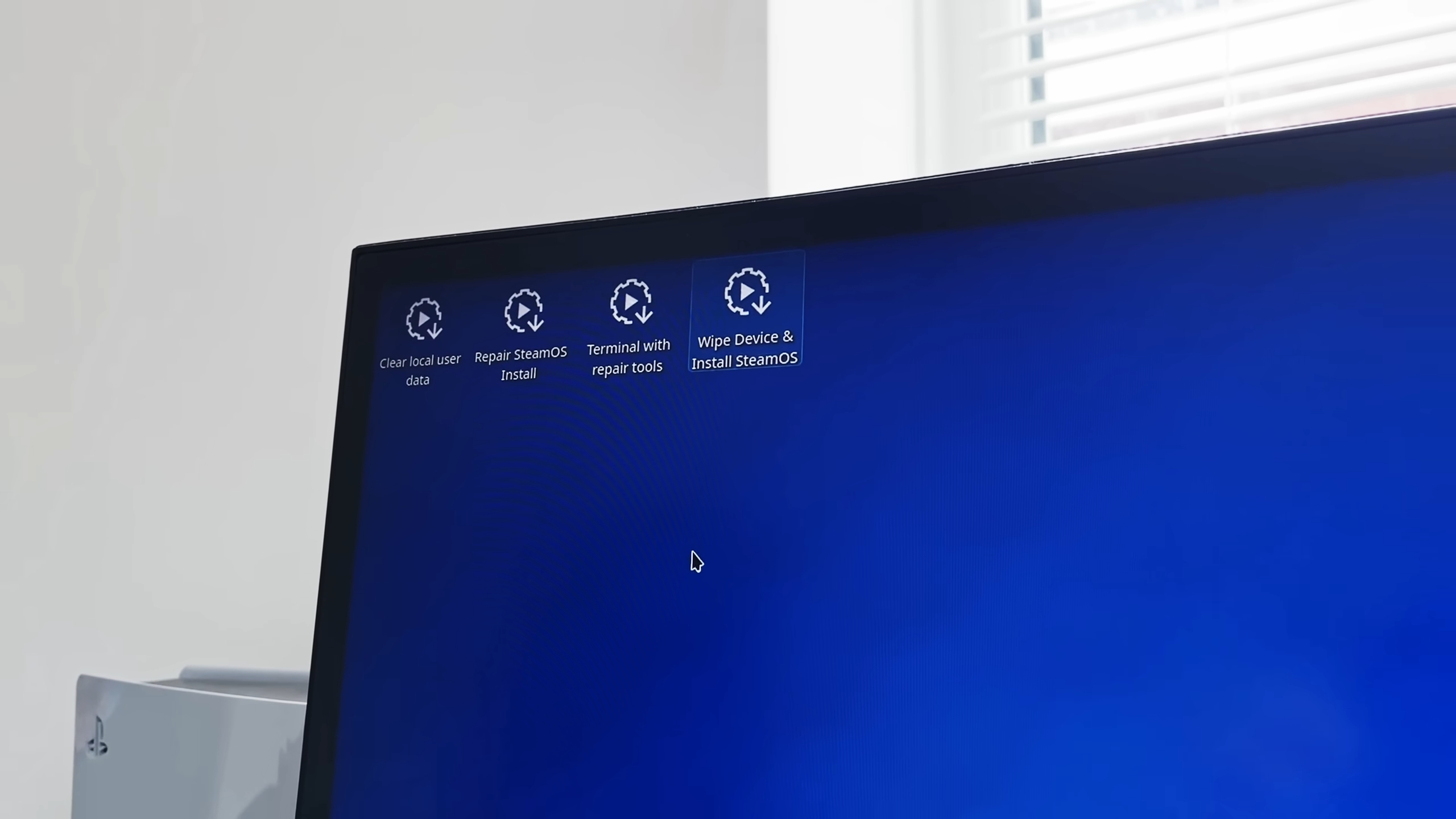
If you have a desktop or laptop PC with an AMD GPU and want to install SteamOS, then follow these steps:
- You should back up all your files, documents, pictures, game saves, and all data you need before proceeding. The setup process will delete everything.
- Download the latest SteamOS ISO and Rufus Utility program, and launch Rufus.
- Connect any 8GB or higher USB flash drive to your PC.
- Next, select your USB flash drive as the device and select the SteamOS ISO in Rufus.
- Please ensure the partition scheme and target system are set to GPT and UEFI.
- Next, click on the START button and click Yes/OK a few times to begin preparing the flash drive.
- Go to the BIOS menu of your PC and put the USB flash drive at the top of the boot order.
- Press F10 to restart and boot from the USB flash drive.
- Once you boot into the desktop screen of the Steam operating system, click on the option called Wipe Device & Install SteamOS.
- It will warn you that everything will be deleted. Select Proceed to begin the installation.
- Once the installation completes, select Restart.
That’s it. You have successfully installed SteamOS on your desktop/laptop PC. Head over to settings and check for any available updates before installing your favorite games.
We provide the latest news and “How-To’s” for Tech content. Meanwhile, you can check out the following articles related to PC GPUs, CPU and GPU comparisons, mobile phones, and more:
- 5 Best Air Coolers for CPUs in 2025
- ASUS TUF Gaming F16 Release Date, Specifications, Price, and More
- iPhone 16e vs iPhone SE (3rd Gen): Which One To Buy in 2025?
- Powerbeats Pro 2 vs AirPods Pro 2: Which One To Get in 2025
- RTX 5070 Ti vs. RTX 4070 Super: Specs, Price and More Compared
- Windows 11: How To Disable Lock Screen Widgets
 Reddit
Reddit
 Email
Email


