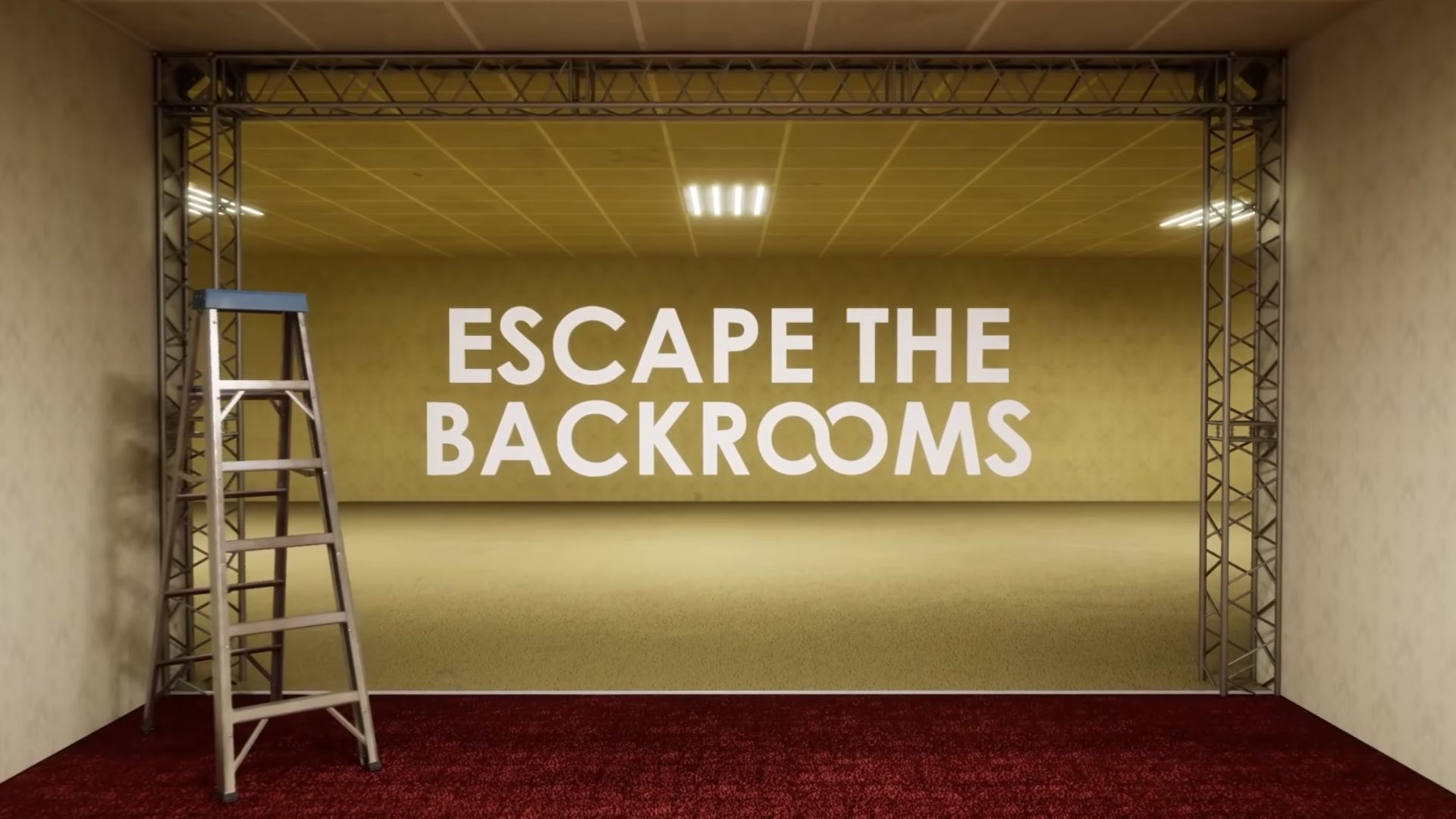Tempest Rising is a modern take on classic RTSs like Command & Conquer. But does the game support Steam Deck play?

Developed by Slipgate Ironworks, Tempest Rising draws heavy inspiration from old-school RTS favorites like Command & Conquer. With its modern visuals, new factions, and nostalgic gameplay mechanics, it brings a fresh take to the genre without straying too far from its roots. But since RTS titles are built for keyboard-and-mouse precision, is it available on Valve’s Steam Deck, and how well does it hold up on the system?
Tempest Rising Support on Steam Deck

Tempest Rising can be played on the Steam Deck. However, your experience on the handheld will depend on the settings and external hardware used. The game supports the Steam Deck’s native 1280×800 resolution, which means that there will be no black bars on screen to compensate for mismatched resolutions. The cursor is controlled using the default Steam input. This includes using the D-Pad for camera movement and the trackpad for mouse movement, which works well for the game.
While playing, the UI size can be challenging as the icons and tabs are small, making it harder to read at a glance. The ideal method of playing Tempest Rising on the Steam Deck is by connecting it with a monitor using a docking station and linking it up with a keyboard and mouse for precision. This will enlarge the UI to provide greater clarity and precise unit control with a mouse and keyboard for the micro-heavy game. However, playing on the Steam Deck without externally connected hardware can be more comfortable, and it is perfectly viable for single-player and friendly online matches with the following settings.
Steam Deck Settings for 60 FPS
Using the low-quality presets, the Steam Deck can maintain an average of 60 fps during matches, which can dip to 50 for large-scale engagements. If the frame rate drops too frequently, reduce the resolution scale to 90% or try using frame upscaling.
- V-sync – Off
- Frame Rate Limit – Unlimited
- Frame Upscale Type: Off
- Quality Preset: Low
- Resolution Scale: 100%
Steam Deck Settings for 30 FPS
If sacrificing the smoothness of gameplay for higher visual clarity is a trade-off you’re willing to make, set Texture Quality to high while keeping the rest of the settings at low. Additionally, lower the Resolution Scale to 80%.
- V-sync – Off
- Frame Rate Limit – Unlimited
- Frame Upscale Type: Off
- Quality Preset: Low
- Texture Quality: High
- Resolution Scale: 80%
Looking For More?
Thank you for reading the article. We provide the latest news and create guides for Baldur’s Gate 3, Starfield, ARK Survival Ascended, and more. Also, watch Deltia play games on Twitch or visit his YouTube channel!
 Reddit
Reddit
 Email
Email