Everything you need to know about Clair Obscur Expedition 33’s stuttering error on PC, including the possible reasons and fixes to try out.

Clair Obscur Expedition 33, one of this year’s most hotly anticipated RPGs, is finally out in the wild. While the game is built using Unreal Engine 5, it doesn’t feel like it, in a good way. Unlike other UE5 titles released in recent years, Expedition 33 is an incredibly well-optimized game, more so on the PC. Not only does the game scale really well across different PC configurations, but it also comes with a rather robust options menu. However, since the game’s release, some players have reported stuttering issues with Expedition 33 on PC. The stuttering seems to be most pronounced during the prologue, with the game stabilizing once you head into the “open world” sections.
However, for a story-rich game like Expedition 33, small stutters can often end up ruining the immersion factor. Thankfully, there are plenty of ways to mitigate the stuttering issues in the game. Here’s everything you need to know about Clair Obscur Expedition 33’s stuttering error, and how to fix it.
Possible Fixes for Stuttering Error in Clair Obscur Expedition 33

Similarly to other Unreal Engine 5 games, Clair Obscure Expedition 33 is incredibly VRAM dependent. In fact, the game requires at least 8 GB of VRAM if you plan to play the game at High settings on 1080p. If you want to play the game at 1440p or higher, you will require more VRAM or use upscalers. The VRAM requirement is one of the chief reasons why the game might stutter in some instances. During our testing, we found that the game regularly goes above 10 GB usage at native 1440p. With the use of DLSS, we were able to limit the VRAM usage. Yet, the game often went above the 8 GB mark during regular gameplay and while traveling between different regions.
Another prime reason behind the game’s stuttering is a faulty shader pre-compilation. Upon the very first launch, the game does compile shaders, which takes roughly 1-2 minutes, depending on your hardware. However, the process doesn’t take into account all the shaders in the game. Instead, the game relies on a dynamic decompression system that compiles shaders in the background during cutscenes. Although the shader-related stutters aren’t all that prevalent on a modern CPU, using an older chipset might cause the game to exhibit microstuttering due to shader compilation.
That said, here are some of the fixes that you can try to mitigate the stuttering issues in Clair Obscur Expedition 33:
Rebuild Shaders (GPU Driver Reset)

You can force the game to rebuild shaders either by deleting the shader cache from the game’s directory or reinstalling your GPU drivers. If you’re not comfortable poking into the game’s installation directory, it’s just best to reinstall your GPU drivers. You can easily download the latest GPU driver from your GPU manufacturer’s website and perform a clean install. Additionally, if you have the Nvidia App or AMD Adrenaline installed, you can also use those applications to reinstall your GPU drivers. Do note that you perform a “clean installation” and also, reboot your PC after the drivers are updated/reinstalled.
Verify Game Files
Verifying the game files often helps with issues like stuttering and crashes in PC games. Furthermore, it doesn’t take much time either, and is an easy way to fix common technical issues without having to reinstall the game from scratch. Here’s how you can verify the game for Clair Obscur Expedition 33 on Steam:
- Launch Steam > Click on Library.
- Right-click on Clair Obscur Expedition 33 from the list of games.
- Click on Properties > Local Files.
- Click on Verify Integrity of Game Files.
- Wait for the files to get checked.
- Once done, launch the game.
Lower the Settings
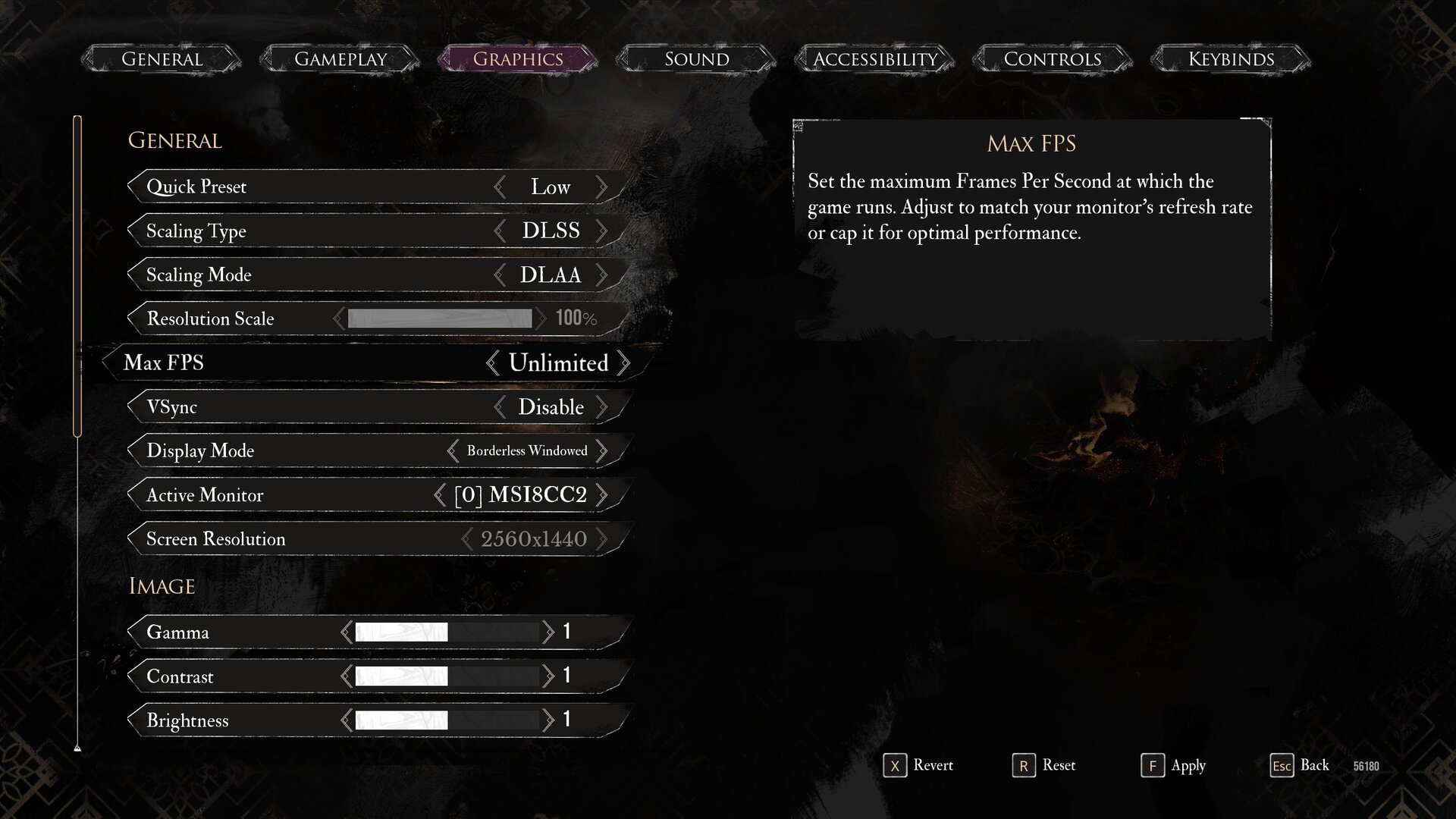
We at Deltia’s Gaming found that lowering the Texture Quality and Shading Quality drastically improves the game’s stability on lower-end GPUs (with less than 8 GB of VRAM). You can follow our in-depth PC optimization guide for more details. You can also use DLSS or FSR to offset the load on the GPU without any major visual compromise. That said, in the current version of Clair Obscur Expedition 33, DLSS (and DLAA) isn’t working as intended. Using DLSS causes additional blurriness and artifacting. As such, we recommend using FSR or XeSS for the time being. You can also use TSR if you have spare VRAM. Do note that TSR impacts performance, especially at native 1080p or 1440p.
Looking For More?
Thank you for reading the article. We provide the latest news and create guides for Baldur’s Gate 3, Starfield, ARK Survival Ascended, and more. Also, watch Deltia play games on Twitch or visit his YouTube channel!
 Reddit
Reddit
 Email
Email


