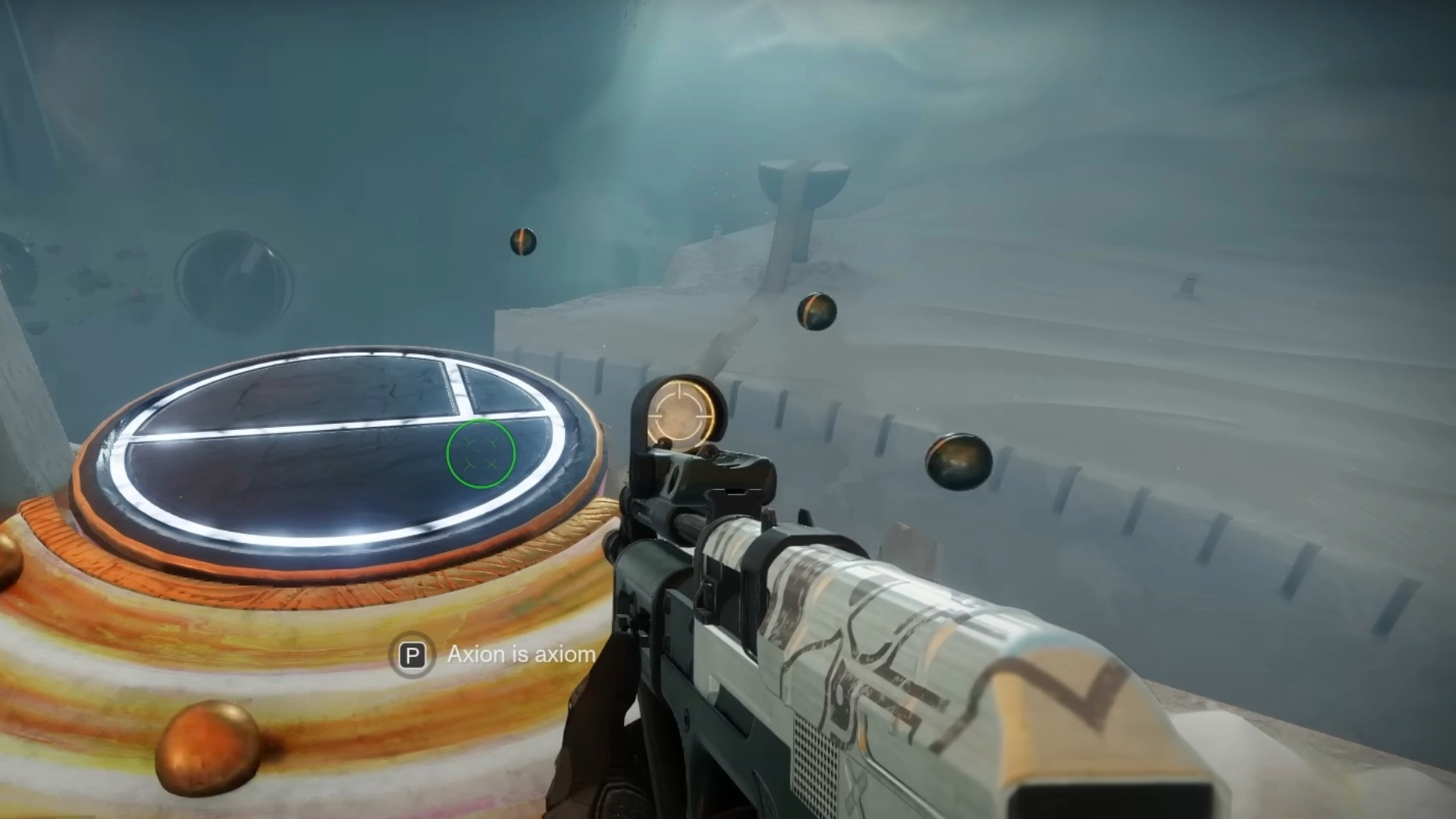Find out how to fix the Nightingale error in Destiny 2, which prevents the game from downloading the required configuration files.

The Nightingale error code is one of the many errors in Destiny 2 that disrupt a player’s crusade against the Darkness. If you have been seeing this error code, don’t worry—you are not the only one. It is one of the most prevalent errors faced and reported by many players. Errors like Nightingale mar the overall gameplay quality and cause frustration. This guide explains what causes the Nightingale error code and how to resolve it effectively in Destiny 2.
Related: Destiny 2: How To Get Essence of Desire in Heresy
What Is the Nightingale Error Code in Destiny 2?
The Nightingale error code usually occurs due to corrupted game files, which prevent the game from downloading the configuration files from Bungie’s server. It may also be triggered by damaged or malfunctioning hardware. The Nightingale error typically pops up when players attempt to log in or perform a specific action, preventing them from progressing further. The error message reads:
“Failed to download configuration files from Bungie servers. please try again.
For more information, visit help.net.bungie.net and search for the error code: nightingale.”
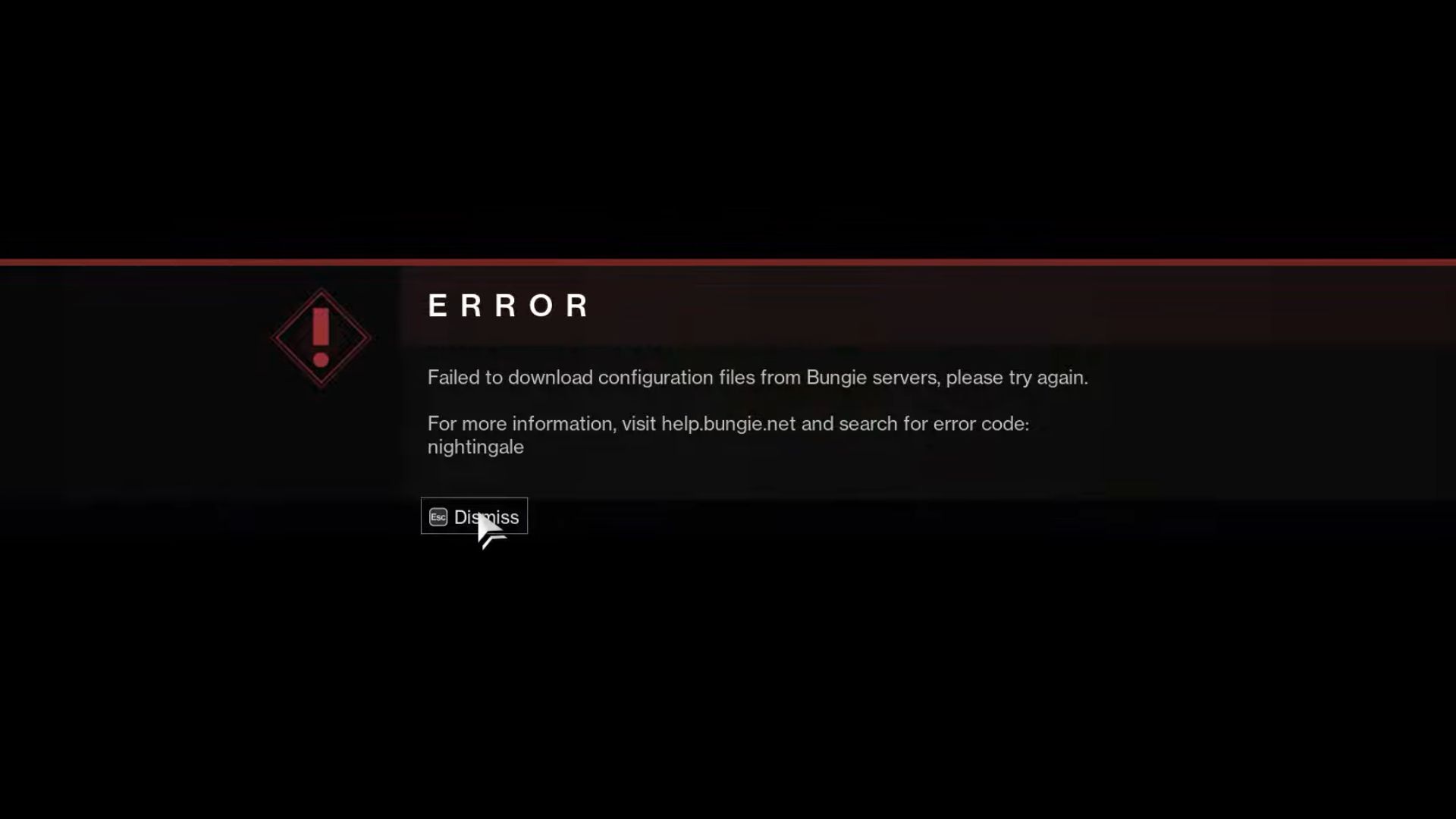
Read More: Destiny 2 Heresy Power Level Cap Increased
How To Fix the Nightingale Error in Destiny 2
Bungie has acknowledged the Nightingale error and provided several troubleshooting methods. First, try repeating the activity you were performing before the error occurred to see if it persists. If the error appears a second time, close the game and relaunch it after some time.
For PC
The following are some suggested methods to resolve the Nightingale error in Destiny 2 for PC:
- Steam: Clear the download cache or verify the integrity of game files.
- Epic Games Store: Clear the web cache of Epic Games Launcher or verify the game files in the Epic Games launcher.
- Microsoft Store on PC: Repair the Destiny 2 app on Windows
For Consoles
For console players, it is suggested to power cycle the console.
- Start by shutting down the console and unplugging the power supply.
- After a while, reconnect the power supply.
- Launch Destiny 2 and attempt to reconnect again.
If the above methods don’t resolve the issue and the error persists, it is recommended to contact official support, such as Bungie, Sony, or Microsoft.
In addition to the above methods, changing the DNS settings has proven to be an effective and reliable way to resolve the Destiny 2 Nightingale error for many users.
Looking For More About Destiny 2?
Thank you for reading this guide. We provide the latest news and create guides for Destiny 2. Also, watch Deltia play games on Twitch or visit his YouTube channel!
 Reddit
Reddit
 Email
Email