Here is a comprehensive guide on how you can add GTA San Andreas characters like CJ and Big Smoke to Marvel Rivals.
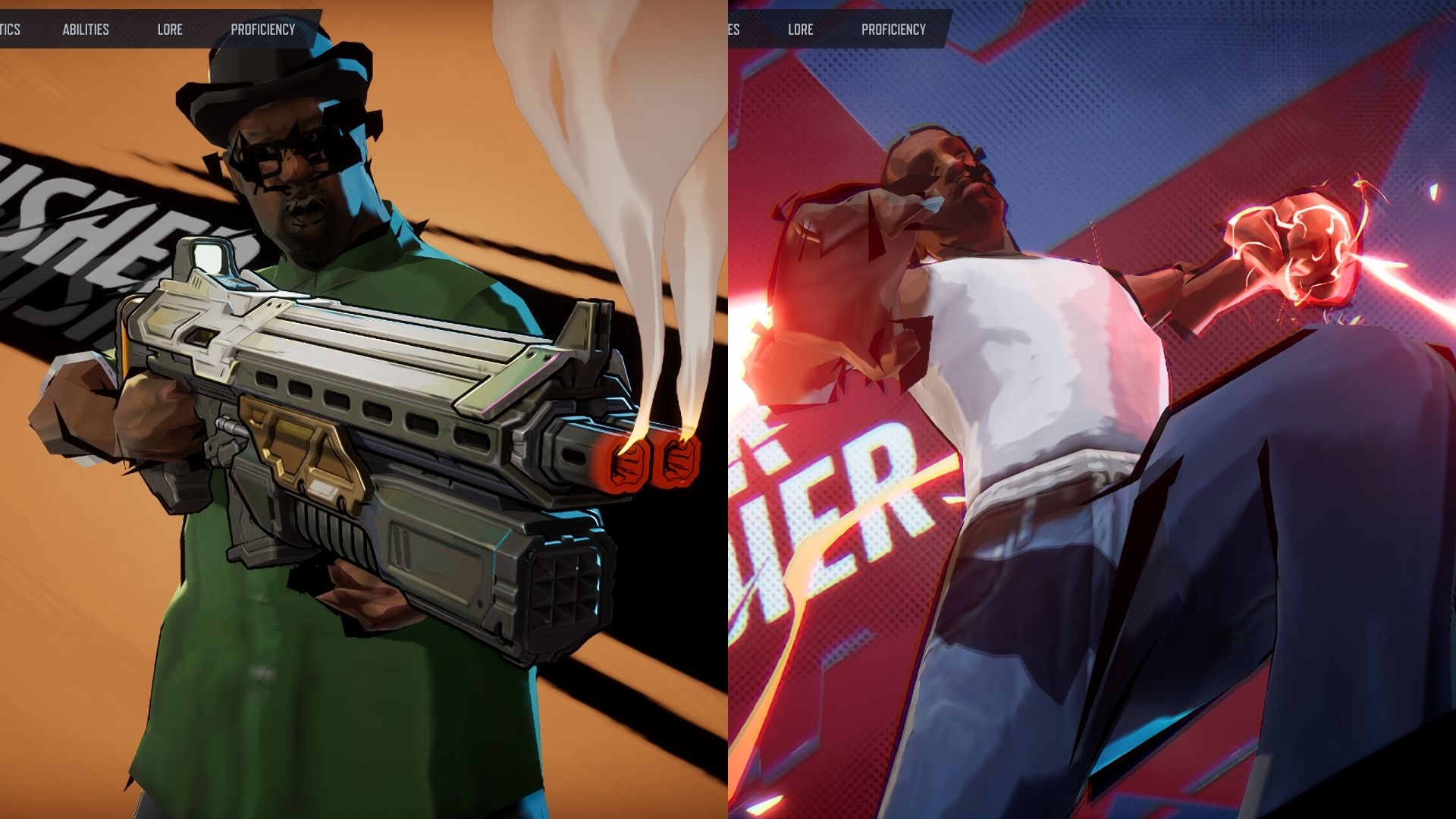
With the popularity of GTA San Andreas, it’s not a surprise that a mod adding two of the most iconic characters in the game exists for Marvel Rivals. The thought of these two titles having a crossover event is just too fun to miss out. This is why the modding community has provided a mod that changes Winter Soldier to CJ and The Punisher to Big Smoke. The models are a bit janky, but it makes the mod even more fun to use.
If you are curious, here is a comprehensive guide on how you can add GTA San Andreas Characters to Marvel Rivals.
How To install GTA San Andreas Character Mods to Marvel Rivals
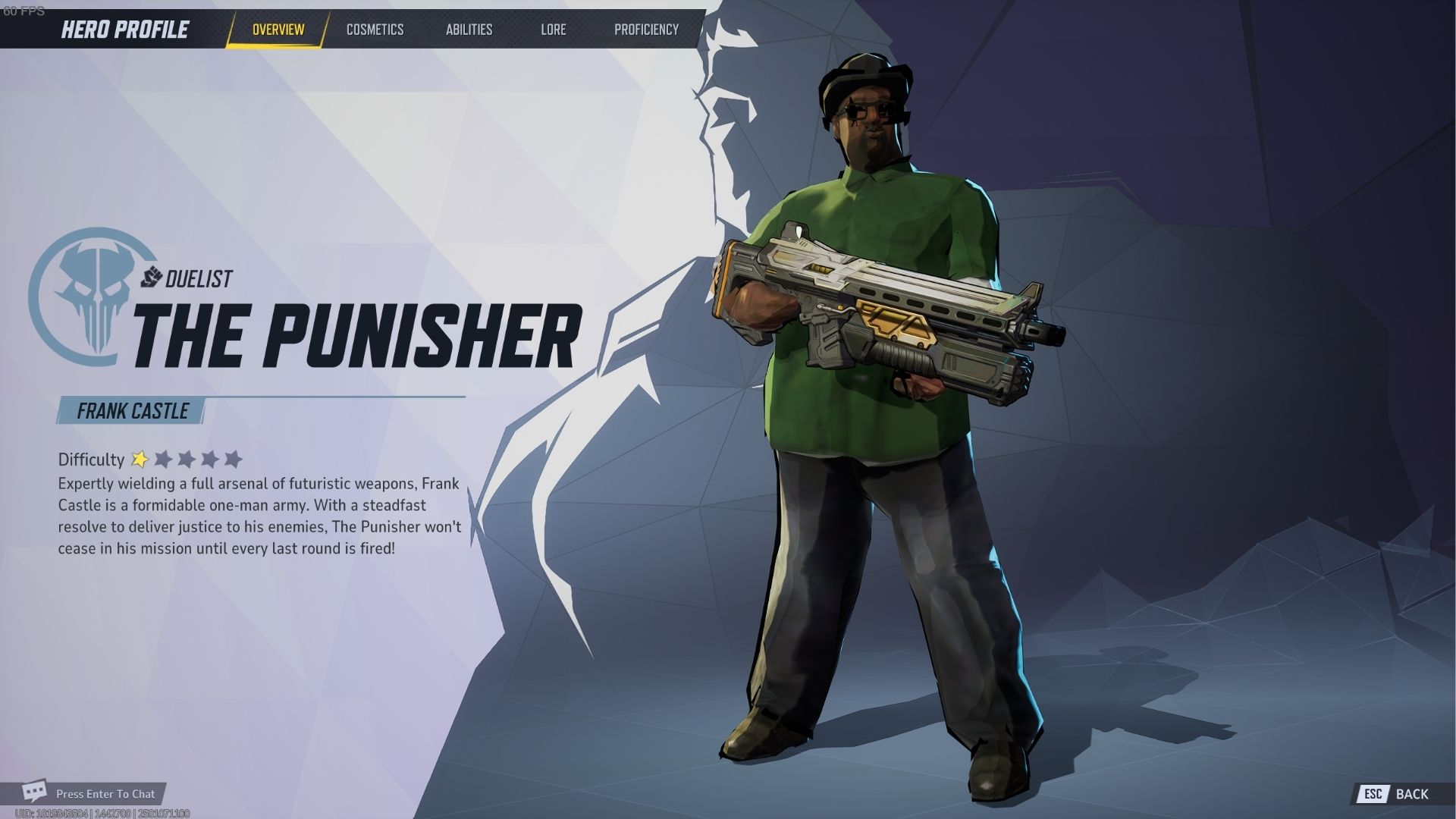
Before you add any GTA San Andreas mods to Marvel Rivals, you need to create a clean backup of your game files. This is a common practice in the modding scene to ensure you won’t have to redownload the game files if you make a mistake and the mod breaks the game.
Now that it’s said, here is a step-by-step guide on how you can install the CJ as Winter Soldier Mod in Marvel Rivals:
- Download the Mods From Nexus Mods
- Extract the “.pak” File From the Archive
- Head to the Game Directory of Marvel Rivals
- Go to MarvelGame > Marvel > Content > Paks
- Create a Folder Named “~mods”
- Place the “.pak” File in the “~mods” Folder
- Run the Game
More information about each step can be found below.
Download the Mods From Nexus Mods
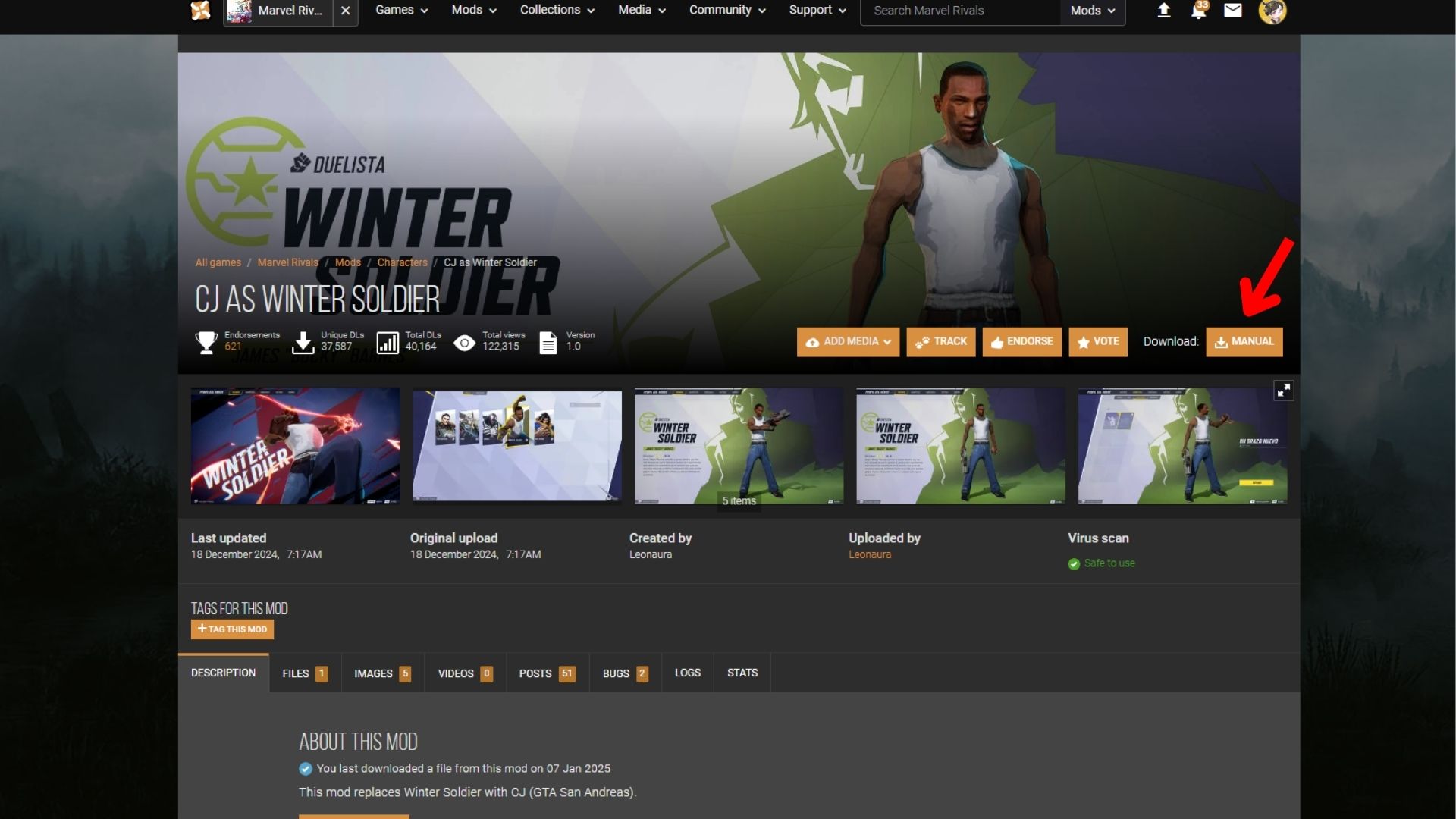
Here are the links for each GTA San Andreas character mod for Marvel Rivals:
Alternatively, you can also install the Disable Outlines mod. This removes black outlines on characters to make them look cleaner, especially modded ones.
Simply head to the link and click the Download: Manual button to start your download. Select Slow Download if you don’t own a premium subscription for Nexus Mods. If you want a download history of your mods, you can register for free on the website. This way, you can scroll through the mods you previously installed without having to find them.
Extract the “.pak” File From the Archive
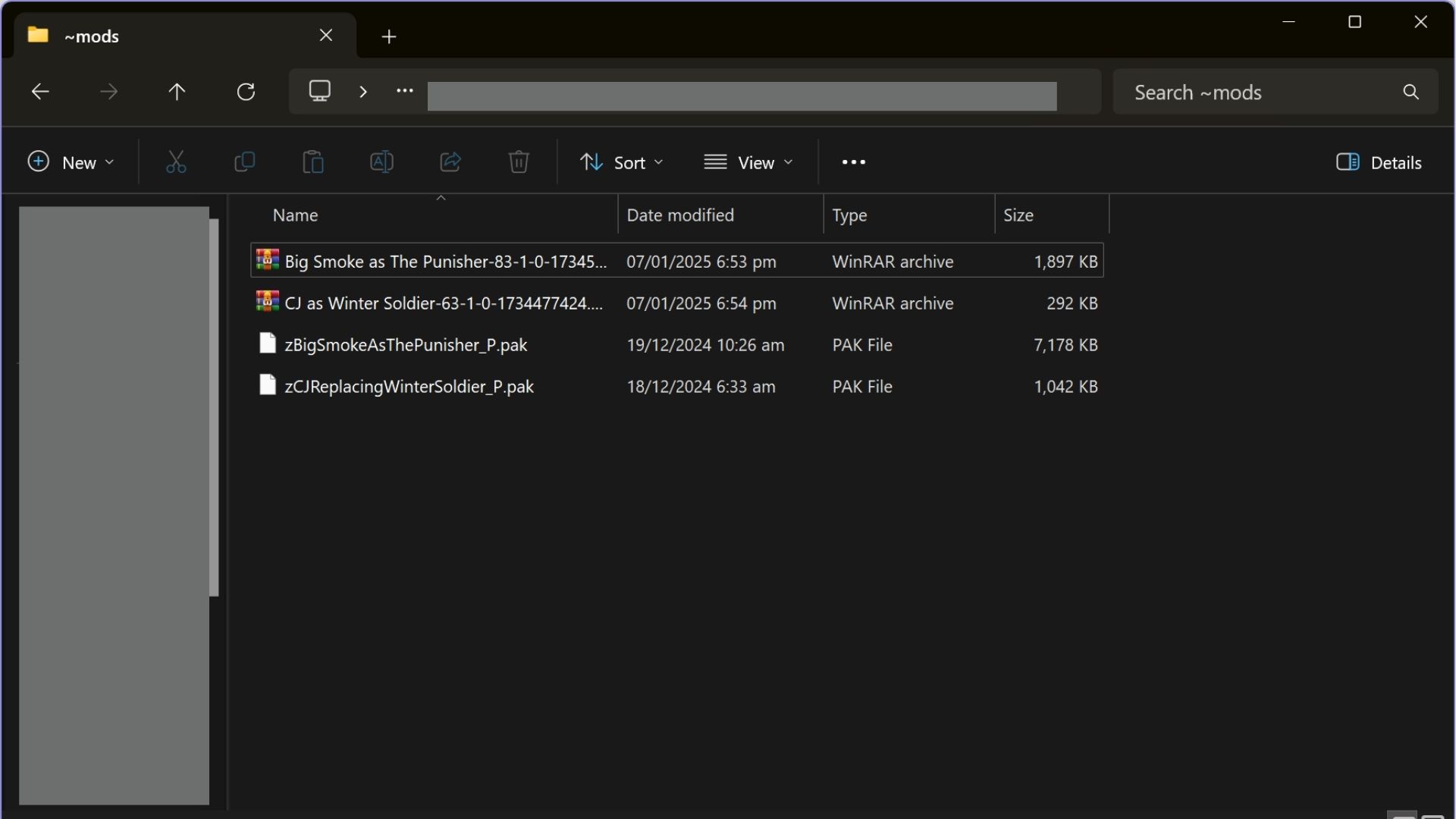
Once you finished downloading, extract the archive. It should contain a “.pak” file. This is the mod that you will be adding to the game directory.
Head To the Game Directory of Marvel Rivals
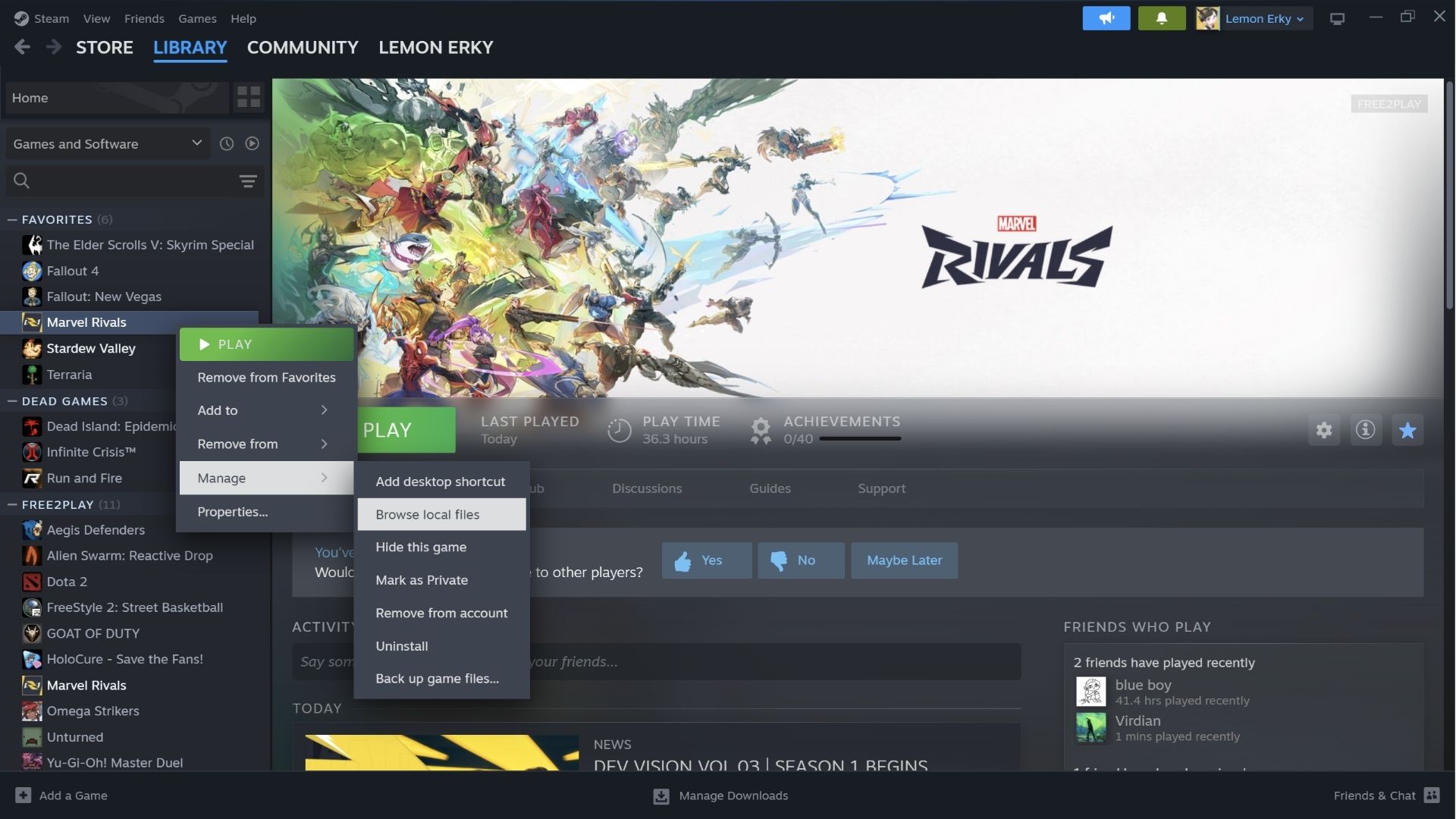
To find your game directory, you can right-click Marvel Rivals then hover to the Manage section and select Browse Local Files. This will direct you to the folder where the game is installed.
Go To MarvelGame > Marvel > Content > Paks
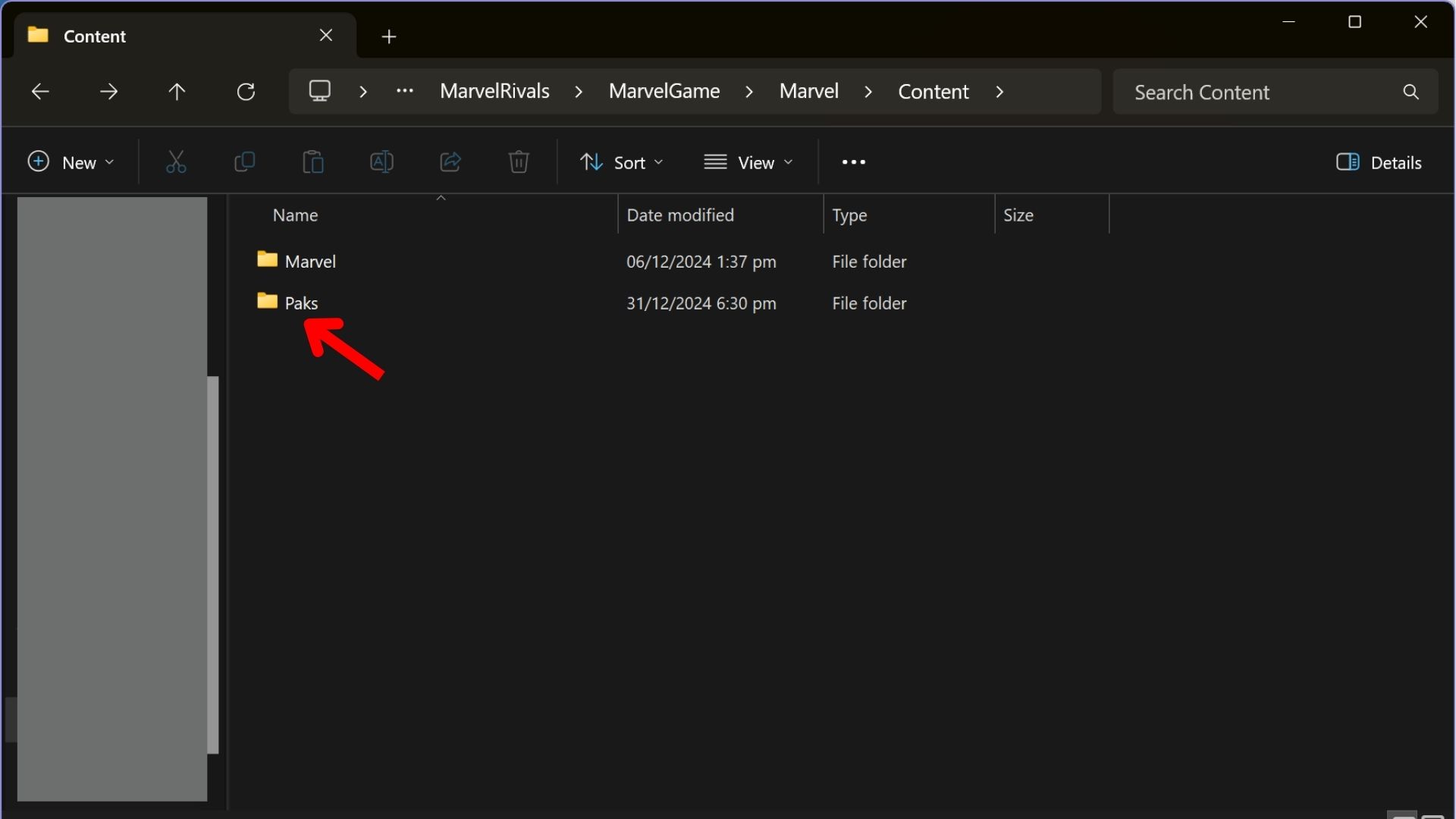
From the main directory, open the MarvelGame folder and find another folder named Marvel. Open this folder too and find another Folder named Content and open it. Inside the folder, find the Paks folder and open it.
Create a Folder Named “~mods”
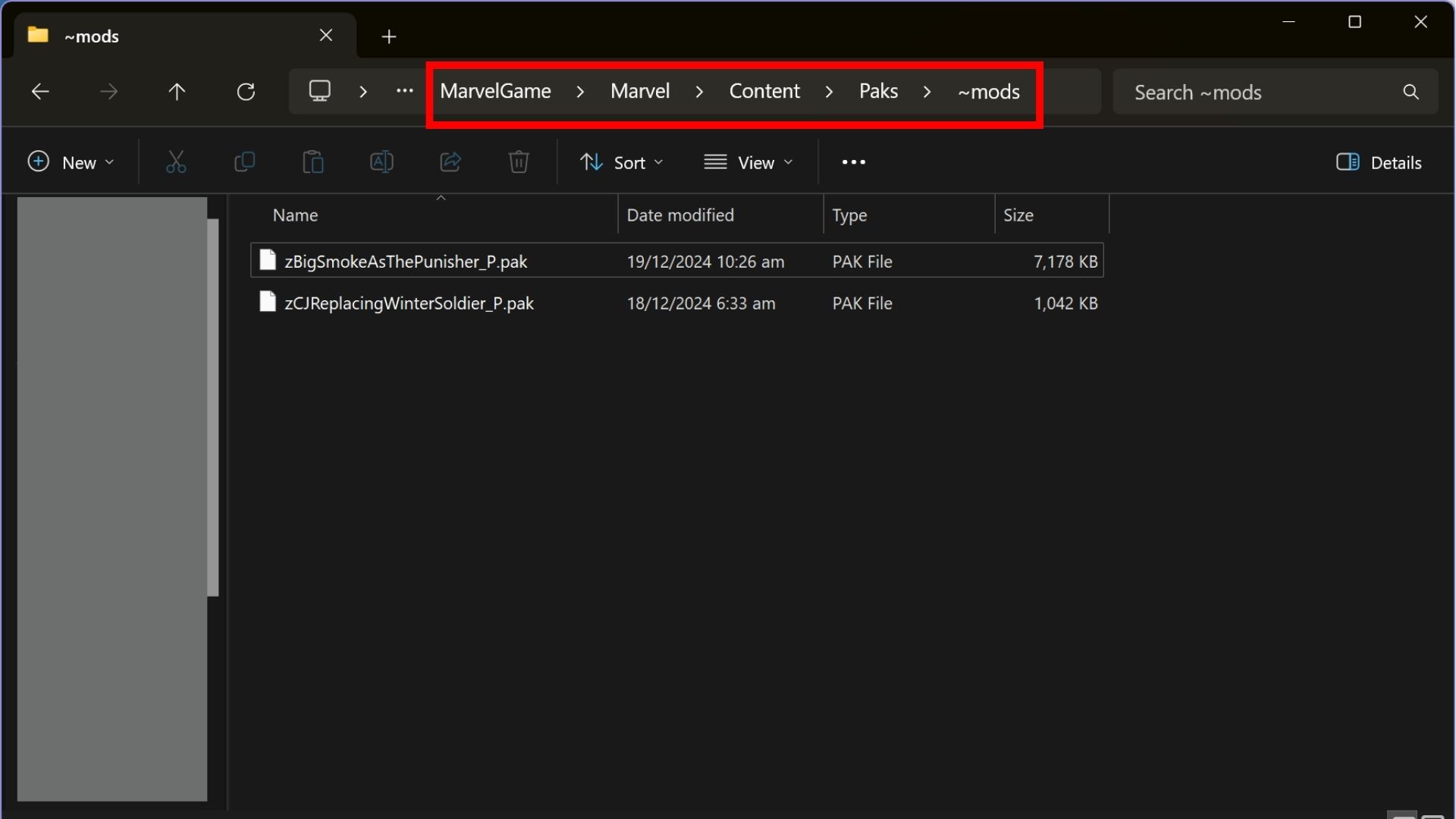
Inside the Paks folder, right-click and hover to New and select Folder to create one. Name the Folder “~mods.” This is where you will place all your Marvel Rivals mods unless the mod author specifies otherwise. This also makes it easier to clean your game files and prevent cluttering when you have a lot of mods installed.
Place the “.pak” File in the “~mods” Folder
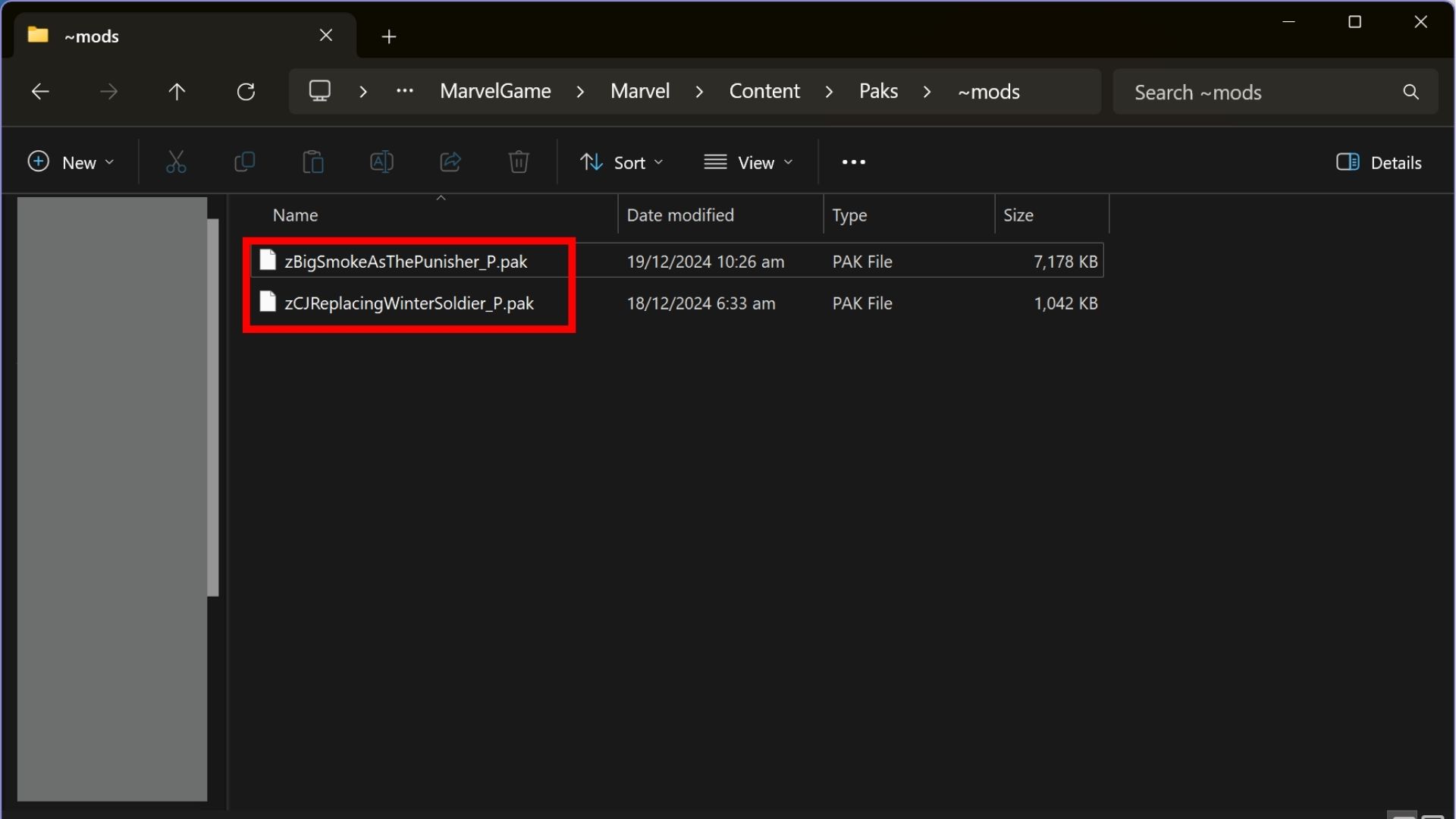
Copy your “.pak” files for CJ as Winter Soldier and Big Smoke as Punshier mods. Paste them in the “~mods” folder.
Run the Game
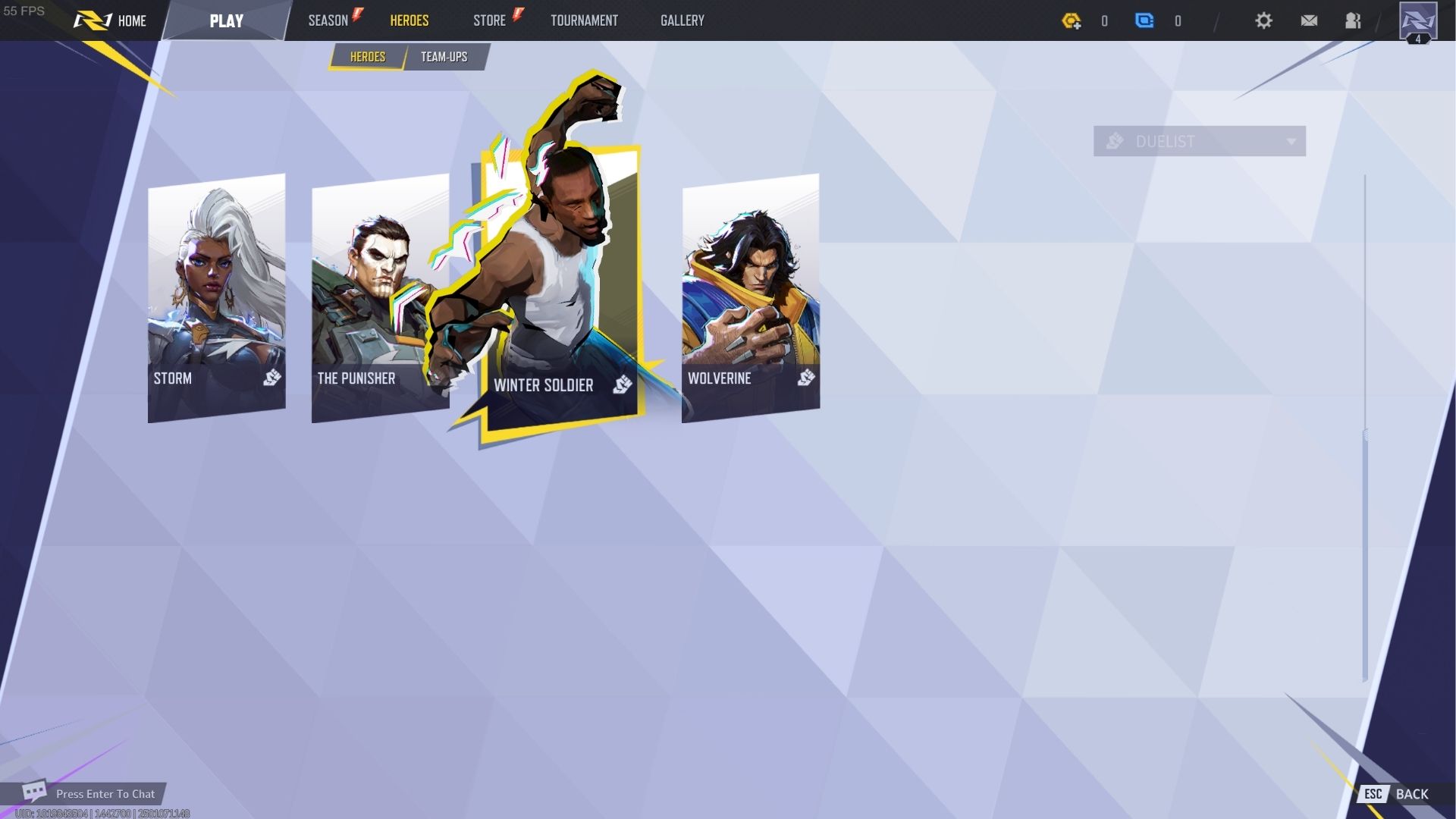
Once you boot up the game, Winter Solder and The Punisher are now replaced with GTA San Andreas Characters in Marvel Rivals.
Can Marvel Rivals Mods Get You Banned?
The mods mentioned in this guide are purely cosmetics and do not affect gameplay. However, there is still a possibility that you will be penalized for using mods in Marvel Rivals. The developers explained in the official Discord server that they do not recommend modding the game as it can cause issues.
If you do use mods that give an unfair advantage in the game and you get caught, you may receive a suspension. Other players can also report you if they find you suspicious.
Can You Mod Marvel Rivals on Consoles?
For now, mods are only for the PC version of Marvel Rivals through the Nexus Mods page or other modding website. Modding is unlikely to be introduced as a feature on consoles, as the game was not designed to be modded by players.
Tips and Tricks When Adding Marvel Rivals Mods
Here are some helpful tips and tricks to keep in mind when installing mods for Marvel Rivals:
- Backup Your Game Files: Always make a clean backup of your game before installing any mods. If something goes wrong and the game becomes unplayable, you can restore your files without having to re-download the entire game.
- Organize Your Mod Files: Create a dedicated folder for unextracted mod files to keep your downloads folder tidy and organized.
- Pay Attention to Mod Descriptions: While installing mods for Marvel Rivals is generally straightforward, mod authors often include specific instructions or important details that can help prevent installation problems. Don’t skip reading them!
- Check Comments and Reviews: Mod descriptions might sound great, but user reviews and comments can provide valuable insight. Some mods can cause issues or conflicts with other mods, so reading feedback from others before installation can save you headaches later.
Looking For More?
Thank you for reading the article. We provide the latest news and create guides for Marvel Rivals. Also, watch Deltia play on Twitch or visit his YouTube channel!
- Best Crosshair Codes for Marvel Rivals
- Marvel Rivals Codes: All Active Bundle Codes and How To Redeem
- Marvel Rivals Tier List: Best Characters to use
- All Team-Up Abilities in Marvel Rivals Explained
- 5 Best Duelists in Marvel Rivals
- 5 Best Strategists in Marvel Rivals
- 5 Best Vanguards in Marvel Rivals
- Marvel Rivals Penalty System Explained
 Reddit
Reddit
 Email
Email

![GTA 6 brings back Vice City [Source: Rockstar Games]](https://static.deltiasgaming.com/2025/05/MixCollage-06-May-2025-08-01-PM-3331-800x450.jpg)
