There are real benefits if you cap your FPS in games. It smooths out the frame time, providing a consistently smooth gaming experience.

Most users tend to play games with an unlocked FPS, which isn’t a bad thing. However, the experience you get in the game isn’t the best. That’s because the FPS will keep fluctuating depending on the scene. Sometimes, your frame rate will be 60 at a moment in the game, but it will jump to 76 and then back to 65. That will lead to an inconsistent frame time and a not-so-good experience.
In this article, we will explain why capping your FPS to a fixed number improves your gaming performance and show you the best way of achieving that.
Note: Parts of this article are subjective and reflect the writer’s opinions.
How Capping Your FPS Improves Game Performance?
If your GPU is capable of delivering, let’s say, 70-80 FPS in the game, it doesn’t mean you should play like that. That’s because it will lead to an inconsistent frame time with a lot of ups and downs. Essentially, you may feel like the game is suddenly speeding up or slowing down from scene to scene, which is not a great experience.
Let’s say we cap the FPS to only 60. It will lead to a flat frame time without any ups and downs, which means a consistently smooth experience.
Guide To Cap Your FPS
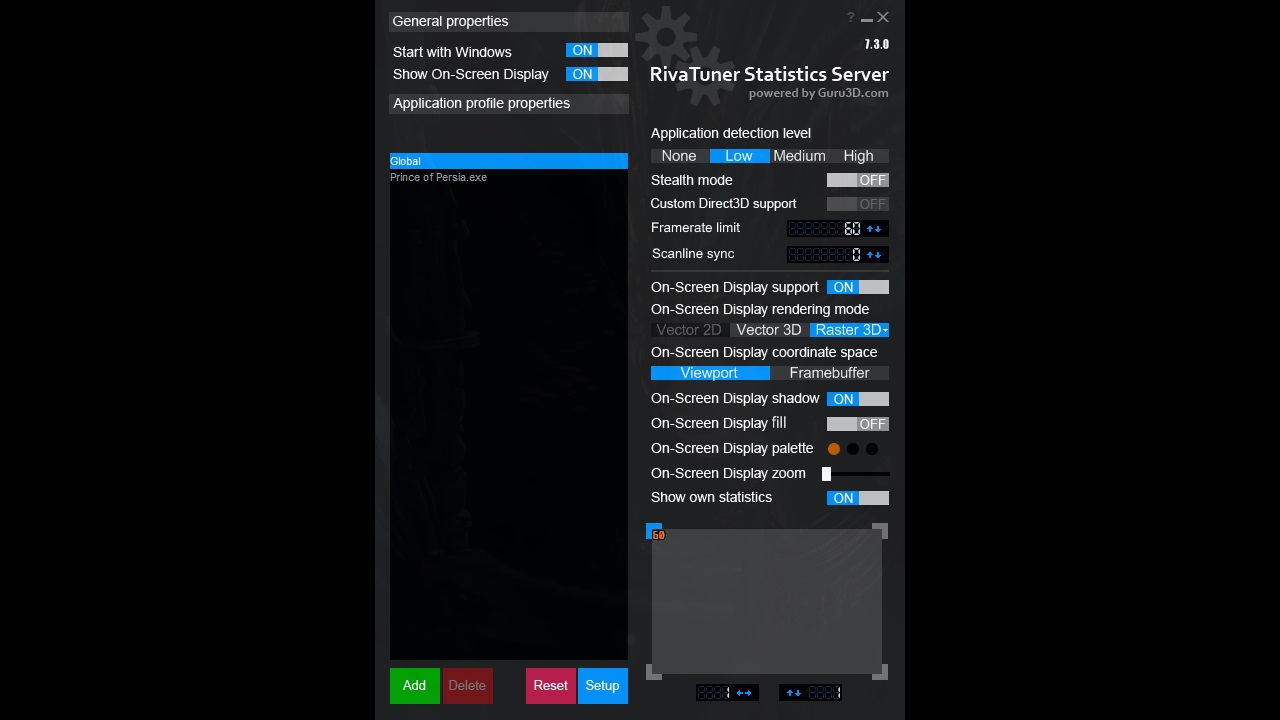
There are two ways of capping the FPS in a game. You can do it by using the in-game settings, but that doesn’t always completely flatten the frame time. Many games fail to achieve it. That’s why we prefer using a third-party tool, such as Riva Tuner Statistics Server (RTSS), which works with almost all games. Here’s how to use RTSS to cap the FPS in your favorite games:
- Download and install RTSS from the Guru3D website.
- Once installed, launch RTSS. It should look something like the image above.
- Turn on the toggle that says “Start with Windows.” It will ensure this program launches automatically at boot and applies the FPS limit.
- Next, click on the text field of “Framerate limit” and enter 60 or an appropriate number that your GPU can achieve.
- Next, restart your PC. The program should automatically launch and apply the FPS cap.
- Run a game and check if the FPS limit is applied successfully and if the frame time stays flat.
This concludes the list of all the steps you must follow to set up and apply an FPS cap in Windows 11 via RTSS.
We provide the latest news and “How To’s” for Tech content. Meanwhile, you can check out the following articles related to PC GPUs, CPU and GPU comparisons, mobile phones, and more:
- 5 Best Air Coolers for CPUs in 2025
- ASUS TUF Gaming F16 Release Date, Specifications, Price, and More
- iPhone 16e vs iPhone SE (3rd Gen): Which One To Buy in 2025?
- Powerbeats Pro 2 vs AirPods Pro 2: Which One To Get in 2025
- RTX 5070 Ti vs. RTX 4070 Super: Specs, Price and More Compared
- Windows 11: How To Disable Lock Screen Widgets
 Reddit
Reddit
 Email
Email


