If you are looking to check whether your PC can run a game you want to play, check out this in-depth discussion.

The system specifications of a game can be confusing at times. It is not always the case that the game developer specifies what a particular system requirement means. For example, some games list an 8-core processor, while others name a specific processor. Moreover, it can be hard to know whether your current processor matches the minimum or recommended requirements of a game.
In this guide, we will specifically discuss how to check if your CPU meets the system requirements of the game you want to play. Besides the CPU, you also need to consider the graphics card, which is responsible for rendering the game.
Typically, a game’s system requirements will list the minimum AMD or Nvidia graphics card needed. This component is often more important than the CPU, so keep that in mind. The GPU is one of the most critical factors determining a game’s graphical quality. You also need enough RAM to reliably load the game’s assets.
In addition to that, the game may require a certain amount of storage space and sometimes even a specific type of storage device. We will explain what all of this means and show you how to check your system and compare it against all the specifications that PC games list.
Understanding System Specifications of Games
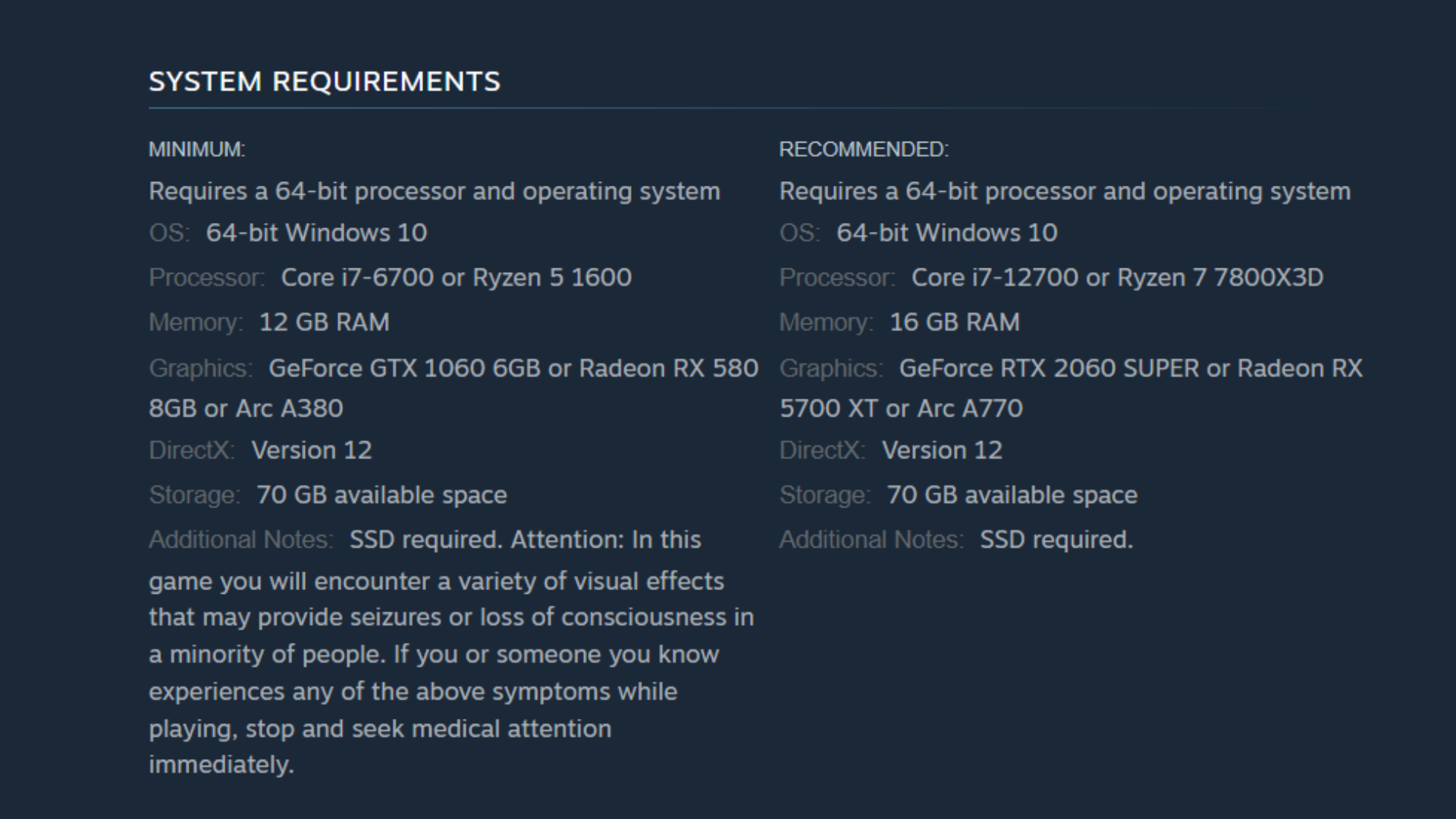
Above, you can see both the minimum and recommended system specifications. These are for Cyberpunk 2077, one of the most popular PC games released this decade. The game clearly outlines what it expects from your PC. The processor, or CPU, is listed in the specifications. You can check your own CPU under the Task Manager’s performance tab. To open Task Manager quickly, press Ctrl + Shift + Esc.
However, if a game doesn’t specifically mention a model like the i7-6700 and instead says 6-core or 8-core processor, you can assume that most high-core-count processors released in the past 3 to 4 years meet the requirement. To view your processor specs, search the model number online to get all the details you need.
Next comes the graphics card, or GPU. You need to ensure that your video card has enough VRAM and matches the performance of the required GPU listed in the system specifications. A higher-end graphics card lets you play games at better resolutions and enables features like ray tracing.
Next, you have memory, which is also referred to as RAM. It is high-speed memory installed on your system, and currently running applications rely on it to function reliably. For a game, your RAM needs to be fast enough (DDR4 or DDR5 speeds are sufficient for the current era) and also have enough capacity. To view the amount of RAM you have, use the Task Manager as described above.
Speaking of storage, modern games may require an SSD rather than an HDD. This is because SSDs have transfer speeds ranging from 500 MB/s to 7,000 MB/s or more for the latest NVMe Gen 4 SSDs. In comparison, HDDs have speeds that average around 240–260 MB/s. The operating system is usually also listed under the system specs.
This refers to the OS running on your PC, which is typically Windows. We will show you how to check your PC against all these system specifications. With that said, here is the full guide on how to check if a PC can run a video game that you want to purchase.
How To Compare Your CPU Against the Processor in System Requirements
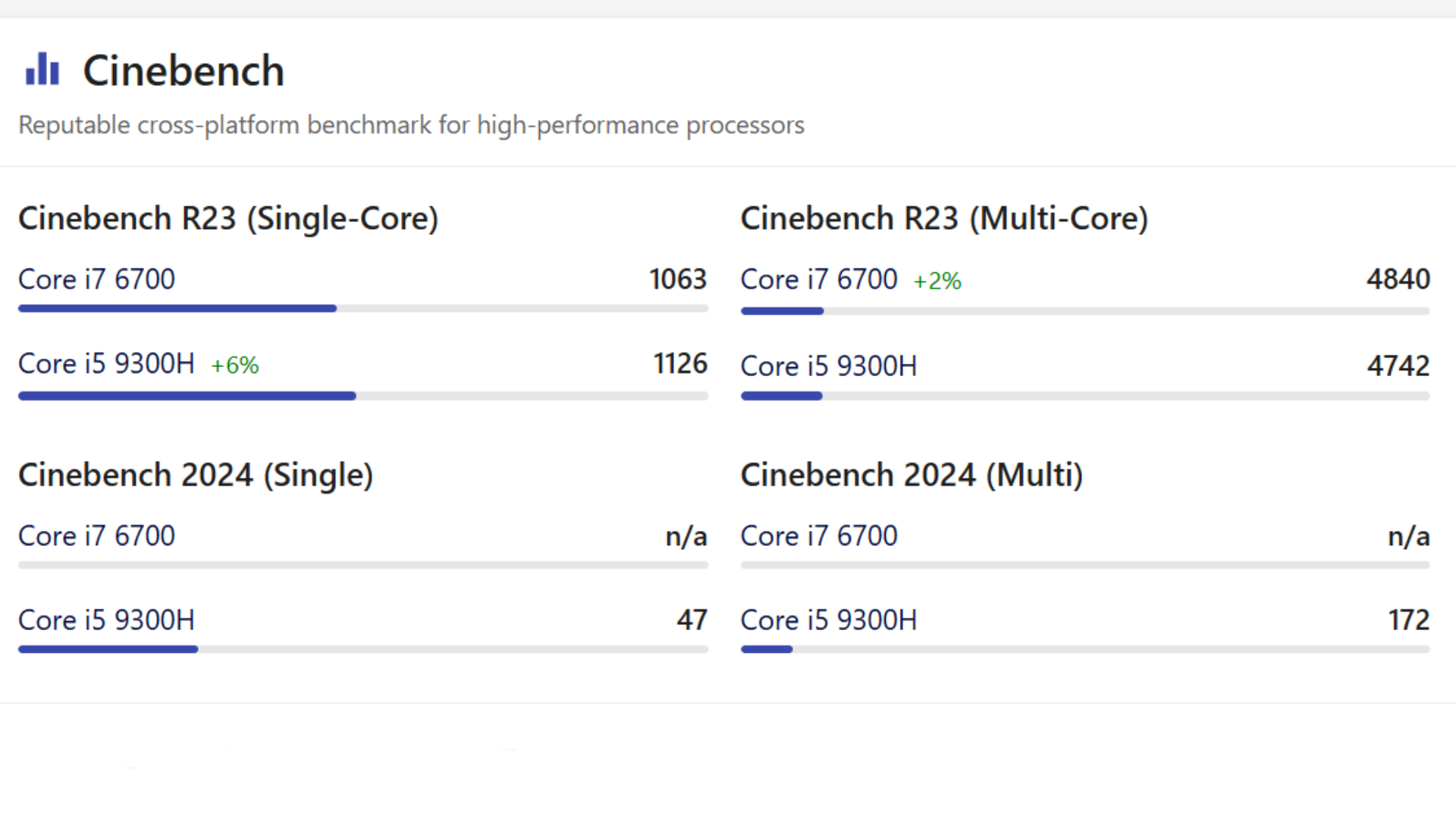
Find out the processor (CPU model) that you have using Task Manager, which we described earlier. Once you know your CPU model, it is time to compare its performance using some key tools. We will use the example of Cyberpunk 2077, which lists its minimum system requirement as the Core i7-6700. Let’s assume you have a laptop instead of a desktop. So, how do you compare the CPU?
You can use the website like NanoReview.net or CPUbenchmark.net to easily compare two processor models. Say you have the Core i5-9300H on a laptop. This particular CPU is a laptop model and has been benchmarked by many. Upon inputting both processors on NanoReview, you can compare the single-threaded and multi-threaded performance of both models. As you can see in the above image, the Core i5-9300H from Intel’s 9th Gen meets the minimum requirements for Cyberpunk 2077, offering performance levels comparable to the i7-6700 desktop CPU. You can also compare AMD CPUs here.
How To Compare Your GPU Against the Graphics Card in System Requirements

3DMark is a gamer’s benchmark and is a very popular tool for benchmarking GPUs. These benchmarks are saved on a public database, making it easy to compare a large number of GPUs commonly used by people. To use the 3DMark browser, go to the 3DMark compare benchmark scores page. Here, simply input your GPU and click on Search. If you do not know your GPU model, press the Ctrl + R keys and type dxdiag. Under the display information, you will find your video card’s name. You can also use the Task Manager to check this.
While you can select the benchmark in the 3DMark browser, we recommend choosing popular options. These include 3DMark Time Spy, Steel Nomad, and Port Royal. All of these are incredibly intensive tests to run on your GPU to determine its score. Once you have entered your GPU and checked its score under a particular benchmark, go ahead and note down this number.
Next, input the GPU required by the game you are trying to run. You will get a score for this as well. Compare both of them. If they are close to each other, or if your GPU scores higher, you have met the game’s system requirement for a graphics card.
How To Compare RAM Against the Memory in System Requirements

First, check the amount of system memory you have. To do this, use the Task Manager (simply right-click on your taskbar to access it). Then, go to the Performance tab, under which you will find Memory. Here, you will see various details about your RAM, also known as memory. Do check your memory type as well. Modern games require DDR4 or DDR5 memory to work reliably, although many slightly older titles can run easily on DDR3 memory too.
Once you have noted down the system memory (RAM) capacity, check the system requirements. Typically, many games require a minimum of 8 GB of RAM. However, the number is also increasing to 12 or even 16. Talking about a sweet spot, having 32 GB of RAM in your system is ideal to be ready for current and future games.
How To Compare Available Storage Space Against the System Requirements

Having enough storage space is required for the smooth functioning of your PC, as well as for installing the game. All of the game files should be easily accessible while it is running. To check for available storage space, open File Explorer. You can press the Windows keyboard shortcut Ctrl + E to do this quickly, or access the app using the pinned button on the taskbar of Windows 11 systems. Next, use the sidebar and click on This PC. You may need to scroll down to see it.
Next, you will see the available disk space. If it is very low, the bar will be marked in red. Ensure that enough GB is free out of the total disk space so that you can meet the game’s storage requirements as mentioned. By the way, note that modern games require an SSD to be used rather than an HDD. Visit your hardware manufacturer’s website to easily access this information.
How To Compare Your PC’s Operating System Against the System Requirements
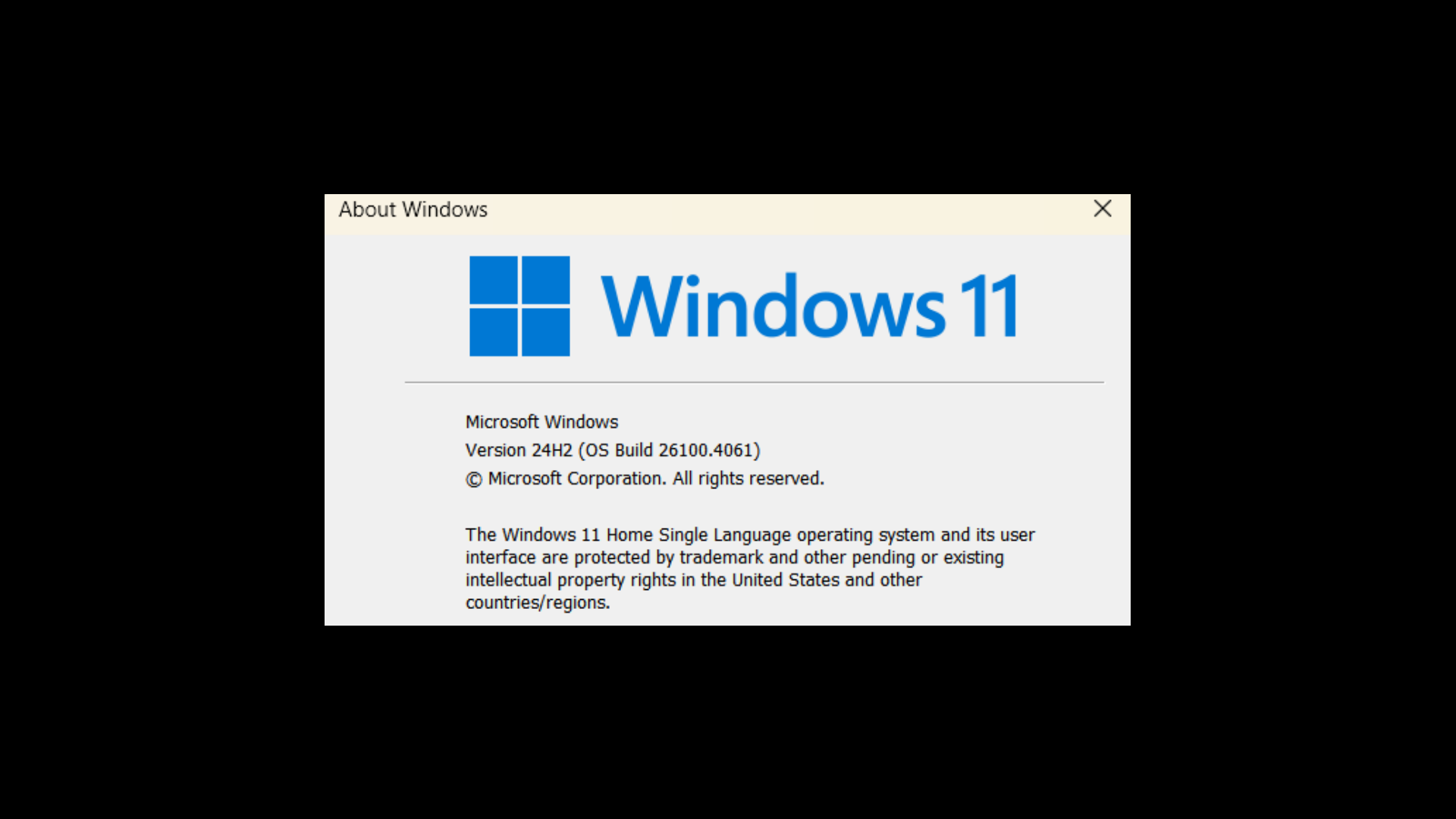
Typically speaking, as long as you are using a modern PC, it is usually already supported by the game. However, if you are unsure, we will show you how to check if you are running the correct Windows operating system as required by the game. To do this, open Windows search by using the keyboard shortcut (Windows button + S). Then, type winver and press Enter.
You will see your current Windows operating system version number. You can now compare this against the game’s required system requirements for OS. With that said, you have finished checking your PC against the system requirements of the game you want to play. You can now go ahead and make your purchase without worrying whether it will run or not!
We provide the latest news and “How To’s” for Tech content. Meanwhile, you can check out the following articles related to PC GPUs, CPU and GPU comparisons, mobile phones, and more:
- 5 Best Air Coolers for CPUs in 2025
- ASUS TUF Gaming F16 Release Date, Specifications, Price, and More
- iPhone 16e vs iPhone SE (3rd Gen): Which One To Buy in 2025?
- Powerbeats Pro 2 vs AirPods Pro 2: Which One To Get in 2025
- RTX 5070 Ti vs. RTX 4070 Super: Specs, Price and More Compared
- Windows 11: How To Disable Lock Screen Widgets
 Reddit
Reddit
 Email
Email


