Do you know you can create your very own AI assistant by using Google Gemini? Well, you can and you don’t have to learn coding to do it.

Google surprised the world with the launch of Gemini, which offered native multi-modality, advanced reasoning skills, long context awareness, and a whole lot more. However, Google didn’t stop there. The search giant continuously developed Gemini and added more features and capabilities. One of those features is the ability to create a custom AI Assistant, which you can then use for any purpose.
The best part is that you don’t really need to learn coding or require any paid subscription to create an AI Assistant. In this article, we have shared a simple and easy-to-follow guide on how to generate AI Assistants using Google Gemini.
Note: Some aspects of this article are subjective and reflect the writer’s opinions.
What Is Google Gemini?
For those unaware, Google Gemini is an AI that uses a multimodal large language model (MLLM) to speak or chat as humans do. It can understand complex contexts and answer in plain language to help users do almost anything. It can generate images, texts, answers to complex theories, provide codes, and more.
Steps To Create Your Own AI Assistant Using Google Gemini
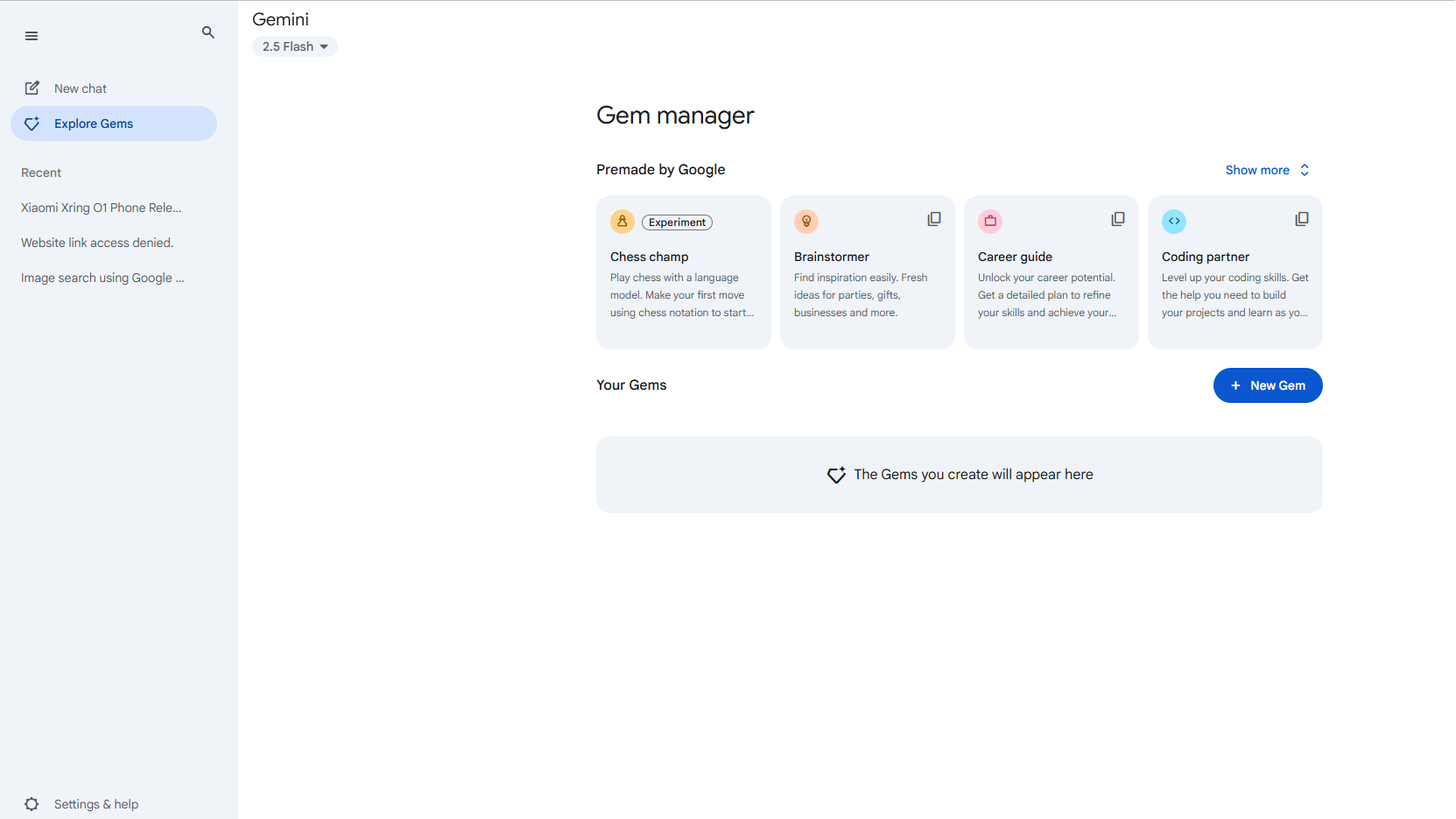
You will need a Google Account to access Google Gemini, so create one before we get started. Once that’s done, here are the steps on how to create your own AI assistant using Gemini:
- Visit the Google Gemini App website and log in if not done already.
- Next, click the hamburger button in the top-left corner to reveal the left pane.
- On the left panel, click on Explore Gem/Gem Manager to bring up the Gem Manager.
- On the Gem Manager page, click on New Gem.
- Next, add the name of the Gem, which could be “AI Assistant.”
- Next, add some instructions in the Instructions Field and then click on the Magic Pencil button in the field below to regenerate a better instruction.
- You should then move on to the knowledge section. Click on the + button and select “Upload files.”
- Next, add a few PDFs, images, doc files, or any other data to be used to train the AI.
- After that, click the Save button.
Google Gemini will now load the custom AI Assistant you just created with a custom URL. Use that URL to load this AI Assistant anytime you want. You can also create more custom AI Assistants with specific skills and capabilities.
We provide the latest news and “How To’s” for Tech content. Meanwhile, you can check out the following articles related to PC GPUs, CPU and GPU comparisons, mobile phones, and more:
- 5 Best Air Coolers for CPUs in 2025
- ASUS TUF Gaming F16 Release Date, Specifications, Price, and More
- iPhone 16e vs iPhone SE (3rd Gen): Which One To Buy in 2025?
- Powerbeats Pro 2 vs AirPods Pro 2: Which One To Get in 2025
- RTX 5070 Ti vs. RTX 4070 Super: Specs, Price and More Compared
- Windows 11: How To Disable Lock Screen Widgets
 Reddit
Reddit
 Email
Email


