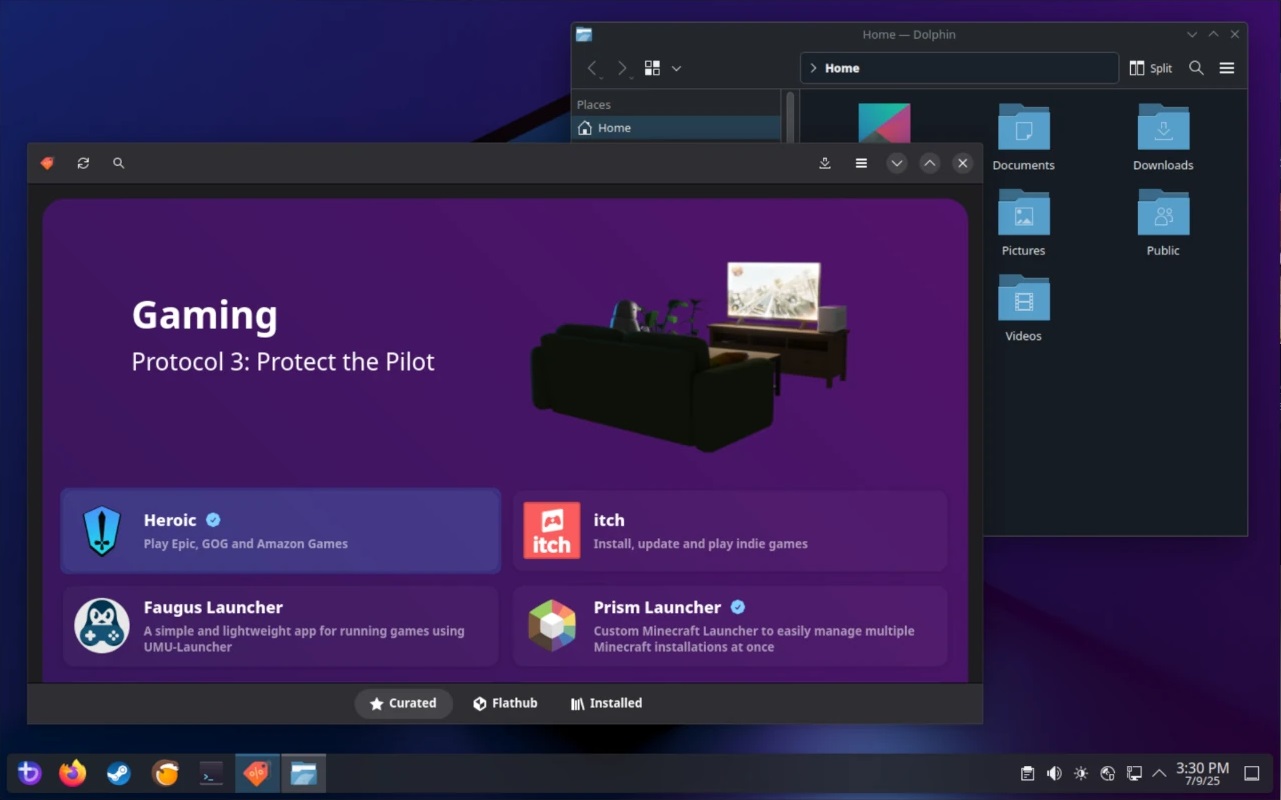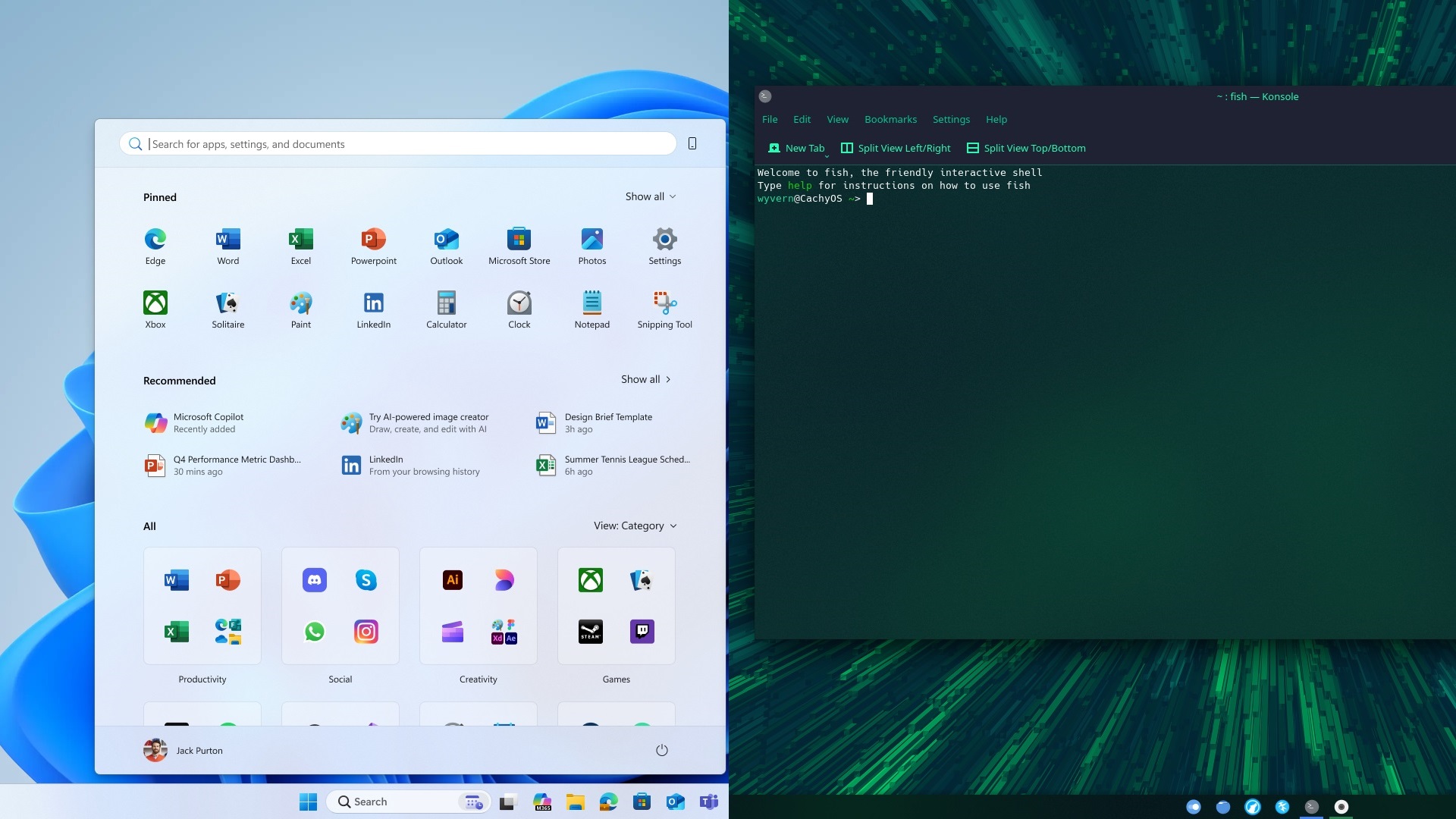Learn about hardware and software solutions for fixing issues with your USB Devices not being recognized for use.
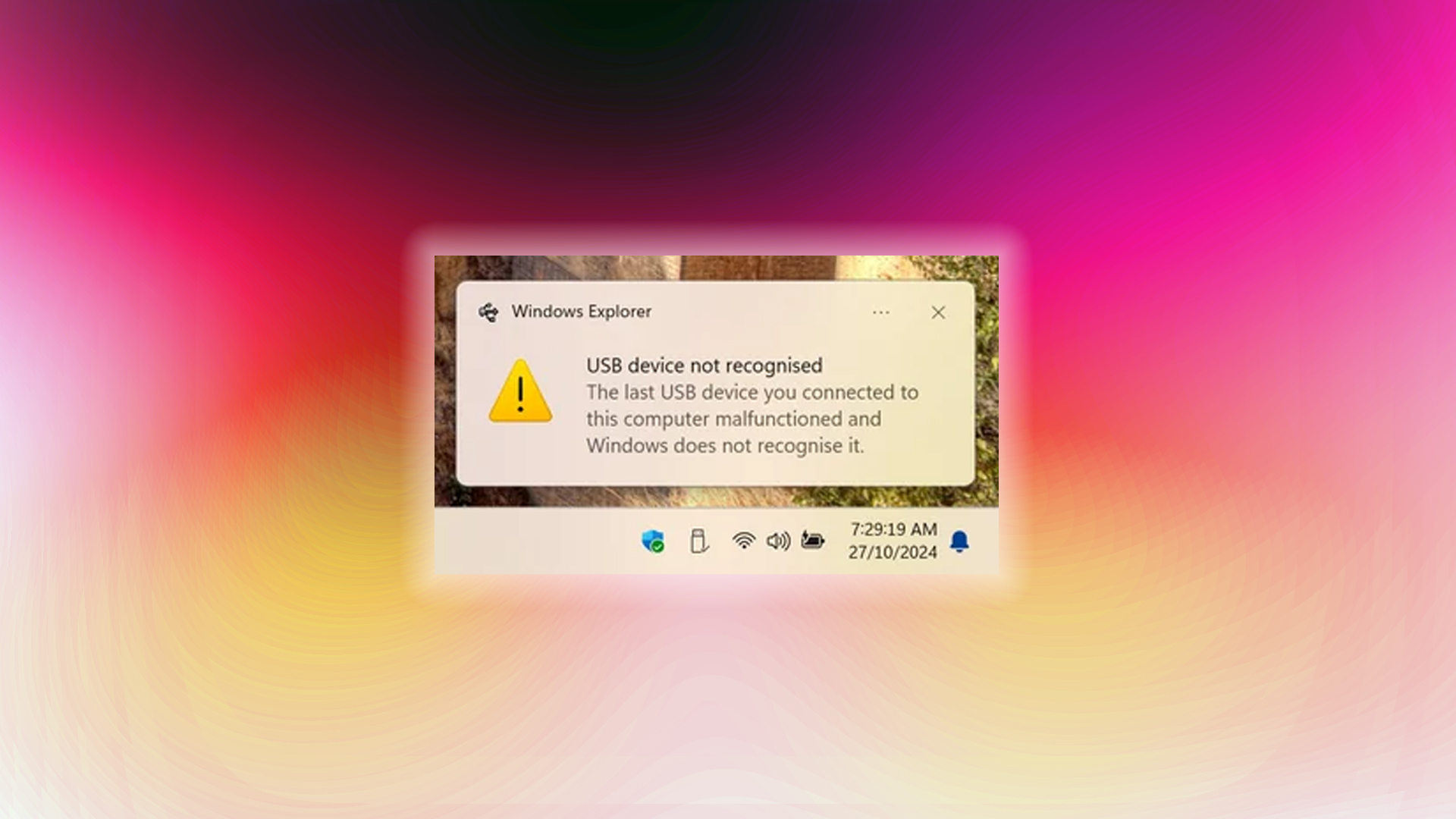
Many users notice widespread failures of USB devices or unrecognized USB devices. Sometimes, the fix isn’t just a straightforward plug-and-play solution. On PCs or laptops, a mismatch in operating voltages (measured in millivolts) can cause this issue. In most cases, this problem is fixed if a cabinet screw or any other metallic object is touching the motherboard’s PCB, causing a ground issue and preventing the USB port from grounding properly. Alternatively, it may be that your USB device is nearing the end of its lifespan. Identifying the exact problem and determining its cause is very difficult. However, by following the steps below, which address hardware, power, and software issues, you can at least identify the problem and potentially resolve it without needing to replace it.
Note: This article covers issues on Windows only. The process is highly complex on Linux and Mac, and the advanced steps involve kernel-level modifications that might overwhelm an average user. If you are using a Mac or Linux, these hardware steps still apply.
Hardware Checks To Fix USB Devices Not Recognized
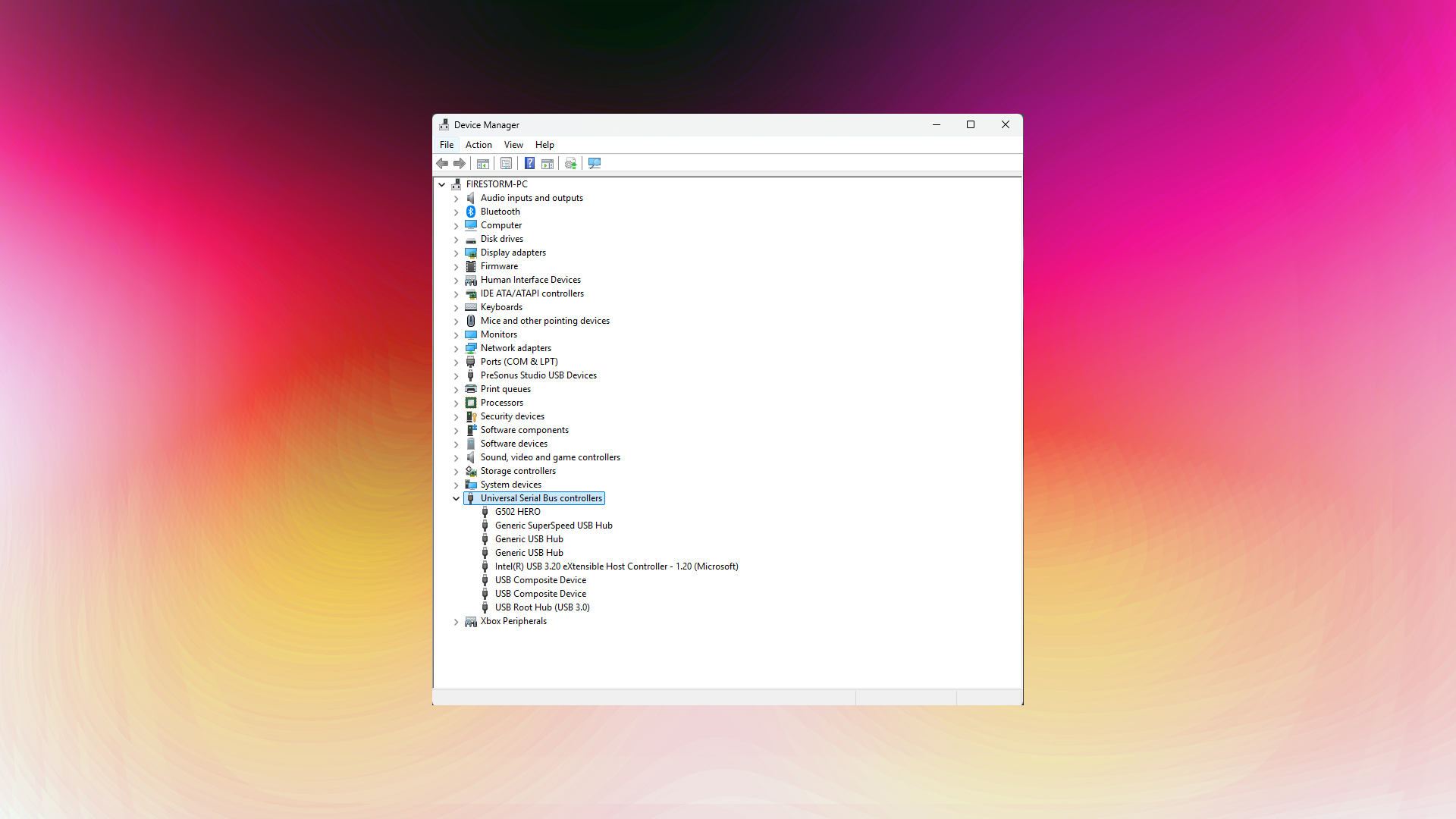
Hardware faults are the main reason why these issues arise. The primary concern is any metallic component touching the motherboard’s PCB, which can create grounding issues. Another possibility is that the USB headers and the internal connectors in your cabinet are loose. The last thing that can go wrong is the USB controller itself not responding. That said, take the following steps before opening your chassis and inspecting it to ensure nothing is touching your motherboard, or even to determine if there are other internal issues.
- First, test different USB ports on your computer. If one works and others don’t, it means the controller is fine, but the wire is loose (only for USB 3+). For USB 2, if all the ports are on the same controller, they will all stop working at once
- Use the external device on another computer to confirm it’s working
- Inspect cables for damage or fraying
- For USB-C ports, check for dust and debris accumulation
- Consider disconnecting any hubs if you are using them
Note: If you have a USB-powered device, such as an external sound card, disconnect it briefly and then reconnect the device that is causing issues. If it starts working, then the USB controller cannot keep up with the power load requirements. If all else fails and you still encounter problems, try the open-air test bench approach, which involves placing your PC components outside the chassis and then powering them on to check for USB issues. In most cases, this fixes the problem.
Software Side Solutions
Let’s say you’ve tried all the hardware methods, and the device partially works, such as sensing or making a ding noise, but then shows up as a device malfunction or is not even recognized. Then do the following:
- Press Win + R, type devmgmt.msc, and press Enter
- Click on your computer name at the top of Device Manager
- Select Action > Scan for hardware changes
- You will see an exclamation mark on USB devices that are experiencing issues.
- Right click and select that, and go to the advanced section and then check the error code
- Google the error code and look for solutions on forums or Reddit.
If the Above Doesn’t Help:
- Right-click the problematic USB device again and select Uninstall device
- Restart Windows and allow automatic driver reinstallation
- If issues are still there, then repeat the process, look for the USB driver online manually, and then install the driver
- If it is still not recognized, plug something else into that port. If that device works, and this doesn’t, you have your answer.
Conclusion
In most cases, these steps resolve 90% of the issues with USB devices not being recognized. However, there are complex ones, such as Power Management Adjustments, which we won’t cover due to the variety of USB devices and their differing behaviors.
We provide the latest news and “How To’s” for Tech content. Meanwhile, you can check out the following articles related to PC GPUs, CPU and GPU comparisons, mobile phones, and more:
- 5 Best Air Coolers for CPUs in 2025
- ASUS TUF Gaming F16 Release Date, Specifications, Price, and More
- iPhone 16e vs iPhone SE (3rd Gen): Which One To Buy in 2025?
- Powerbeats Pro 2 vs AirPods Pro 2: Which One To Get in 2025
- RTX 5070 Ti vs. RTX 4070 Super: Specs, Price and More Compared
- Windows 11: How To Disable Lock Screen Widgets
 Reddit
Reddit
 Email
Email