In case you are experiencing performance issues due to high disk or CPU usage, here is what you can do to fix the issue.
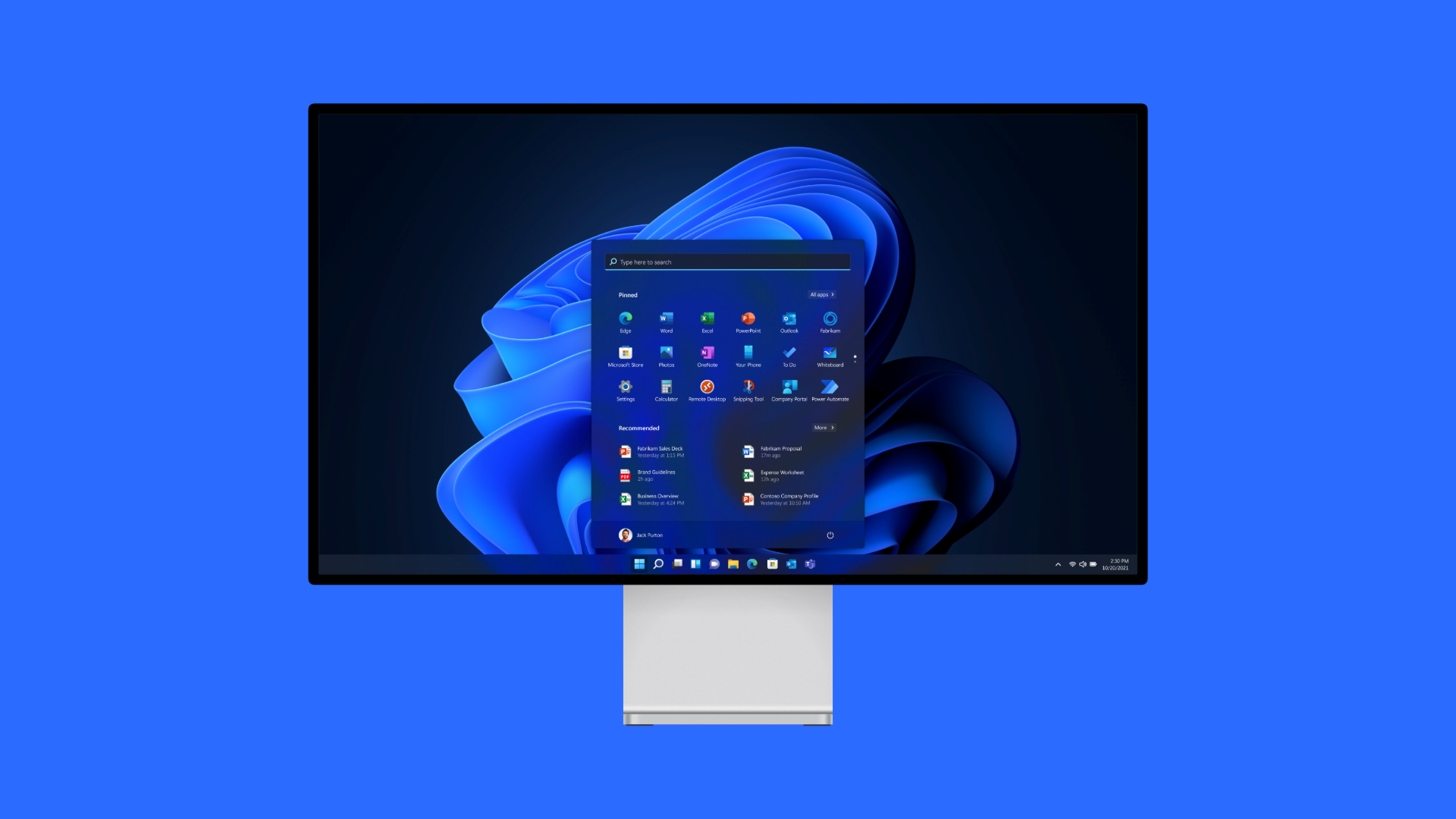
A common problem that can occur in your PC is high disk and CPU usage issues. To fix these problems, we have mentioned several solutions below. High disk or high CPU usage are serious issues that can significantly impact your system’s daily functioning.
Such problems, if they happen regularly, can also indicate bigger problems, such as a failing drive in the case of high disk usage. High CPU and high disk usage issues can completely stop you from using the system in the worst-case situations, too. Follow our suggested solutions to fix these problems easily!
Fixing High Disk/CPU Usage in Windows 11
1. End The Applications Causing High Disk or CPU Usage
Sometimes, the apps that you’re running currently can cause high CPU or disk usage problems. To fix this issue, you will need to close the demanding applications due to which the high disk/CPU usage issue.
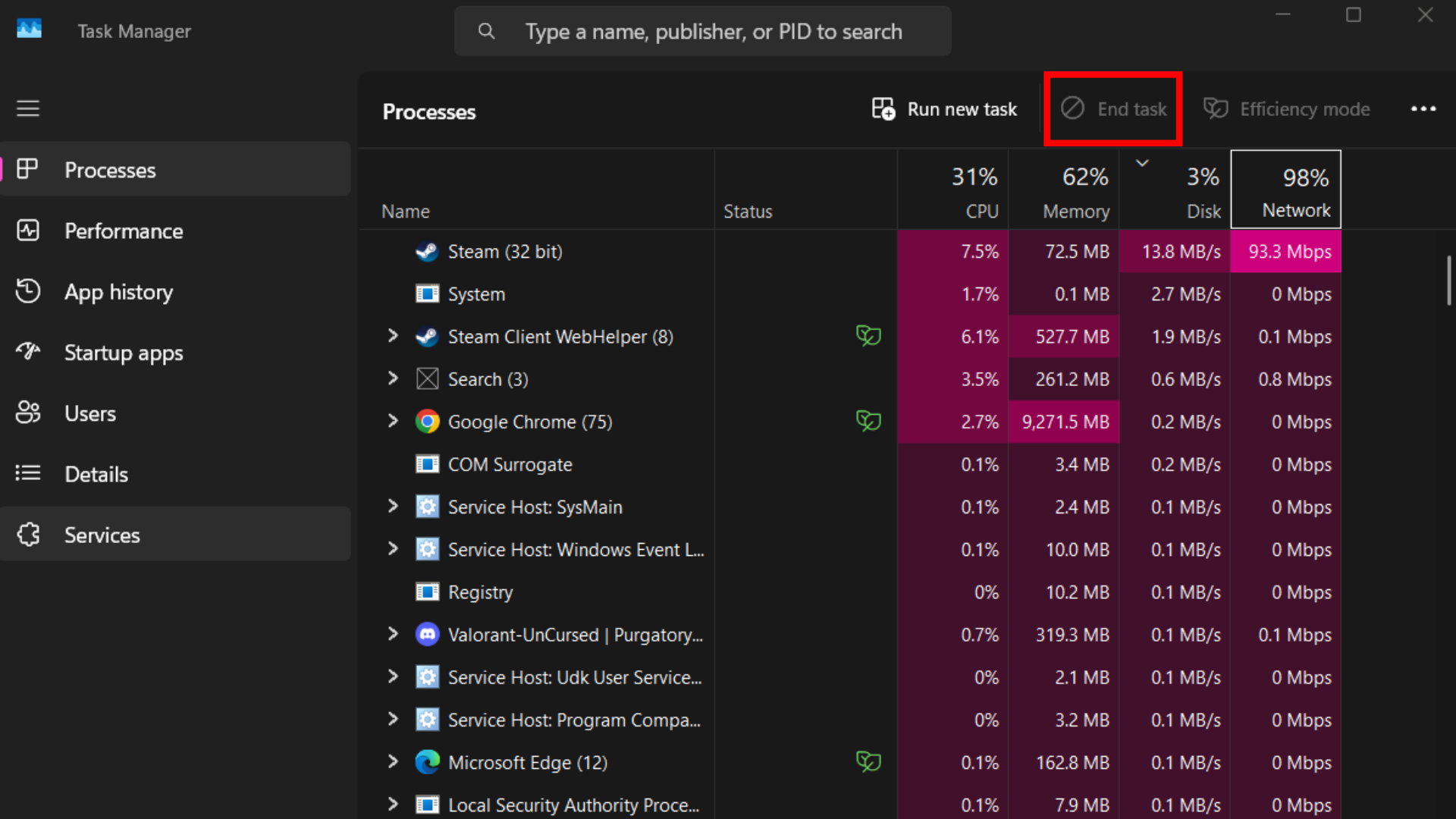
- Launch Task Manager by pressing the Ctrl+Shift+Esc keyboard shortcut. You can also open it by right-clicking on an empty space in the taskbar and selecting Task Manager.
- Go to the Processes tab, and here you will have an overview of all the different apps running on your PC. Some of these are not actively visible on your desktop, as they are running in the background.
- Amongst the four columns, you will see that CPU and Disk Usage are available. Click on these to sort through the entire process list, and check which application is causing high disk/CPU issues.
- End the task using the End task button on the top. After this, the CPU and high disk usage issues should be fixed. But if it hasn’t, do keep trying out our suggested solutions!
2. Reduce Startup Apps
If you have been using your PC for quite a while, then there is a good chance you have installed many applications over the long period that you’ve owned the system. It is perfectly natural to require more software.
However, many times these apps end up running in the background even when you don’t need them. Such software can cause high disk usage or high CPU usage issues on your PC. But don’t worry, as you can easily disable them.
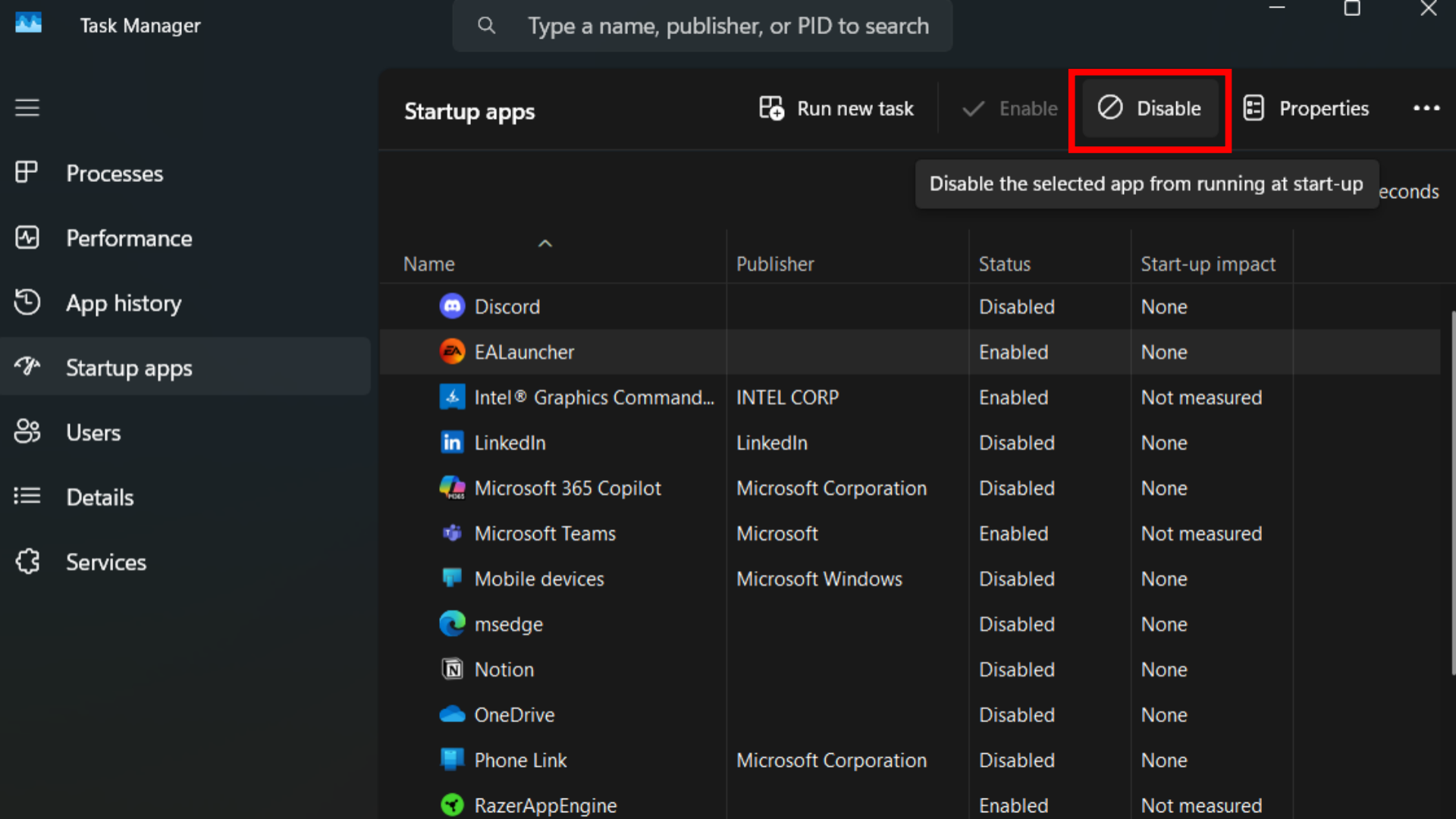
- Right-click on your taskbar and select Task Manager. Alternatively, press the Ctrl+Shift+Esc keyboard shortcut to open this application.
- Now, go to Startup apps inside Task Manager. You will find a bunch of applications that open by default here every time you start your system.
- We need to disable the apps that you don’t necessarily need running in the background all the time, so take your time and consider what changes you will be making.
- Select an app and click on the Disable button to prevent it from automatically running when you boot your PC the next time.
- Do this process for all the apps found, until there are no more apps that can be disabled.
- Restart your PC to see the changes.
3. Perform an Anti-Virus Scan
Your PC may be infected by viruses and other malware that are causing high disk/CPU issues. To fix this, we simply have to run an anti-virus scan, which can help fix the high disk and CPU usage problem that frequently affects PCs.
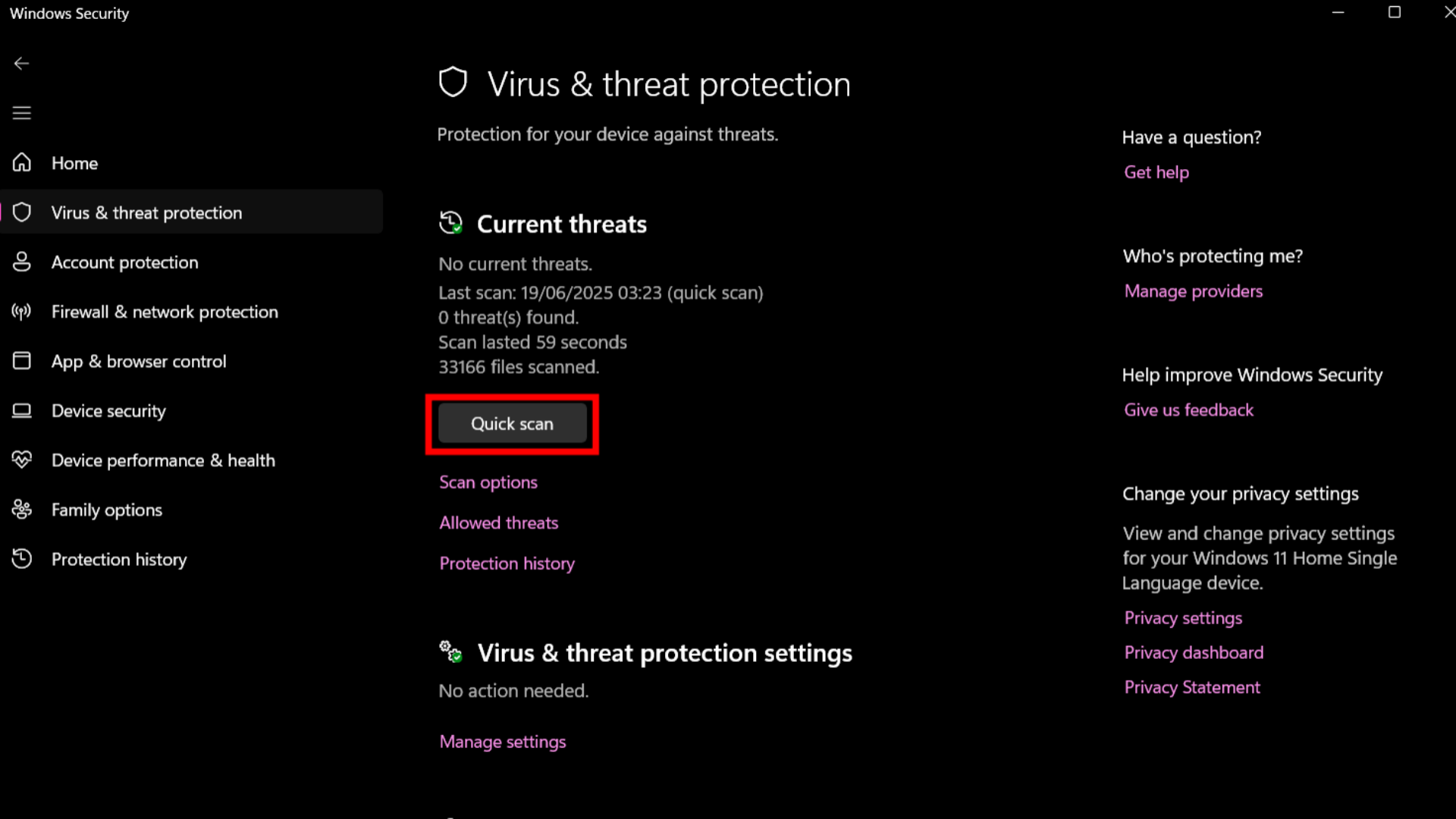
- Open Windows Search by clicking on the Windows button or pressing the Windows key. Here, type “Virus & Threat Protection” and open the suggested result.
- After opening Windows Security, you now have to perform a Quick Scan by clicking on its button.
- Shortly, Windows will scan your drive for potential problems. Follow the on-screen instructions to remove any found viruses and malware. You can also consider running a full system scan here.
4. Update System Drivers using Windows Update
If you haven’t properly configured your PC or laptop, there is a chance that system drivers are missing crucial updates. Here is how to solve this issue and update your drivers.
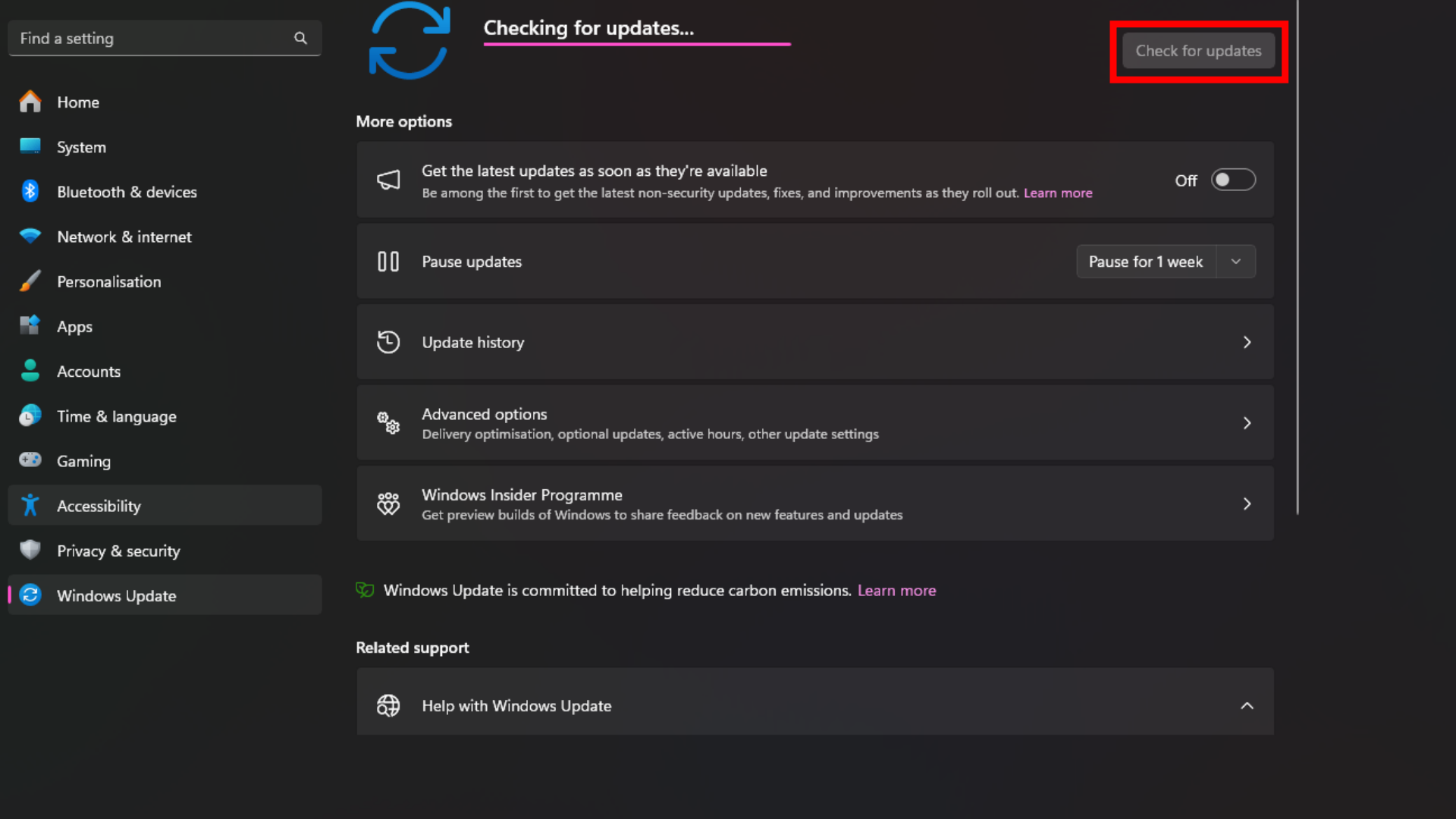
- Open Windows Settings by right-clicking on the Windows button and selecting the Settings option.
- Here, look at the left sidebar. At the bottom, select Windows Update.
- Click on Check for Updates.
- The system will shortly scan and tell you if any drivers need to be updated. Accordingly, follow the on-screen instructions to update your drivers and system software.
5. Change to Best Performance Power Mode
Not running in the best performance mode can potentially be a reason why your PC is having the issue of high disk/CPU usage. To fix this, you have to change your power plan settings to the best mode for performance.
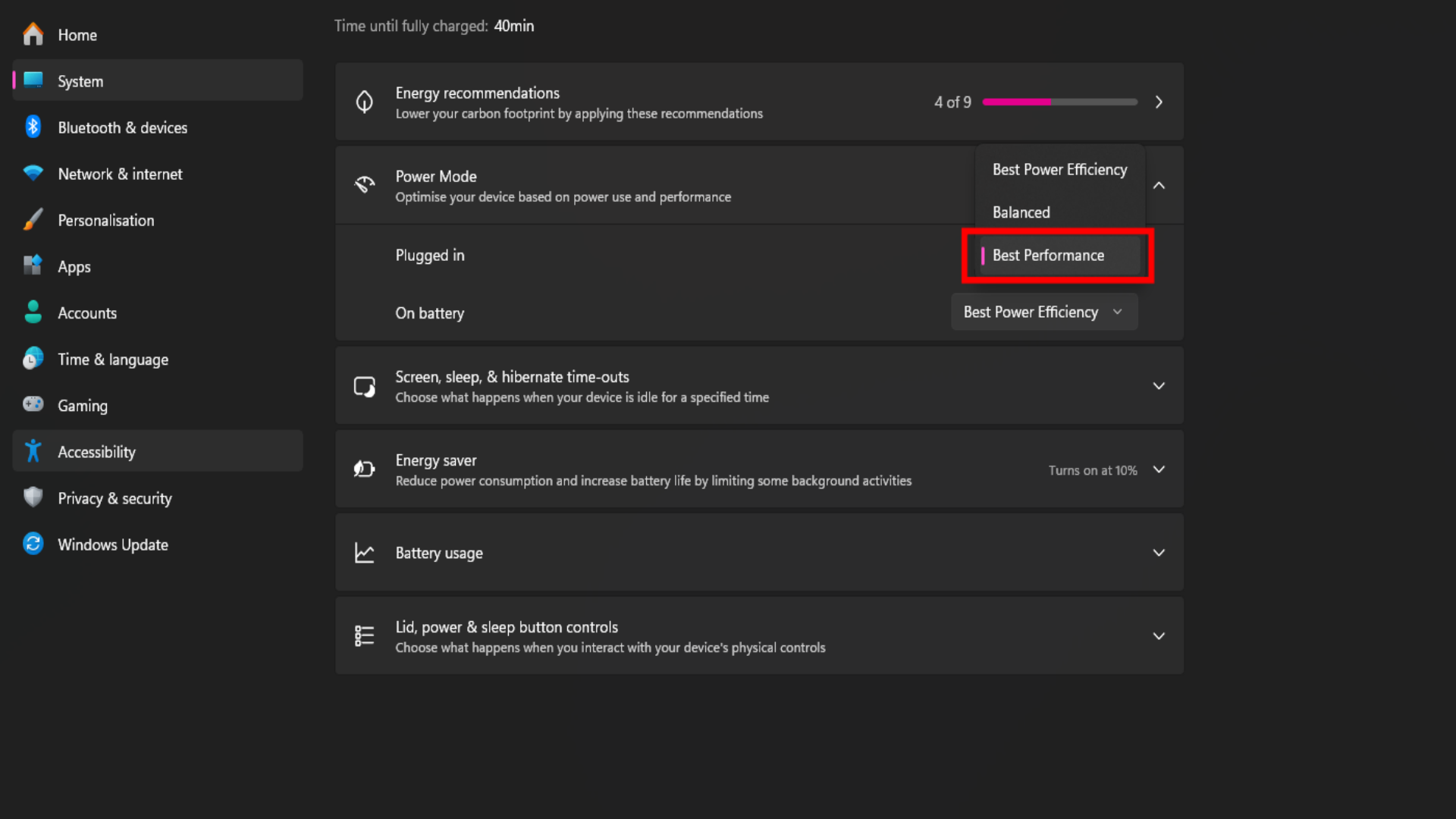
- First, open the Windows settings app on your PC. To do this, press the Windows button + I keyboard shortcut, or right-click on your Windows button and select Settings.
- Next, navigate to System settings, and then go to Power settings. Here, click on Best Performance under the power mode options, as we have shown in the above screenshot.
- After doing this, your system will no longer run in a throttled state. Your CPU performance will be maximized as it can now reach the full boost clock as well. This can help solve the high disk/CPU usage problem on your PC.
6. Check if Your System Storage Drive Is Failing
There is a chance that your storage device is failing and is no longer able to provide the same performance it used to. To check this, install an application like CrystalDiskInfo. You will gain access to various drive statistics, most importantly its health. You can also check your drive temperatures here; if they are higher than 70- 80 °C, that can be a sign of disk heating issues.
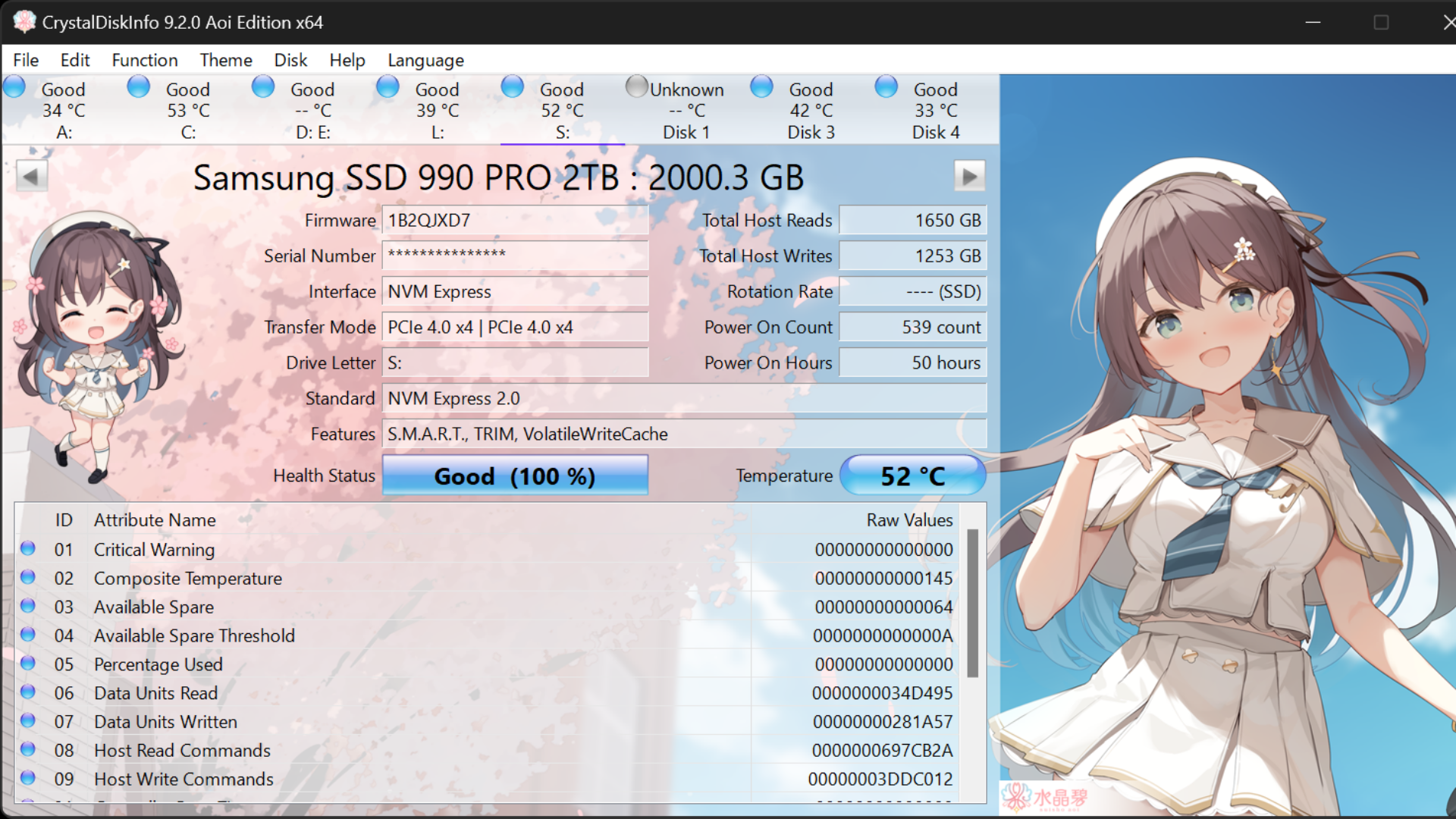
If the application indicates the SSD health is close to 100%, it means everything is good. However, much lower numbers suggest you may have a problem. Consider swapping your SSD for a different one on your PC if possible so you can troubleshoot the high disk/CPU usage issue.
Fixing High CPU Usage and High Disk Usage Issues
Those were the solutions to solving high CPU usage and high disk usage issues on your PC. If you are still having problems, there may be a hardware-level cause. Check if your operating system is installed on a solid state drive (SSD) or not – if it is instead installed on a conventional HDD, that may be the reason for high disk usage and high CPU usage issues. Consider upgrading to an SSD instead, which will solve high disk usage problems easily and increase your system performance tenfold.
We provide the latest news and “How To’s” for Tech content. Meanwhile, you can check out the following articles related to PC GPUs, CPU and GPU comparisons, mobile phones, and more:
- 5 Best Air Coolers for CPUs in 2025
- ASUS TUF Gaming F16 Release Date, Specifications, Price, and More
- iPhone 16e vs iPhone SE (3rd Gen): Which One To Buy in 2025?
- Powerbeats Pro 2 vs AirPods Pro 2: Which One To Get in 2025
- RTX 5070 Ti vs. RTX 4070 Super: Specs, Price and More Compared
- Windows 11: How To Disable Lock Screen Widgets
 Reddit
Reddit
 Email
Email


