Find out how to get a Steam refund for your games. Our guide simplifies the refund process and provides essential tips.

Even the most seasoned gamers occasionally buy a dud. Whether it’s a game that crashes relentlessly, a DLC that doesn’t click, or a late-night purchase you instantly regret, Steam’s refund system is here to rescue your wallet. Here’s how to navigate it smoothly—with a few pro tips to avoid hiccups.
(Note: Deltia’s Gaming provides this guide to simplify the refund process, but we don’t handle refunds ourselves. All requests are managed by Steam’s support team.)
Step 1: Check If Your Game Qualifies
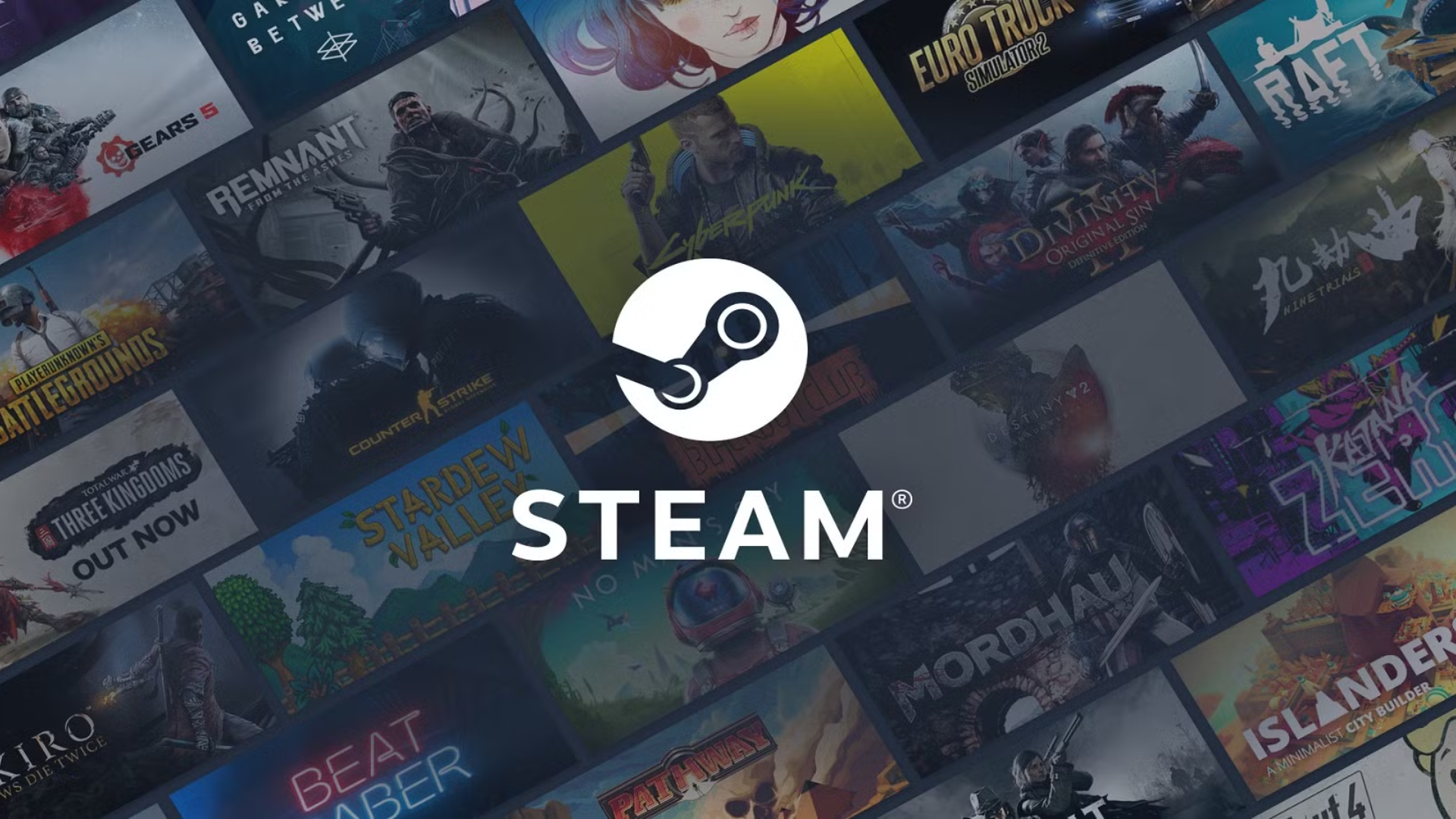
Steam’s refund rules are generous but have clear guardrails. Before hitting “request,” ensure your purchase meets these criteria:
- Bought it recently? Refunds must be requested within 14 days of purchase.
- Played it lightly? Keep gameplay under 2 hours total.
- DLCs and in-game items:
- DLCs are refundable if you’ve played the base game less than 2 hours after buying the DLC.
- Valve-made game items (like CS2 skins) can be refunded within 48 hours if unused. Third-party items vary—check the store page for warnings like “non-refundable.”
- Pre-orders and bundles: Refundable anytime before release. After launch, standard 14-day/2-hour rules apply.
Even if your request seems like a long shot (say, 2.5 hours of playtime due to a game-breaking bug), submit it anyway. Steam often makes exceptions for genuine issues.
Step 2: Request Your Refund (Without the Runaround)
- Head to Steam Support:
- Go to help.steampowered.com and log into your account.
- Find Your Purchase:
- Click Purchases to see recent buys. For older games, hit View Complete Purchase History—it’s like digging through a digital receipt drawer.
- Pick the Regretful Purchase:
- Select the game, DLC, or software you want to return. If it’s eligible, you’ll see a I’d like to request a refund button. (If not, Steam will gray it out—no loopholes here.)
- Explain Why You’re Returning It:
- Choose a reason from the dropdown. “It’s not fun” works, but specifics like “Crashes on launch” or “Doesn’t run on my PC” can speed up approval.
- Pick Your Refund Method:
- Steam Wallet: Money zaps back instantly—great if you’re eyeing another game.
- Original Payment: Takes 3–7 days, depending on your bank. Patience required!
- Hit Submit and Wait:
- You’ll get an email confirming your request. Most refunds are approved within a day. If denied, don’t panic—we’ll cover workarounds below.
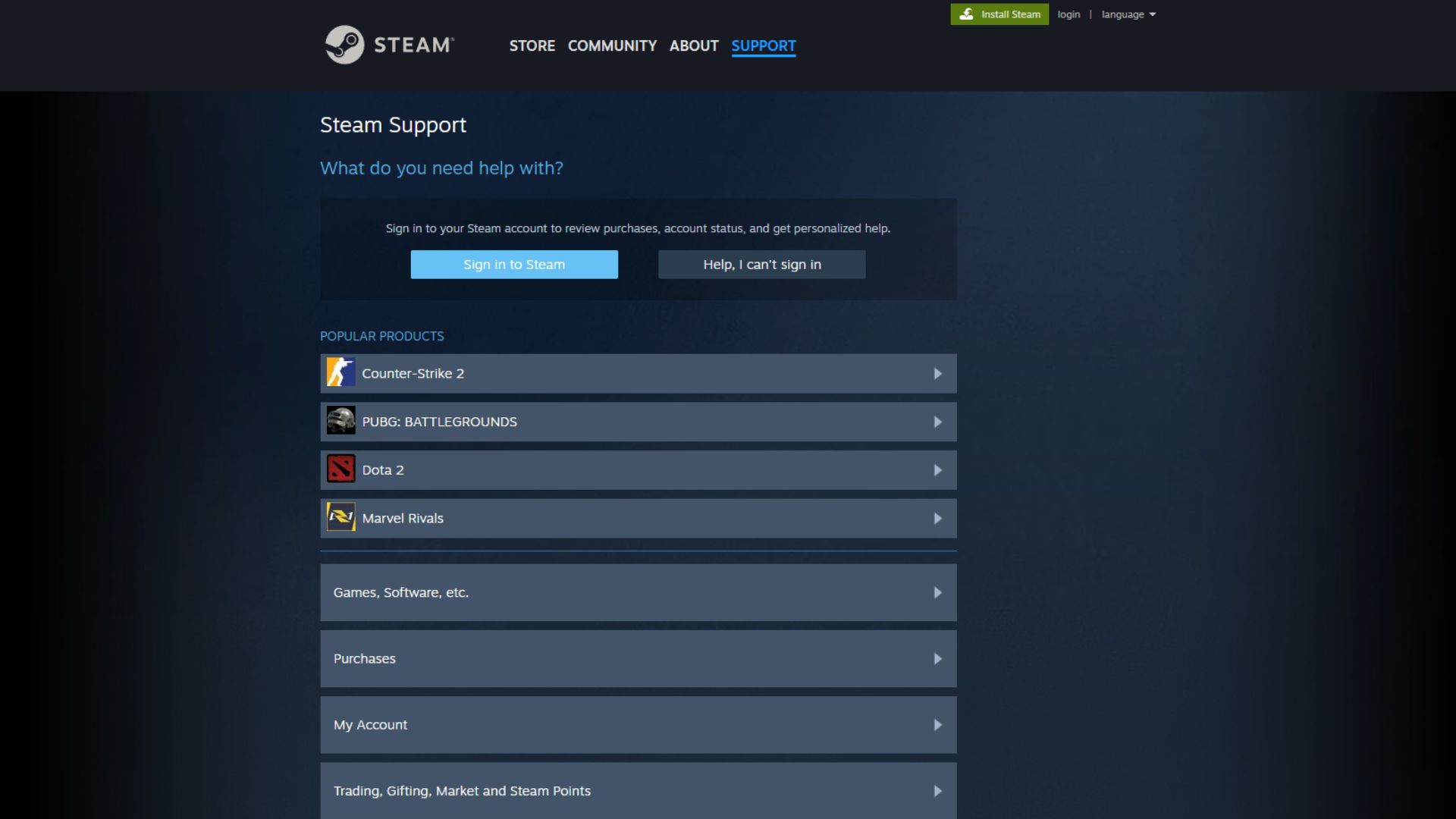
Watch Out for These Gotchas
- VAC Bans: If you’re banned by Valve’s Anti-Cheat system in a game, refunds are off the table. Play fair!
- Regional Pricing: Refunds go back in your local currency. If you bought a game on sale, you’ll get the discounted amount—not the original price.
- Abuse Alert: Refunding too many games in a short span? Steam might flag your account. Use the system wisely.
What If Steam Says No?
Sometimes, even valid requests get denied. Here’s how to fight back:
- Appeal with Evidence: Reply to Steam’s denial email with screenshots, error logs, or video proof of issues like crashes or bugs.
- Clarify Playtime: If half your playtime was spent troubleshooting a broken menu screen, explain that. Steam’s team does read these notes.
Pro Tips for a Smooth Refund Process
- Playtime Paranoia: Keep an eye on Steam’s in-game timer. If you’re at 1.5 hours and still debugging, quit and refund before hitting 2 hours.
- Test DLCs Fast: Install DLCs immediately and check for conflicts with mods or saves. The clock starts ticking the second you hit “play.”
- Wallet vs. Cash: Need money back ASAP? Choose Steam Wallet. Want cash for bills? Opt for the original payment method.
Final Thoughts
Steam’s refund policy is a safety net for buyers—not a free trial system. By sticking to the rules and providing clear details, you’ll almost always get your money back. And remember: every refund is a chance to fund your next gaming obsession. Happy (and stress-free) gaming!
Looking For More?
Thank you for reading the article. We provide the latest news and create guides for Baldur’s Gate 3, Starfield, ARK Survival Ascended, and more. Also, watch Deltia play games on Twitch or visit his YouTube channel!
 Reddit
Reddit
 Email
Email


