Learn how to install a VPN on your system, Windows, Android, or iOS, and protect your privacy across the internet.
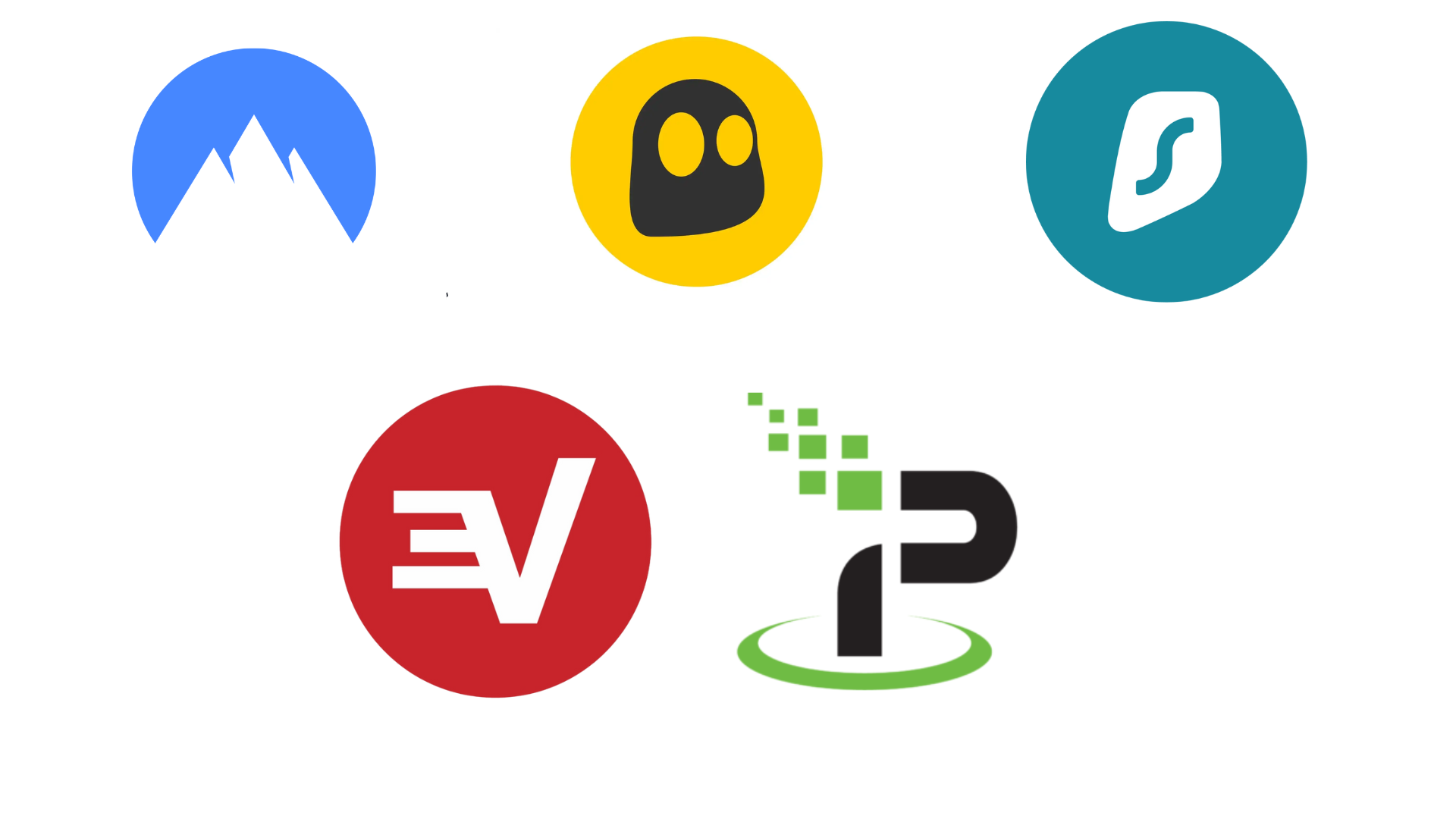
A VPN, or Virtual Private Network, is the best way to protect your data online. VPNs are considered a security layer that encrypts and protects your data, so that nobody can determine its origin, except the VPN provider, you, and your ISP to an extent. That said, it is highly recommended that you use it in today’s day and age, as numerous cybersecurity flaws are being discovered. When it comes to choosing one, there are numerous options, including Surfshark, OpenVPN, NordVPN, and others.
The Operating systems mentioned here have VPN setup capabilities built into the OS, but you still need a VPN provider. For that reason, installing a third-party-based solution is the most convenient option.
This article is based on Proton VPN, a highly reliable VPN and well-recommended among industry professionals, which offers a range of free functionality.
How To Install and Use Proton VPN on Windows
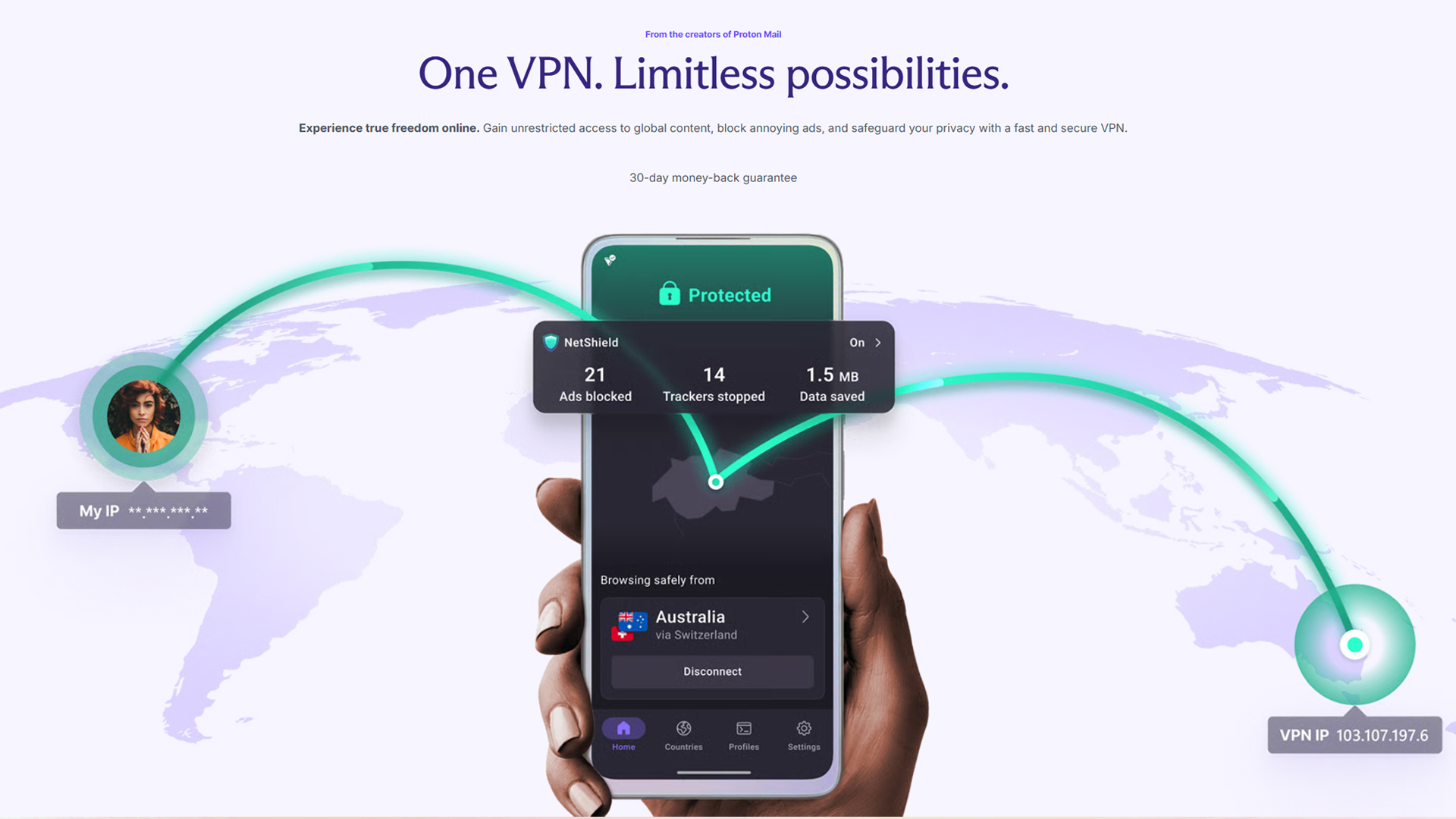
Follow these steps to install and use Proton VPN on Windows 11, 10, and other operating systems.
- Download the Client: You can visit the official Proton VPN website and download the Windows application.
- Install the Software: After downloading, run the Proton VPN executable file to install the software.
- Account Setup: Start the application. If you’re new, create your free Proton VPN account and then log in.
- Connect: After signing in, within the application, select your preferred server location to establish a secure VPN connection. (This process hides your original location and IP address with your selected one.)
- Test: Open your web browser, type ‘My IP’ into the Google search bar, and you will see that your IP address has been updated to reflect the location you have selected.
- Use: Now that Proton VPN is in action, simply browse the internet, and you’re good to go.
How To Install and Use Proton VPN on Android
Here’s how to install and use Proton VPN on Android Smartphones, Tablets, and more.
- Download: Open Google Play Store, search “Proton VPN,” and install the official app.
- Sign in: Launch the app and log in or create a Proton account.
- Connect: Tap “Connect” for the fastest server, or select a country from the server list. On the free plan, you have five countries to choose from as options.
After that, the testing and browsing procedure is identical, regardless of the platform.
How To Install and Use Proton VPN on iOS
Follow these steps to install and use Proton VPN on iOS devices, such as Apple Smartphones and even Tablets with iPad OS.
- Download: Open the App Store, search “Proton VPN,” and install the app.
- Sign in: Open the app and log in or create a Proton account.
- Connect: Tap “Quick Connect” or choose a server location to start your VPN session. The free plan offers five countries to pick from.
The same methodology as in Android applies to the testing and browsing procedure over here.
Looking For More Related to Tech?
We provide the latest news and “How To’s” for Tech content. Meanwhile, you can check out the following articles related to PC GPUs, CPU and GPU comparisons, mobile phones, and more:
- 5 Best Air Coolers for CPUs in 2025
- ASUS TUF Gaming F16 Release Date, Specifications, Price, and More
- iPhone 16e vs iPhone SE (3rd Gen): Which One To Buy in 2025?
- Powerbeats Pro 2 vs AirPods Pro 2: Which One To Get in 2025
- RTX 5070 Ti vs. RTX 4070 Super: Specs, Price and More Compared
- Windows 11: How To Disable Lock Screen Widgets
 Reddit
Reddit
 Email
Email


