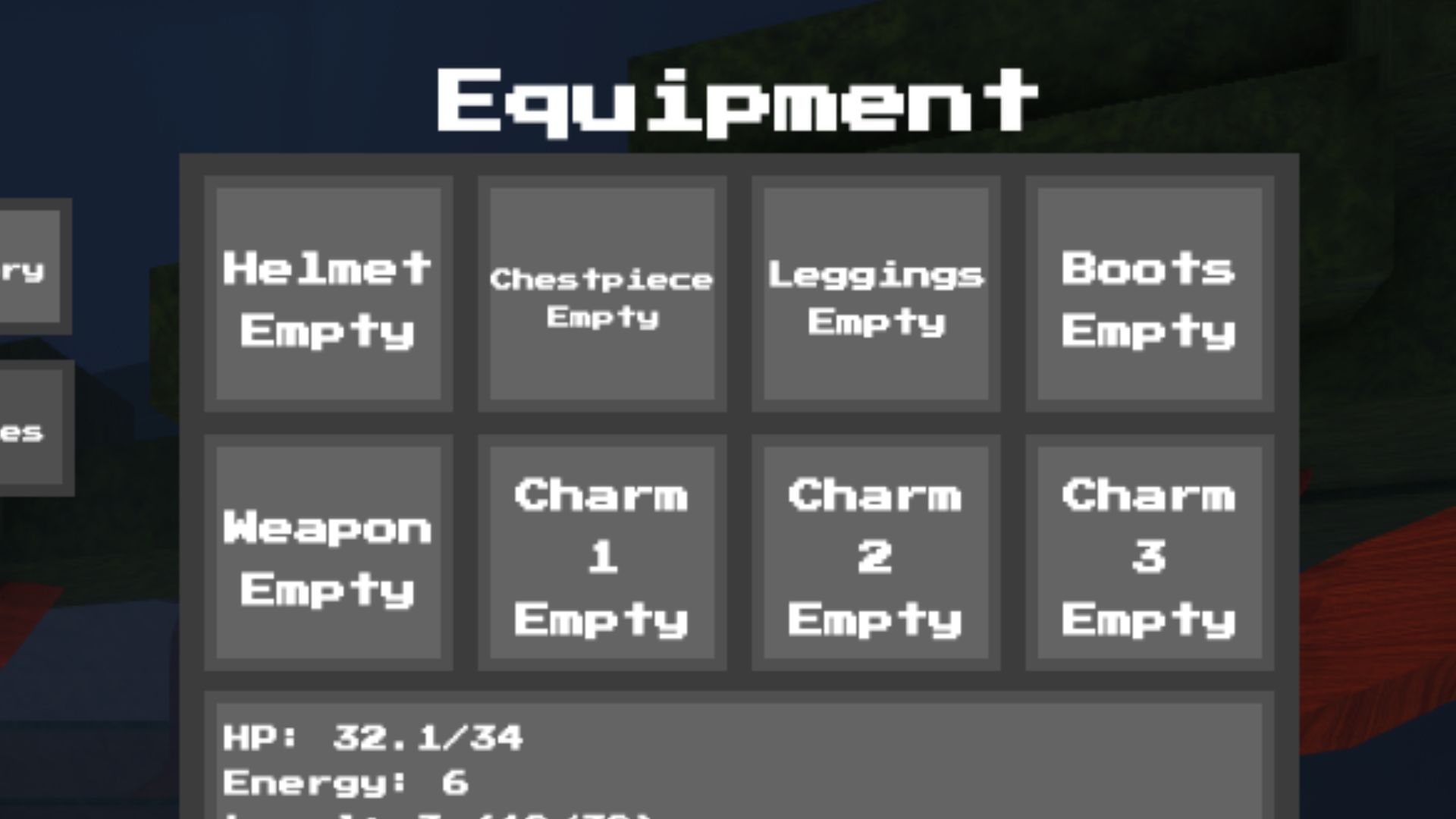2 Player Battle Tycoon is a tycoon and competitive multiplayer game. This article will provide a beginner’s guide on how to play the game.
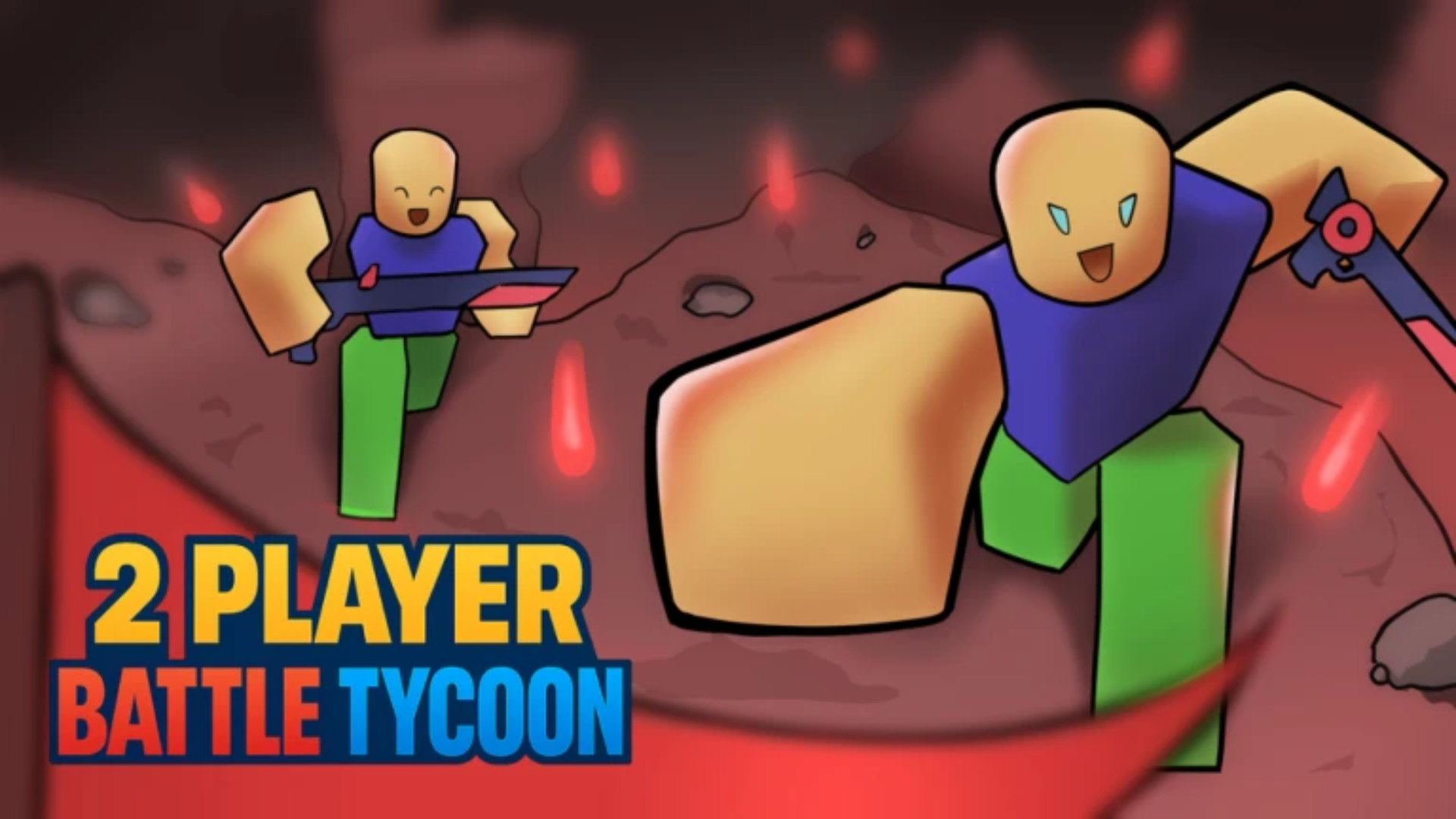
2 Player Battle Tycoon on Roblox is a tycoon and competitive multiplayer game. It combines elements of base-building, resource management, and player-versus-player (PvP) combat. The game is developed by Yvu Productions and was first released in January 2025. Since then, it has garnered over 1.2 million visits and boasts an active player base of over 1.8K.
You need to work in pairs to construct and upgrade a shared base, generate income through droppers, and purchase weapons or defenses. This article provides a beginner’s guide on how to play 2 Player Battle Tycoon.
How To Play 2 Player Battle Tycoon
The game pairs you with another player to share a base, as it is designed for two-player cooperation. If you’re playing with a friend, you can join them directly via Roblox’s friend system or party feature. Otherwise, the game assigns you a random teammate.
The base area, which is a plot with simple starting structures like a dropper (a machine that gradually makes money), is where you spawn as a member of your team. To start building, the base is usually marked with buttons or other interactive elements.
Getting money from the dropper is your first goal (press “E”). This is your primary resource to begin upgrading your base. Use the starting money to buy basic weapons or better droppers, among other upgrades, by approaching buttons or terminals in the base.
Controls in 2 Player Battle Tycoon
Here are the controls in the game (PC):
- Movement:
- WASD keys to move your character (W: forward, A: left, S: backward, D: right).
Spacebar to jump.
- WASD keys to move your character (W: forward, A: left, S: backward, D: right).
- Camera:
- Move the mouse to rotate the camera and look around.
- Scroll wheel to zoom in or out.
- Interaction:
- Left Mouse Click to interact with objects (e.g., droppers, upgrade buttons, or shop terminals in your base).
- E key (if prompted) for specific interactions, such as collecting cash or activating items.
- Combat:
- Left Mouse Click to use equipped weapons (e.g., shoot or attack if you’ve purchased weapons).
- Number keys (1-9) or a hotbar to switch between weapons or tools, if applicable.
- Menu/Inventory:
- Press M or Tab to open menus (e.g., shop or upgrade menus), if the game uses these keys.
- Click on-screen buttons for purchasing upgrades or accessing the shop.
Looking For More?
Thank you for reading the article. We provide the latest news and create guides for Baldur’s Gate 3, Starfield, ARK Survival Ascended, and more. Also, watch Deltia play games on Twitch or visit his YouTube channel!
 Reddit
Reddit
 Email
Email