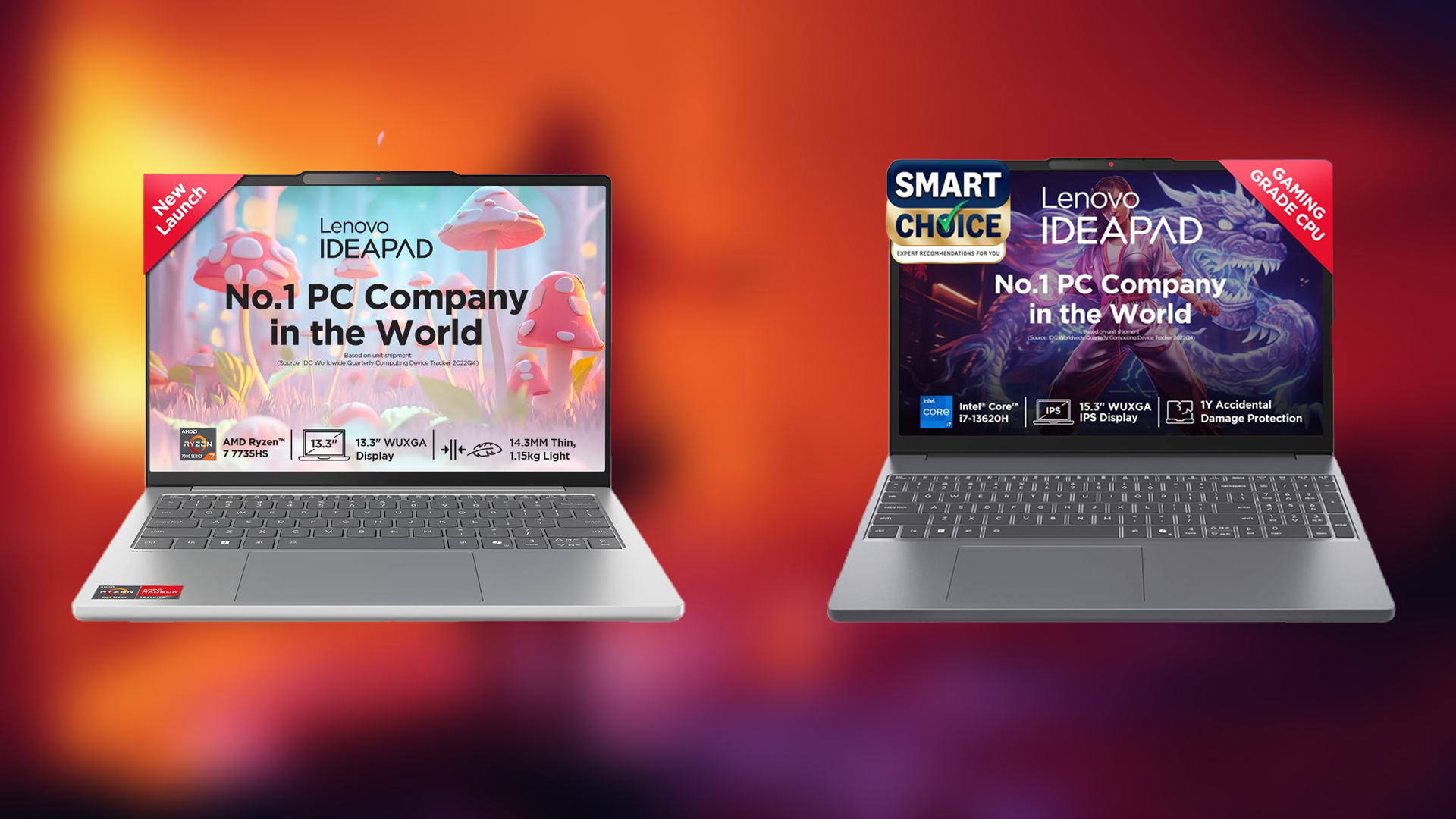Want to play Oblivion Remastered on your Mac? Follow this step-by-step guide that covers the installation and troubleshooting process.

Bethesda recently released the revamp of their classic game in the form of The Elder Scrolls IV: Oblivion Remastered. The game is available to be played on PC, Xbox Series X | S, and PlayStation 5. A bit of bad news for Mac users, the game doesn’t natively support macOS.
But not all hope is lost. There is a roundabout way to get Oblivion Remastered up and running on your Mac. The procedure involved running the game by using a compatibility tool known as CrossOver. In this post, we will cover how to set up and run Oblivion Remastered on Mac. Let’s dive into it.
Requirements to Play Oblivion Remastered on Mac
Before we get started on the how, let’s gloss over the requirements that your system needs to meet in order to play Oblivion Remastered on Mac:
- Hardware- To enjoy smooth gameplay in the range of 30–60 FPS, your Mac needs to have a newer Apple Silicon (M3 or M4) chip. Macs that are fitted with an older M1 or M2 chips are likely to encounter issues like stuttering and low performance.
- Software- Originally, Oblivion Remastered is designed to run on Windows and in order to run it on your Mac, you will need to use a software called CrossOver. Make sure that you have the version 25 or higher of CrossOver for optimal compatibility.
- External Monitor- If you are planning to play the game on an external monitor at a higher resolution, like 4K, we would advise you to turn down graphic settings further. Moreover, you should use an upscaler like FSR to ensure playable frame rates.
Installation and Setup

Here is what you need to do to install and configure Oblivion Remastered on your Mac:
- Download CrossOver from the official site and install it on your Mac. CrossOver essentially acts as a translator between Windows applications and macOS.
- Once you have installed CrossOver, boot it up and head over to the advanced configuration panel.
- To ensure proper translation of DirectX calls into a format your Mac can understand, set the graphics engine to D3DMetal.
- If the “DX12 not supported” or any similar error pops up, you will need to verify that the graphics settings are not configured to auto mode.
Common Issues and Troubleshooting
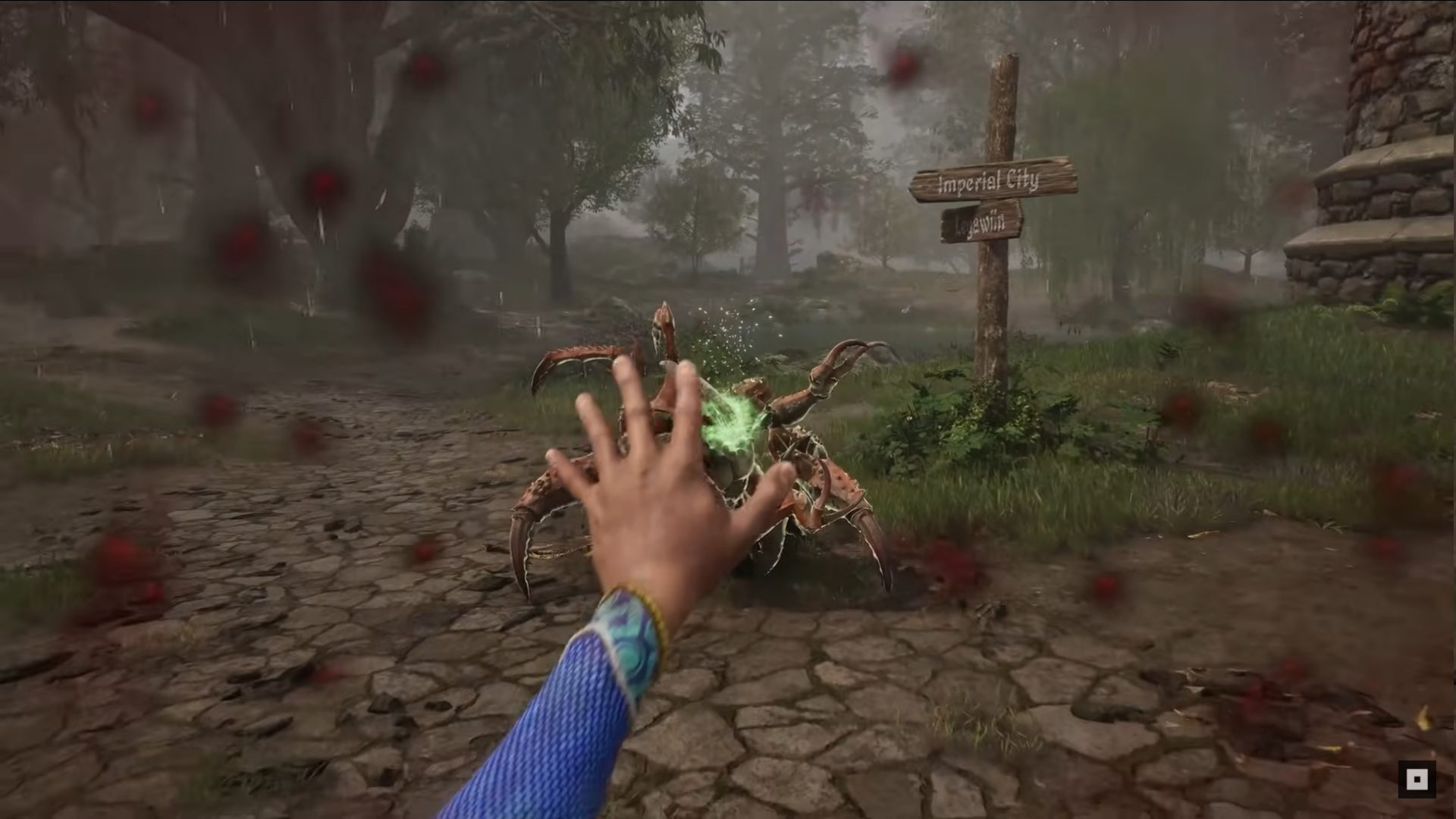
As Oblivion Remastered doesn’t natively support macOS, even using CrossOver may lead to certain issues occasionally. Below are some of the common issues faced by users:
- Freezing- Users reported that the game froze when opening the settings menu. You can either manually tweak the configuration files, or simply restart the game to fix the issue.
- Graphical Glitches- If you enable certain features like Frame Generation, you may encounter visual anomalies. You should permanently disable Frame Generation to avoid such issues.
- Random Crashes and Screen Tearing- Some users have reported experiencing unexpected crashed or screen tearing, even with V-Sync enabled. You will need to tweak CrossOver’s advanced settings in order to mitigate such issues.
That pretty much covers everything you need to know to play Oblivion Remastered on Mac. Happy Gaming!
Looking For More About Elder Scrolls Oblivion Remastered?
Thank you for reading the Guide. We provide the latest news and create guides for Baldur’s Gate 3, Enshrouded, Dune Awakening, and more. Also, watch Deltia play games on Twitch or visit my YouTube channel!
 Reddit
Reddit
 Email
Email