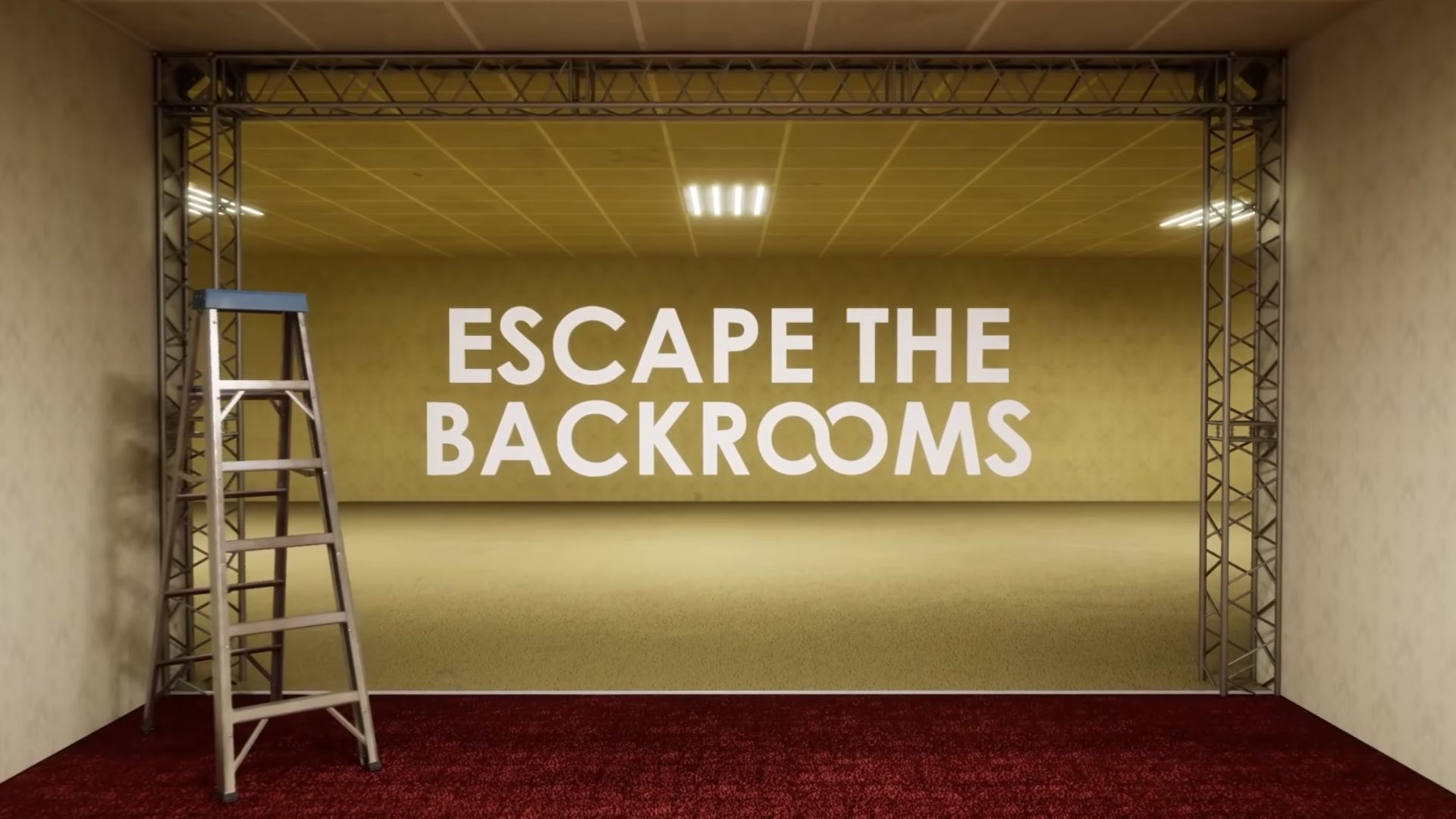This guide will show you how to reset chunks in Minecraft without the risk of corrupting your saved world file.

Learning how to reset chunks in Minecraft is important. With the in-game updates now arriving frequently, you will want to know how to reset areas in your world if you can’t be bothered to create a new one. World chunks generated before the update will not receive most of the contents found in the upcoming update.
Of course, you can always walk miles away from your spawn point to find unexplored chunks of area. But that would take more time than just learning to reset chunks in the game. You can find an empty space that you haven’t built anything in yet and reload it to add the new contents from the upcoming update.
This guide will show you how to reset chunks in Minecraft. We’ll also be sharing a few tricks on how you backup your world.
Note: You must make a backup of your world before proceeding.
Comprehensive Guide on How To Reset Chunks in Minecraft
Here’s a step-by-step guide on how to reset chunks in Minecraft:
- Backup your world first.
- Download and open the Amulet world editor.
- Open your world in the editor.
- Tap on the 3D editor at the left side of the menu.
- Select a chunk to reset.
- Save your changes in the edited world.
- Play Minecraft using your saved world.
Scroll down below for a more detailed guide on how to reset chunks in Minecraft:
Backup Your World First
Head to your Minecraft save file located in “C:\Users\[Your Username]\AppData\Roaming\.minecraft\saves.” Find the name of the world you want to edit and make a backup of it outside of the saves folder. If something goes wrong, you can always delete your corrupted world and place your backup as a replacement.
Download and Open Amulet Map Editor
Before anything else, you need to download a map editor. There are a lot of map editors for Minecraft, like WorldEdit and MCEdit. However, to make things as simple as possible, download the Amulet map editor. Extract the file you downloaded and double-click the amulet_app.exe inside the folder.
Open Your World in the Editor
From the app, click on the ‘File’ button and choose ‘Open World.’ Once done, click on the ‘Open other world’ button and choose the folder of the world you want to reset chunks in Minecraft.
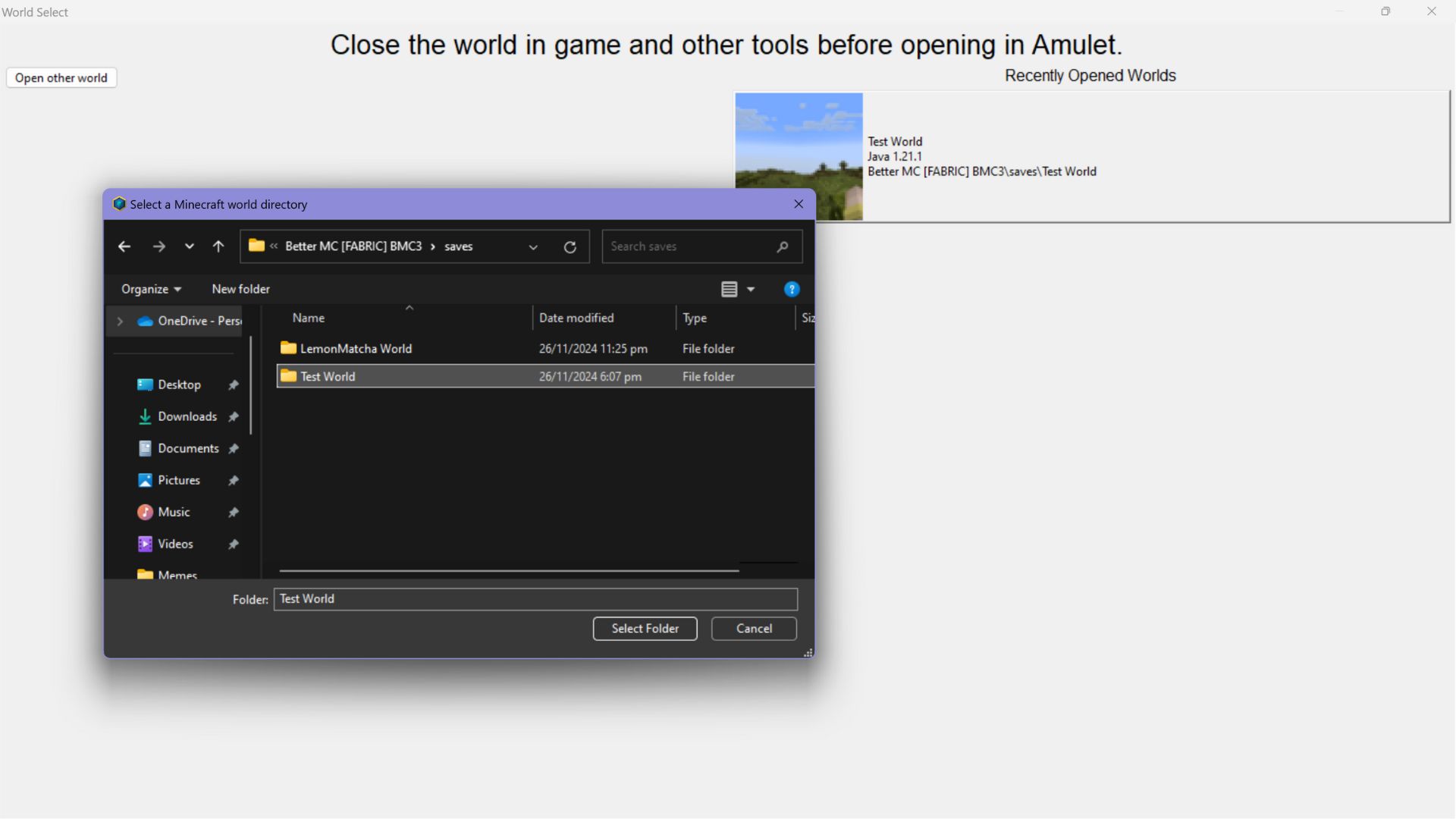
Tap on the 3D Editor on the Left Side of the Menu
Make sure to also set the perspective to 2D. This will make it easier for you to select the chunks you want to reset.
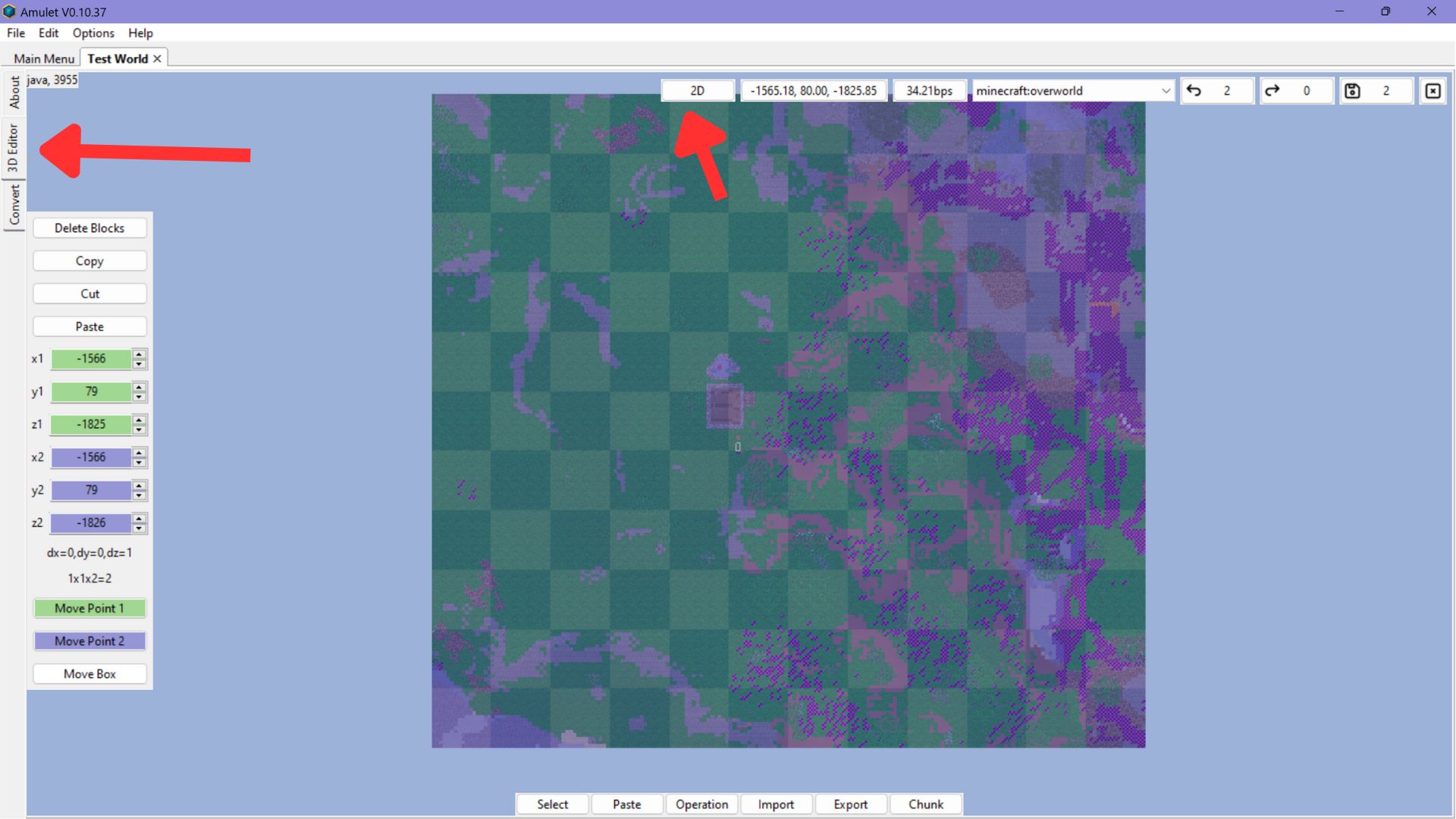
Select a Chunk To Reset
Hold the left mouse key and drag around the map. Select the chunk you want to reset. Be careful not to include the areas where you have important builds.
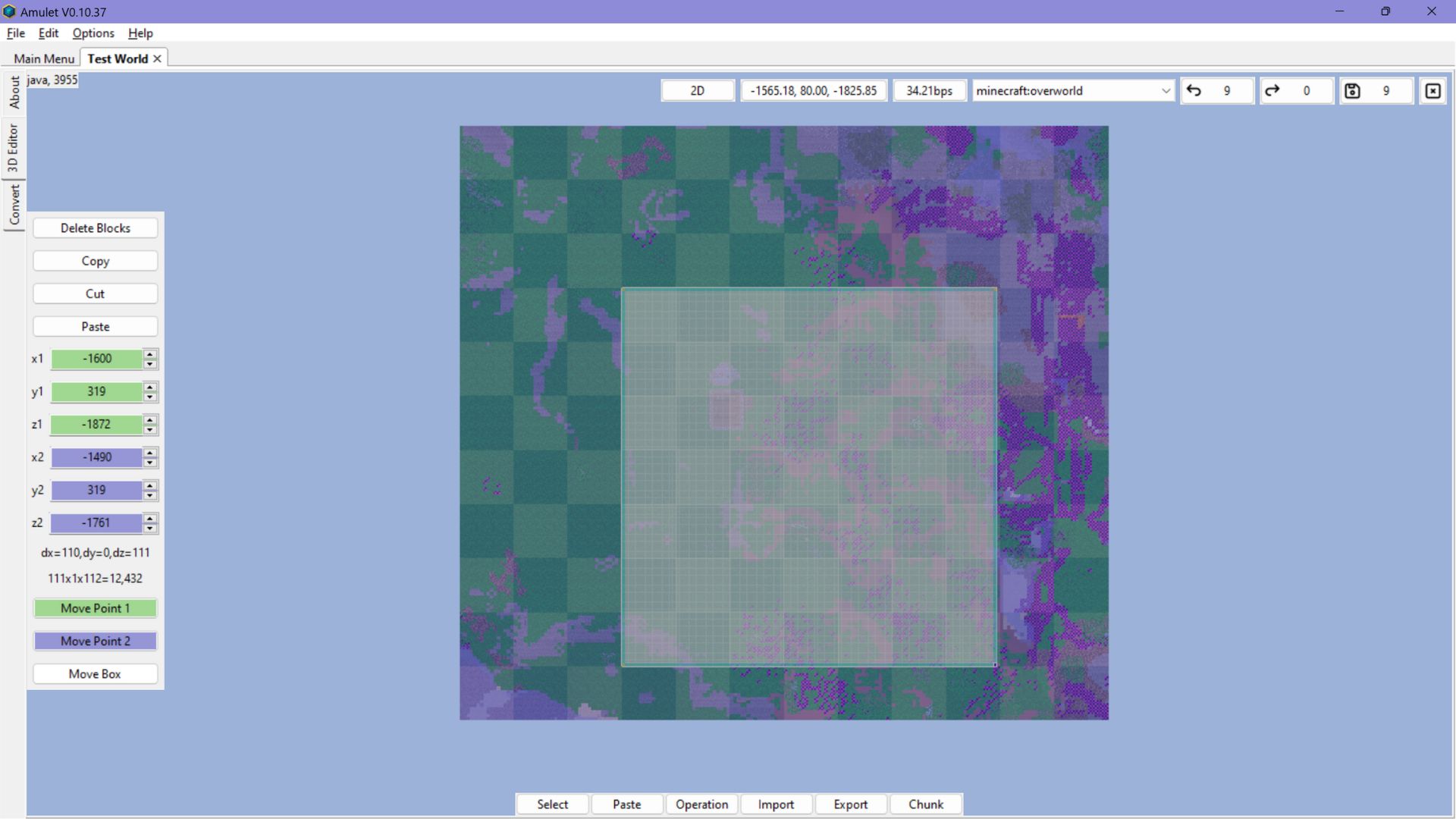
Reset Your Chunks in Minecraft
Click on the Chunk button at the bottom of the screen. A new menu will appear on the left side. Select the Delete Chunks option to reset all the chunks within the marked area. This will clear that area and restore it to its original state, making it an unloaded chunk.
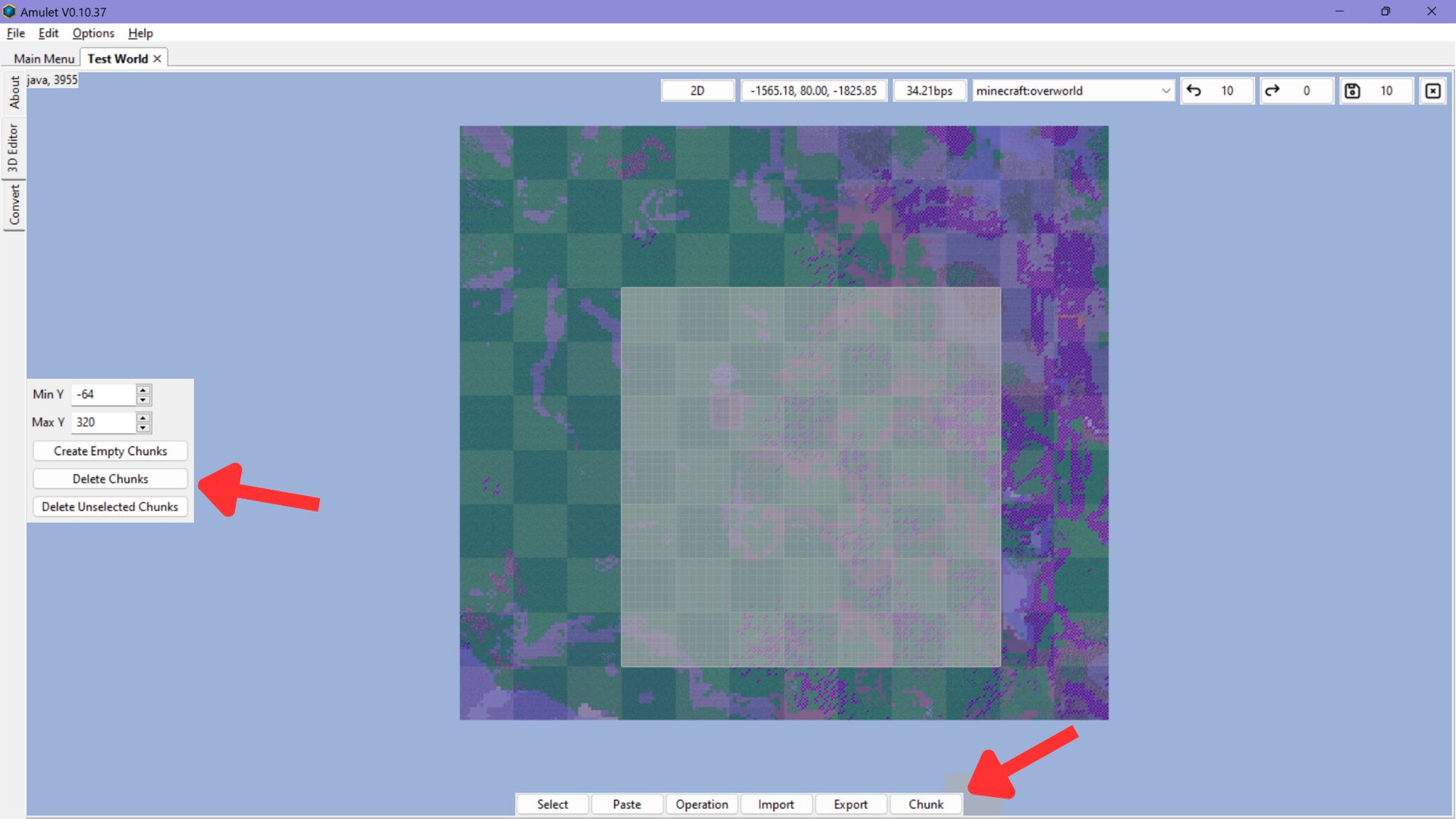
Save Your Changes in the Edited World
Go ahead and save the changes you made in your world by clicking the floppy disc button at the top right of the screen.
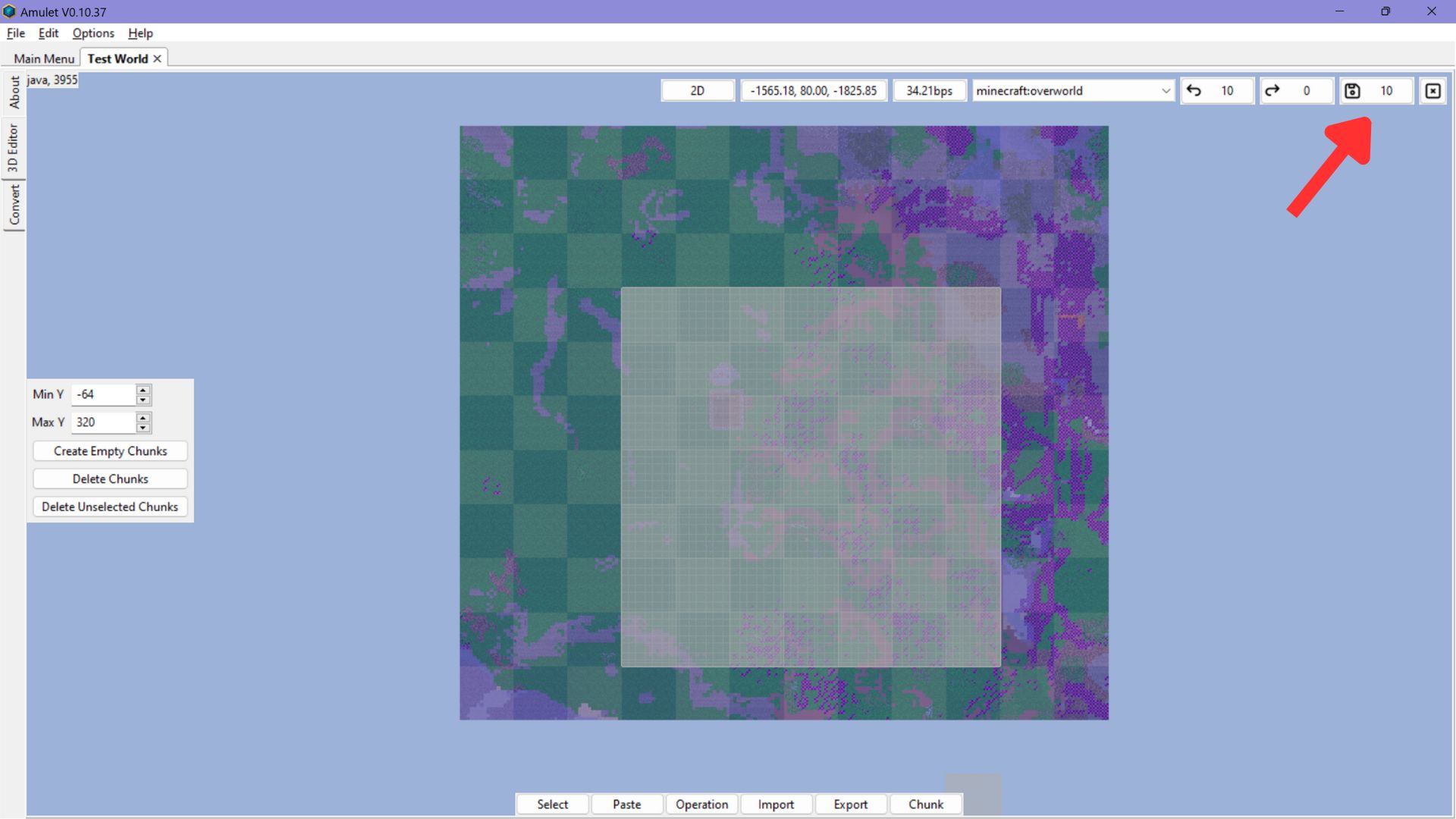
Download the latest update of Minecraft and open your world. Let the chunks load, and you have successfully updated your world to include the latest content.
Thank you for reading the article. We provide the latest news and create guides for new and old titles, including Death Stranding 2, Baldur’s Gate 3, Roblox, Destiny 2, and more.
 Reddit
Reddit
 Email
Email