There are two methods of moving to an older Nvidia GPU driver. It should fix all the driver instability, crashes, BSODs, and other issues.
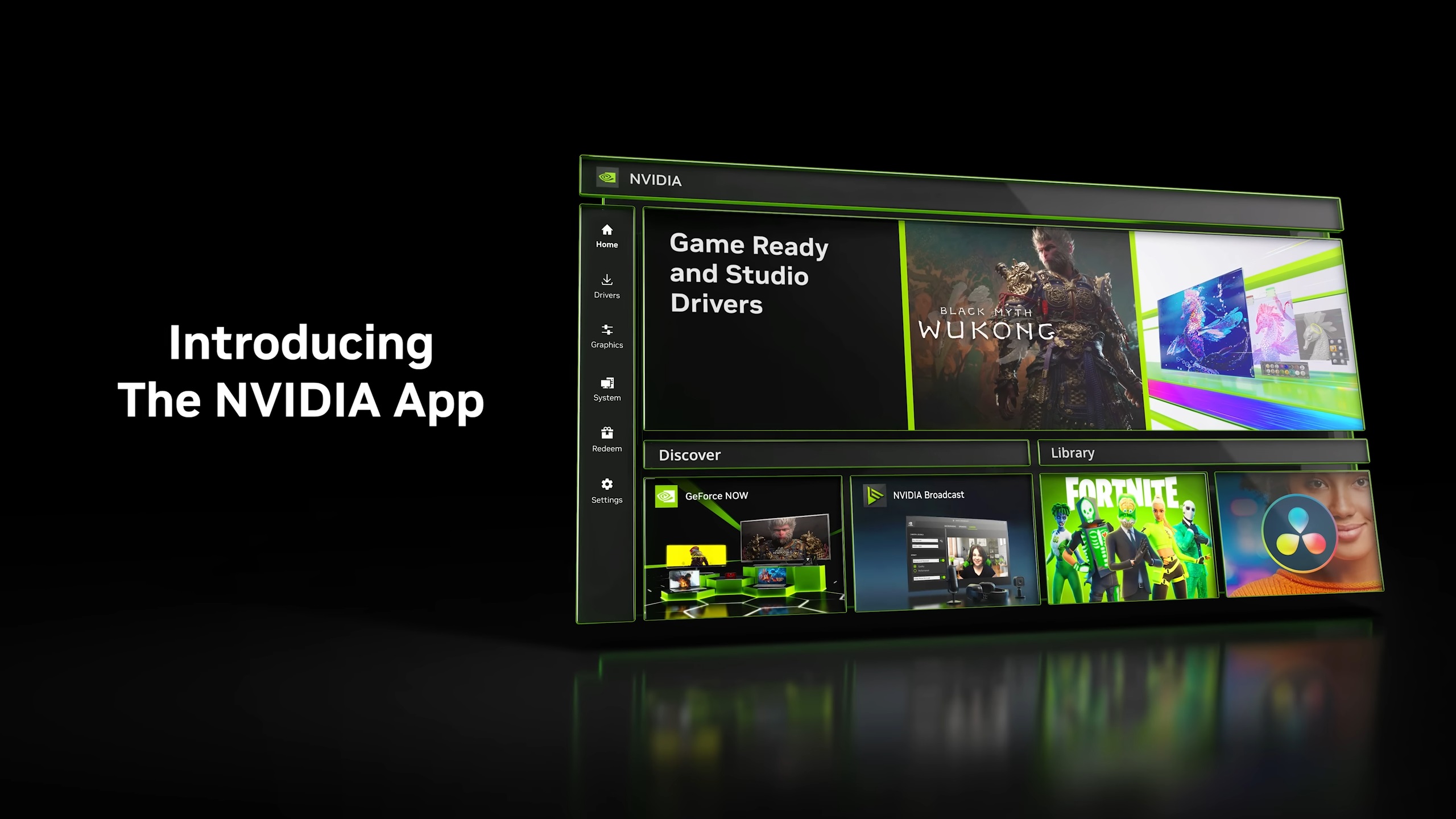
Installing the latest driver is the best way of ensuring you get the best performance and experience in the newest games. It’s what we and others recommend for all the RTX GPUs. However, something can go wrong once in a while. Sometimes, upgrading to a new driver causes driver instability, crashes, BSODs, and other issues. Well, if that happens to you, there is nothing to worry about, as there’s an easy way to get back to the old driver.
However, if the quick method doesn’t work for you, we have another method that may not be quick but will still get the job done. In this article, we will show how to downgrade and get back to the old Nvidia driver to fix all your driver-related issues.
Note: Parts of this article are subjective and reflect the writer’s opinions.
Two Ways To Roll Back to an Older Nvidia GPU Driver
Rolling back to an older Nvidia GPU driver can be easy or difficult, depending on how you updated your driver in the first place. Here are two methods on how to roll back to an older driver:
Method 1: Direct Rollback via Device Manager
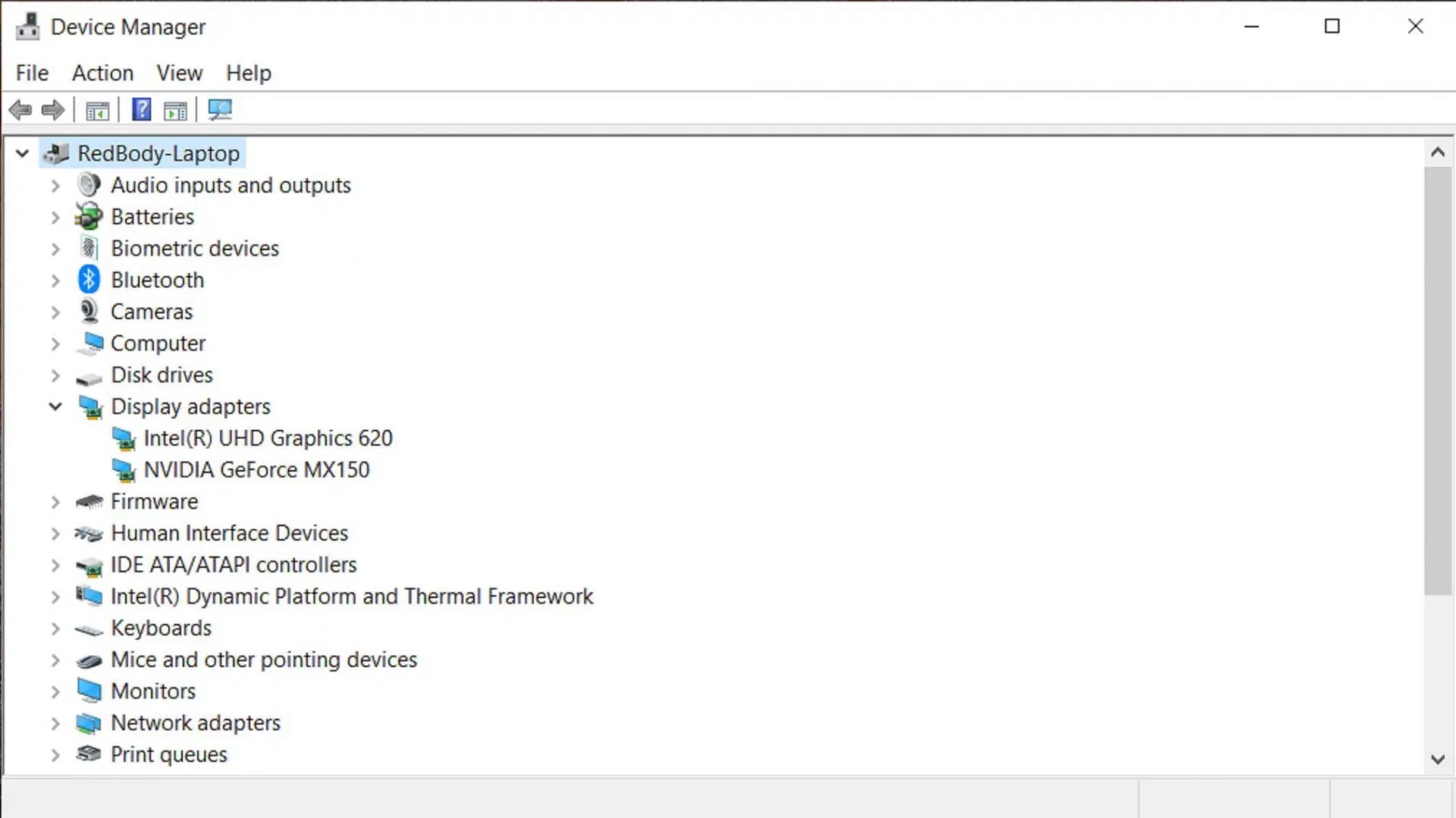
Here are the steps on how to perform a driver rollback via Device Manager:
- Right-click the Start Menu and select Device Manager from the list.
- Expand the Display adapters entry in the Device Manager listing to reveal all your GPUs.
- Next, right-click the Nvidia GPU and select Properties. It will open a new Properties window.
- Select the Driver tab and click on the Roll Back Driver button.
- It will ask if you are sure about rolling back the driver. In that window, select any reason and click YES to continue.
- The drivers will start rolling back to the old one in the background. When it’s done, it will ask you to restart your PC.
After restarting your PC, you will be back to the older Nvidia GPU driver. You can launch the Nvidia Control Panel to verify the driver version.
Method 2: Reinstallation of the Old Driver
If you updated to the new driver by uninstalling the older driver, then the Roll Back Driver button will be greyed out in the previous method. In such cases, you must use this method to get back to the older driver. The steps are a bit lengthy, so follow them exactly as follows:
- Download the Nvidia driver from its download page. Select your GPU, and click on the View More Versions button.
- Select and download driver 566.XX or lower. Let the download complete.
- Launch the Nvidia driver setup file you downloaded in the previous step.
- In the driver installation setup page, select the Custom Installation option and click Next.
- In the next step, tick the checkbox at the bottom that says “Perform a clean installation.”
- Wait for the driver to install and then restart your PC.
Final Thoughts
The two methods posted above describe how to get back to the older Nvidia driver. The first method should work for most people. However, if it doesn’t work, you will have to use the second method.
We provide the latest news and “How To’s” for Tech content. Meanwhile, you can check out the following articles related to PC GPUs, CPU and GPU comparisons, mobile phones, and more:
- 5 Best Air Coolers for CPUs in 2025
- ASUS TUF Gaming F16 Release Date, Specifications, Price, and More
- iPhone 16e vs iPhone SE (3rd Gen): Which One To Buy in 2025?
- Powerbeats Pro 2 vs AirPods Pro 2: Which One To Get in 2025
- RTX 5070 Ti vs. RTX 4070 Super: Specs, Price and More Compared
- Windows 11: How To Disable Lock Screen Widgets
 Reddit
Reddit
 Email
Email


