Is your Android phone slowing down? Apps load slowly, switching between multiple apps is slower, and/or facing lag, then our guide will help.

Is your new Android phone not performing up to your expectations? Is it running slower than usual? If that’s true, then you are not alone. Many Android phones, including brand-new ones, may not perform as well as they should. The most common problem with most Android phones is bloatware, which comes pre-installed on many new smartphones.
However, the processes that claim to remove bloatware involve root access, which is not feasible for an ordinary person. Besides, if you root your phone, banking apps will stop working. Therefore, we need an alternative method that can remove bloatware apps without root and prevent them from running in the background.
In this article, we are sharing the best ways to remove unwanted apps and bloatware to speed up your phone.
Note: Some aspects of this article are subjective and reflect the writer’s opinions.
What’s Causing Your Android Phone To Slow Down?
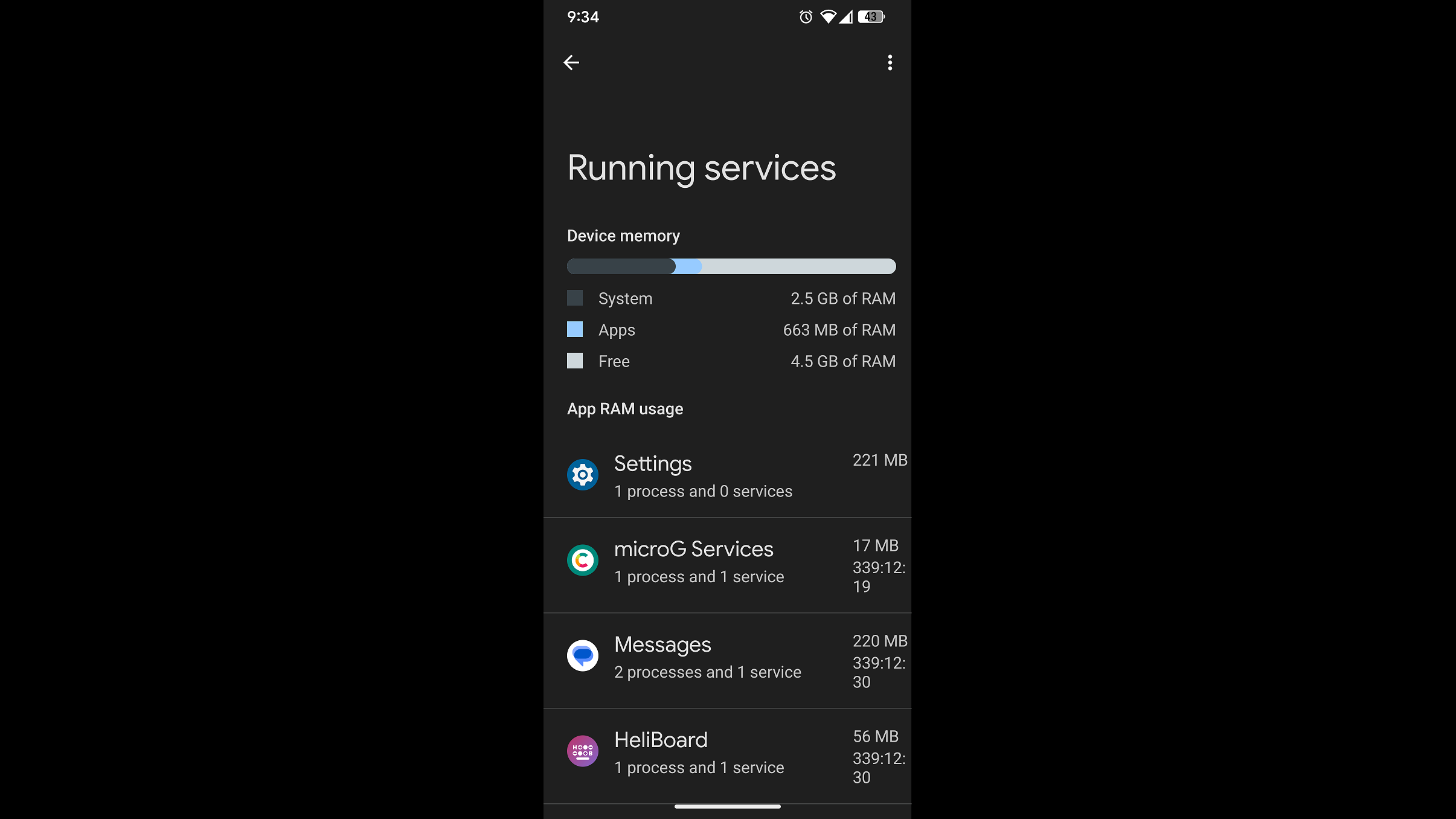
Many users buy a new Android phone hoping it will be much faster than their old one, but that doesn’t always turn out to be the case. That’s because most new phones come with a lot of bloatware apps that run in the background continuously. Such activity can hog your phone’s RAM and overwhelm the CPU, which leads to your phone performing slower than it should.
You can verify this with a hidden diagnostic tool that shows how many programs and services are running in the background, along with the amount of RAM they are consuming. You can see how it looks in the image above. This diagnostic tool is called Running Services and is hidden in the developer settings. Therefore, you must enable developer settings to launch the Running Services diagnostic tool and check which apps and services are running in the background.
The seemingly “magic” solution on the internet appears to be RAM cleaner apps or other types of cleaner apps, but they don’t actually work. They will clear the RAM temporarily, but the background apps that were using the memory will quickly fill it again. That’s why they are ineffective.
You need a permanent solution, which involves uninstalling those problematic or unnecessary apps that run in the background without your permission. Some of these apps can be uninstalled easily, but some bloatware apps are set as system apps and cannot be uninstalled without root access. That is too difficult for ordinary users. Therefore, we have prepared some alternate methods that will actually work without root, as provided below.
Guide To Removing Bloatware To Speed Up Your Android Phone
There are two methods to fix bloatware apps that don’t require root. The first involves disabling the bloatware apps, which will prevent them from running. The other method involves uninstalling them. We have shared both methods below.
Disabling Bloatware Apps

This process is quite simple. Check which unnecessary apps are running in the background using the Running Services diagnostic tool, and disable those apps from the settings. Sometimes, you may need to uninstall updates for that app before the disable option becomes available. Here’s the process:
- Launch the Settings app.
- Go to the Apps section and select See all apps.
- Tap on the three-dotted button in the top-right corner and select Show System.
- Next, tap on the app you want to disable and select the disable option.
- Next, restart your phone, and those apps will no longer run in the background.
Uninstalling Bloatware Apps
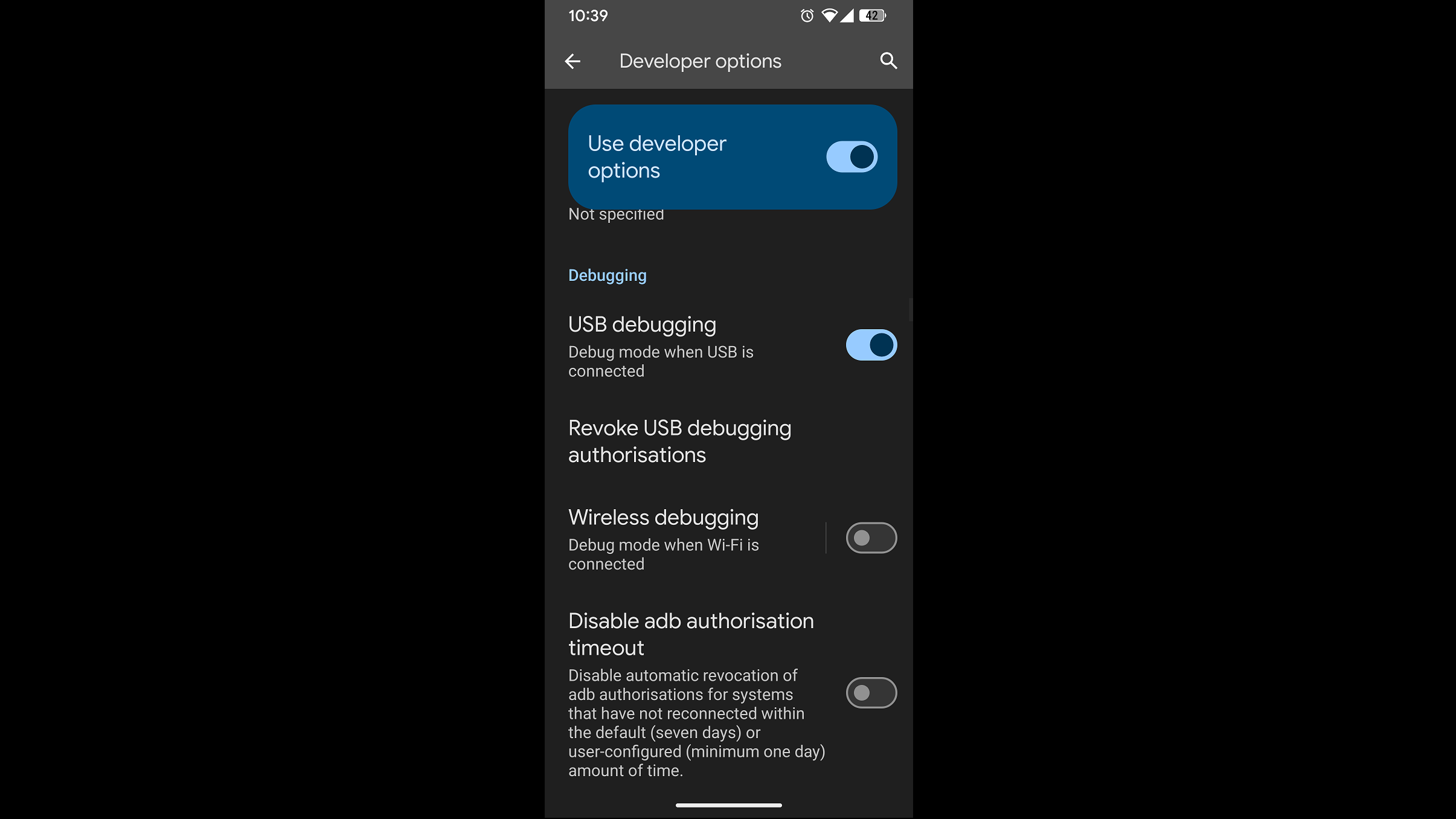
This method is a bit more complicated than the other one, so it is not for most users. Only those with more computer skills should attempt it. Here’s the process:
- Download SDK Platform-Tools from Android’s website and extract it to the following location “C:\\ADB\” in Windows Explorer/This PC on your computer. The files must be extracted directly inside the ADB folder in the C drive without creating any additional folders there.
- Right-click on the Start Menu, and click on Terminal (Admin) / Windows PowerShell (Admin).
- Type “cd C:\\ADB” to enter the ADB folder inside Terminal/Windows PowerShell.
- Next, go to the developer settings on your phone and enable USB debugging.
- Connect your phone to your PC via a USB cable.
- Next, type adb devices in the Terminal/Windows PowerShell app on your computer. You will see a prompt on your phone asking for permission to connect to the PC via ABD, so allow it.
- Now, type adb devices again, and you should see your device model number and Authorized status.
- Next, type adb shell to enter shell mode.
- After that, type pm uninstall -k –user 0 com.google.android.apps.youtube.music and press enter. The YouTube Music app will be uninstalled from your Android phone. We used YouTube Music as an example. You can choose any other app. Find that app’s package name, which should look like “com.android.xxxx”. Replace the “com.google.android.apps.youtube.music” part in the command above with the package name of the app you want to install.
- Repeat this process for all other system-level bloatware apps you want to uninstall.
Once you are done uninstalling all the bloatware, restart your phone. It should start running faster than ever, as there will be fewer background applications and less RAM usage. The first method is recommended for most users, while the second is for advanced users only.
We provide the latest news and “How To’s” for Tech content. Meanwhile, you can check out the following articles related to PC GPUs, CPU and GPU comparisons, mobile phones, and more:
- 5 Best Air Coolers for CPUs in 2025
- ASUS TUF Gaming F16 Release Date, Specifications, Price, and More
- iPhone 16e vs iPhone SE (3rd Gen): Which One To Buy in 2025?
- Powerbeats Pro 2 vs AirPods Pro 2: Which One To Get in 2025
- RTX 5070 Ti vs. RTX 4070 Super: Specs, Price and More Compared
- Windows 11: How To Disable Lock Screen Widgets
 Reddit
Reddit
 Email
Email


