AI has come a long way, and now you can generate animated images as well as videos from text input – here’s how!
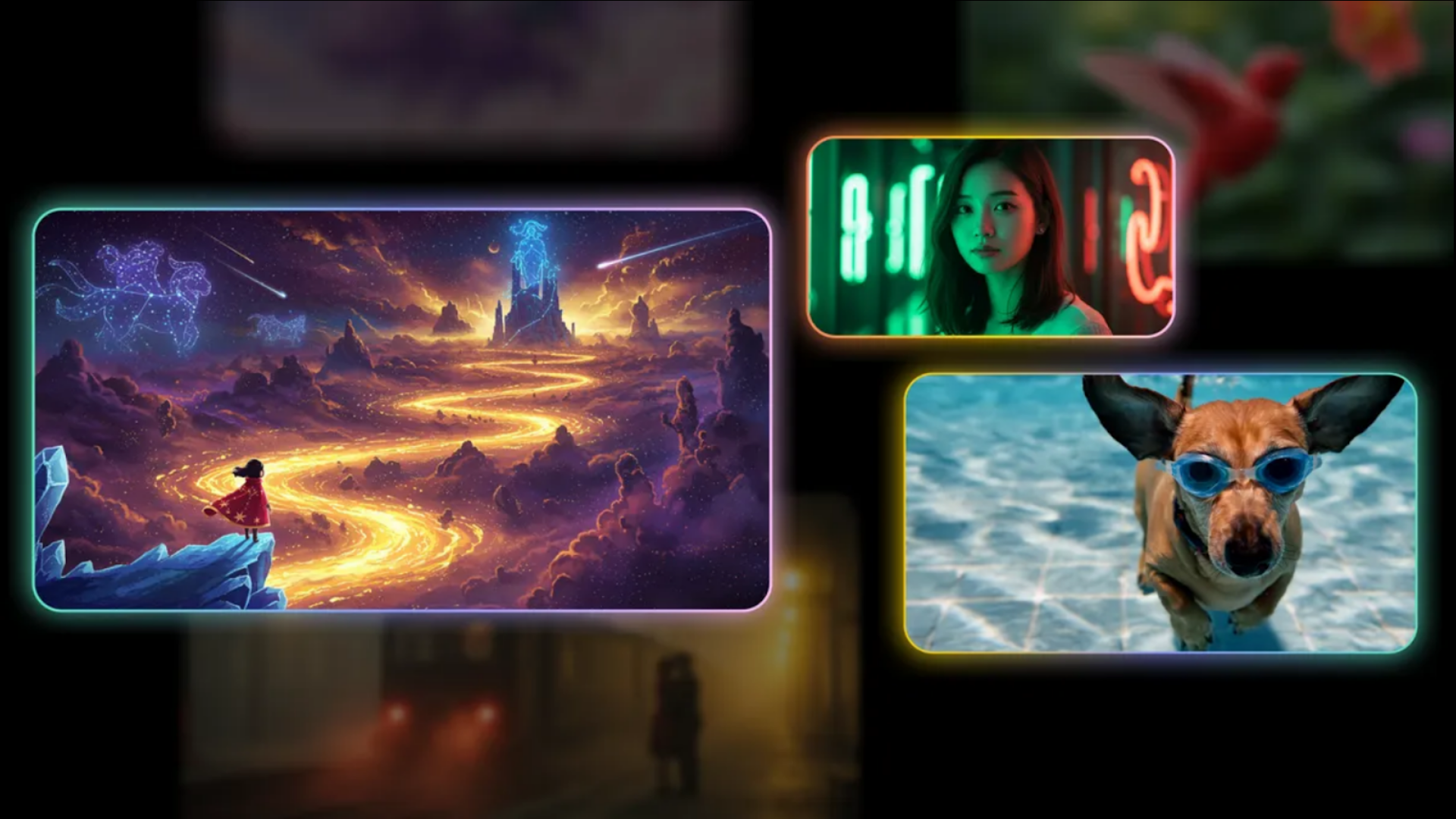
Artificial Intelligence has made major strides over the last few years, and in today’s age, it is common to see photos and video content generated via AI. But before recent AI innovations, creating AI videos and animated AI content in general was not easily accessible to most people.
What Is Google Veo 2?
Now, we have an amazing tool available from Google, powered by the latest Veo 2 model. It is the company’s latest innovation—a text-to-video generation AI model for everyone! Veo 2 can even be used to produce 4K resolution video if you are a developer or business with access to the paid Vertex AI service under Google Cloud.
Google Veo 2 notably features highly realistic motion and physics, which seem perfectly natural to how the real world works. We have surely come a long way from the initial quality of AI videos, which were notoriously unsettling to look at. By the way, Veo 2 can produce images from videos. For the free version, it can produce videos of 8 seconds.
To protect against the harmful usage of this new AI video creation tool, including misinformation, Google has also integrated an invisible watermark known as SynthID to identify AI-generated conte
How To Use Google Veo 2 For Creating Videos Using a Prompt
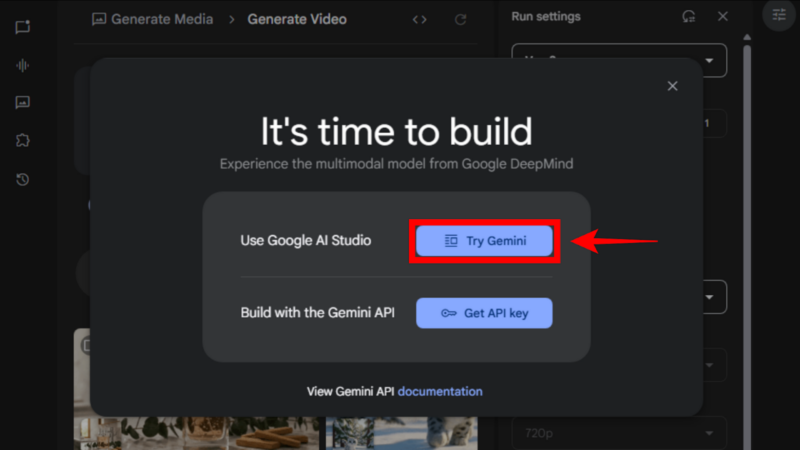
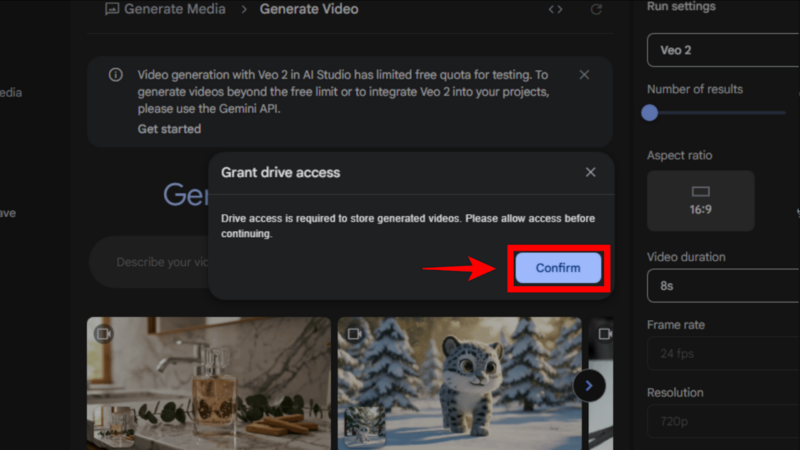
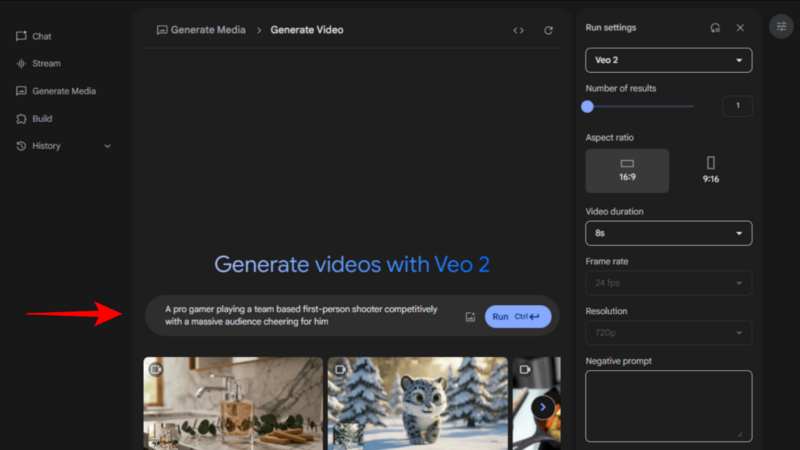
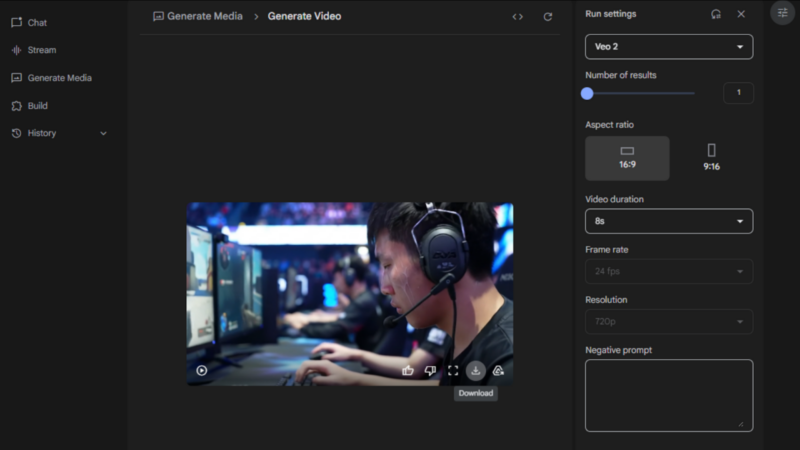
- First, go to Google’s AI Studio website. When prompted, click on “Try Gemini”.
- Grant the tool access to your Google Drive so it can store the generated videos on your cloud storage.
- You can now enter a prompt to generate videos with Veo 2. Simply enter what you want – for example, “A pro gamer playing a team-based first-person shooter competitively with a massive audience cheering for him”. You can customize the experience using Run settings, which are on the right sidebar, including changing the aspect ratio. Once your prompt is final, click on Run or press Ctrl + Enter on your keyboard.
- It may take up to a minute for the prompt to process and for Google AI Studio to provide you with the output. But the result will surely impress you! Once you’re done, click on the Download button to get the video file.
How To Create Animated Images with Google Veo 2
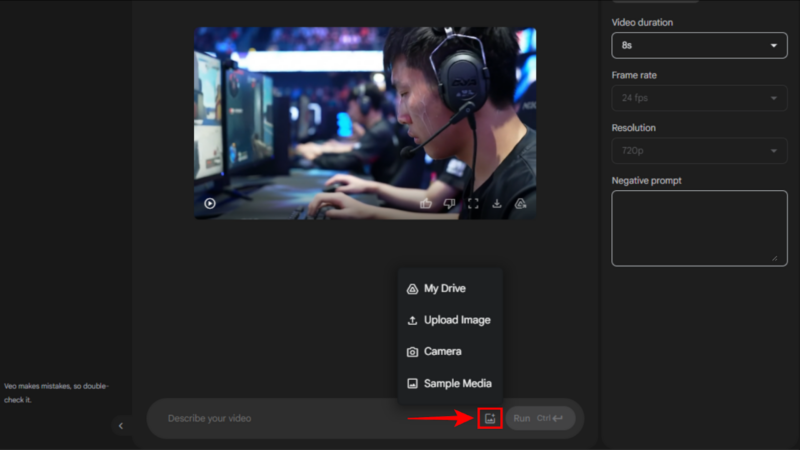
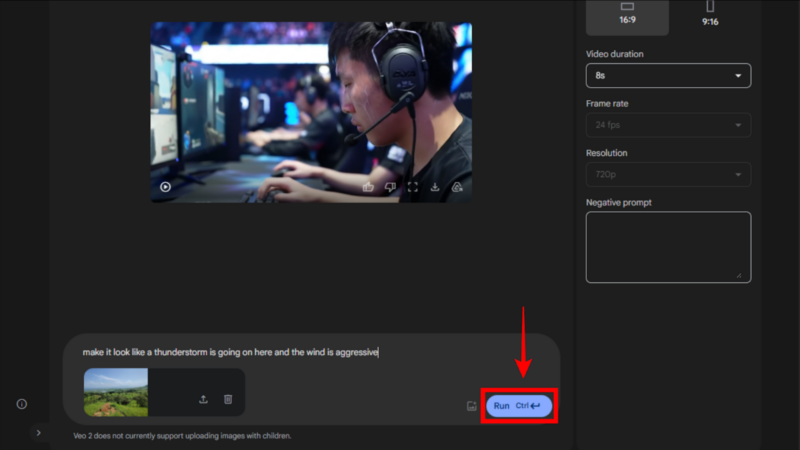
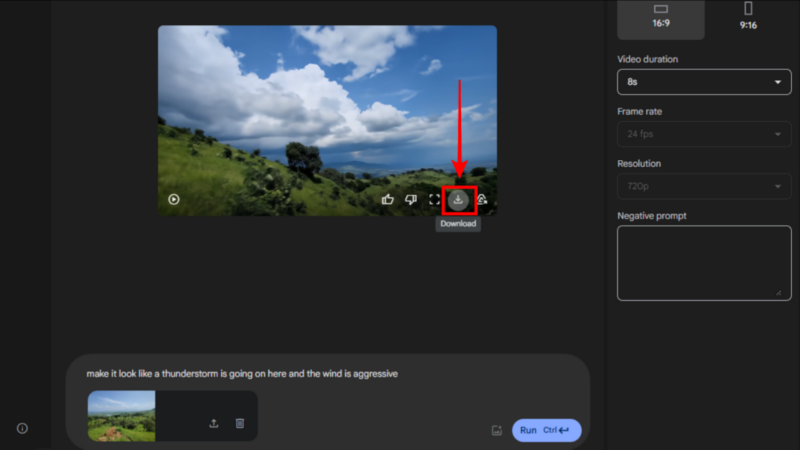
- On Google AI Studio, ensure you have provided access to your Drive, as shown in the previous step. Now, click the image button next to the Run button and upload an image. You can use Google’s Sample Gallery, select an image from Google Drive, or upload a file.
- Here’s an example prompt. After uploading a photo taken during a hiking trip, the prompt we used was “make it look like a thunderstorm is going on here and the wind is aggressive.” Once you’re done writing your prompt, click on Run.
- Your video will be ready in some time. Once done, click on the Download button to get the file.
It’s great to see Google Veo 2 becoming available to use for free, giving users access to an amazing AI model to make existing images come alive and also create videos out of text inputs. By the way, you can use alternative tools like Runway – this one even allows you to create animated images having human faces, which is not permitted in Google Veo 2.
We provide the latest news and “How To’s” for Tech content. Meanwhile, you can check out the following articles related to PC GPUs, CPU and GPU comparisons, mobile phones, and more:
- 5 Best Air Coolers for CPUs in 2025
- ASUS TUF Gaming F16 Release Date, Specifications, Price, and More
- iPhone 16e vs iPhone SE (3rd Gen): Which One To Buy in 2025?
- Powerbeats Pro 2 vs AirPods Pro 2: Which One To Get in 2025
- RTX 5070 Ti vs. RTX 4070 Super: Specs, Price and More Compared
- Windows 11: How To Disable Lock Screen Widgets
 Reddit
Reddit
 Email
Email


