In this article, we’ll discuss the best settings for Kingdom Come: Deliverance II on RTX 5060 Ti. Indulge into your medieval journey smoothly.

Kingdom Come: Deliverance II is one of the best RPG games to ever come out in recent years. The game managed to blow expectations and the par set by its predecessor. Additionally, it mind-blowingly cranks up the immersive to eleven and introduces stricter RPG mechanics.
Although many users claim the game doesn’t have severe performance issues, a monumental achievement in the recent galore of poor optimization, it still lacks in some places. However, thanks to Nvidia’s latest Blackwell technology, they have finally released the 5000 series, the most powerful graphics card series yet.
Still, knowing the company, the price tag was bound to be super costly. Following the pattern of their GPUs, the company has released the 5060 Ti, a powerful and budget-friendly entry. With Blackwell 2.0, the capabilities and possibilities with the GPU are endless.
If you haven’t placed Kingdom Come: Deliverance II yet and are looking forward to purchasing the RTX 5060 Ti, these settings will help you in the game. Here are the best settings for an RTX 5060 Ti in the game that can help you efficiently draw the maximum performance.
Optimal Settings for RTX 5060 Ti in Kingdom Come: Deliverance II
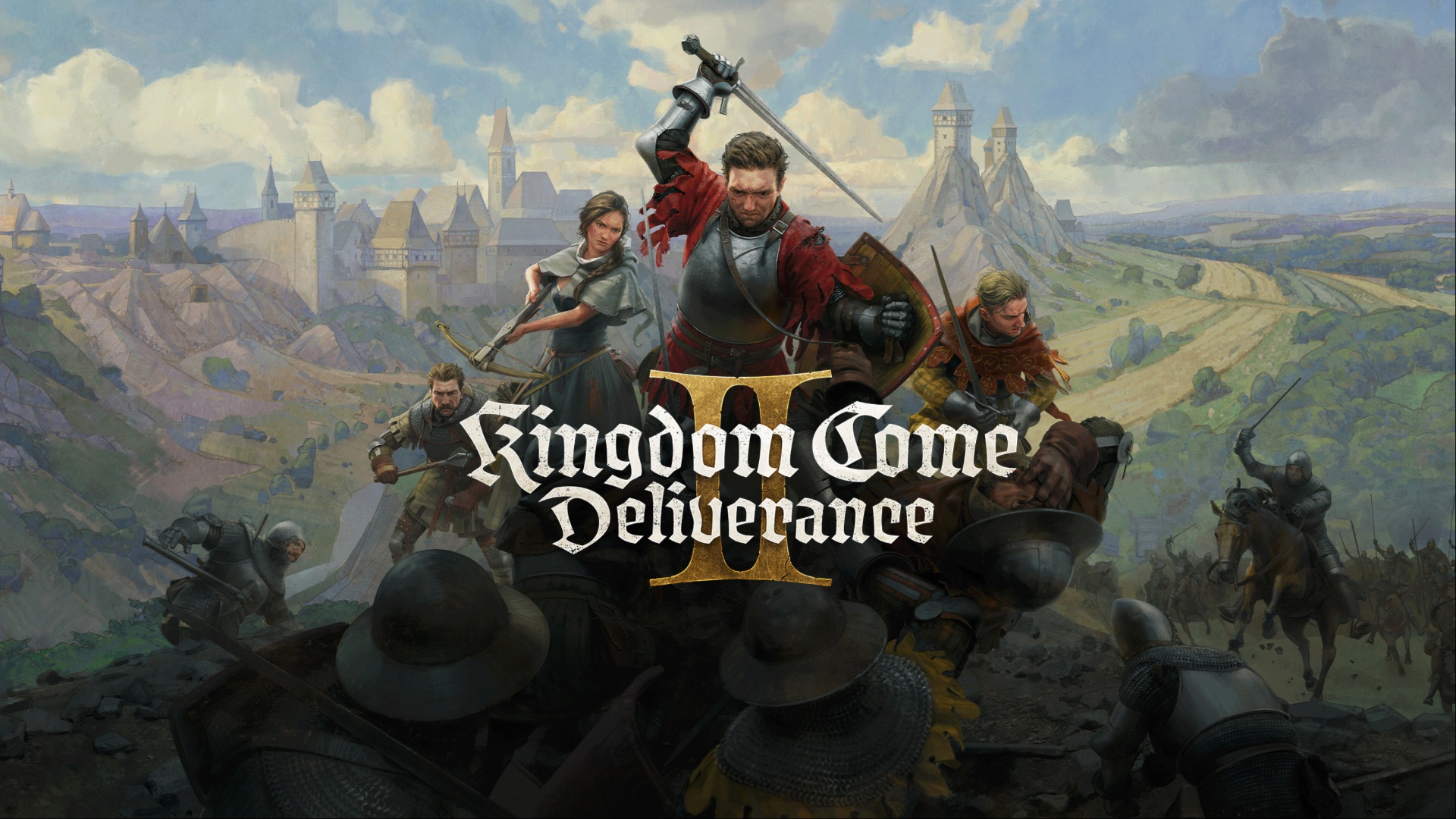
These settings will help you to use your RTX 5060 Ti efficiently. Since the GPU comes in two memory variants, we have mentioned the following options and their setting for the 16 GB variant.
Display Settings
| Option | Setting |
| Resolution | 2K/1440P (2560×1440) |
| Window Mode | Borderless Windowed or Fullscreen |
| Show FPS | Off |
| VSync | On (It stops screen tearing and locks the game’s FPS to your monitor’s refresh rate) |
| Technology | DLSS (Set Technology to Quality) |
| Motion Blur | Off |
| Near DOF | Off |
| Horizontal FOV | Player dependent. |
Graphic Settings
| Option | Setting |
| Antialiasing | Off |
| Object Quality | Ultra |
| Particles | Ultra |
| Lighting | Ultra |
| Global Illumination | Ultra |
| Postprocess Quality | Ultra |
| Shader Quality | Experimental |
| Shadows | Ultra |
| Textures | Ultra |
| Volumetric Effects Detail | High |
| Vegetation Detail | High |
| Character Detail | High |
Lastly, the rest of the settings are dependent on your preference. You can change them to whatever you’d like since they won’t affect the overall performance.
Looking For More Related to Tech?
We provide the latest news and “How To’s” for Tech content. Meanwhile, you can check out the following articles related to PC GPUs, CPU and GPU comparisons, mobile phones, and more:
- 5 Best Air Coolers for CPUs in 2025
- ASUS TUF Gaming F16 Release Date, Specifications, Price, and More
- iPhone 16e vs iPhone SE (3rd Gen): Which One To Buy in 2025?
- Powerbeats Pro 2 vs AirPods Pro 2: Which One To Get in 2025
- RTX 5070 Ti vs. RTX 4070 Super: Specs, Price and More Compared
- Windows 11: How To Disable Lock Screen Widgets
 Reddit
Reddit
 Email
Email


