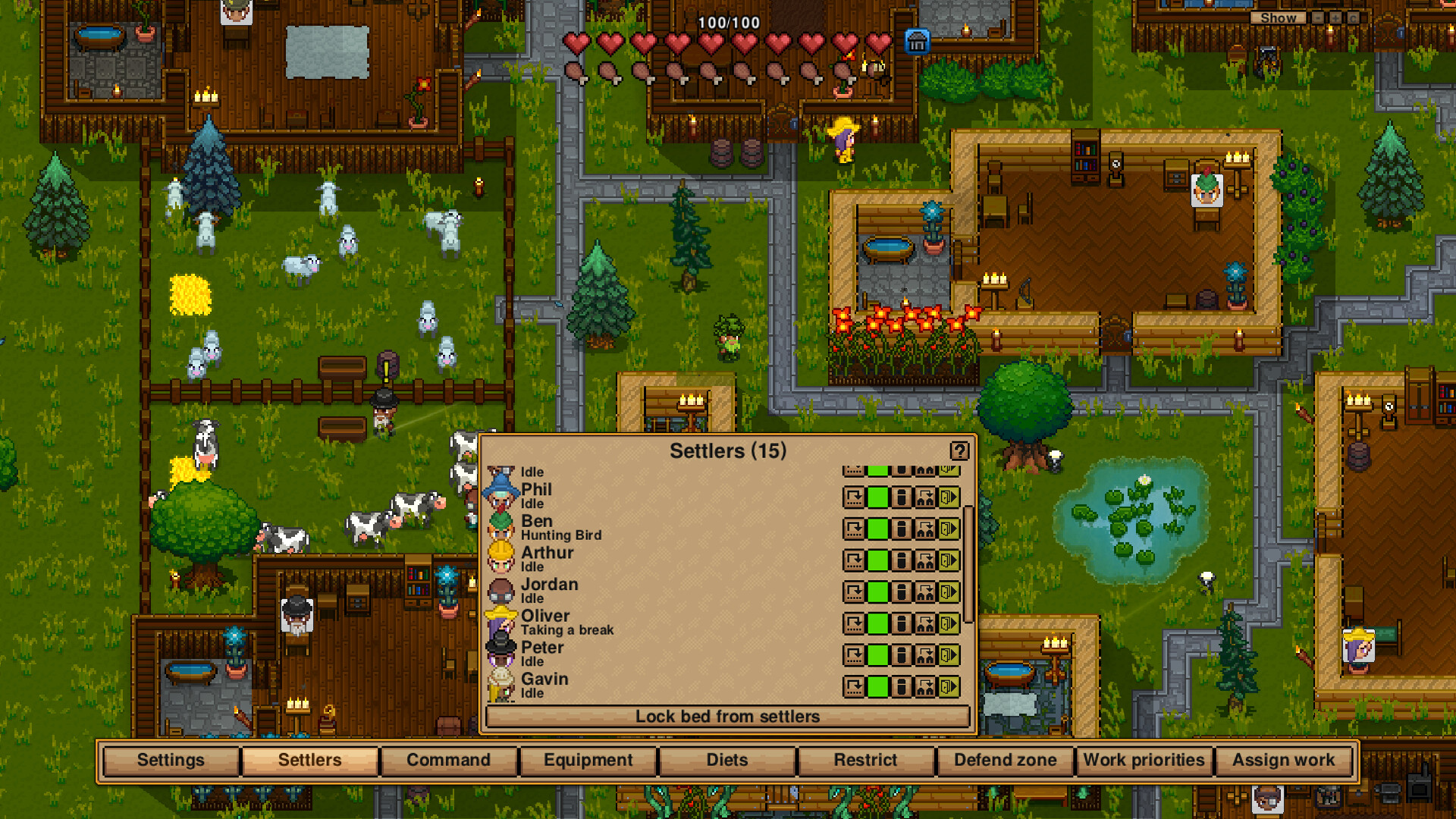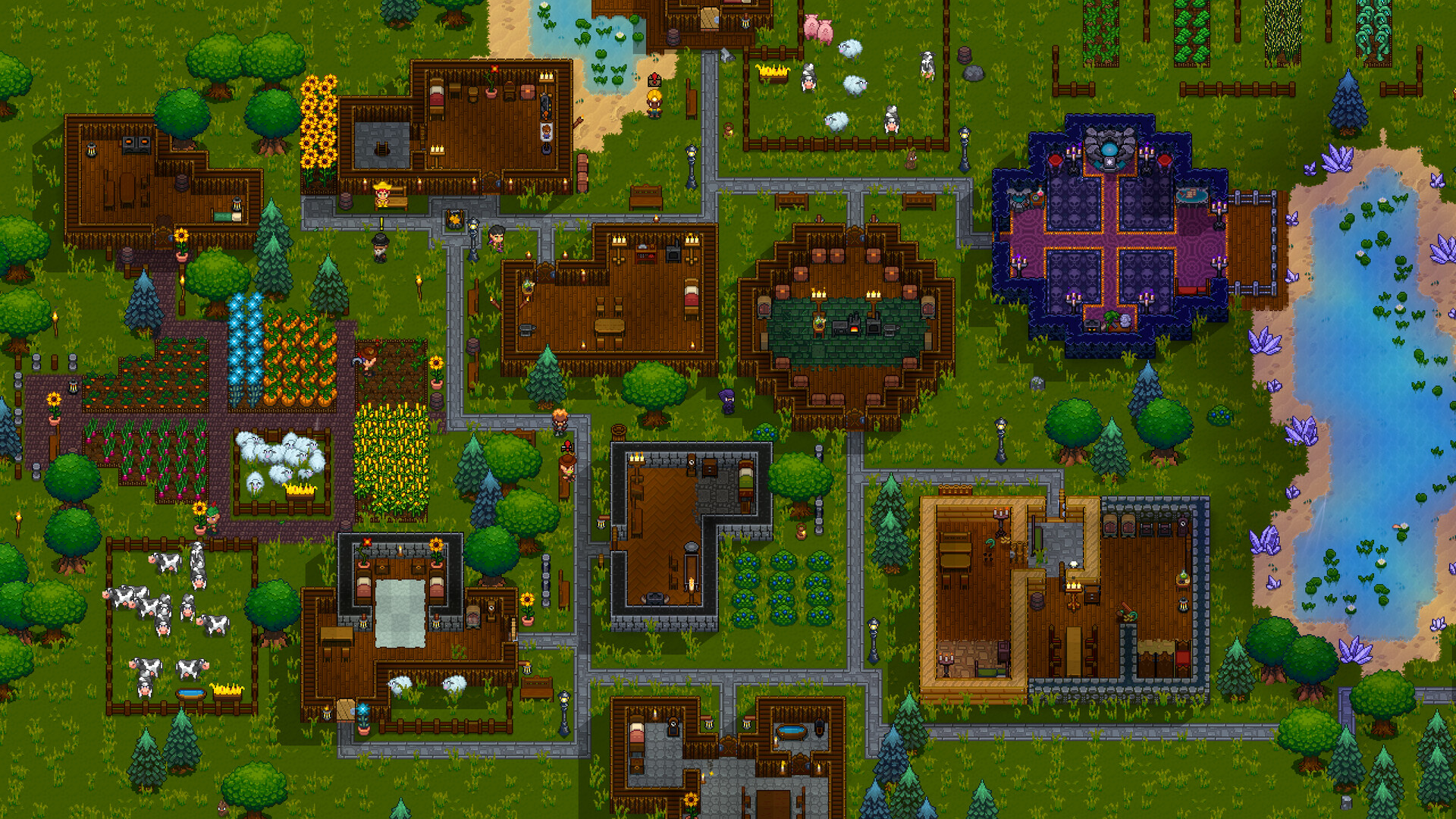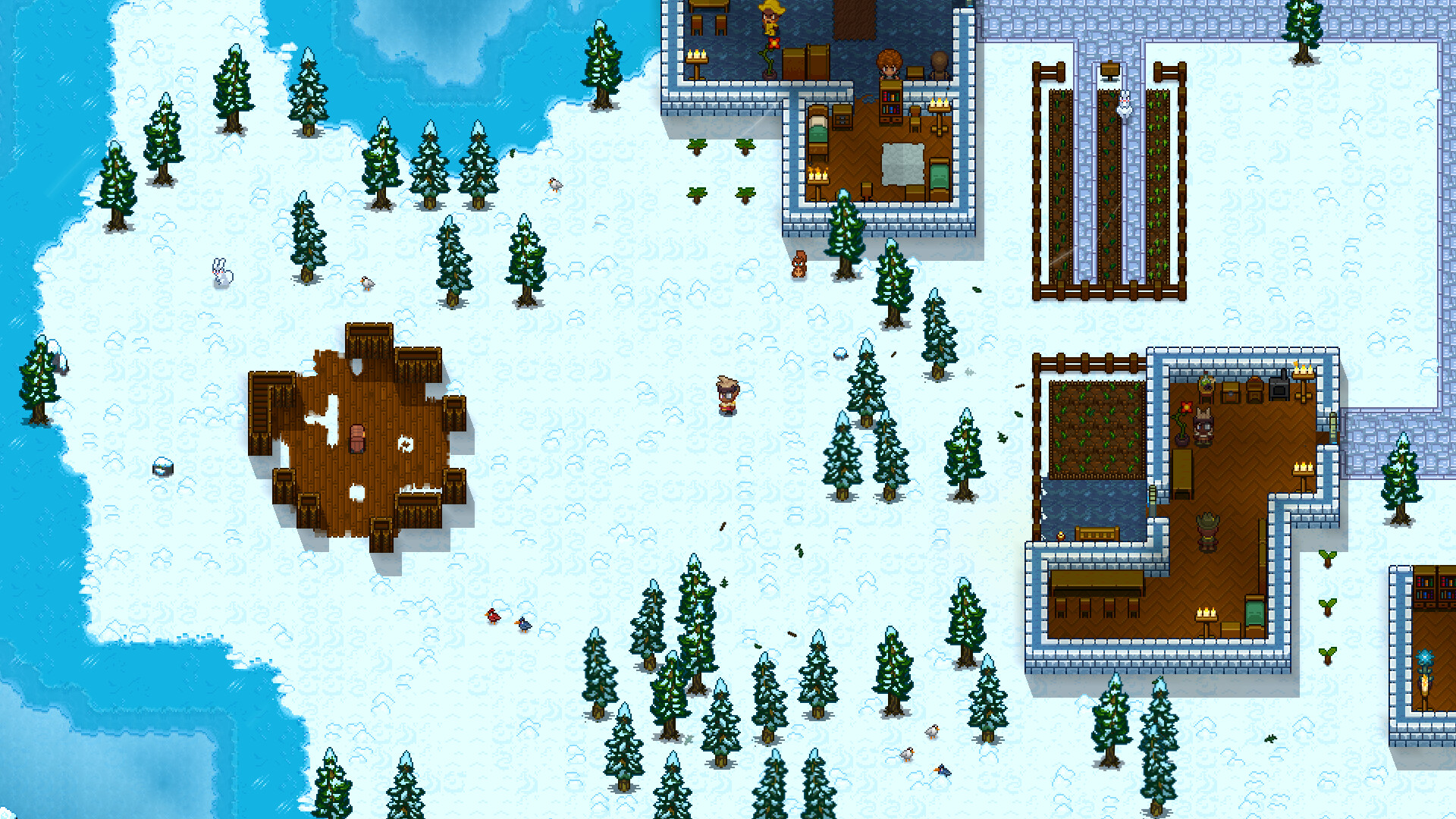Learn about Microsoft Flight Simulator 2024’s PC optimization, including the best settings to use for optimal performance.

Microsoft Flight Simulator 2024 is a major step up in terms of graphical fidelity compared to its predecessor. 2020’s Microsoft Flight Simulator was already a great-looking title, on par with some of the most graphically impressive Xbox exclusives. However, with their latest title, Asobo Studio has once again raised the bar of real-time graphics rendering. Given the latest Flight Simulator is a current-generation exclusive, it comes with support for all modern graphics features, including but not limited to, ray-traced shadows, reflections, and global illumination. However, the increased graphical fidelity does come at the cost of performance, especially on PC.
While the game’s system requirements aren’t anything too outrageous, Microsoft Flight Simulator 2024 is still a very demanding game, especially in terms of CPU resources. Thankfully, similar to other Xbox first-party PC games, the latest Flight Simulator comes with a plethora of graphics options. And with a little bit of tweaking, you can get the game to run flawlessly on your PC. Here’s a comprehensive optimization guide for Microsoft Flight Simulator 2024, including the best settings to use on PC.
Best Settings for Microsoft Flight Simulator 2024 on PC
Much like Asobo Studios’ previous title, Microsoft Flight Simulator 2024 is mostly CPU-bound. However, that’s not to say it doesn’t require a good enough GPU to run. The recommended GPU requirement for the game is an RTX 2080 equivalent, which is apt considering the game’s limited VRAM usage. However, if you plan on playing the game on any resolution above 1440p, you will require more than 8 GB of VRAM. At 1080p and even 1440p, VRAM usage stays well below 8 GB. The game does come with support for both AMD FSR3 and DLSS3. However, if you have a decent mid-range PC and don’t aim for 4K, you can play Flight Simulator 2024 at native resolution.

That being said, here are the best settings to use in Microsoft Flight Simulator 2024 to get the best performance:
- Terrain Level of Detail: 100
- Off Screen Time Pre-Caching: Medium
- Displacement Mapping: Yes
- Buildings: High
- Trees: High
- Plants: High
- Rocks: High
- Grass: High
- Objects Level of Detail: 100
- Volumetric clouds: High
- Texture Resolution: High
- Anisotropic Filtering: 16x
- Texture supersampling: 4×4
- Water Waves: High
- Raytraced Shadows: Yes
- Shadow Maps: 1536
- Terrain Shadows: 512
- Contact Shadows: High
- Windshield Effects: High
- Ambient Occlusion: High
- Cubeamp Reflections: 256
- Raymarched Reflections: High
- Light Shafts: High
- Depth of Field: High
- Motion Blur: High
- Glass Cockpit refresh rate: Medium
- Characters Quality: High
- Traffic Airport Quality: High
- Air Traffic: High
- Road Traffic: High
- Sea Traffic: High
- Fauna: High
Do note that if you don’t have an RTX 30-series or above, or an RX 7000-series GPU or above, we recommend keeping raytraced shadows and raymarched reflections disabled. Turning raymarched reflections does not have any noticeable impact on visuals. However, it does affect how fast the real-time reflections (cubemaps) update on a shiny surface. On the other hand, disabling raytraced shadows does have a noticeable impact on visuals, especially at 1440p. However, it’s a trade-off that’s worth making for more stable performance if you don’t have a higher-end GPU.
Looking For More?
Thank you for reading the Microsoft Flight Simulator 2024 optimization guide. We provide the latest news and create guides for Baldur’s Gate 3, Fallout 4, ARK Survival Ascended, and more. Also, watch Deltia play games on Twitch or visit his YouTube channel!
 Reddit
Reddit
 Email
Email