This article explores some fixes that might possibly solve the Monster Hunter Wilds crashing on startup error.

Monster Hunter Wilds has seen a very successful launch, peaking at over a million concurrent players. However, several bugs and glitches still exist that might create a less friendly experience. One of these annoying errors is when Monster Hunter Wilds crashes during startup and prevents you from playing the game. Unfortunately, it is difficult to diagnose the root cause of this error, although some possible fixes might solve it.
In this article, we will explore some possible fixes for the Monster Hunter Wilds crashing on startup error. The issue mostly happens because of graphics drivers, although some specific SSDs might also be a culprit.
Note: These fixes aren’t official and might not work for everyone. However, they are worth a try.
How To Fix Monster Hunter Wilds Crashing on Startup: Possible Solutions
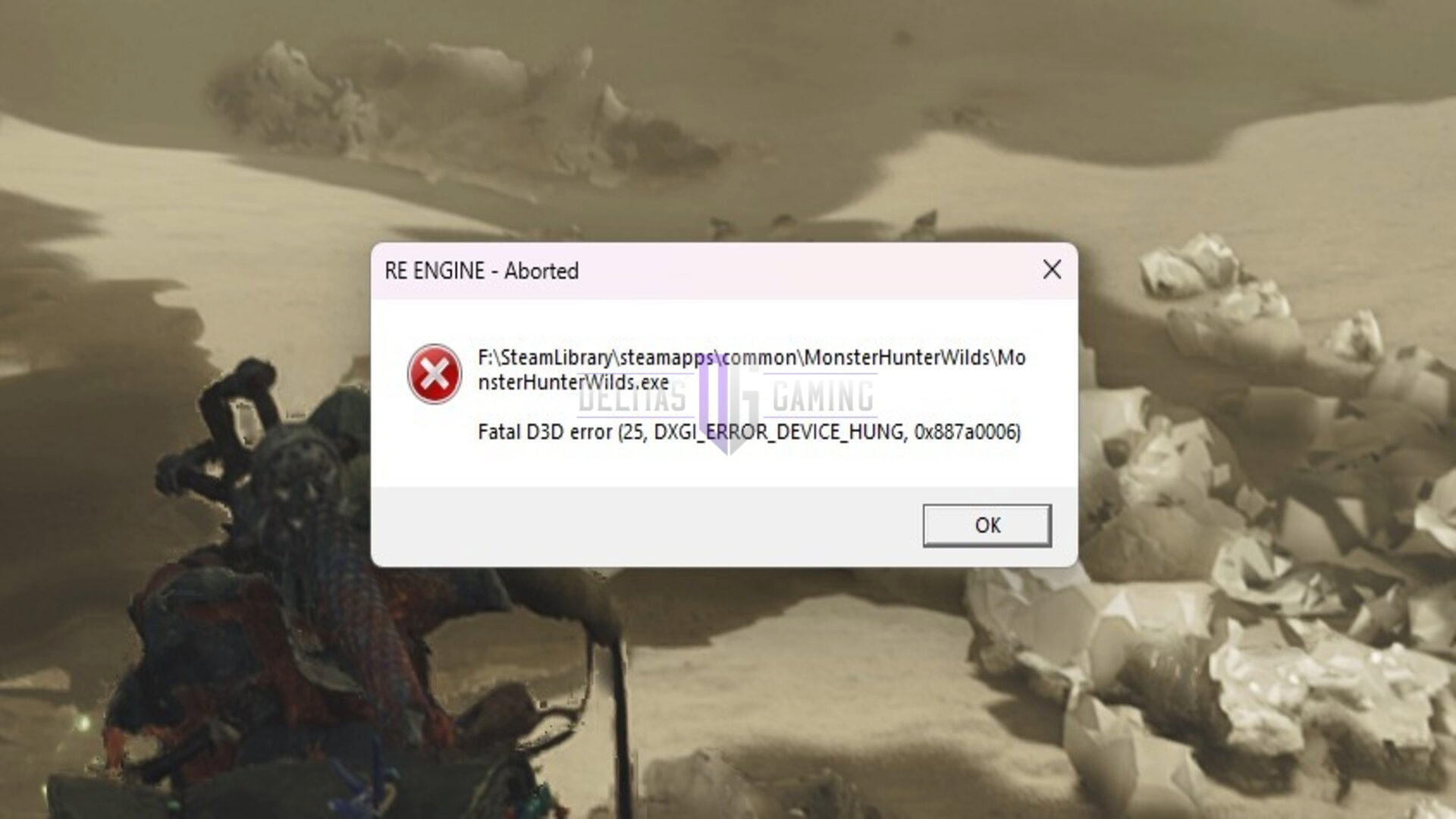
Here are some fixes that might possibly solve the Monster Hunter Wilds crashing on startup error for you:
- Update your graphics drivers.
- Turn off Frame Generation.
- Install the game on an SSD.
- Update your SSD firmware.
- Verify the integrity of the game.
Here is a detailed explanation of each fix mentioned above:
Update Your Graphics Drivers
Outdated graphics drivers might cause the Monster Hunter Wilds crashing on startup error for you. Most graphics card brands release game-specific updates that contain crucial optimizations and performance boosts. As such, outdated drivers might cause internal conflicts and crash the game for you.
To solve this, open your graphics card’s software and check if there are any new driver updates. For Nvidia cards, a driver update with optimizations for Monster Hunter Wilds was released on February 27, 2025. Make sure you have the latest version installed.
Turn Off Frame Generation
In some cases, Frame Generation can also cause Monster Hunter Wilds to crash on startup. As such, turning it off might possibly fix this issue for you. You can do this from your graphics card’s software directly, under the game optimization menu.
Frame Generation is a feature that generally tries to enhance your performance overall. As such, turning it off might also cause the performance to drop. This will be especially notable in systems that are running older generation graphics cards. That said, a dip in performance is still better than not being able to play Monster Hunter Wilds at all.
Install the Game on SSD
Normal hard disks are slow and might take an unprecedented amount of time to load the shaders for the game. This might also cause Monster Hunter Wilds to crash on startup and prevent you from playing the game. To solve this, you need to install the game on an SSD, which offers much faster read and write speeds.
Update Your SSD Firmware
Sometimes, outdated or conflicting firmware can also cause Monster Hunter Wilds to crash on your SSD. Depending on when the SSD crashes, it can also throw the crashing-on-startup error. To fix this, you need to check if your SSD has a firmware update from the brand’s software or its website.
Verify the Integrity of Game Files
Finally, corrupt or missing game files can also cause Monster Hunter Wilds to crash on startup. To fix this, you need to verify the integrity of the game files. You can do this easily on Steam by going to your Library, selecting Monster Hunter Wilds, and then verifying its files from the Local Files option.
Note that this process can take some time and might involve the uninstallation and reinstallation of various dependency software. Once the process has finished, restart your PC to let all the changes take effect, and then turn the game on again. Hopefully, this will fix the crashing error and let you take part in hunts again.

We provide the latest news and create guides for Monster Hunter Wilds or MH Wilds. Meanwhile, you can check out the following Monster Hunter articles or catch us playing games on Twitch and YouTube:
 Reddit
Reddit
 Email
Email


