Everything you need to know about the flickering mesh error in Monster Hunter Wild’s PC version, including the reasons and possible fixes.

Monster Hunter Wilds on PC is far from ideal, with the game being riddled with performance and stability issues. While the core gameplay loop of hunting monsters and turning them into fancy armor pieces is incredibly engaging, the technical aspects of the game have left a rather negative impression on players. This is especially true for players on PC.
The PC version of Monster Hunter Wilds has a ton of issues ranging from unstable framerate, texture popping, and crashes. Among the myriad of technical issues on PC is the flickering mesh bug, which can often render the game unplayable. Surprisingly enough, this bug isn’t exclusive to the retail version of the game.
We even faced this issue during the review period, which often forced us to restart the title. However, there is a temporary fix that you can try to potentially remedy this issue. Here’s everything you need to know about the flickering mesh error in Monster Hunter Wilds and its possible fixes.
Possible Fixes for Flickering Mesh Error in Monster Hunter Wilds PC

The reason behind the flickering mesh error is still unclear, but based on our testing and experience with the game, it seems to be tied to the game’s texture decompression and mesh quality. Monster Hunter Wilds, much like Capcom’s most flagship releases, is built using the RE Engine.
Although the RE Engine is an excellent tool when it comes to creating and simulating closed-off environments with plenty of detail, it struggles to render an open world. The limitations of the RE Engine were previously exhibited by Dragon’s Dogma 2. Much like the latest Monster Hunter, Dragon’s Dogma 2 also suffered from poor frame pacing and texture-related issues.
However, compared to Dragon’s Dogma 2, Monster Hunter Wilds is a much larger game. As such, the issues are much more profound in Capcom’s latest RPG. The mesh flickering issue was not present in Dragon’s Dogma 2. However, it is a major issue in the latest Monster Hunter game.
For those unaware, the mesh flickering issue essentially stretches a mesh from the game’s texture file (usually after certain particle effects) and gradually fills the entire screen with it. The issue usually manifests after 2-3 hours of gameplay and is, for the most part, limited to the Oilwell Basin region. However, we have seen the issue pop up in the Wounder Hollow as well.
Thankfully, we did find a way to suppress the slickering mesh issue in Monster Hunter Wilds. Here are some fixes to try for the flickering mesh error in Monster Hunter Wilds.
Reduce Mesh Quality Settings
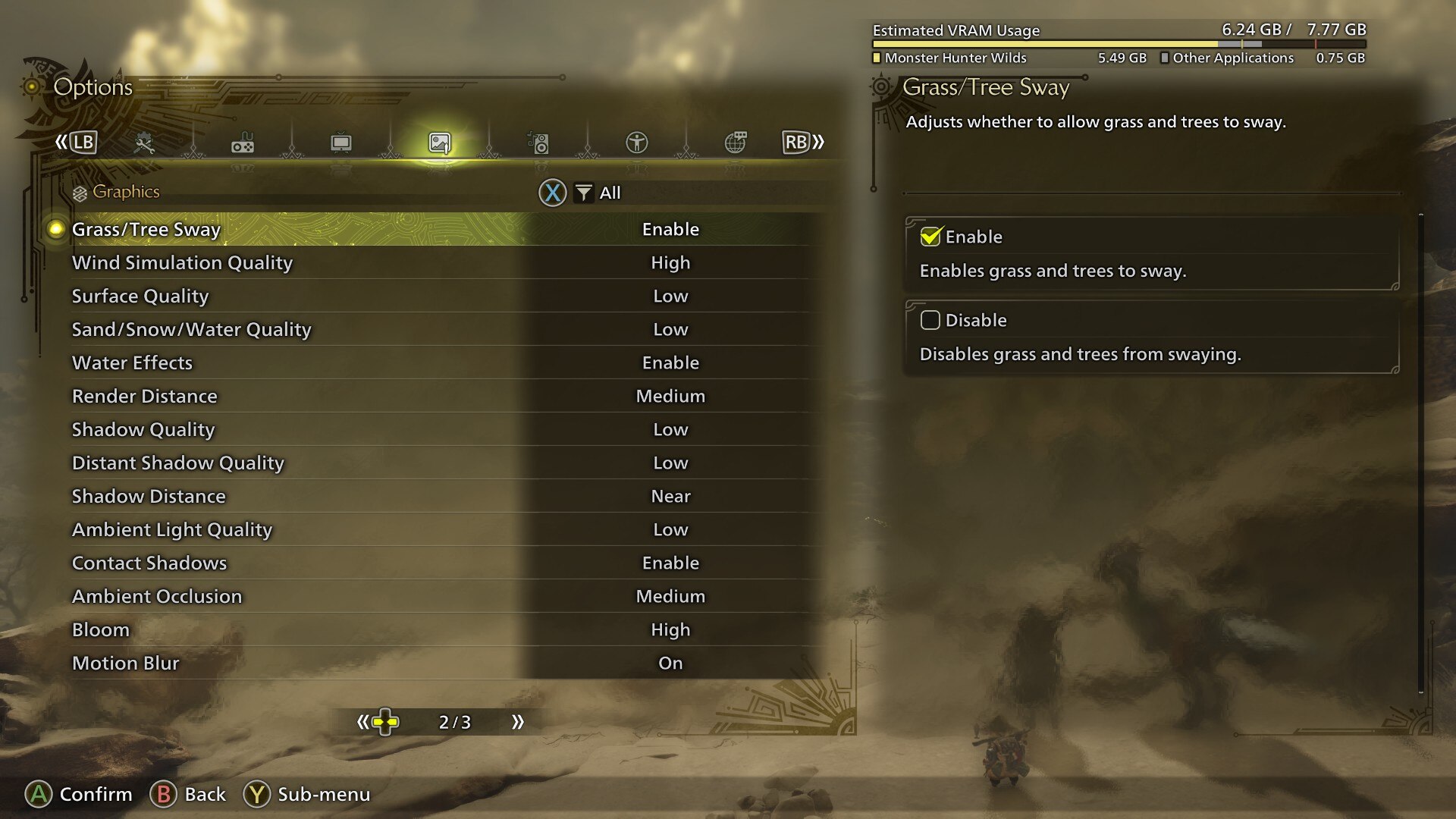
Although we weren’t able to completely eliminate the mesh-related issue, we did stumble upon some settings that helped suppress it substantially. Essentially, we limited the game’s overall frame rate to 60 fps via our GPU driver and then turned down two key settings to Medium – Mesh Quality and Distant Shadow Quality.
We also disabled Contact Shadows, which did impact the visuals a bit (especially noticeable at 1440p or higher). However, it did help with a more stable gameplay experience. This method reduced the frequency of mesh flickering issues while also giving a mild performance uplift. We also highly recommend keeping V-Sync disabled in-game.
Instead, force V-Sync on the driver level. Furthermore, if you’re using a Freesync or G-Sync-compatible display, we highly recommend using VRR. Also, for the time being, avoid using the Variable Rate Shading option, as it introduces additional artifacts that can trigger the mesh flickering issue.
Verify Game Files
Verifying game files is something that is highly recommended after every title update or even hotfix. Given the file size of modern Triple-A titles, it’s not uncommon for installations and downloads to get corrupted on PC. Although Monster Hunter Wilds isn’t particularly large in terms of its file size, it isn’t small either, coming in at roughly 60 GB when fully installed.
Thankfully, if you find the game crashing or exhibiting graphical glitches, you can use Steam’s file verification tool to try and fix it. While we can’t confirm if it will have any effect on the mesh flickering error, it’s still worth a shot as file verification is a known way to alleviate graphical issues in games.
Here’s how you can use the file verification tool on Steam:
- Launch Steam > Click on Library.
- Right-click on Monster Hunter Wilds from the list of games in your Steam library.
- Click on Properties > Local Files.
- Click on Verify Integrity of Game Files.
- Wait for the files to get checked.
- Once done, launch the game.

We provide the latest news and create guides for Monster Hunter Wilds or MH Wilds. Meanwhile, you can check out the following Monster Hunter articles or catch us playing games on Twitch and YouTube:
 Reddit
Reddit
 Email
Email


