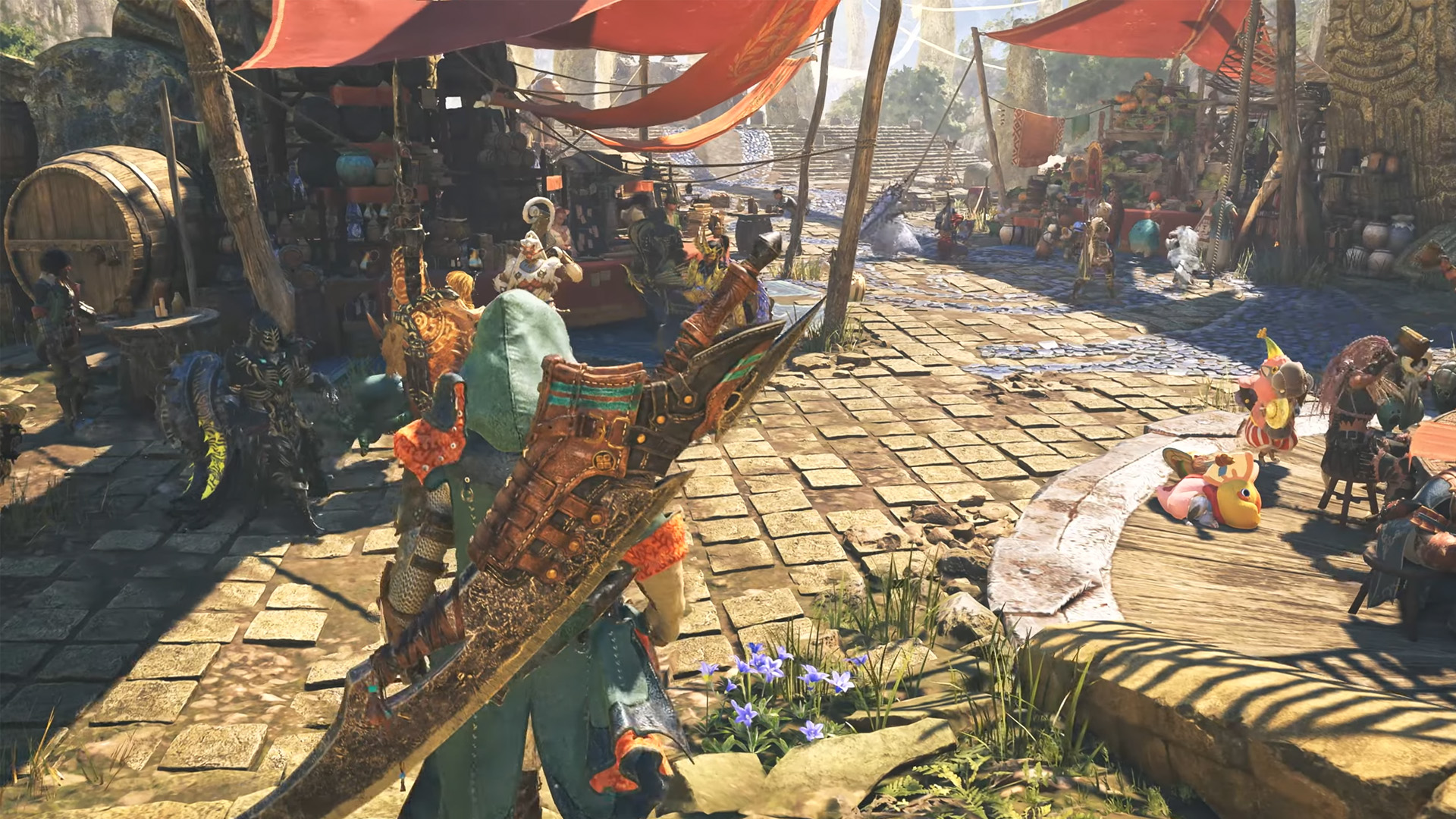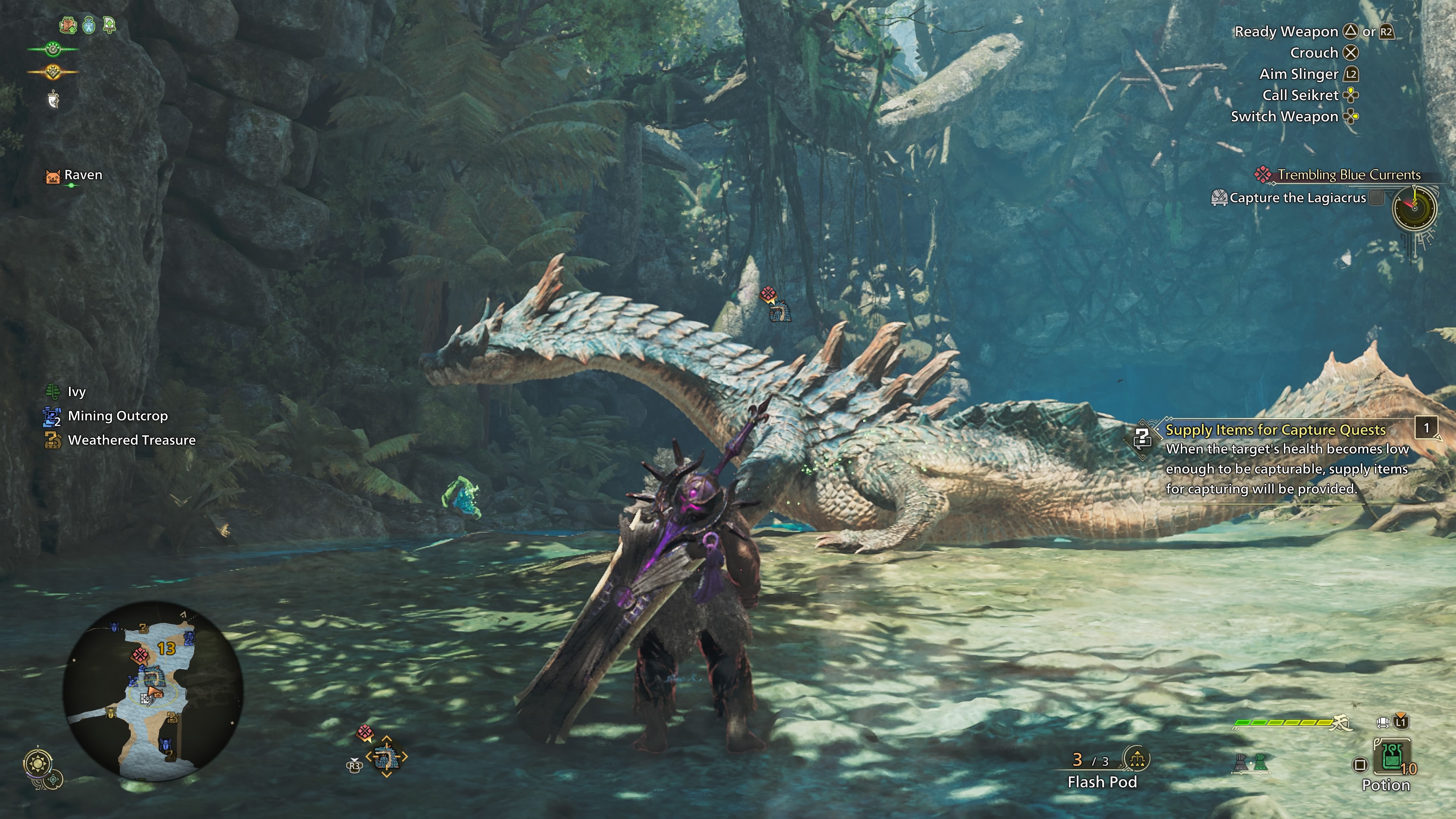Everything you need to know about Monster Hunter Wilds Open Beta’s PC optimization, including the best settings for optimal performance.

Monster Hunter Wilds’ second Open Beta Test is currently live on all platforms. The Open Beta is a great way to test out not only the game but also your PC, ahead of the official release. Although the game is built using Capcom’s robust RE Engine, it’s still quite demanding in terms of system resources. Much like Dragon’s Dogma 2, Monster Hunter Wilds is incredibly CPU-intensive.
Furthermore, the game also requires a lot of VRAM to output at native resolutions. Capcom has implemented fixes to the game’s performance based on players’ feedback after the first Open Beta Test. However, those fixes aren’t going to be reflected in the Open Beta Test version of the game.
The second Open Beta essentially uses the same older version of the game as the very first playtest. As such, you will find the game’s performance to be quite uneven, especially if you don’t have a high-end CPU. However, with a few tweaks, you can get the OBT running quite smoothly on your PC. Here’s a comprehensive PC optimization guide for Monster Hunter Wilds Open Beta.
Monster Hunter Wilds Open Beta PC System Requirements
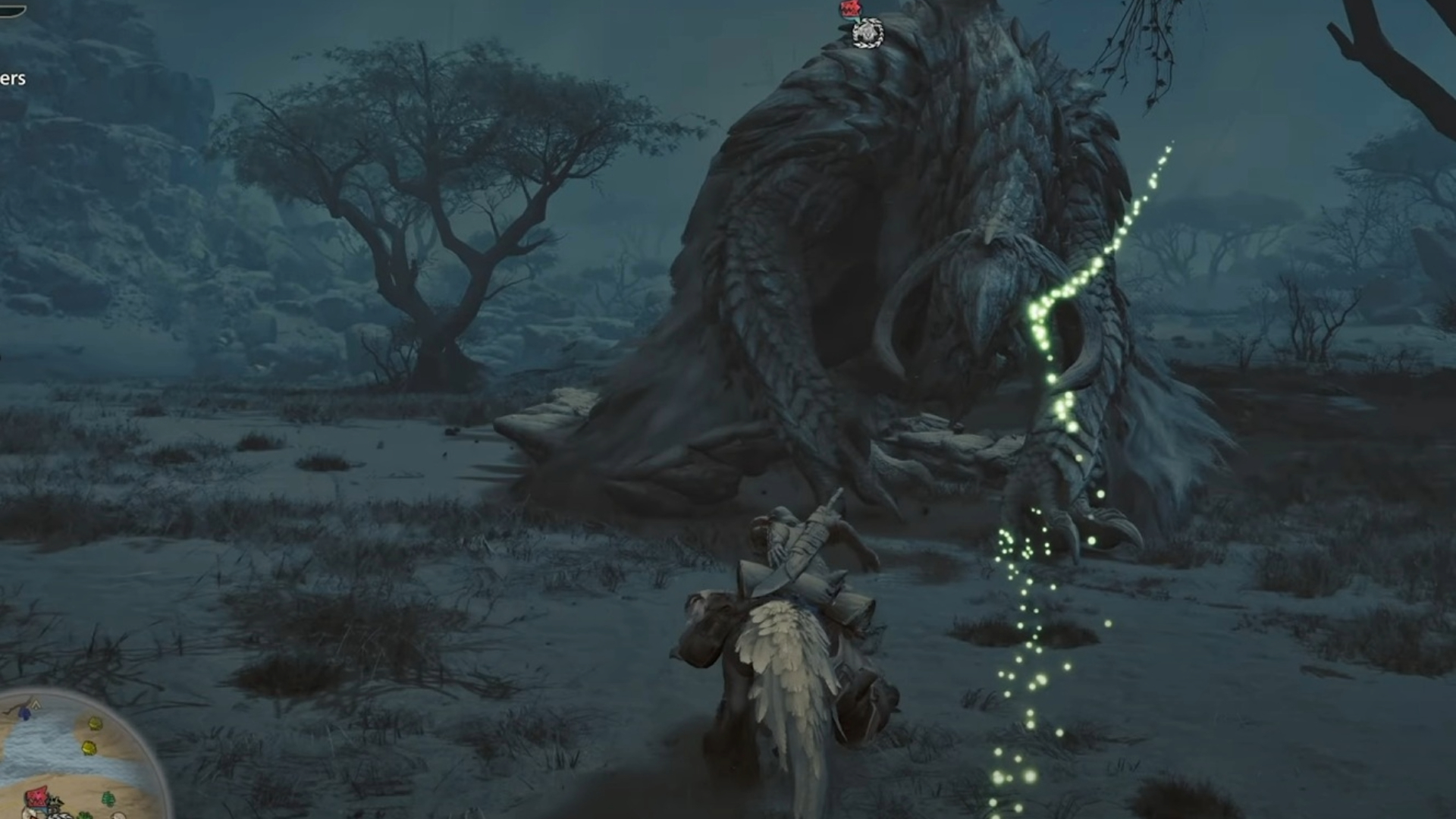
The Open Beta shares the same system requirements as the base Monster Hunter Wilds. Here are the minimum and recommended PC system requirements:
Minimum
- Requires a 64-bit processor and operating system
- OS: Windows 10 (64-bit Required)/Windows 11 (64-bit Required)
- Processor: Intel Core™ i5-10400 or Intel Core i3-12100 or AMD Ryzen 5 3600
- Memory: 16 GB RAM
- Graphics: NVIDIA GeForce GTX 1660 (VRAM 6GB) or AMD Radeon RX 5500 XT (VRAM 8GB)
- DirectX: Version 12
- Network: Broadband Internet connection
- Storage: 75 GB available space
Recommended
- Requires a 64-bit processor and operating system
- OS: Windows 10 (64-bit Required)/Windows 11 (64-bit Required)
- Processor: Intel Core i5-10400 or Intel Core i3-12100 or AMD Ryzen 5 3600
- Memory: 16 GB RAM
- Graphics: NVIDIA GeForce RTX 2060 Super (VRAM 8GB) or AMD Radeon RX 6600 (VRAM 8GB)
- DirectX: Version 12
- Network: Broadband Internet connection
- Storage: 75 GB available space
Do note that the Open Beta is only 24 GB in file size. Furthermore, the download size for the OBT is 21 GB.
Best Settings for Monster Hunter Wilds Open Beta
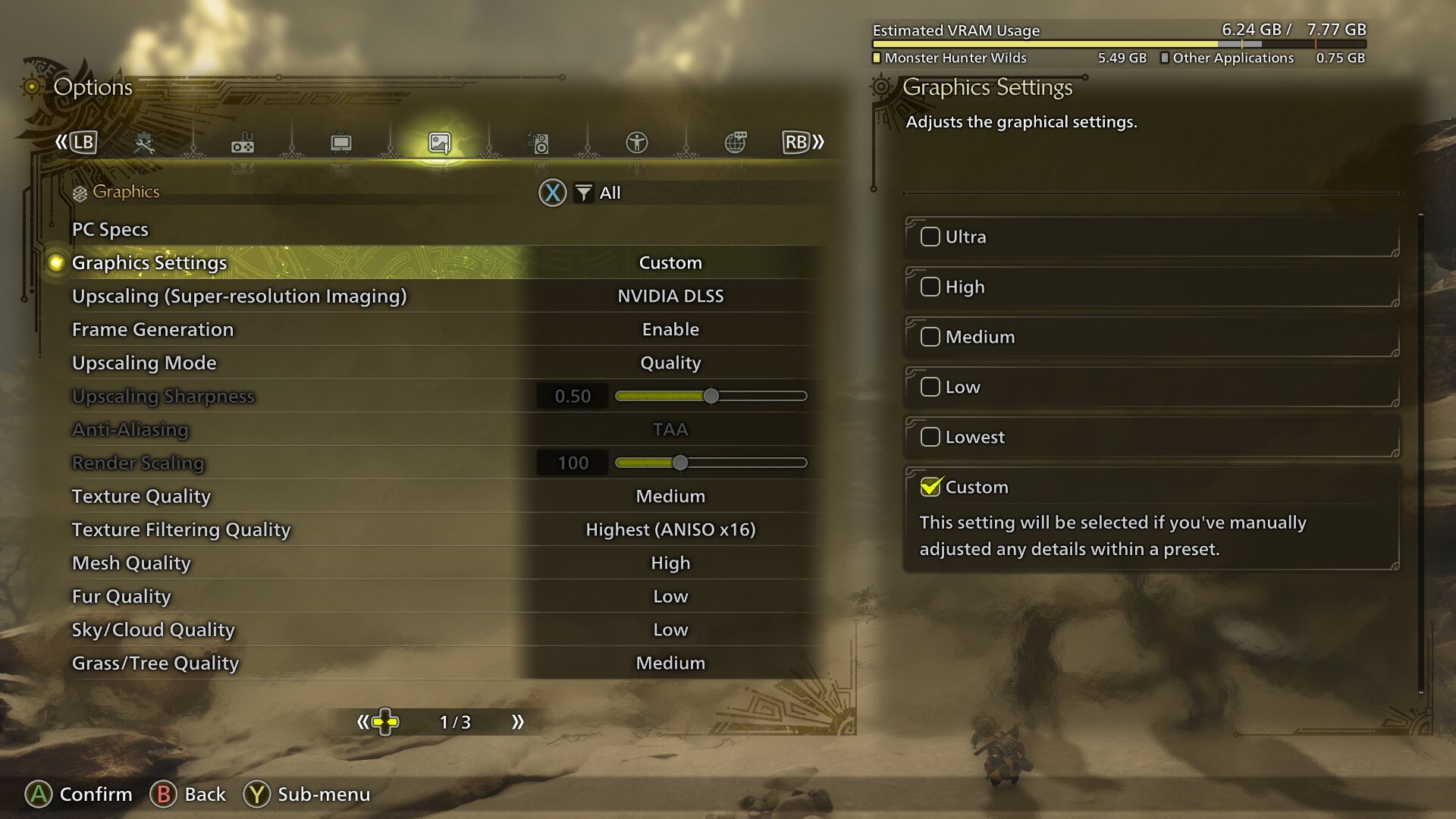
Monster Hunter Wilds Open Beta, much like other RE Engine titles, is mostly CPU-bound. Although it does require a good amount of VRAM at higher resolutions, at 1080p or even 1440p, 8GB of VRAM is more than enough. Furthermore, the Beta seems to rely heavily on upscalers.
While you can run the game at native resolutions, it’s definitely not recommended unless you’re running a top-of-the-line GPU. The settings that affect performance the most are – Texture Quality, Shadow Quality, Shadow Render Distance, and Volumetric Fog. That said, here are the best settings to use in Monster Hunter Wilds’ Open Beta:
- Graphics Settings: Custom
- Upscaling (Super-resolution Imaging): AMD FSR or DLSS (If you have an Nvidia RTX GPU)
- Frame Generation: Enabled
- Upscaling Mode: Quality (or DLAA, if you have more than 8 GB VRAM)
- Upscaling Sharpness: Default
- Anti-Aliasing: Off
- Render Scaling: 1.0
- Texture Quality: Medium
- Texture Filtering Quality: High
- Mesh Quality: Medium
- Fur Quality: Low
- Sky/Cloud Quality: Low
- Grass/Tree Quality: Low
- Grass/Tree Sway: Enable (Disable it if you’re facing CPU-related bottlenecks)
- Wind Simulation Quality: Low
- Surface Quality: Low
- Sand/Snow/Water Quality: Low
- Water Effects: Disable
- Render Distance: High
- Shadow Quality: Low
- Distant Shadow Quality: Low
- Shadow Distance: Near
- Ambient Light Quality: Medium
- Contact Shadows: Disable
- Ambient Occlusion: Medium
- Bloom: High
- Motion Blur: Disabled
- Vignette Effect: Off
- Screen Space Reflection: Off
- SSSS Scattering: On
- Depth of Field: On
- Volumetric Fog: Low
- Variable Rate Shading: Balanced
Frame Generation
The game recommends using Frame Generation when you first boot it up on your PC. Although Frame Generation can add to the overall latency, with Nvidia Reflex enabled, it shouldn’t feel too egregious, especially on a controller. Moreover, enabling Frame Generation does bump the frame rate well past 60fps on mid-range systems. That being said, if you’re okay with lowering some settings and using a frame rate cap, you won’t need to use Frame Generation.
Looking For More?
Thank you for reading the Monster Hunter Wilds article. We provide the latest news and create guides for Baldur’s Gate 3, Starfield, ARK Survival Ascended, and more. Also, watch Deltia play games on Twitch or visit his YouTube channel!
 Reddit
Reddit
 Email
Email