Everything you need to know about the stuttering error in Monster Hunter Wilds after the recent title update 1 and its possible fixes.

The first major title update for Monster Hunter Wilds is packed with new content for players to delve into. However, with the quests and various additional features, the update has also introduced a host of new technical issues into the game. Among the many issues that have been reported by PC players since the update’s arrival are the game’s stuttering-related errors.
For many players, following the update, the game fails to recompile shaders, which then results in intermittent stuttering while traveling to a new locale or simply exploring the new Grand Hub. Suffice it to say that stuttering can easily ruin the fun of playing an action-heavy game like Monster Hunter Wilds.
Thankfully, there are plenty of ways to potentially fix the stuttering issues in the latest title update. Here’s everything you need to know about Monster Hunter Wilds title update 1’s stuttering issues and how to fix them.
Possible Fixes for Stuttering Errors in Monster Hunter Wilds Title Update 1
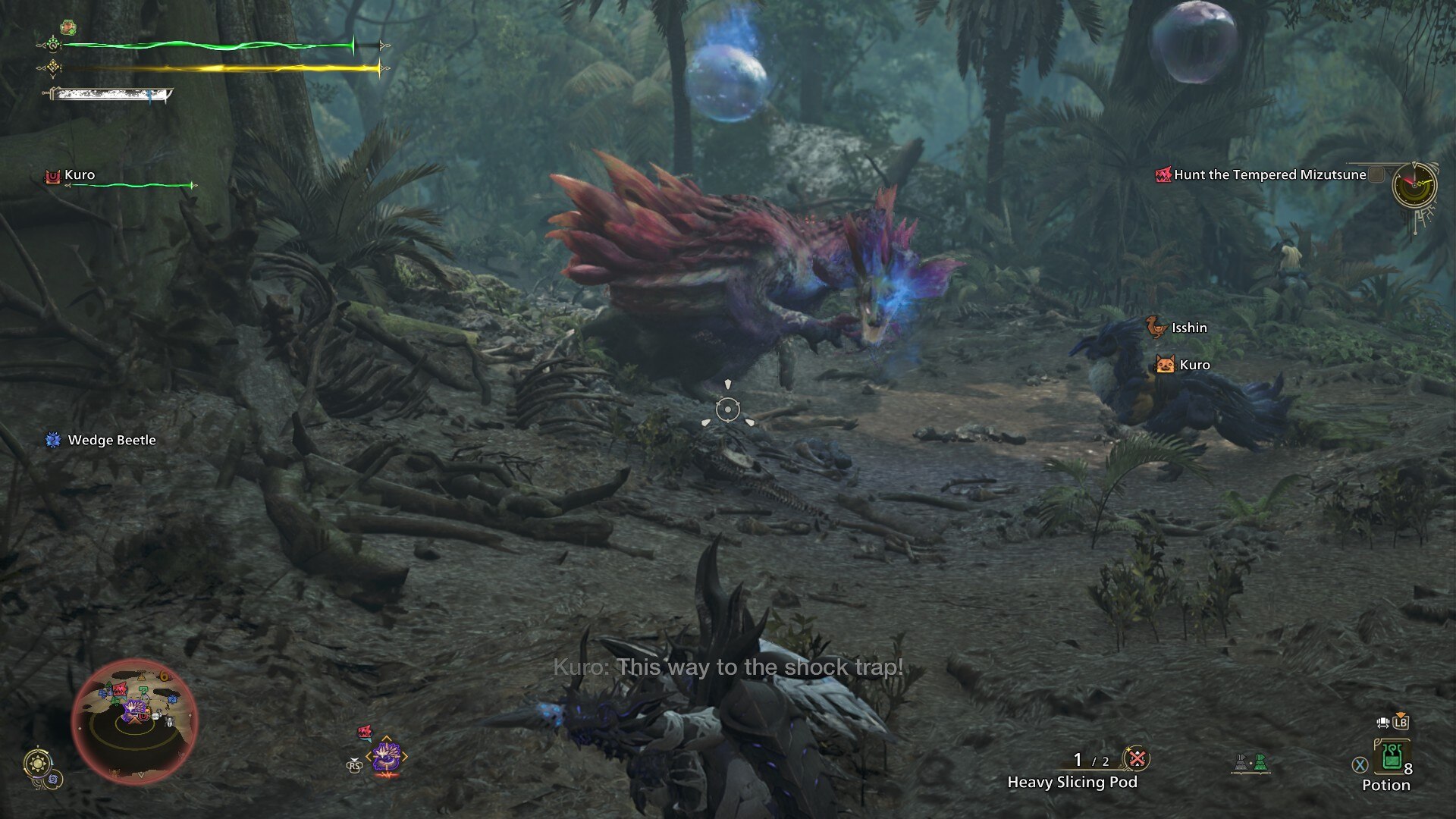
Monster Hunter Wilds is no stranger to technical issues, especially on PC. At launch, the game was riddled with game-breaking issues like crashes, poor frame rate, and more, even on the highest-end systems. However, since then, Capcom has released a multitude of hotfixes that have somewhat remedied most of the major technical shortcomings, including the shader-related stutters.
Unfortunately, with the latest title update, the game’s stuttering issues seem to have made a return. Furthermore, the stuttering this time around seems to stem from two major reasons: the updated DirectStorage libraries, and the lack of an automatic shader pre-compilation step at launch.
Following all previous updates and even some hotfixes for Monster Hunter Wilds on PC, the game always performed a lengthy shader pre-compilation. However, after the recent title update, some players are reporting completely skipping the shader pre-compilation step and booting directly to the main menu. We at Deltia’s Gaming also faced a similar issue with the game on PC. However, during our testing, we found that the game does try to load in new shaders in the background.
As such, this results in a substantial spike in CPU usage, and hence the stuttering. However, we were able to remedy this issue to an extent using the following methods.
Update GPU Drivers
Updating the GPU driver essentially forces the game to rebuild shaders from scratch, regardless of whether it skipped the step after the update or not. Furthermore, if you have your GPU drivers up to date, we still recommend doing a clean install just to force the game to recompile shaders.
Updating GPU drivers is incredibly easy, and on a mid-range system, shouldn’t take more than 5-10 minutes. Furthermore, if you have applications like the Nvidia App or AMD Adrenaline, you can easily reinstall drivers even more easily. Make sure to do a clean install and reboot your PC after updating/reinstalling your GPU drivers.
Reset Shader Cache
The fix that worked for us is resetting the game’s shader cache manually by deleting the shader.cache file in the installation directory. On PC, Monster Hunter Wilds’ default installation directory is within Steam > steamapps > Monster Hunter Wilds. Inside this folder, you will find the shader.cache file, which you can delete to force the game to rebuild shaders on the next startup. This is a relatively easy process. However, if you don’t want to delve into the game’s directory, you can always force shader pre-compilation by reinstalling your GPU drivers.

We provide the latest news and create guides for Monster Hunter Wilds or MH Wilds. Meanwhile, you can check out the following Monster Hunter articles or catch us playing games on Twitch and YouTube:
 Reddit
Reddit
 Email
Email


