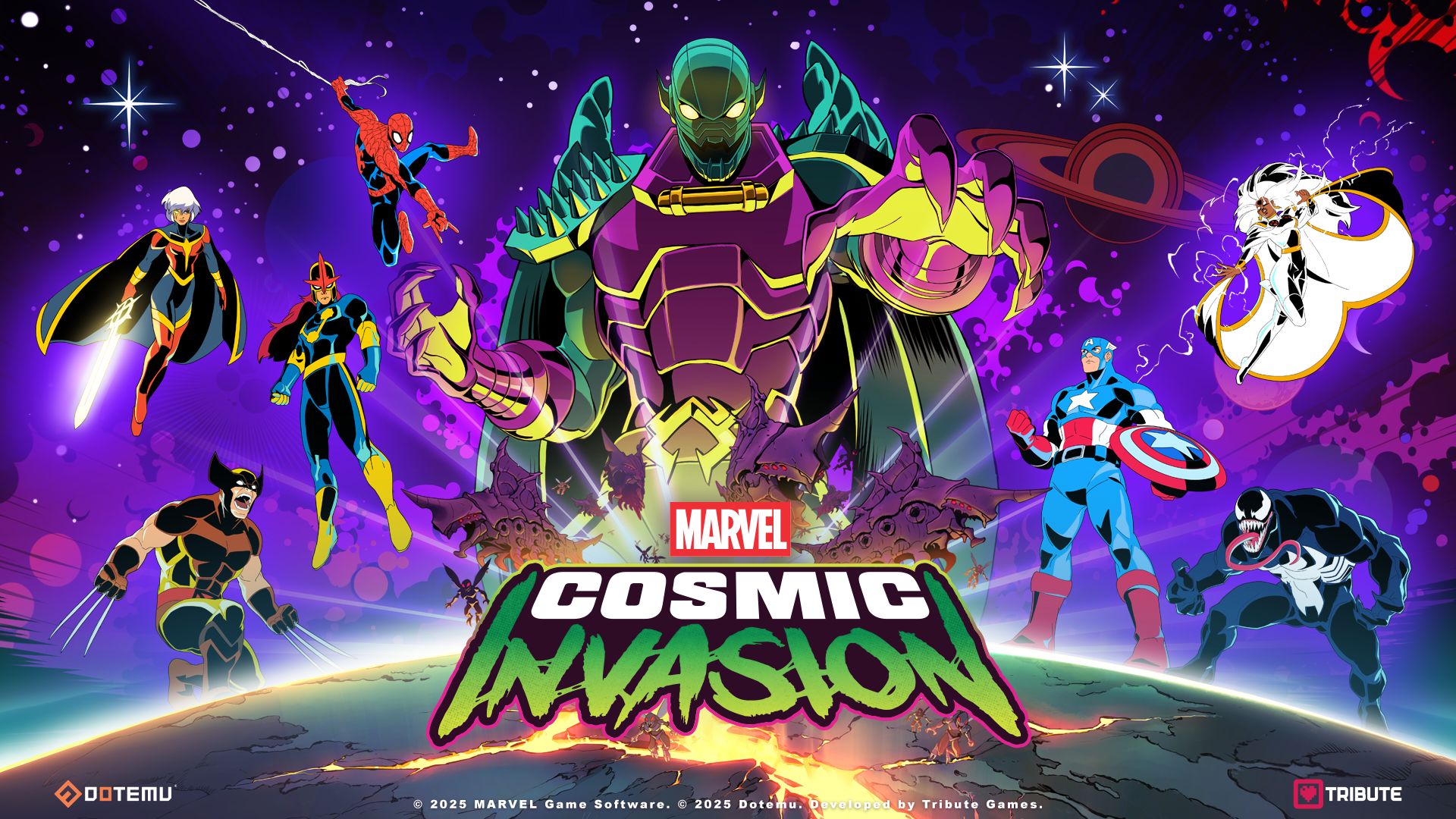Everything you need to know about Silent Hill 2 remake PC optimization, including the best graphics settings to use for optimal performance.
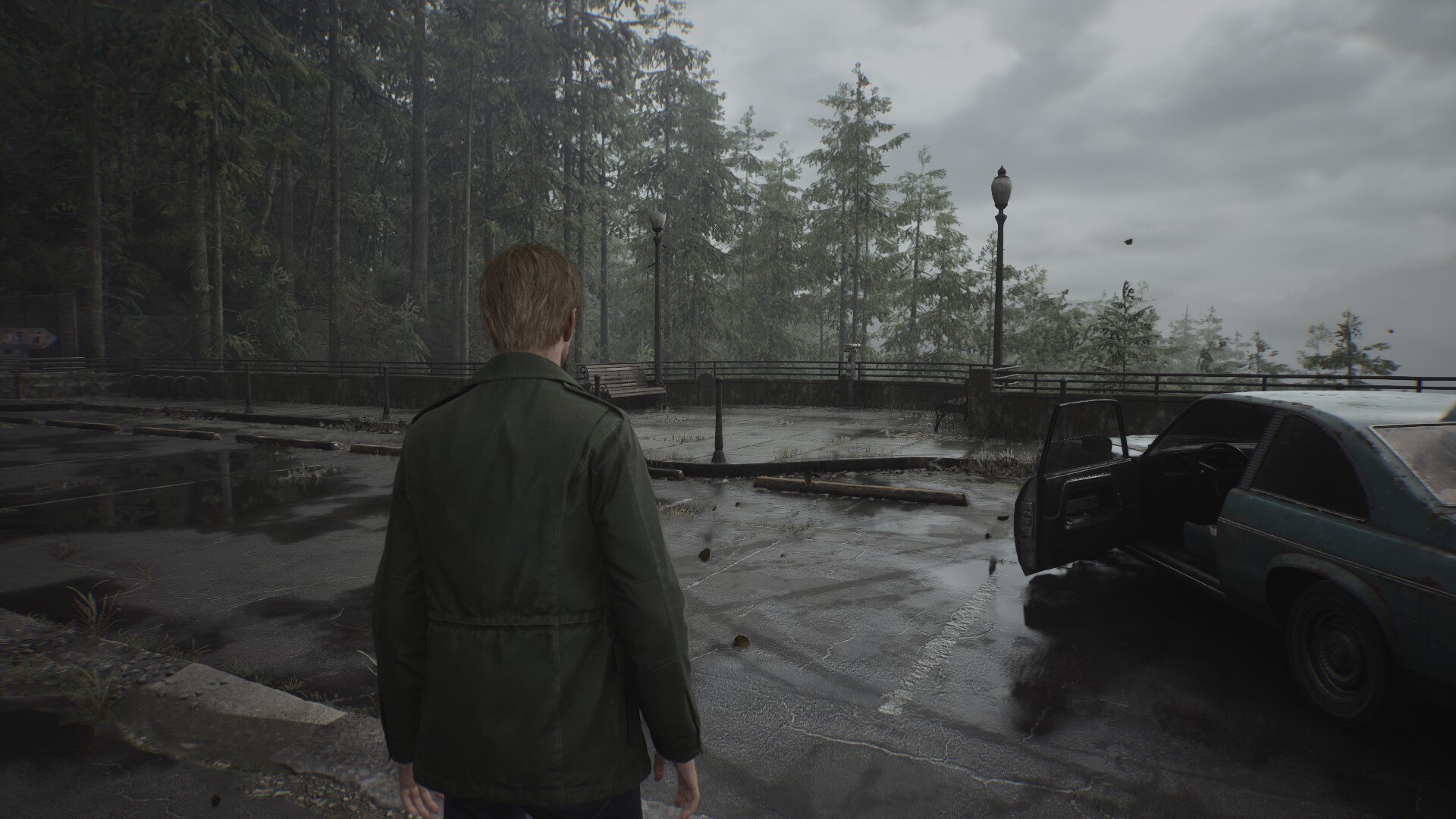
Silent Hill 2 remake on PC is easily one of the best-looking survival horror experiences out there. Over the last few years, there have been plenty of graphically impressive horror games that have been released on PC. Games like Resident Evil 4 (remake), Alan Wake 2, Dead Space (remake), etc. have great visuals. However, none of those titles compare to the sheer graphical horsepower of the latest survival horror offering from Polish developer, Bloober Team.
The primary reason behind Silent Hill 2 remake’s stellar visuals is the use of Unreal Engine 5. Unfortunately, as is the case with most Unreal Engine 5 titles, Silent Hill 2 remake isn’t particularly well-optimized, especially for lower-end PC hardware.
Thankfully, unlike Bloober Team’s past horror titles, Silent Hill 2 remake comes with a plethora of options to tweak and experiment with. And if you take a bit of time to rest out all the settings before heading to the foggy town of Silent Hill, you can get the game running at a silky-smooth 60fps on your PC. Furthermore, some additional options in the game can help even lower-end GPU users get a decent enough experience, albeit with compromises on the visuals. That being said, here’s a comprehensive PC optimization guide for Silent Hill 2 remake, including the best settings for optimal performance.
NOTE: This article is subjective and reflects the writer’s opinion.
Best Settings for Silent Hill 2 Remake on PC
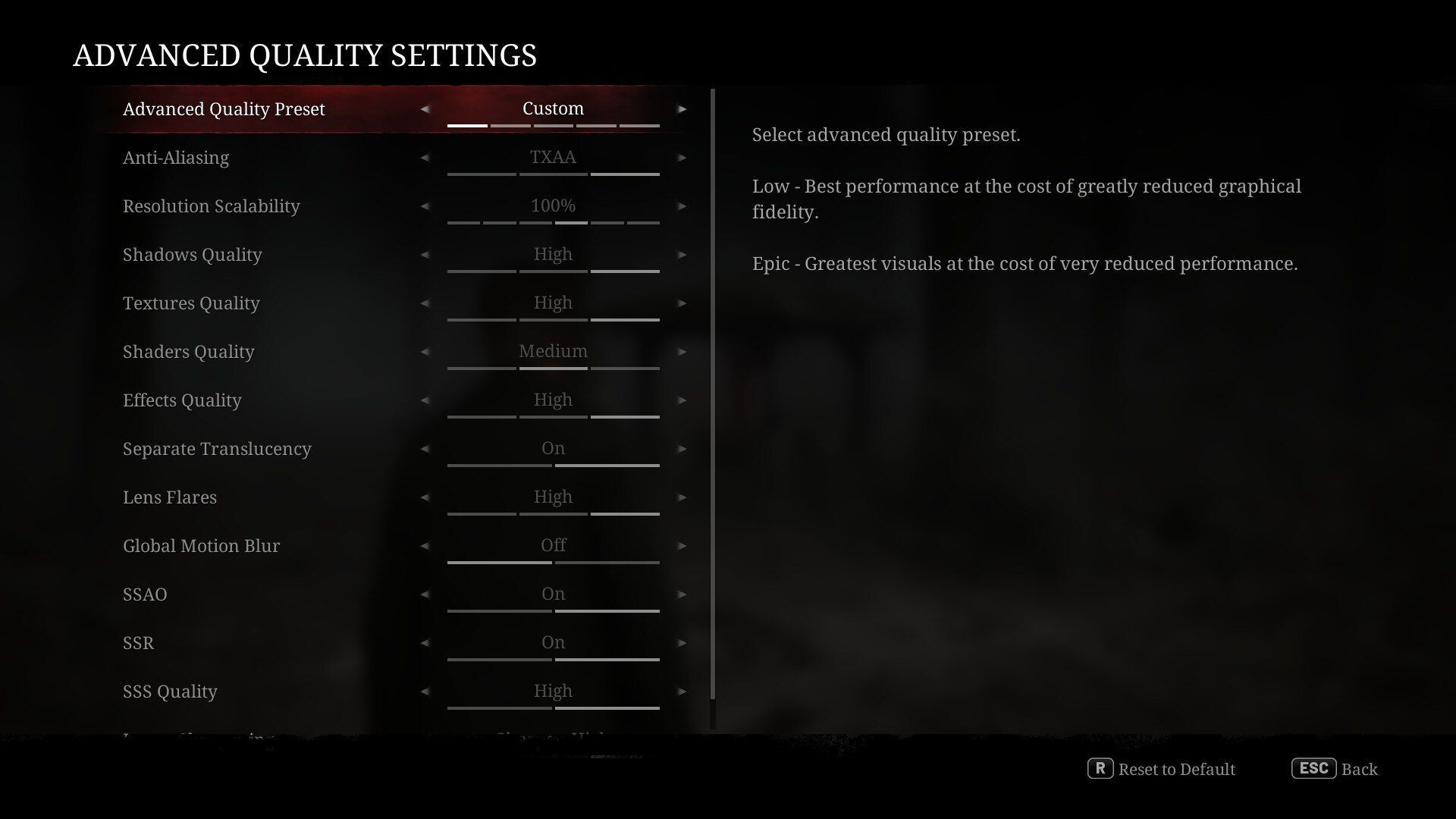
Silent Hill 2 remake on PC is extremely demanding. Not only does it require a beefy enough GPU, but also a top-end CPU to deliver a smooth and consistent performance. Furthermore, there are a few settings that impact performance greatly. The usual culprits here are Shadows, Effects, Shaders, and SSR (Screen Space Reflections). Thankfully, the game offers a rather extensive settings menu, and also the ability to tweak individual elements of the graphics settings to get the best balance between performance and visuals. That being said, here are the best graphics settings to use in Silent Hill 2 remake to get the most optimal performance:
- Anti-aliasing: TXAA
- Resolution scalability: 100%
- Shadows quality: Medium
- Textures quality: High
- Shaders quality: Medium
- Effects quality: High
- Separate translucency: On
- Lens flare: High
- Global motion blur: Off
- SSAO: On
- SSR: On
- SSS quality: High
- Image sharpening: Sharpen high
Do note that the Advanced Quality Settings menu only appears once you change the Renderer Quality Preset to Custom. We tested these settings on two different GPUs – an RTX 4070 and a RX 6600XT. Both these GPUs were paired to a Ryzen 5 5600X CPU with 16GB of DDR4 memory. And using these optimized settings (with DLSS/FSR set to Quality) we were comfortably getting a locked 60fps for almost the entirety of our playthrough. There were a few instances where the game dipped to the upper 50s, but those frame rate drops were quite rare and often, not even noticeable.
If you’re on an even lower-end GPU, for instance, an RTX 3050 or RX 6600, or perhaps the laptop variants of the aforementioned chips, you will have to drop a few more settings. The settings that you should lower are Textures, Shaders, SSAO, SSR, and SSS quality.
Silent Hill 2 Remake PC Recommendations
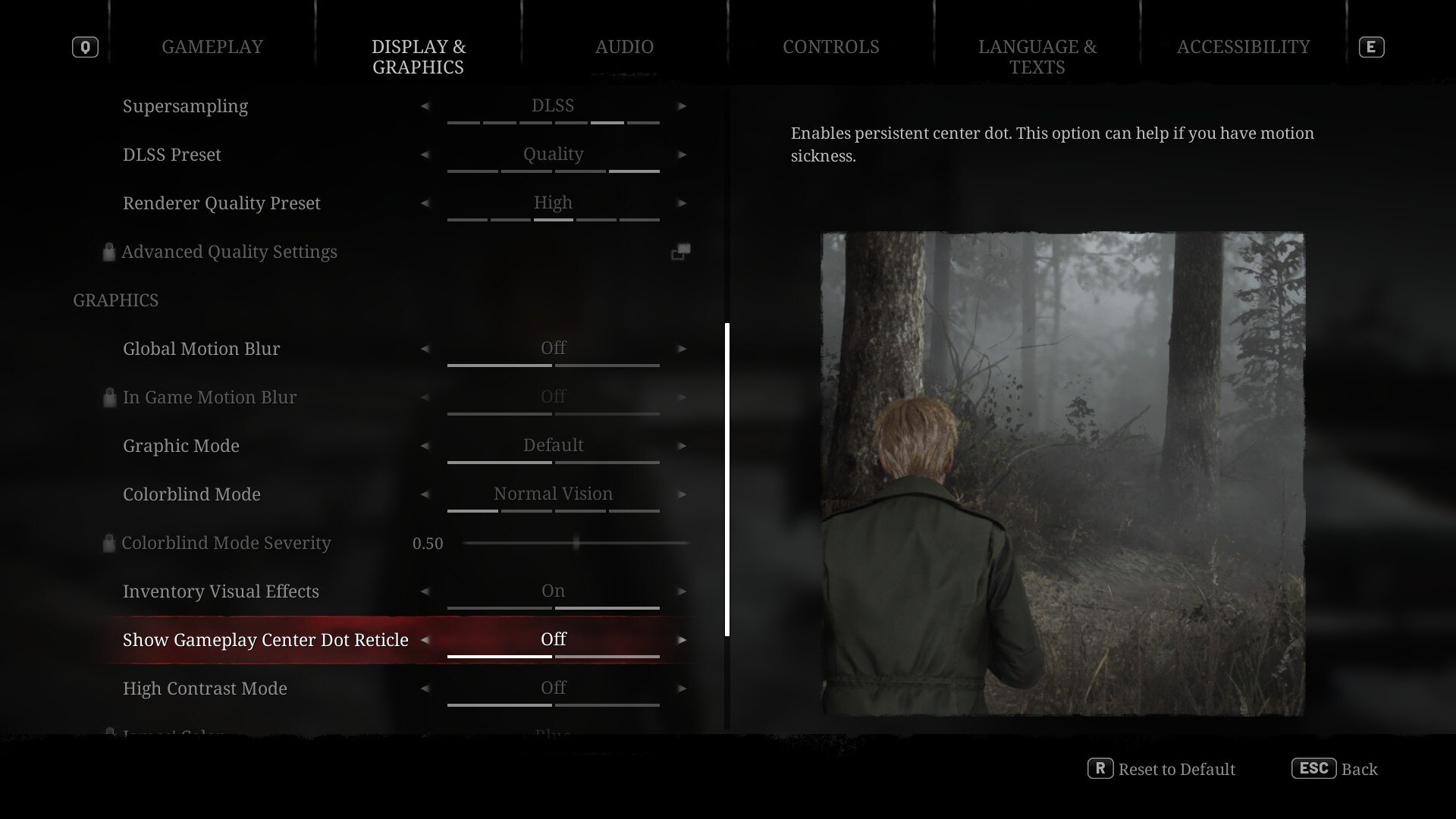
The PC version of Silent Hill 2 remake comes with a rather impressive 34GB file size. Despite the game’s small overall storage requirement, it doesn’t skip out on featuring incredibly detailed textures. And as is the case with most Unreal Engine 5 titles, Silent Hill 2 remake is incredibly GPU-heavy. The biggest factor that determines performance in this remake is the amount of VRAM and the GPU’s bandwidth. More VRAM will allow players to push for higher settings and resolutions. However, even at 1080p (1920×1080), Silent Hill 2 remake almost maxes out an 8GB VRAM GPU. As such, if you plan to play the game at anything above 1080p, you will need 8GB or more VRAM.
Another major requirement of the game is the storage media itself. The Steam page of Silent Hill 2 remake recommends installing the game on an SSD. And that’s for a good reason. Unlike some of the earlier UE5 titles, a la Remnant 2, Silent Hill 2 remake uses most of the toolset that the engine provides. That includes both Lumen and Nanite. Furthermore, the game on PC also features RTGI (Ray-traced Global Illumination). All of these features make the game look incredibly stunning. However, they also require plenty of GPU, CPU, and storage headroom. Features like Lumen and Nanite make it mandatory to use an SSD instead of a traditional HDD.
Also, given how taxing native rendering can be on Unreal Engine 5, it’s highly recommended to use tools like DLSS and FSR. Unfortunately, the game doesn’t have support for Frame Generation. As such, your best option to maintain a steady frame rate is to use DLSS or FSR, especially if you plan to use Ray-tracing or play the game at 1440p or 4K.
Looking For More?
Thank you for reading the Silent Hill 2 remake PC optimization guide. We provide the latest news and create guides for Baldur’s Gate 3, Starfield, ARK Survival Ascended, and more. Also, watch Deltia play games on Twitch or visit his YouTube channel!
 Reddit
Reddit
 Email
Email