Learn all of the controls in STALKER 2: Heart of Chornobyl to get a grip on all essential actions and never panic in dire situations during your journey.

STALKER 2: Heart of Chornobyl is an action-adventure survival horror video game that takes place in the Eastern European post-apocalyptic world. The Chornobyl Exclusion Zone is a dangerous place filled with all sorts of threats. As you begin your journey in the Zone, you will encounter various types of human enemies, mutants, and anomalies. The human enemies are easy to tackle but the mutants are tankier, requiring more firepower than regular human enemies.
Surviving in this dangerous Zone is difficult as you will run into several types of anomalies where the laws of nature and physics are not real. Running into an anomaly can lead to serious injuries and even death. It is best to stack up on all medical and food supplies as well as weapons and ammunition. Because you never know which situation you might run into. In this guide, we’ll go over all the controls in STALKER 2: Heart of Chornobyl for both PC and XBOX.
What are Controls in Stalker 2 Heart of Chornobyl?
Controls are the actions of the main protagonist in STALKER 2: Heart of Chornobyl that you perform using a respective input device. Similar to all big video games, there are numerous controls in STALKER 2: Heart of Chornobyl which can take some time for players to remember and grow on. Moreover, since this game is on two different platforms, PC and XBOX, they both use a different input device, altering the control scheme respective to the platform.
Pressing a key on your respective input device to the platform of the game will perform a certain in-game action. Most beginner players must go through the complete list of controls to learn which control does what. Due to the lack of knowledge about the numerous complex systems and mechanics in the game, a lot of the new players die because they panic and perform a different action instead of the one that can save them. Fortunately, the game offers customization of controls to ensure players have a comfortable experience with its rich mechanics. However, the customization options vary for each platform. PC platform has the advantage of rebinding the mapping and switching to toggle/hold for various actions, whereas, the XBOX platform has the advantage of tuning the aim assist along with the toggle/hold for various actions.
So, we will be listing down all of the controls in STALKER 2: Heart of Chornobyl for both PC and XBOX.
All Controls in Stalker 2 Explained
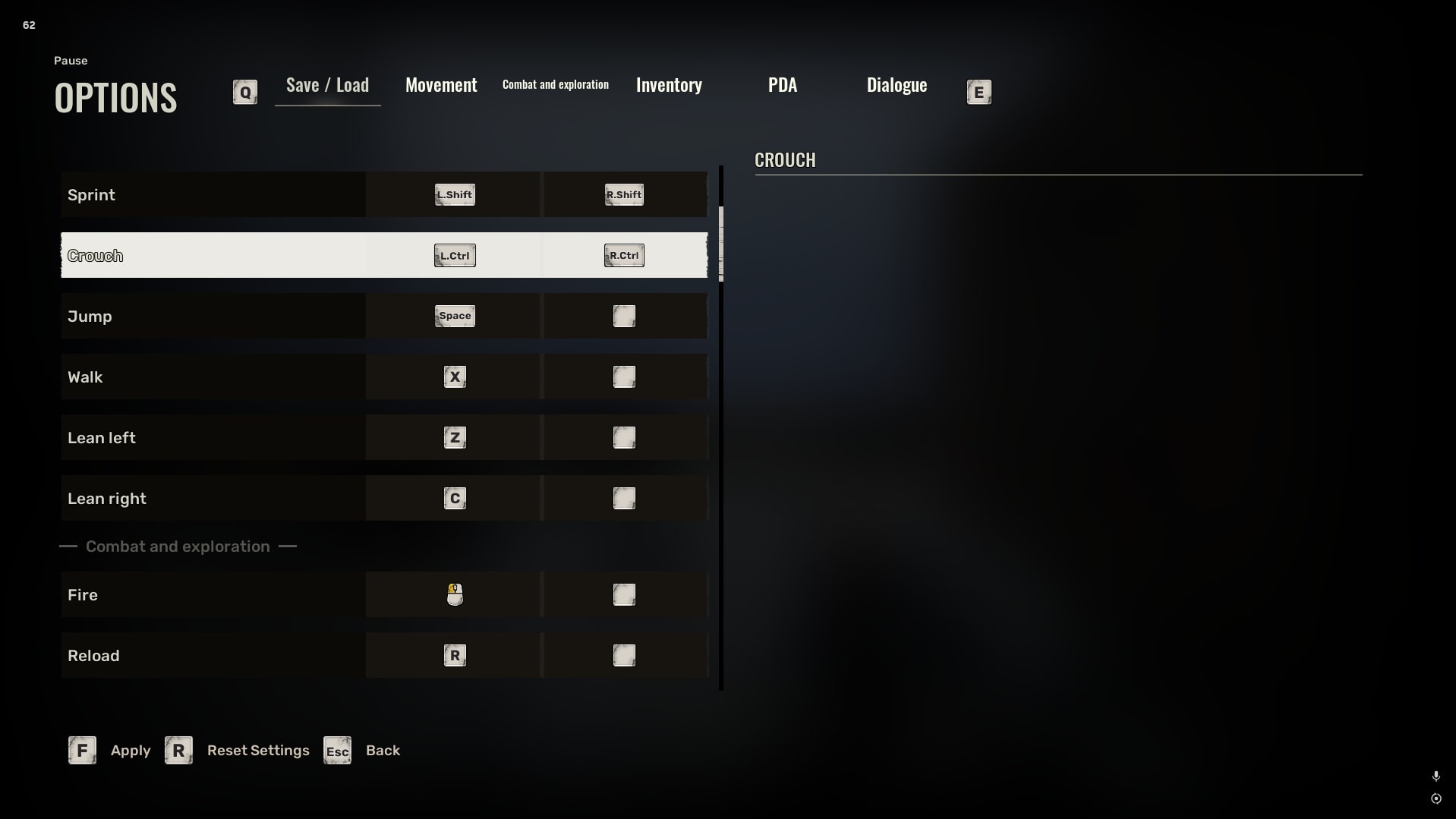
There are numerous controls in STALKER 2: Heart of Chornobyl and you can find all of them under the Keyboard/Controller Settings in the “Controls” tab of the Game Settings. Moreover, the game does a good job of defining a control for a certain category. There are 12 different categories in which all the controls are laid out in the game. Below, we have listed the controls for both PC and XBOX for each category.
Save / Load
Button scheme for quick saving and quick loading of the recent progress.
| Action | PC | XBOX |
|---|---|---|
| Quick Save | F5 | Hold Y while the game is paused. |
| Quick Load | F6 |
Movement
Button scheme for moving and controlling the main protagonist.
| Action | PC (Primary Input) | PC (Secondary Input) | XBOX |
|---|---|---|---|
| Walk forward | W | – | Left Stick UP |
| Walk backward | S | – | Left Stick DOWN |
| Strafe right | D | – | Left Stick RIGHT |
| Strafe left | A | – | Left Stick LEFT |
| Sprint | Left Shift | Right Shift | Left Stick Button |
| Crouch | Left Ctrl | Right Ctrl | B |
| Jump | Space | – | A |
| Walk | X | – | Left Stick |
| Lean Left | Z | – | Left Bumper |
| Lean Right | C | – | Right Bumper |
Combat and Exploration
Button scheme for combat and exploration.
| Action | PC (Primary Input) | PC (Secondary Input) | XBOX |
|---|---|---|---|
| Fire | Left Click | – | Right Trigger |
| Reload | R | – | X |
| Change ammo type | N | Mouse button 5 | Hold Left Bumper (Radial Menu) + X |
| Change firing type | B | Mouse button 4 | Hold Left Bumper (Radial Menu) + Y |
| Aim | Right Click | – | Left Trigger |
| Hold Breath | Left Shift | – | Left Stick Button |
| Melee/Stealth Kill | Left Click | – | Right Stick Button |
| Throw grenade/bolt hard | Left Click | – | Right Trigger |
| Throw grenade/bolt gently | Right Click | – | Left Trigger |
| Standard Knife Attack/stealth kill | Left Click | – | Right Trigger |
| Heavy Knife Attack/stealth kill | Right Click | – | Left Trigger |
| Interact | F | – | X |
| Jump off the ladder | Space | – | A |
| Slide down the ladder | Left Shift | – | Left Stick Button |
Game
Button scheme for equipping weapons and accessory items.
| Action | PC | XBOX |
|---|---|---|
| Knife | 1 | Hold the Left Bumper (Radial Menu) + Move Right Stick to the Knife |
| Handgun | 2 | Hold the Left Bumper (Radial Menu) + Move Right Stick to the Handgun |
| Primary Weapon | 3 | Hold the Left Bumper (Radial Menu) + Move Right Stick to the Primary Weapon |
| Secondary Weapon | 4 | Hold the Left Bumper (Radial Menu) + Move Right Stick to the Secondary Weapon |
| Grenade | 5 | Hold the Left Bumper (Radial Menu) + Move Right Stick to the Grenade |
| Choose next weapon | Mouse Scroll Wheel | Y |
| Choose previous weapon | Mouse Scroll Wheel | Y |
| Bolt | 6 | Hold the Left Bumper (Radial Menu) + Move Right Stick to the Bolt |
| Detector | 7 | Hold the Left Bumper (Radial Menu) + LEFT D-Pad |
Weapon Upgrade Menu
Button scheme for equipping attachments on the currently equipped weapon.
| Action | PC | XBOX |
|---|---|---|
| Open weapon upgrade menu | T | UP D-Pad |
| Move on slot up | 1 | UP D-Pad + Right Stick Up |
| Move on slot down | 3 | UP D-Pad + Right Stick Down |
| Move on slot left | 2 | UP D-Pad + Right Stick Left |
| Move on slot right | 4 | UP D-Pad + Right Stick Right |
| Remove all weapon upgrades | F | UP D-Pad + X |
Radial Menu
Button scheme for using Radial Menu.
| Action | PC | XBOX |
|---|---|---|
| Open Radial Menu | Tab | Left Bumper |
| Select flashlight | E | Right Bumper or Hold the Left Bumper (Radial Menu) + RIGHT D-Pad |
| Select detector | Q | Hold the Left Bumper (Radial Menu) + LEFT D-Pad |
Inventory
Button scheme for browsing inventory actions.
| Action | PC | XBOX |
|---|---|---|
| Change ammo/grenade type | N | Hold Left Bumper (Radial Menu) + X |
| Open inventory | I | DOWN D-Pad |
| Close inventory | I | B |
| Drop Item | D | Y |
| Sort inventory | S | Left Bumper |
| Show/hide item details | Q | Left Stick Button |
| Show/hide equipment window | E | Right Stick Button |
| Show/hide item comparison | A | Right Bumper |
| Swap compared items | Left Shift | Right Stick Left or Right Stick Right |
| Take all items | R | X (HOLD) |
Interact
Button scheme for usage of quick slot items.
| Action | PC | XBOX |
|---|---|---|
| Take/put down last used item | H | – |
| Quick access slot 1 | Q | LEFT D-Pad |
| Quick access slot 2 | Q | LEFT D-Pad (Hold) |
| Quick access slot 3 | E | RIGHT D-Pad |
| Quick access slot 4 | E | RIGHT D-Pad (Hold) |
Separate stacks of identical items
Button scheme for separating stacks of identical items.
| Action | PC | XBOX |
|---|---|---|
| Confirm separation | E | – |
| Cancel separation | Q | – |
| Select all items | F | – |
| Select fewer items | A | – |
| Select more items | D | – |
PDA
Button scheme for opening PDA and other menus.
| Action | PC | XBOX |
|---|---|---|
| Open PDA | P | View Xbox (Back Button) |
| Open map | M | View Xbox |
| Open Journal | J | While in the PDA, press Right Bumper |
| Open upgrades | U | While in the PDA, press Right Bumper |
| Open notes | K | While in the PDA, press Right Bumper |
| Open target on map | M | View Xbox |
Map
Button scheme for browsing map and its actions.
| Action | PC (Primary Input) | PC (Secondary Input) | XBOX |
|---|---|---|---|
| Scroll map up | W | Up arrow | Left Stick Up |
| Scroll map down | S | Down arrow | Left Stick Down |
| Scroll map right | D | Right arrow | Left Stick Right |
| Scroll map left | A | Left arrow | Left Stick Left |
| Center map on player | V | – | Left Trigger |
| Player marker menu | Tab | – | A (HOLD) |
| Set custom marker | Right Click | – | A |
| Delete last custom marker | R | – | Y |
| Hide all custom markers | – | – | – |
Dialogue
Button scheme for additional dialogue choices with traders and technicians.
| Action | PC | XBOX |
|---|---|---|
| Trade | E | X |
| Upgrade weapons | Q | Y |
Why knowing all controls are important in Stalker 2?
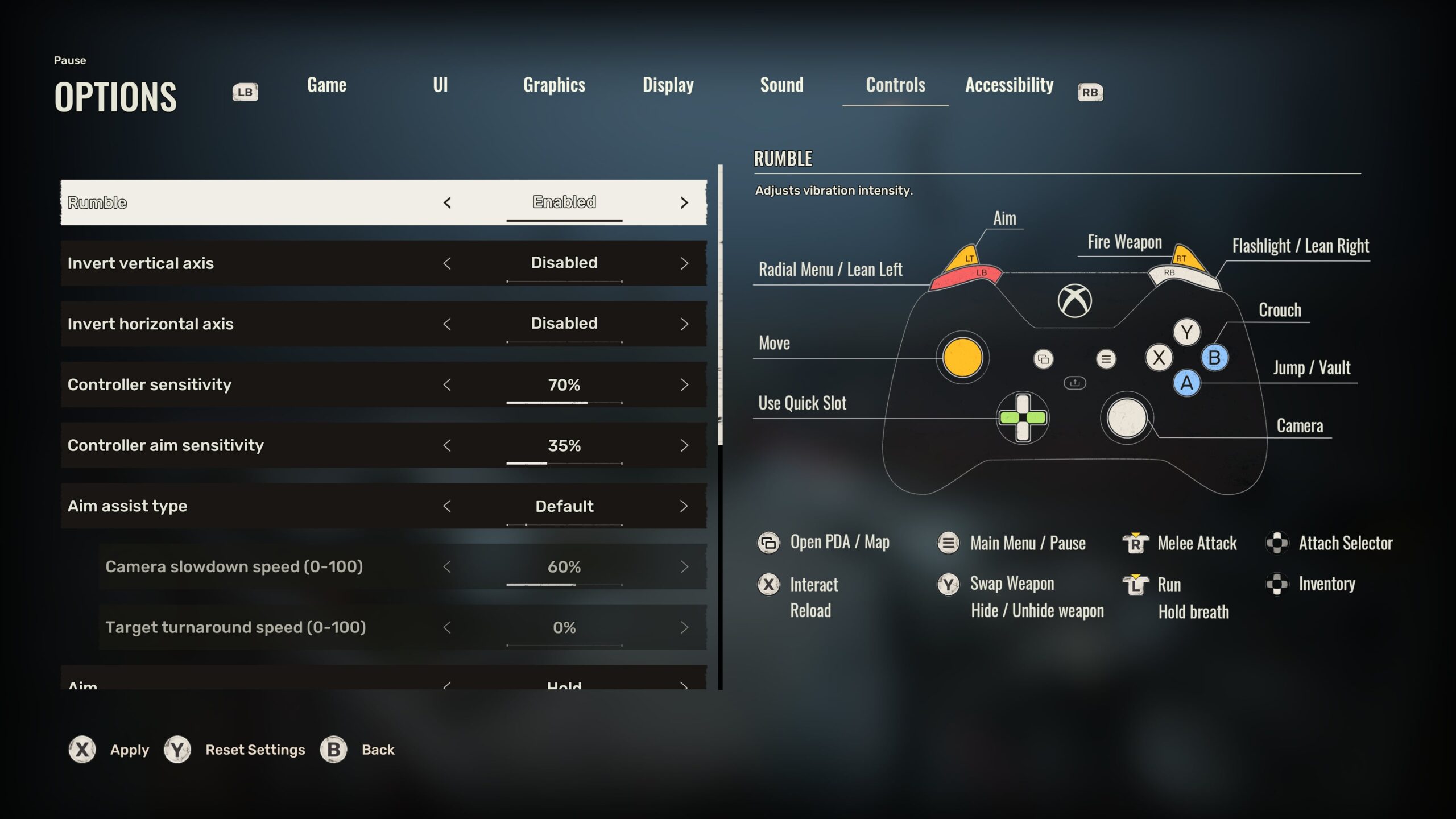
Having a knowledge of all controls in STALKER 2: Heart of Chornobyl will increase your input response. It can increase your overall survival rate in the game. Instead of panicking in dire situations and pressing all the wrong buttons, you can save your character quickly by knowing all the correct controls. For instance, if your character is bleeding and the screen is turning all red, you can quickly press the corresponding button to apply the bandage and stop the bleeding. Moreover, learning the key binds to the quick accessory items is the most important tip. You can quick heal, apply bandages, drink energy drinks to gain stamina, and drink Vodka to reduce radiation.
Moreover, as there are different ways to eliminate the targets, switching attachments on your weapons can be very helpful. Bring up the quick menu for weapon upgrades and press the corresponding key to attach or detach the attachment. Knowing all of these controls for quick actions can enhance your gameplay experience and keep you alive for a while in the adventure.
FAQs about Controls in Stalker 2 Heart of Chornobyl
1. Question: Can you Rebind Controls in Stalker 2: Heart of Chornobyl?
Answer: Yes, you can rebind controls in Stalker 2: Heart of Chornobyl, but only on the PC platform. Navigate to the Keyboard Settings option under the Controls tab and enter your preferred input for a certain action. Make sure to apply the settings before returning from the settings.
2. Question: Is there Aim Assist on Controller in Stalker 2: Heart of Chornobyl?
Answer: Yes, there is an aim assist on the controller in Stalker 2: Heart of Chornobyl. There are four different types of aim assists, Default, Focusing, Full, and Custom. Moreover, you can disable the aim assist as well on the controller.
Looking For More?
Thank you for reading the Stalker 2 Heart of Chornobyl: All Controls guide. We provide the latest news and create guides for Baldur’s Gate 3, Starfield, ARK Survival Ascended, and more. Also, watch Deltia play games on Twitch or visit his YouTube channel!
 Reddit
Reddit
 Email
Email


