Tired of Roblox Error Code 279 blocking your game? Fix it fast with this step-by-step guide covering every cause and solution.
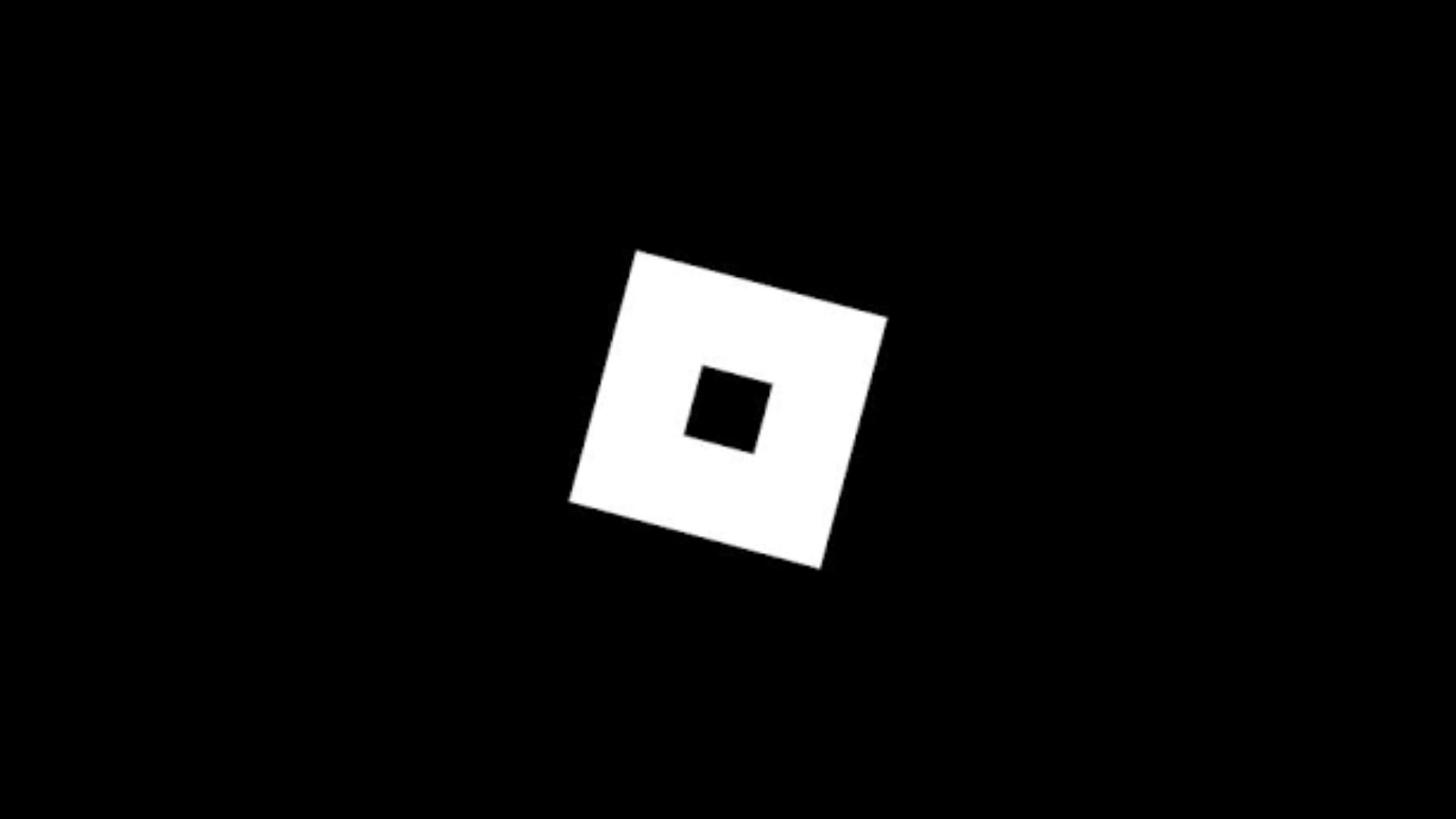
When Roblox hits you with Error Code 279, the game stops before it even begins. This connection issue blocks your access, usually because of problems with your internet, firewall settings, or even Roblox’s own servers. The good news is, it’s fixable. This guide walks you through the exact steps needed to get past the error and back into the game.
Quick Fixes for Roblox Error Code 279
| Step | Action | Result |
|---|---|---|
| 1 | Check Roblox server status at status.roblox.com | Confirms if the problem is on Roblox’s side |
| 2 | Restart the modem, router, and device | Clears temporary network glitches |
| 3 | Disable VPN or proxy | Removes routing conflicts that block game traffic |
| 4 | Add RobloxPlayerLauncher.exe to firewall and antivirus exceptions | Lets Roblox connect without security blocks |
| 5 | Update or reinstall Roblox client | Replaces corrupted or outdated files |
| 6 | Switch to another network (mobile hotspot, different Wi-Fi) | Isolates local ISP or router issues |
Move through the list in order. Most players solve the error before reaching Step 6.
Why Error Code 279 Appears
| Root Cause | Typical Sign | Quick Test |
|---|---|---|
| Slow or unstable internet | High ping, pages load slowly | Run a speed test and look for download < 4 Mbps or ping > 100 ms |
| Roblox server outage | Friends report the same error | Visit status.roblox.com and the Roblox Twitter feed |
| Firewall or antivirus block | Other online games work; Roblox does not | Temporarily disable security software and retry |
| Outdated Roblox install | Client hasn’t updated in weeks | Launch Roblox; see if an update starts automatically |
| VPN or proxy interference | Error vanishes after disconnecting VPN | Turn off VPN, refresh Roblox |
| Game-specific server overload | Only one game fails while others load | Join a few different experiences |
Full Troubleshooting Checklist

- Verify server status
Go to the Roblox status page. If it shows a fault, wait for Roblox to fix it. - Power-cycle your network
Unplug the router for 30 seconds, plug it back in, wait for the lights to stabilize, and restart your device. - Reduce bandwidth drain
Pause large downloads or streams. Switch from Wi-Fi to an Ethernet cable if possible. - Disable VPN or proxy services
Close any VPN app, remove proxy settings, and retry Roblox. If the error disappears, choose a different VPN region or play without it. - Whitelist Roblox in security software
- Windows Security: Firewall & network protection → Allow an app through firewall → Add RobloxPlayerLauncher.exe for Private and Public.
- Third-party antivirus: Add the same executable to the safe list or “allow” list.
- Update Roblox
Launch Roblox to trigger the auto-update. If it fails:- Uninstall Roblox from Apps & Features.
- Delete the Roblox folder in %localappdata%.
- Download a fresh installer from roblox.com and reinstall.
- Clear cache and temporary files
- Press Windows + R, type %localappdata%, delete the Roblox folder.
- macOS: Navigate to ~/Library/Caches/ and delete com.roblox.RobloxPlayer.
- Test a second network or browser
Open Roblox in Chrome, Edge, or Firefox. If that fails, tether your phone’s hotspot and join a game. Success here means your main network or browser is at fault.
Advanced Network Tweaks
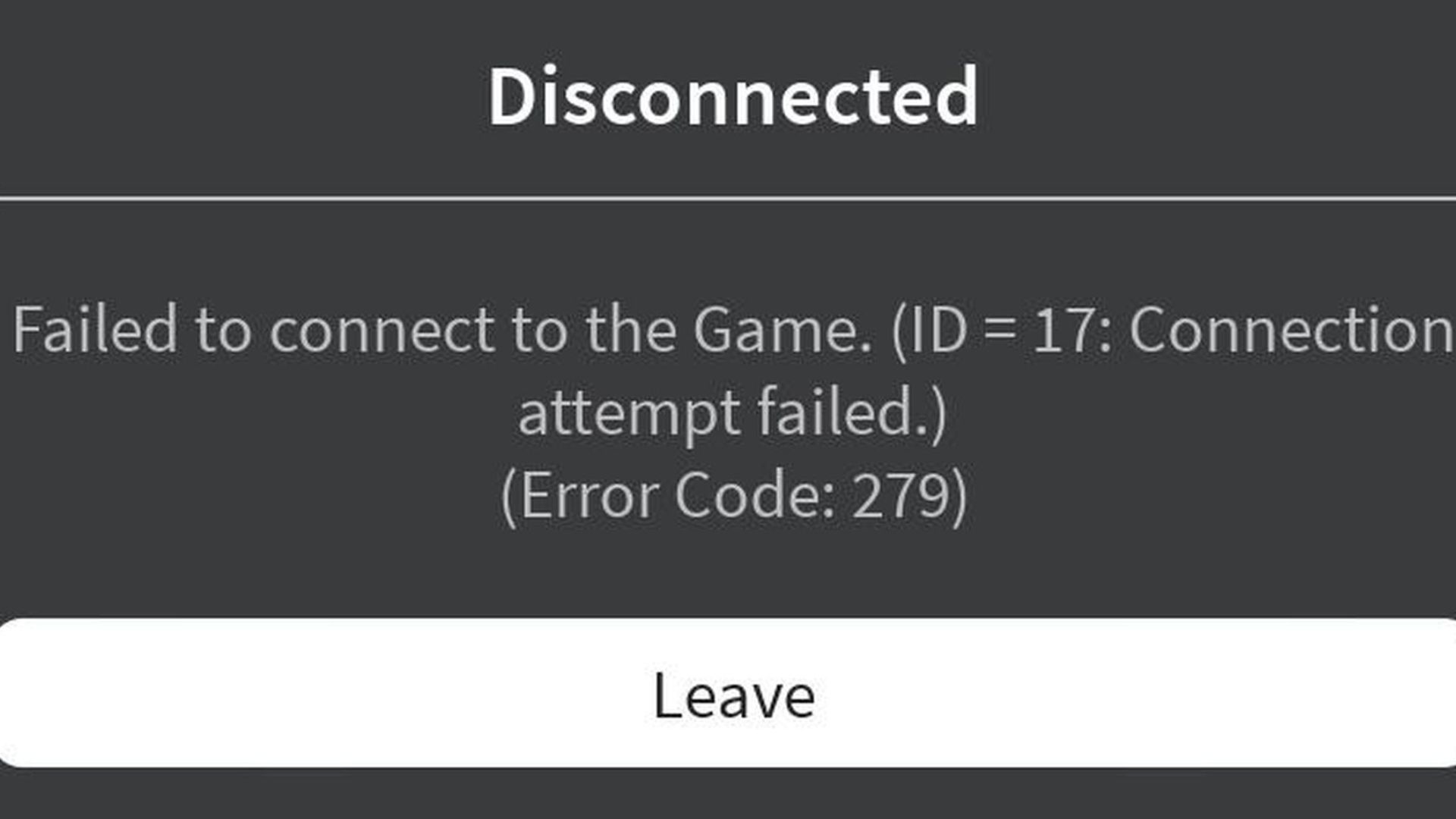
Recommended DNS Settings
| Service | Primary | Secondary |
|---|---|---|
| 8.8.8.8 | 8.8.4.4 | |
| Cloudflare | 1.1.1.1 | 1.0.0.1 |
| OpenDNS | 208.67.222.222 | 208.67.220.220 |
Change DNS in your adapter’s IPv4 settings, then restart the connection.
Ports Roblox Uses
| Purpose | Port(s) |
|---|---|
| Web login & updates | 80 |
| Secure game traffic | 443 |
| Game session data | 49152 – 65535 |
Enable UPnP on the router or forward these ports manually to the device IP.
Update Network Drivers
Open Device Manager → Network adapters → right-click the adapter → Update driver → Search automatically. Reboot when finished.
Preventing Future Errors
- Keep the Roblox client on automatic updates
- Restart your router once a week
- Use a wired connection when possible
- Check firewall rules after software updates
- Avoid streaming or large downloads while gaming
Roblox Error Code 279 is annoying but rarely permanent. Follow the checklist from top to bottom, and you should clear the error in minutes. If nothing works after twenty-four hours, gather screenshots, system details, and a list of steps tried, then submit a ticket through the Roblox Support page.

We provide the latest news and create guides for Roblox games. Meanwhile, you can check out the following Roblox articles:
 Reddit
Reddit
 Email
Email


