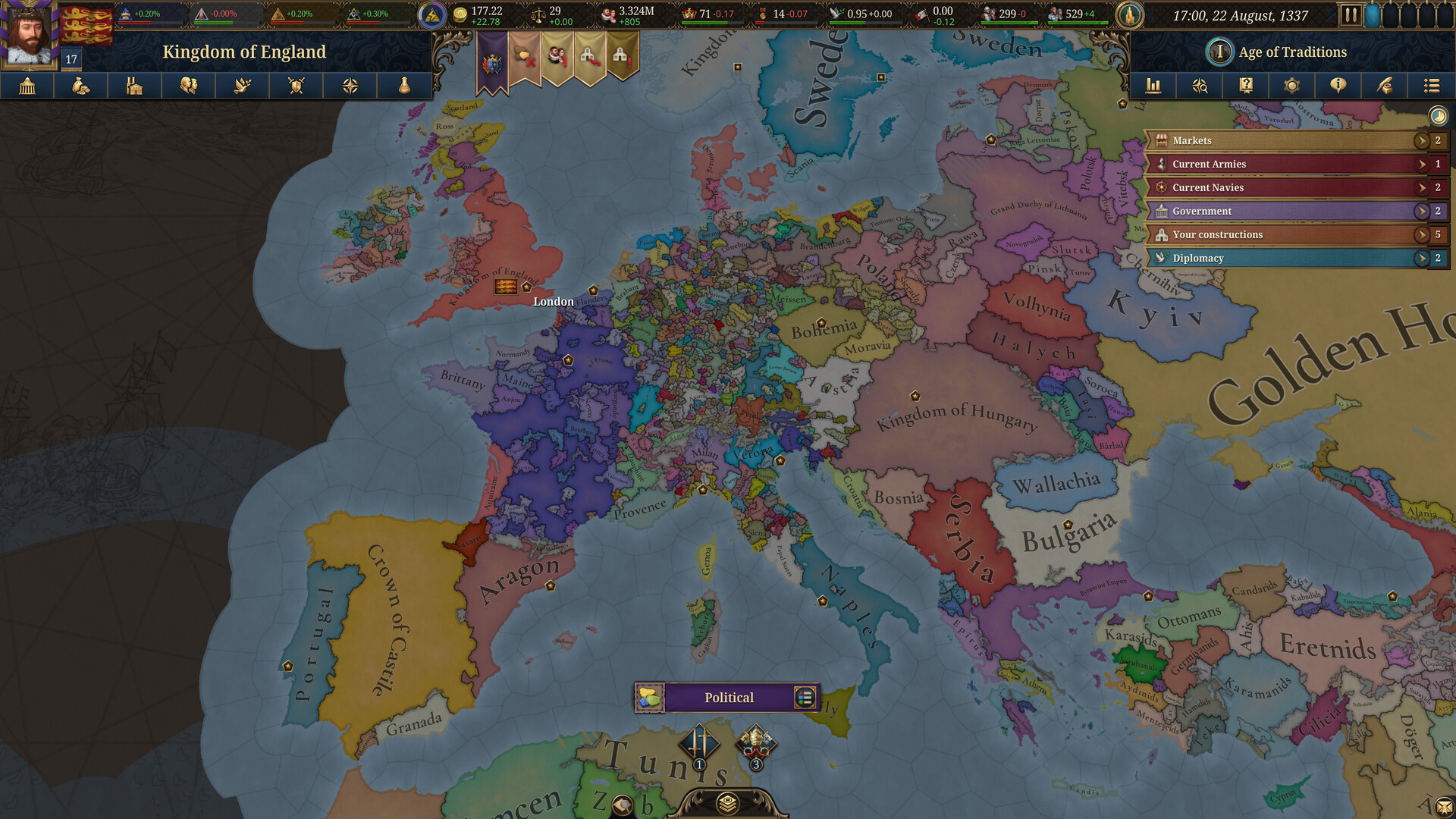Discover the crucial elements you need to look for in a phone with good thermal management, such as vapor chambers and more.
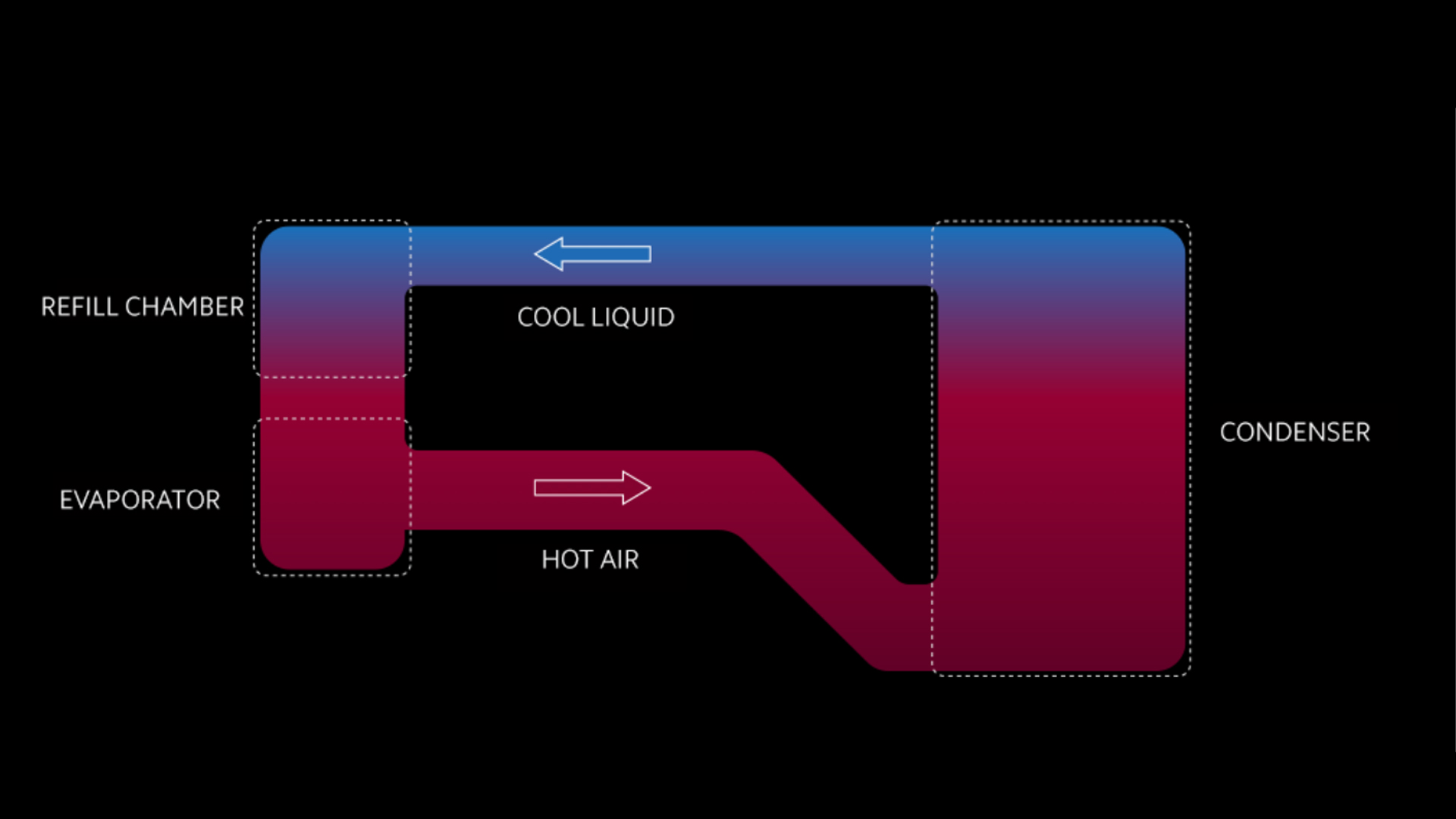
Modern mobile processors are becoming immensely powerful. Mobile processor manufacturers such as Qualcomm and MediaTek shrink nodes every year. Node shrinking means that the processors become more powerful, with more transistors, and their size decreases. All of this has a consequence: heating. You may have noticed how your phone heats up while playing games, recording video, or even taking calls. This happens because of the modem within, which also operates independently like a CPU.
The DSP feature works in image processing when gaming or recording video. All this, squeezed into a small space, produces immense heat. Proper thermal management is vital, and understanding these features will help you choose a phone that stays cool under a tremendous workload.
Understanding Thermal Management Technologies

Vapor Chambers vs Heat Pipes
Vapor chambers are the bread and butter of a good smartphone cooling solution. This differs significantly from plain heat pipes, which move heat in one direction, as vapor chambers distribute heat evenly across a larger surface. As a result, heat dissipation across hot spots becomes more even, preventing phones from becoming uncomfortable to hold.
From mid-range gaming phones to flagships such as the S25 Ultra, vapor chambers are now incorporated for the best thermal performance. Vapor chambers contain evaporative liquid inside them. When heated, the liquid evaporates and slowly condenses. This entire process repeats in a cycle.
Apart from vapor chambers, traditional heat pipes still provide decent cooling. These are generally made of copper tubes and work similarly to a vapor chamber. Small amounts of liquid in these tubes evaporate, condense, and transfer heat away from the device.
Passive vs. Active Cooling
After choosing a cooling solution, the next question is how to implement it. Most smartphones rely entirely on passive cooling methods, which include heatsinks, thermal paste, and conductive materials that slowly radiate heat. These methods are efficient for casual use but fall short during sustained gaming or video recording. In such cases, your phone may warn you if it overheats or simply throttle performance.
Gaming phones like the ASUS ROG series and Red Magic devices incorporate active cooling, allowing users to attach fans. However, these phones are substantially large and expensive, and they are mostly preferred by a niche audience.
Material and Design Considerations

This aspect of a smartphone plays a vital role in whether it will overheat. The choice of body materials significantly impacts thermal performance. Metal-bodied phones generally offer better heat dissipation than those with plastic or glass backs, as metal conducts heat the best. The entire phone case acts as a heat sink, spreading the thermal load across the device’s surface.
Unfortunately, many people prioritize a smartphone’s appearance due to aesthetics. For instance, premium phones like the Galaxy S24 series use titanium framing, which has poor thermal conductivity. Larger phones manage heat better due to increased surface area, but according to physics, proper thermal management requires more space to spread heat across heatsinks.
Processor Efficiency and Performance Management
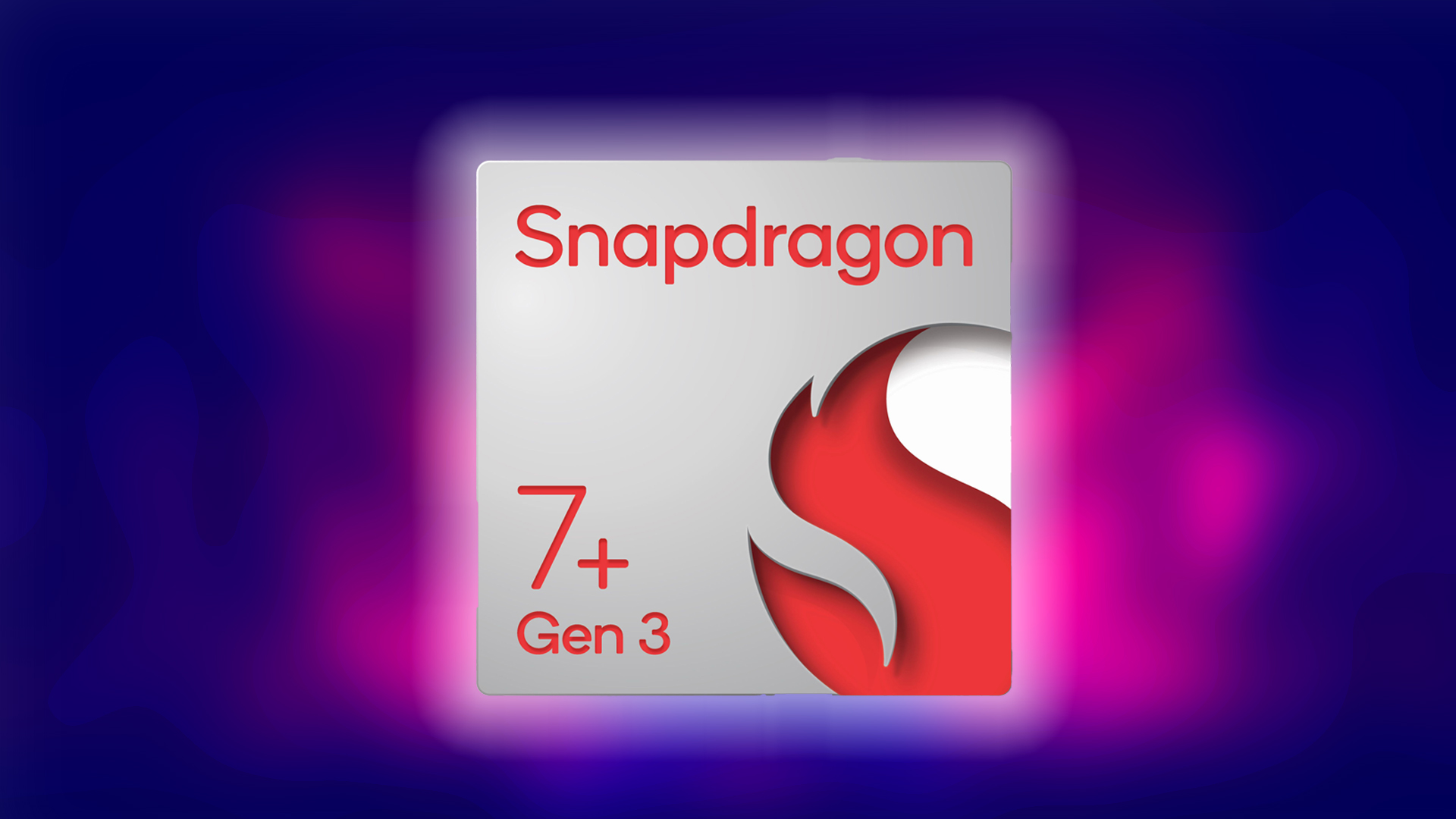
Now that the design choices and cooling aspects of a smartphone have been explained, the next factor is how efficient the smartphone’s processor is. As mentioned earlier, smartphone manufacturers shrink nodes yearly, creating more powerful chips at smaller sizes, which leads to increased heating.
Sometimes, this can be problematic. For example, the Snapdragon 8 Elite is a powerful chip, but it’s difficult to keep it cool. Similar issues have occurred with the Snapdragon 808, 888, and 8 Gen 1. Even Samsung’s Exynos chips have faced the same. As the pattern suggests, flagship processors are the ones most affected. Somehow, Apple Silicon, despite having the poorest thermal dissipation, still performs better and doesn’t heat up to the same extent.
Signs of Poor Thermal Management
Phones with inadequate thermal management may show the following issues:
- Excessive Heat During Light Use
- Localized Hot Spots
- Rapid thermal throttling (e.g., sudden performance drops like falling from 120fps to 50fps at just 40°C)
- Inconsistent performance (e.g., frame drops in-game while recording video, or the phone restarting randomly)
Buying Recommendations
With all the factors considered, follow the information below when purchasing a new smartphone, whether it’s premium, flagship, mid-range, or entry-level:
- Choose vapor chambers for heavy use: Identify your use cases, such as gaming or heavy photography/videography, and pick phones that offer this cooling. You can watch reviews, specifically JerryRigEverything, to see the device’s internals.
- Opt for larger phones when gaming: Larger phones put less strain on your eyes and dissipate heat better than smaller devices.
- Look for graphite sheets and heat pipes for general use: Again, JerryRigEverything is a helpful source.
- Avoid models with a history of overheating: Perform extensive research using sources like XDA Developers and GSM Arena.
- Prefer metal or aluminum builds: Metal frames conduct heat better than glass, ceramic, or plastic backs, helping to spread and dissipate it efficiently.
- Match the phone to your environment: If you live in a hot climate or often use your phone outdoors, like in cars or while navigating, avoid thermally sensitive models. YouTube reviews and independent research will be very helpful here.
We provide the latest news and “How To’s” for Tech content. Meanwhile, you can check out the following articles related to PC GPUs, CPU and GPU comparisons, mobile phones, and more:
- 5 Best Air Coolers for CPUs in 2025
- ASUS TUF Gaming F16 Release Date, Specifications, Price, and More
- iPhone 16e vs iPhone SE (3rd Gen): Which One To Buy in 2025?
- Powerbeats Pro 2 vs AirPods Pro 2: Which One To Get in 2025
- RTX 5070 Ti vs. RTX 4070 Super: Specs, Price and More Compared
- Windows 11: How To Disable Lock Screen Widgets
 Reddit
Reddit
 Email
Email