Monster Hunter Wilds has a local save file feature, and this article explores its location and all other details surrounding it.

The second phase of the Monster Hunter Wilds Open Beta Test 2 is about to start, and it will allow you to take part in the same hunts (including Arkveld) for one last time before the game’s final release. The beta versions had the full character creation screen, which will also be transferred to the main game upon release. This confirms that at least some data is stored in the online servers. However, you might wonder if Monster Hunter Wilds also has a local save.
Simply put, yes, Monster Hunter Wilds does have a local save, at least in the beta phase. Local saves are very important, especially if you want to move files around in your PC. In this article, we will explore the local save file details and also look at the location where this is saved.
Note: This article is based on the open beta tests for the game. We will update this with information regarding the final build once the game releases.
Does Monster Hunter Wilds Use Local Save Storage?

Yes, Monster Hunter Wilds saves data locally on your device. Your progress is saved directly on your hard drive initially. As such, the game encourages you to use an SSD over a standard HDD to play and install the game.
The local save in Monster Hunter Wilds is not the only way the game handles the saved data. This local save file is also synced and uploaded to a cloud server, where it is stored securely. Every time you save the game, the local file is updated, and it syncs with the cloud save. In case your device goes offline while playing, the local save can come to your rescue.
When you turn on Monster Hunter Wilds after your internet connection is disconnected, you will notice a save-file conflict notification. This will tell you that the local and cloud save files do not match, and you should choose which one to select. At times like these, you should select the local save file for Monster Hunter Wilds. This will also forcefully update the cloud save with your local data.
Monster Hunter Wilds Save Data Location on PC
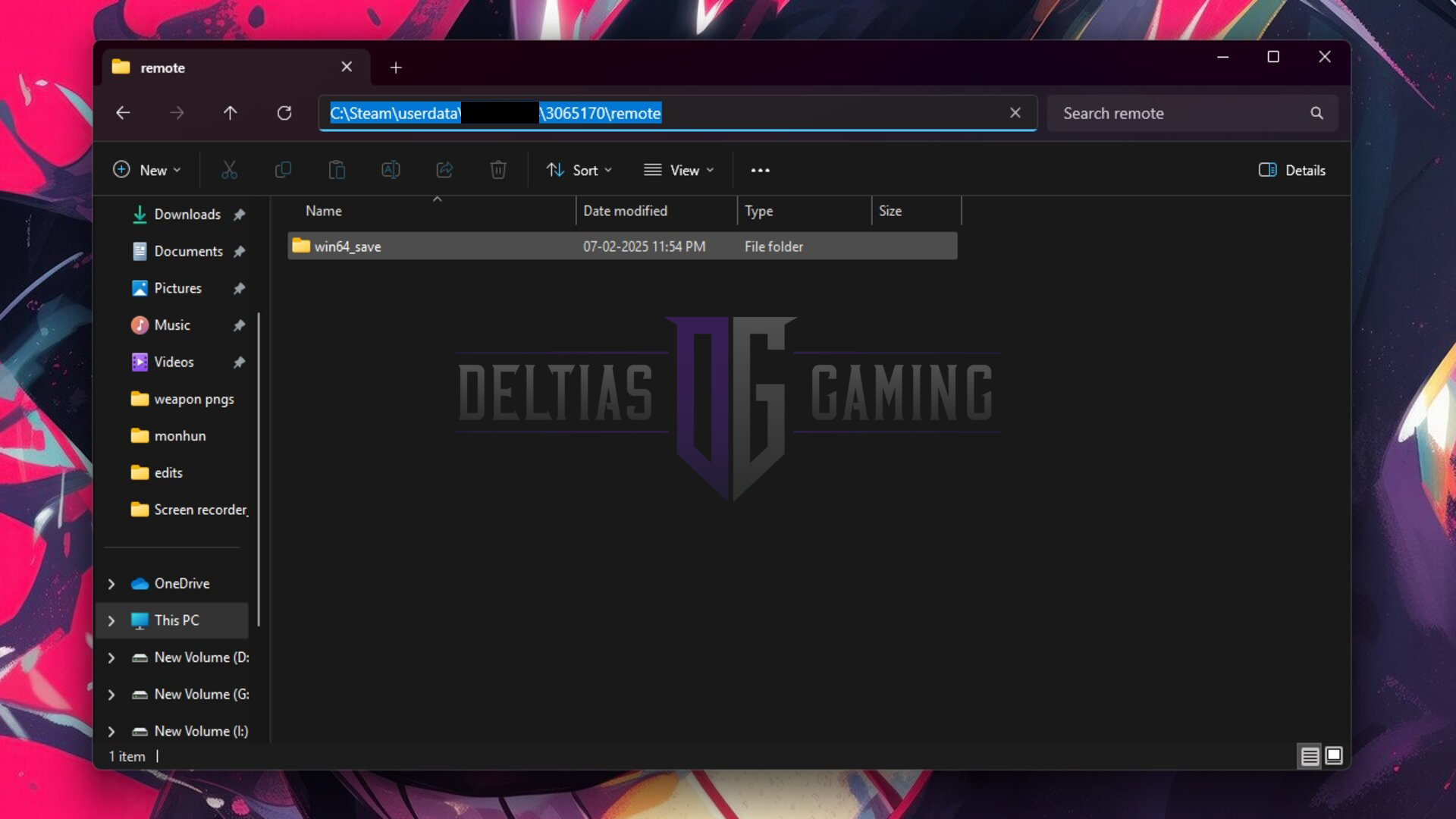
Here is where you can find the local save data on your PC:
- Go to the directory where you have Steam installed.
- Locate the folder userdata and open it.
- Open the folder with your SteamID.
- Look for the folder named 3065170 and open it.
- Open the remote folder.
- Finally, open the win64_save folder to see your local save file.
Here is a simple path to the location of Monster Hunter Wilds local save file on PC (assuming Steam is installed in “C” drive):
C:\Steam\userdata\YOUR_STEAM_ID\3065170\remote\win64_saveUnlike many other games, Monster Hunter Wilds does not save anything in the AppData folder, or under the Documents folder. We at Deltia’s Gaming have verified that no instance of any folder or file related to Capcom or Monster Hunter exists in these folders.
Note: Tampering with the save file might cause your game to glitch and malfunction. Proceed with caution.

We provide the latest news and create guides for Monster Hunter Wilds or MH Wilds. Meanwhile, you can check out the following Monster Hunter articles or catch us playing games on Twitch and YouTube:
 Reddit
Reddit
 Email
Email


