Learn how to fix Dragon Age: The Veilguard crashing during shader compilation, and the possible reasons for the error.

Dragon Age: The Veilguard’s PC port, despite being well optimized, does feature some annoying bugs and errors. Although the port is quite good, it’s not without its fair share of issues. One of the most common issues faced by players is the game crashing during the shader compilation process. Although this issue isn’t present for all configurations, it’s something that’s being reported by players with lower or mid-range CPUs. Unlike most DirectX 12 titles, The Veilguard offers a rather lengthy shader compilation step ahead of booting into the main menu. However, under certain circumstances, the game ends up crashing way before the compilation process concludes.
Thankfully, the shader compilation-related crashes and instability issues can be rectified quite easily. Shader compilation-related crashes aren’t uncommon, especially in games that rely heavily on alpha effects. Titles like Elden Ring and Final Fantasy 16 are some of the best examples of such games. That being said, here’s a look at all the possible fixes you can try to fix Dragon Age: The Veilguard crashing during shader compilation.
Possible Fixes for Dragon Age: The Veilguard Crashing During Shader Compilation
The primary culprit for Dragon Age: The Veilguard crashing during the shader compilation step is the CPU. During shader compilation, the CPU is the one that’s put to the test as the game tries to compile all of its shaders at a rapid pace. You can verify this by monitoring your CPU and GPU utilization during the shader compilation process. Although during gameplay, you will find the GPU usage nearly maxing out (close to 96-99%), the CPU usage stays quite low, at around 10-15%. This is the case for most games unless they are CPU bottlenecked. However, during shader compilation, the CPU usage can peak at well over 90%, which is normal.
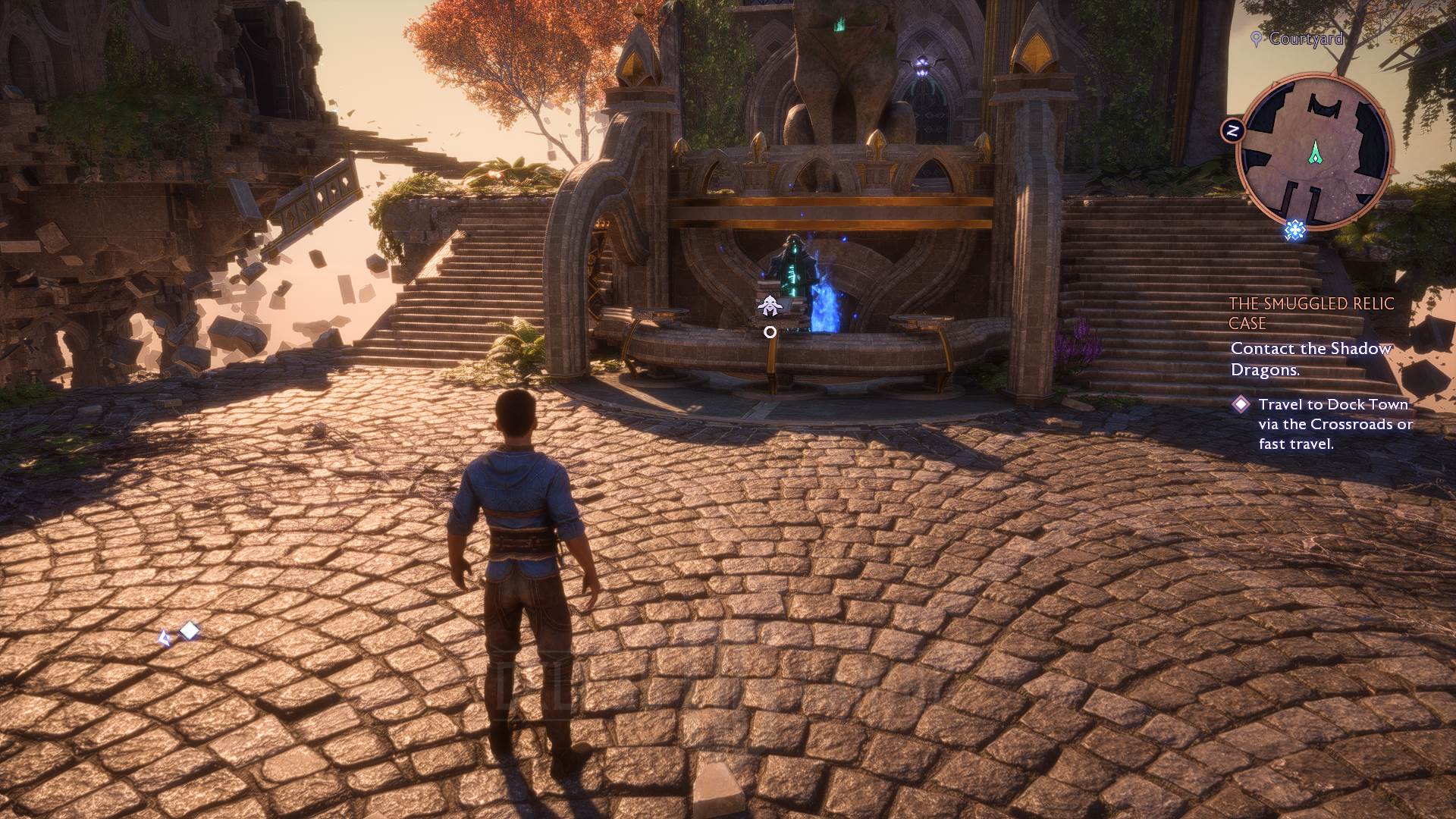
However, in the case of Dragon Age: The Veilguard, CPU usage can often reach 100%, which causes the game to freeze and crash. This is an issue that’s most likely to happen on older CPUs with less than 8 threads. The minimum requirement for The Veilguard is Ryzen 3 3300X, which is a 4-core, 8 threads, CPU. As such, if you have anything lower than the Ryzen 3 3300X, you will find the game crashing quite often. Thankfully, there are a few easy ways to fix the crashes:
Verify Game Files
The first step in troubleshooting any PC game on Steam is to verify the game files. Given the 100+ GB size of modern AAA titles, it’s not surprising for some files to get corrupted during download and installation. These corrupted files are often the root cause of issues like crashes and graphical bugs in games. In most cases, to remedy a corrupted installation, players would have to reinstall the game on their PC or console. However, if the game is on Steam, you can simply run the file verification tool and fix those corrupted files. To verify the game files, follow these steps:
- Launch Steam > Click on Library.
- Right-click on Dragon Age: The Veilguard from the list of games in your Steam library.
- Click on Properties > Local Files.
- Click on Verify Integrity of Game Files.
Once the files are verified, which often takes somewhere between 2 and 10 minutes, depending on your CPU, launch the game. For most players, this step will fix the crashing issues that you might be facing in Dragon Age: The Veilguard.
Reset Shader Cache
If verifying game files doesn’t solve the crashes, you can try and reset the shade cache. When you launch the game for the first time or after a fresh GPU driver installation, it will delete the older (default) shader cache and create a new one. However, under certain circumstances, the shader cache resetting process might cause some error, which then results in the game crashing. In such cases, you can manually reset the shader cache to fix the crashing issue. To reset the shade cache, simply navigate to the game’s installation directory and delete the folder named “Shader Cache.” After deleting the shader cache, restart Steam and launch the game.

Update Your GPU Drivers
Lastly, make sure your GPU and firmware drivers are all up to date. Both AMD and Nvidia have released their respective GPU driver updates for Dragon Age: The Veilguard. The updates not only fix certain issues that you might face with the game on older drivers but also come packed with performance and stability improvements. If you have Nvidia’s GeForce Experience or AMD’s Adrenaline installed on your PC, then updating GPU drivers is as easy as launching the app(s) and clicking the update button. Alternatively, you can simply download the most up-to-date version of the driver from Nvidia and AMD’s website and install them manually.
Looking For More?
Thank you for reading the Dragon Age: The Veilguard article. We provide the latest news and create guides for Baldur’s Gate 3, Fallout 4, ARK Survival Ascended, and more. Also, watch Deltia play games on Twitch or visit his YouTube channel!
 Reddit
Reddit
 Email
Email


