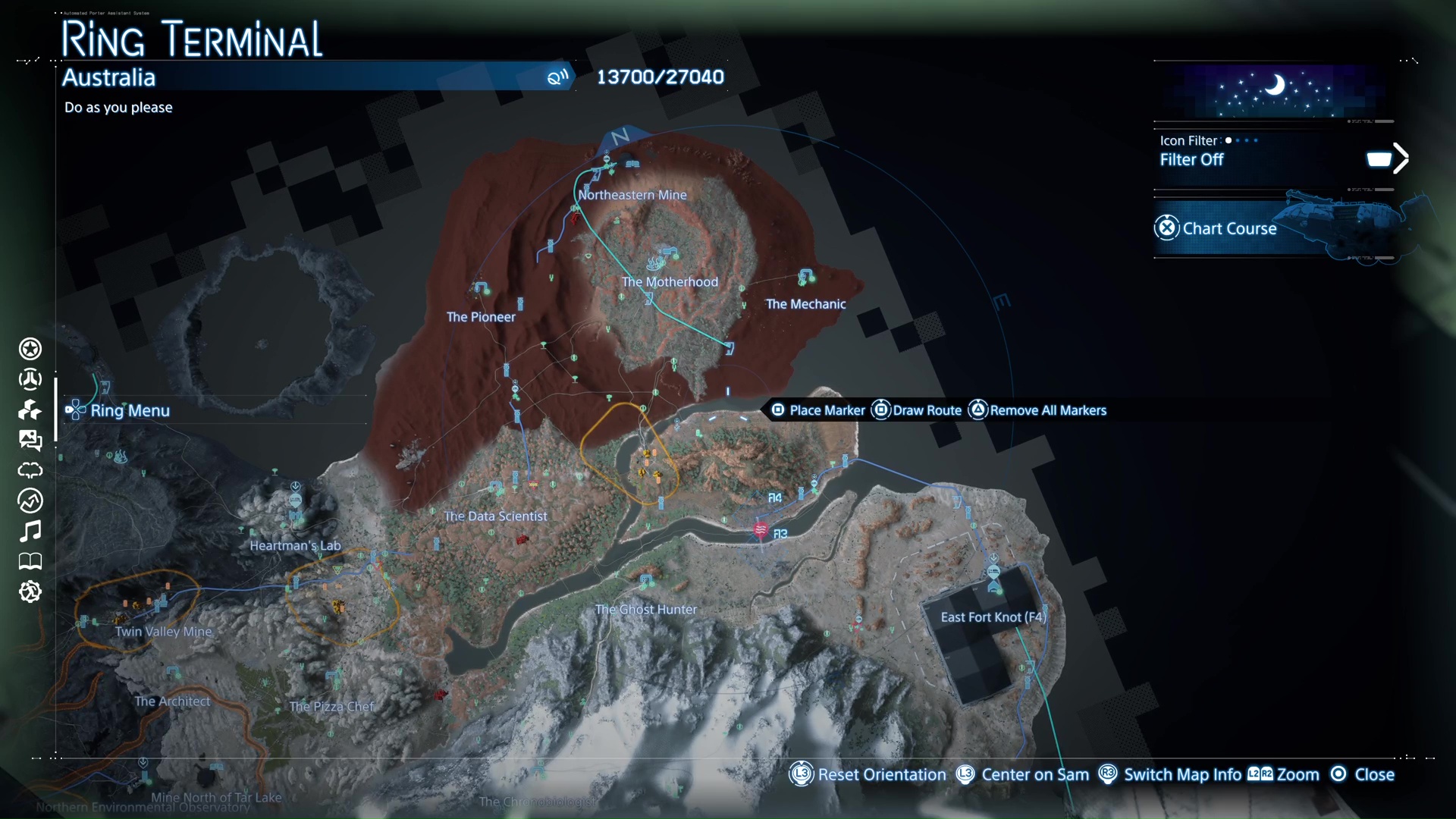Everything you need to know about the best controller settings for Death Stranding 2 on the PS5, including both walking and vehicle controls.
![The world of Death Stranding 2 [Source: Kojima Productions]](https://static.deltiasgaming.com/2025/06/Screenshot-5227.png)
Death Stranding 2 is a massive jump from its predecessor, both in terms of gameplay as well as visuals. However, despite the plethora of changes the sequel brings to the table, it keeps the basic controls more or less in line with the original. Much like the original Death Stranding, the sequel’s primary focus is on trekking through prelious terrain while also avoiding bandits, mercenaries, and BTs (Beached Things).
As such, it’s paramount that you have the right controller setup to make your journey through Mexico and Australia as effortless as possible. Thankfully, much like the original game, you can remap controls in Death Stranding at any time via the Options Menu.
Here’s a comprehensive guide on the best PS5 controller settings for Death Stranding 2.
Best Death Stranding 2 PS5 Controller Settings (Basic and Driving)
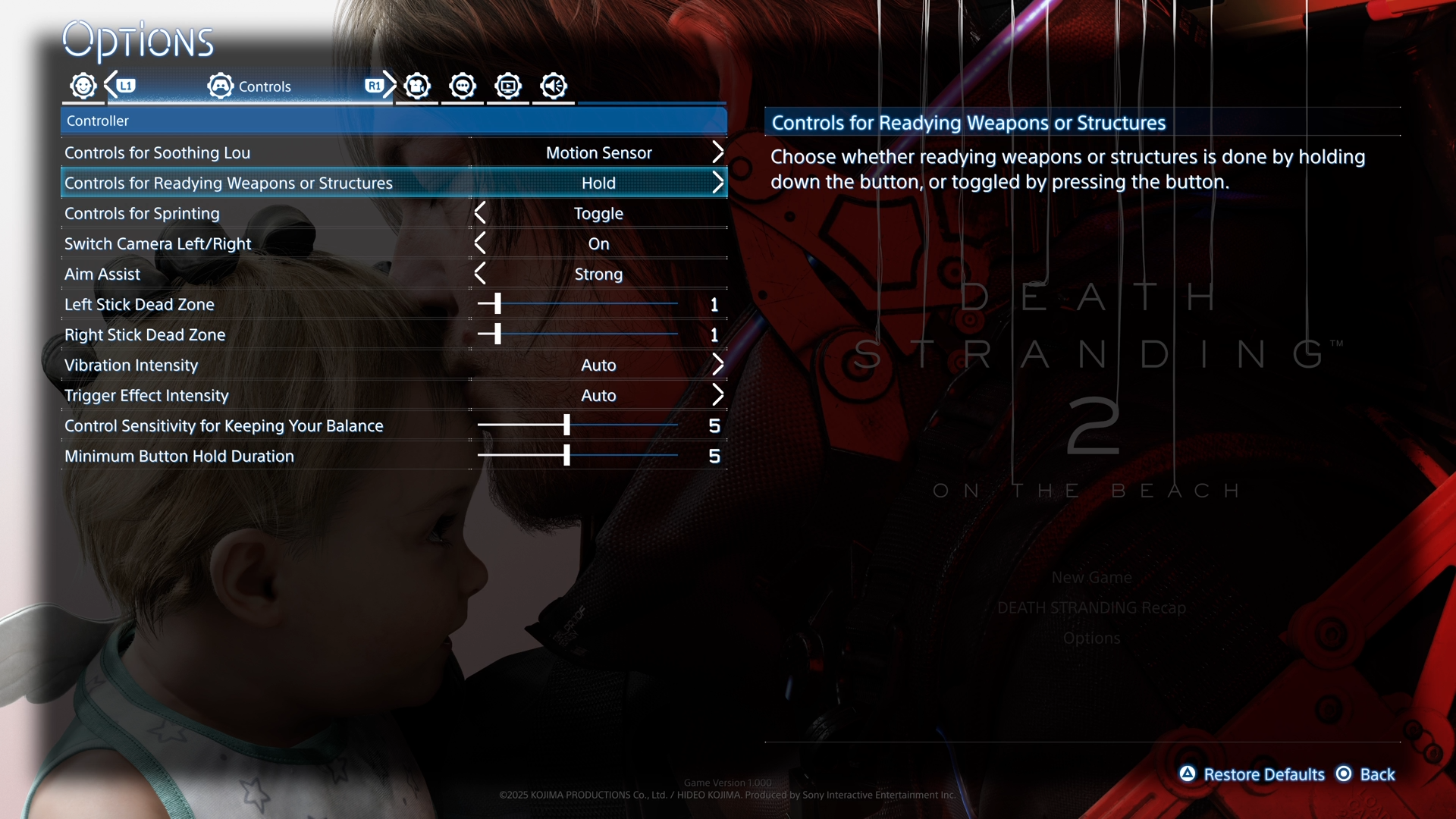
Much like any other open-world game with driving mechanics, Death Stranding 2 features a different set of controls for walking and driving. Furthermore, the game ships with full support for DualSense features. However, if you’re not a fan of the DualSense haptics, you can turn them off in-game. Although the game uses DualSense’s adaptive triggers to simulate cargo load and also weapon recoil, it too can be turned off (via console settings). Turning off DualSense haptics is optional and is mostly only helpful if you want to extend the controller’s battery life. Otherwise, it’s best to just leave these settings to their default state.
The DualSense haptics add a lot to Death Stranding 2’s immersion factor. And unless you’re using DualSense Edge (wireless) or do not plan to charge your controller any time soon, we recommend keeping haptics enabled for this game.
Death Stranding 2 Basic Controls
| Button | Action |
|---|---|
| L2 | Balance/Carry Cargo (LH) |
| L1 | Odradek Scanner |
| Hold L1 | Compass Mode |
| Hold Up on D-pad | Cargo Options |
| Hold Left on D-pad | Fieldwear |
| Hold Right on D-pad | Weapons/Tools |
| Hold Down on D-pad | Signs |
| Left Joystick | Movement |
| L3 | Sprint |
| Right side on the Touchpad | Photo Mode |
| Hold Down on the D-pad | Communication |
| Options Button | Pause/Ring Terminal |
| R2 | Balance/Carry Cargo (RH) |
| R1 | Crouch/Stand |
| Hold R1 | Hold Breath |
| Triangle | Pick Up Cargo |
| Circle | Attack |
| Square | Perform Action/Interact |
| X | Jump/Keep Climbing |
| Right Joystick | Move Camera |
| R3 | Switch Camera Left/Right |
Death Stranding 2 Vehicle Controls
| Button | Action |
|---|---|
| L2 | Brake/Reverse |
| L1 | Odradek Scanner |
| Hold L1 | Compass Mode |
| Hold Up on D-pad | Cargo Options |
| Hold Left on D-pad | Lights On/Off |
| Hold Down on the D-pad | Weapons/Tools |
| Left side on the Touchpad | Signs |
| Left Joystick | Steering |
| L3 | Boost On/Off |
| Right side on the Touchpad | Photo Mode |
| Right side on Touchpad | Communication |
| Options Button | Pause/Ring Terminal |
| R2 | Accelerate |
| R1 | Fire Equipped Weapon (Firearms) |
| Hold R1 | — |
| Triangle | — |
| Circle | Drift (While Boosting) |
| Square | Exit Vehicle |
| X | Jump |
| Right Joystick | Move Camera |
| R3 | Switch Camera Left/Right |
Additional Notes
If you’re using DualSense Edge, we highly recommend remapping L3 and R3 to the back buttons. This makes it much easier to toggle between sprinting and regular walking. Additionally, you can map the back buttons to the Odradek Scanner, which frees up R1 for a different function.

We provide the latest news and create guides for Death Stranding 2. Meanwhile, you can check out the following Death Stranding 2 articles or catch us playing games on YouTube:
 Reddit
Reddit
 Email
Email