Best BSL Minecraft Shader settings for the RTX 4080, aiming for a 4K high-refresh rate modded Minecraft experience.

The Minecraft modding community refers to the BSL shaders for cinematic color grading. BSL is extremely polite on hardware and runs on almost anything. These shaders offer a balance of beauty, such as realistic volumetric fog and clouds, weather effects, and more. Though the atmosphere is less about realism, unlike the SEUS PTGI ones, it’s more about a “grab your popcorn and enjoy the show” type of thing. Easier to run, meaning anyone can look forward to a cinematic Minecraft experience. The settings below should deliver a fast 4K gaming experience.
Note – BSL shaders are paired with Neoforge Latest Beta, Sodium, and Iris. In this instance, Minecraft version 1.21.5 is used.
Minecraft Shader – BSL running on RTX 4080 (4K)
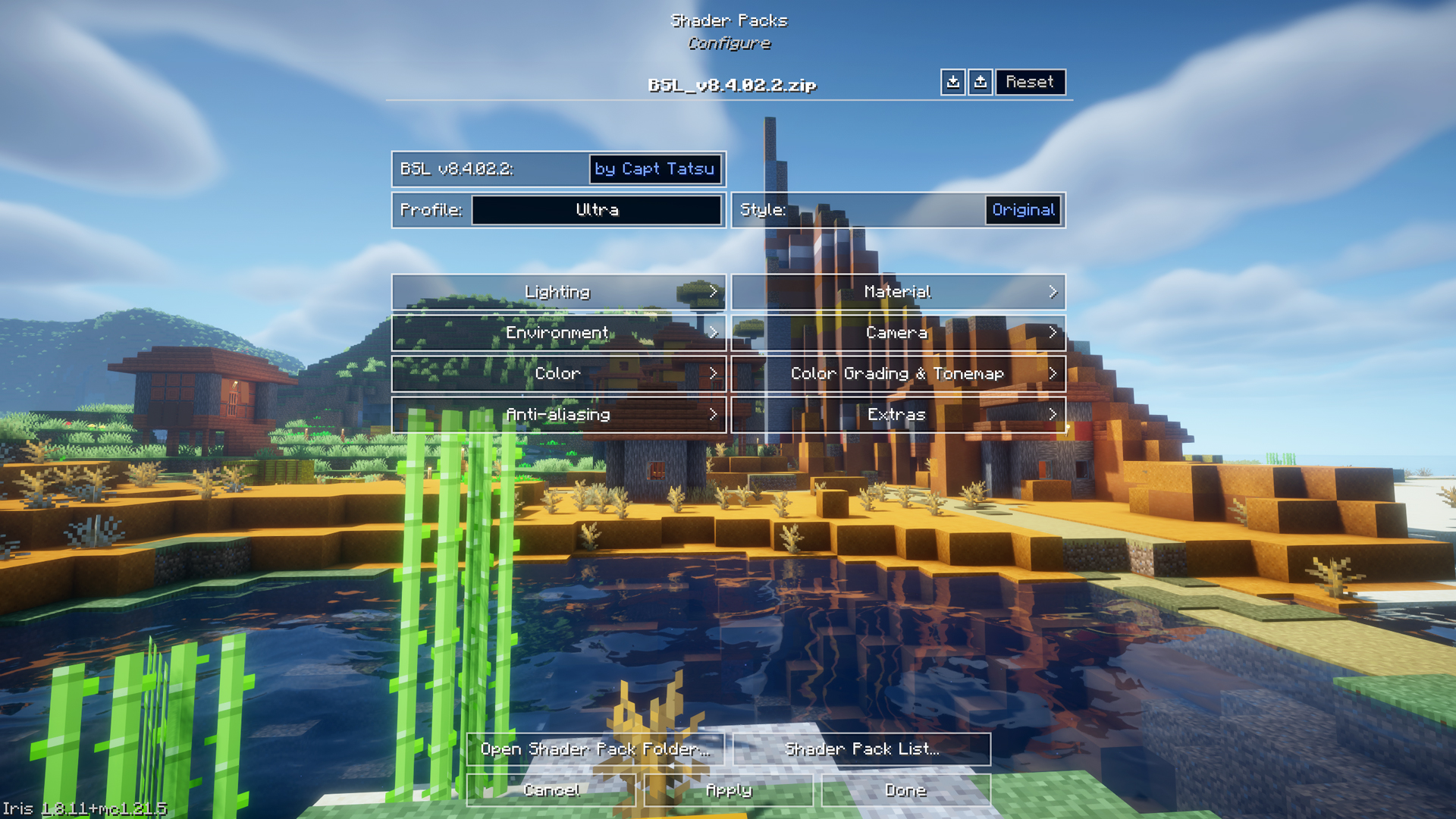
As the image above shows, use the settings below as a baseline, then select the Ultra profile under the shader options. BSL offers an overwhelming amount of customization, letting users tweak nearly everything—from lighting and bloom to ambient occlusion and tone mapping. If everything is included, this article will get extremely long and complicated. The Ultra profile is an excellent starting point and can be customized further depending on your RAM and VRAM headroom. Note that if you are using modded texture packs, different settings will yield different results. This instance uses stock Minecraft textures, and everything is vanilla, along with the Ultra profile with BSL shaders.
Performance Settings
| Setting | Value |
| Chunk Update Threads | Default |
| Always Defer Chunk Updates | Enabled |
| Use Block Face Culling | Enabled |
| Use Fog Occlusion | Enabled |
| Use Entity Culling | Enabled |
| Animate Only Visible Textures | Enabled |
| Use No Error Context | Enabled |
| Reduce FPS when | AFK |
Quality Settings
| Setting | Value |
| Graphics | Fancy |
| Color Space | Refer to your monitor’s colorspace |
| Clouds | Fancy |
| Weather | Default |
| Leaves | Default |
| Particles | All |
| Smooth Lighting | Enabled |
| Biome Blend | 2 block(s) |
| Entity Distance | 100% |
| Entity Shadows | Enabled |
| Vignette | Enabled |
| Mipmap Levels | 4x |
General Settings
| Setting | Value |
| Render Distance | 32 chunks |
| Max Shadow Distance | 16 chunks (Increase this depending on biomes) |
| Simulation Distance | 16 chunks (Increase this depending on biomes) |
| Brightness | 50% (Personal Preference) |
| GUI Scale | 3x (Personal Preference) |
| Fullscreen | Enabled |
| Fullscreen Resolution | Current |
| VSync | Disabled |
| Max Framerate | Uncapped |
| View Bobbing | Enabled |
| Attack Indicator | Crosshair |
| Autosave Indicator | Enabled |
BSL Shaders frequently receive updates that fix bugs, improve compatibility, and add new features. Neoforge is a trending mod-loader now and plays along nicely with BSL. If your modbase prefers Optifine, this guide may not apply correctly. Remember that certain texture packs do not support Neoforge just yet.
Looking For More Related to Tech?
We provide the latest news and “How To’s” for Tech content. Meanwhile, you can check out the following articles related to PC GPUs, CPU and GPU comparisons, mobile phones, and more:
- 5 Best Air Coolers for CPUs in 2025
- ASUS TUF Gaming F16 Release Date, Specifications, Price, and More
- iPhone 16e vs iPhone SE (3rd Gen): Which One To Buy in 2025?
- Powerbeats Pro 2 vs AirPods Pro 2: Which One To Get in 2025
- RTX 5070 Ti vs. RTX 4070 Super: Specs, Price and More Compared
- Windows 11: How To Disable Lock Screen Widgets
 Reddit
Reddit
 Email
Email


