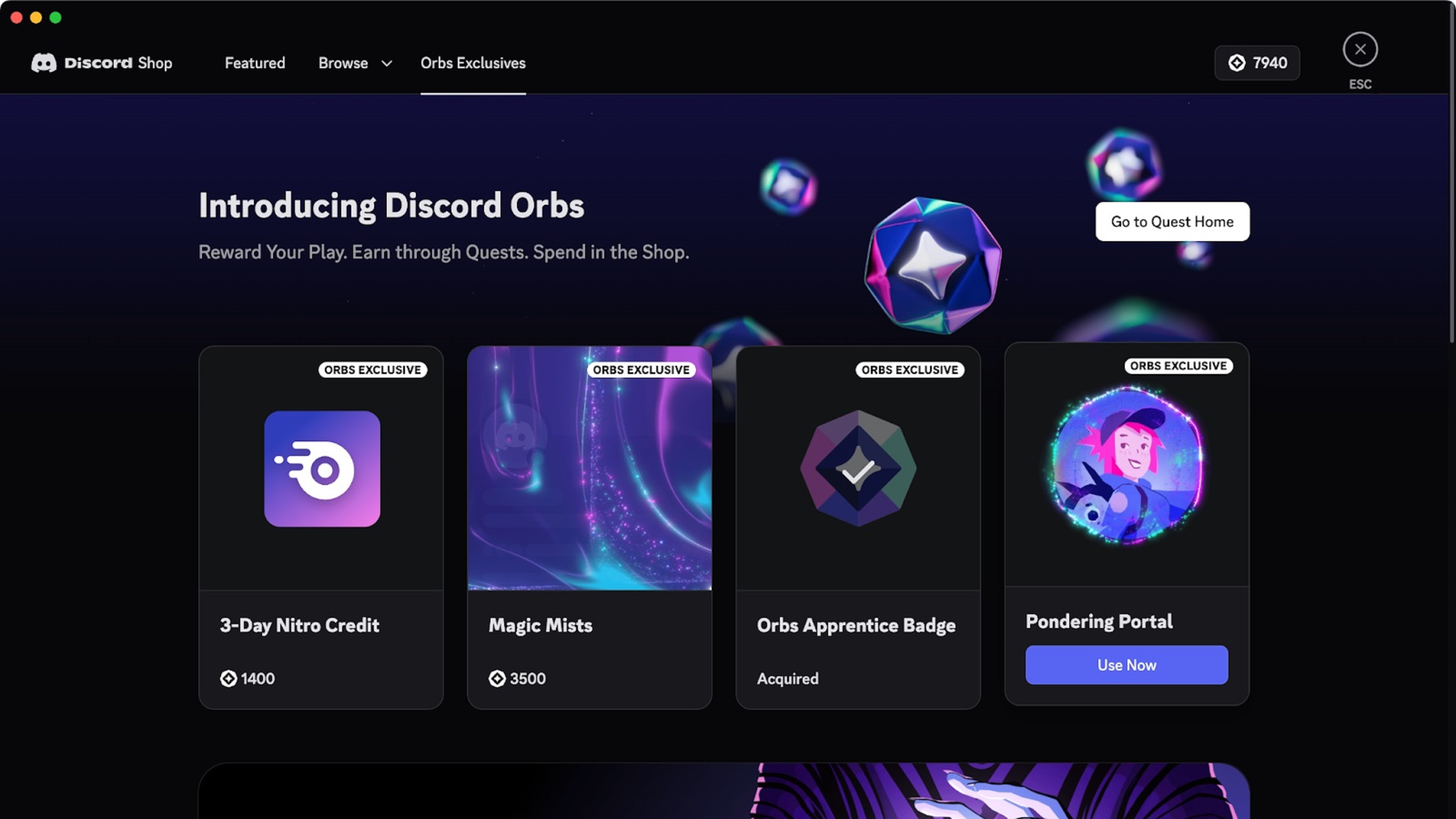Best Minecraft Shader settings for RTX 5060 Ti with BSL Shader, along with Neoforge mod-loader, Iris, and Sodium.

Nvidia’s Blackwell RTX 5060 Ti is available in 16GB and 8GB VRAM variants. The performance figures of these GPUs look good. While it can’t match the raw compute power of the 5070 or even the 4070 Super, it does work easily with the BSL shaders. Thanks to the optimized nature of Neoforge, and then Sodium to take it up a notch, paired with Iris for shader support. Here are the settings suitable for both 16GB and 8GB VRAM users planning to play modded Minecraft with BSL shaders.
This guide is designed specifically for Neoforge and is intended to pair Sodium with Iris using Neoforge. If your resource packs suggest using Optifine, then this guide won’t help much, aside from the shader settings, of course.
Best Settings for RTX 5060 Ti with BSL Minecraft Shader (1440p)
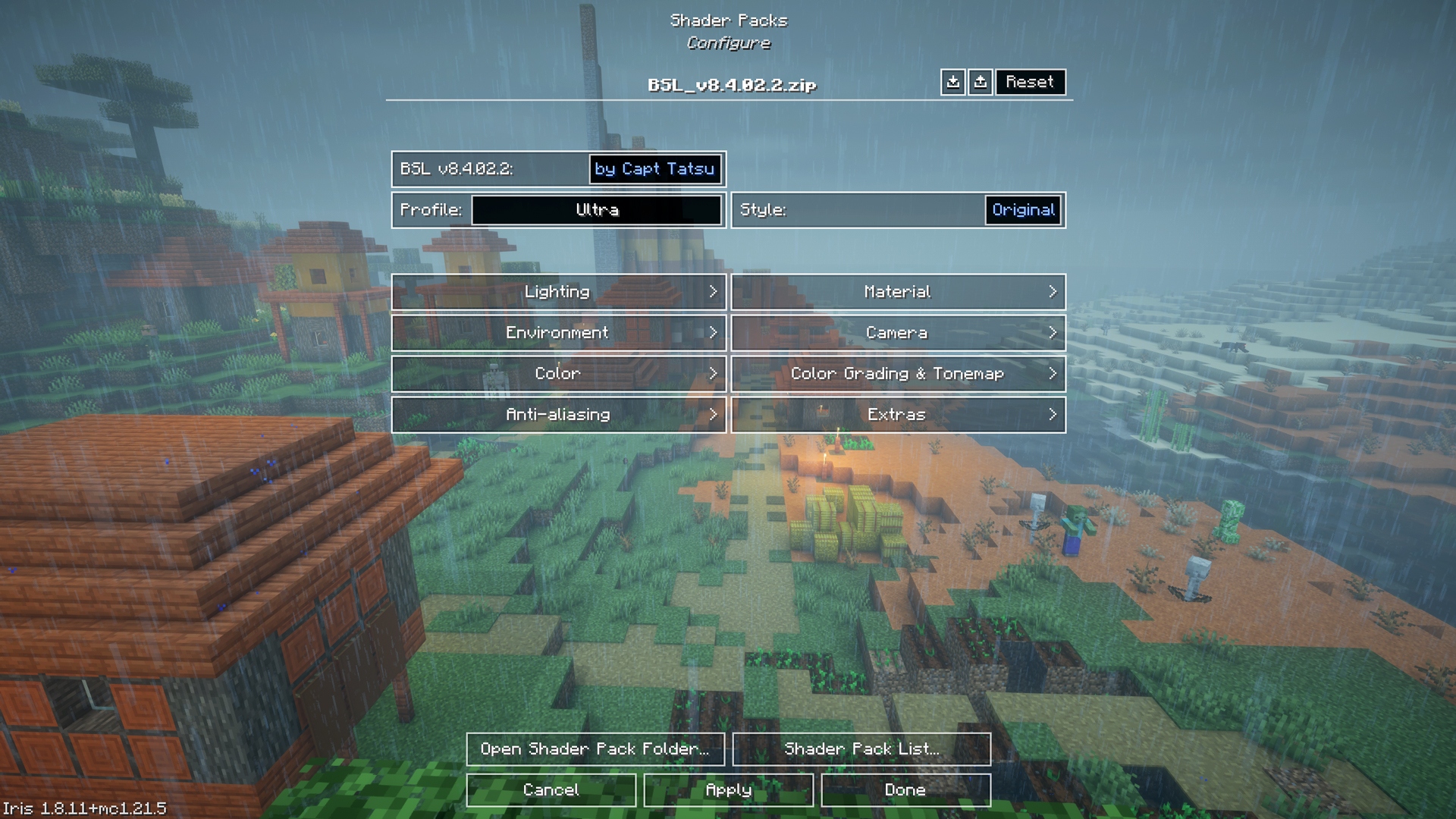
The image above suggests using the Ultra profile. This is a great starting point. However, if we cover everything here, the tables will become extremely long and hard to read. Here are a few things you can customize to your liking.
- Firstly, you can change the color profile to classic or keep it at the original setting.
- Regarding Lighting and Bloom, you can customize the cinematic look of the shaders to your liking.
- Lastly, when it comes to resource packs, the options remain limited. You can use Sapixcraft, MakeUp Ultra Fast, and Super Duper Vanilla, etc.
Performance Settings
| Setting | Value |
| Chunk Update Threads | Default |
| Always Defer Chunk Updates | Enabled |
| Use Block Face Culling | Enabled |
| Use Fog Occlusion | Enabled |
| Use Entity Culling | Enabled |
| Animate Only Visible Textures | Enabled |
| Use No Error Context | Enabled |
| Reduce FPS when | AFK |
Quality Settings
| Setting | Value |
| Graphics | Fancy |
| Color Space | Refer to your monitor’s colorspace |
| Clouds | Fancy |
| Weather | Default |
| Leaves | Default |
| Particles | All |
| Smooth Lighting | Enabled |
| Biome Blend | 2 block(s) |
| Entity Distance | 100% |
| Entity Shadows | Enabled |
| Vignette | Enabled |
| Mipmap Levels | 4x |
General Settings
| Setting | 16GB Card | 8GB Card |
| Render Distance | 32 chunks | 20–24 chunks |
| Max Shadow Distance | 16 chunks (increase if desired) | 8–12 chunks |
| Simulation Distance | 16 chunks | 12 chunks |
| Brightness | 50% (personal preference) | 50% |
| GUI Scale | 3x (personal preference) | 3x |
| Fullscreen | Enabled | Enabled |
| Fullscreen Res | Current | Current |
| VSync | Disabled | Disabled |
| Max Framerate | Uncapped | Uncapped |
| View Bobbing | Enabled | Enabled |
| Attack Indicator | Crosshair | Crosshair |
| Autosave Indicator | Enabled | Enabled |
The BSL shaders’ forgiving nature on GPUs allows for 1440p resolution to be easily chosen in this instance. Both the 5060 Ti models have equal compute capabilities but are differentiated by VRAM. As of 2025, these GPUs barely offer Gen-on-Gen upgrades, unlike what we were used to. However, it definitely brings fresh air to the current situation of silicon shortages.
Looking For More Related to Tech?
We provide the latest news and “How To’s” for Tech content. Meanwhile, you can check out the following articles related to PC GPUs, CPU and GPU comparisons, mobile phones, and more:
- 5 Best Air Coolers for CPUs in 2025
- ASUS TUF Gaming F16 Release Date, Specifications, Price, and More
- iPhone 16e vs iPhone SE (3rd Gen): Which One To Buy in 2025?
- Powerbeats Pro 2 vs AirPods Pro 2: Which One To Get in 2025
- RTX 5070 Ti vs. RTX 4070 Super: Specs, Price and More Compared
- Windows 11: How To Disable Lock Screen Widgets
 Reddit
Reddit
 Email
Email