These are the settings you should consider using with your 8GB or 16GB RTX 5060 Ti in Clair Obscur: Expedition 33.

The RTX 5060 Ti is Blackwel’s newest addition to the mid-range lineup and comes in two flavors: 8GB (which you should avoid) and 16 GB. Like previous generations and recent GPU upgrades, the generation-on-generation performance improvement is minimal; the only positive aspect is the 16GB VRAM. Now, this might fool the average gamer into thinking that, like the 5080, this too can max out everything. Right?.
Sadly, that is not the case; the reality is quite different. Those failing to reach 60 FPS, even with a 16GB card and a more than $500 real-world priced GPU, should refer to the settings below, as these are designed to keep expectations realistic.
Note: Expedition 33 uses Nanite for detailed geometry and Lumen for dynamic lighting and reflections, both heavily tax the CPU. Additionally, since DLSS renders frames at a lower resolution, the GPU finishes frames faster, making any CPU limitations more noticeable. Therefore, a strong CPU is crucial for maintaining smooth performance. Anything within the performance tier of a 11600K or a Ryzen 5 5600 would be fine.
Best Settings for RTX 5060 Ti in Clair Obscur: Expedition 33 (1080p and 1440p Optimized)
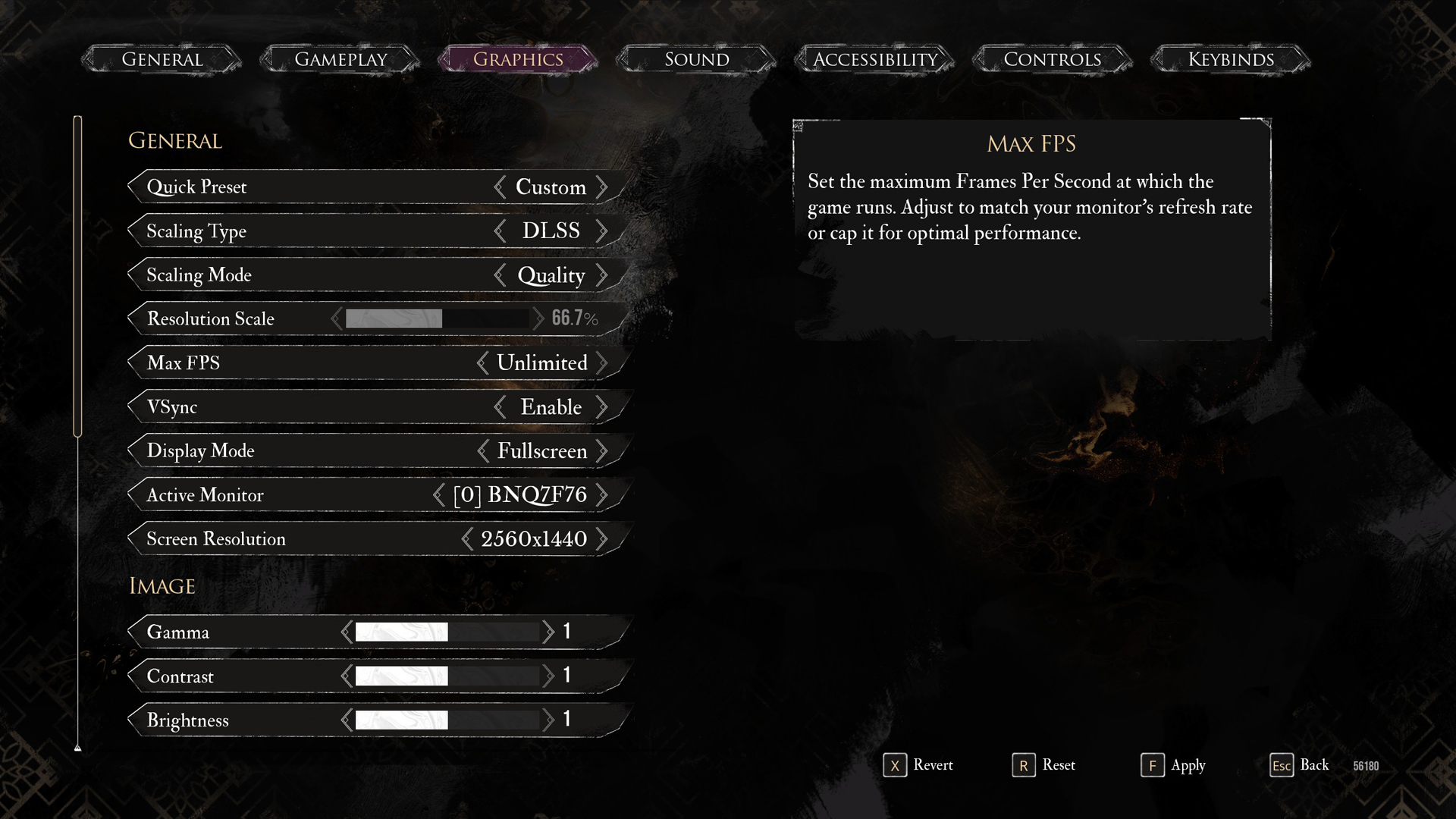
A few keynotes to consider:
- DLSS renders the game at a lower resolution, meaning your CPU has to work a lot harder to keep up with your GPU. The 5060 Ti sits between the 4060 Ti and the 4070; it’s more of a 4060 Ti Super in real life than a 5060 Ti.
- Use the transformer model, swapping it using the DLSS swapper, for the best image quality and clarity.
- Expedition 33 is a UE 5 title, so it comes with its infamous stutter, ghosting, and smearing issues. DLSS 4 helps clean that up significantly.
- 8 GB 5060 Ti users, you can switch to 1080p native DLAA instead of quality DLSS.
- If frame generation is a requirement, use lossless scaling to do so.
- A minimum of a PCIe Gen 4 CPU and motherboard combination is required; otherwise, an x8 bus on the GPU will result in significant performance loss on older systems (Gen 3 and older).
| Setting | RTX 5060 Ti (16GB) | RTX 5060 Ti (8GB) |
| Display Mode | Fullscreen | Fullscreen |
| Resolution | 2560×1440 | 1920×1080 |
| VSync | Enable (Optional) | Enable (Optional) |
| Max FPS | Unlimited | Unlimited |
| Scaling Type | DLSS | DLSS / DLAA |
| Scaling Mode | Balanced | Quality / Native AA (Either is Fine) |
| Resolution Scale | 58.8% | 66.7% / 100% (Native AA) |
| Anti-Aliasing | High | High |
| Shadows | High | Low |
| Global Illumination | Medium | Medium |
| Reflection | High | High |
| Post-Processing | Medium | Medium |
| Texture | Epic | Medium |
| Visual Effects | High | High |
| Foliage | High | Medium |
| Shading | High | High |
| Motion Blur | Disable // (Optional) | Disable // (Optional) |
| Film Grain | Enable // (Optional) | Enable // (Optional) |
| Chromatic Aberration | Disable // (Optional) | Disable // (Optional) |
| Vignette | Disable // (Optional) | Disable // (Optional) |
That wraps up the recommendations for both the 5060 Tis. Whether you have the 8GB or 16GB model, the game, with these settings, will maintain image quality in line with the level of the story it provides, albeit with occasional micro-stuttering.
Looking For More Related to Tech?
We provide the latest news and “How To’s” for Tech content. Meanwhile, you can check out the following articles related to PC GPUs, CPU and GPU comparisons, mobile phones, and more:
- 5 Best Air Coolers for CPUs in 2025
- ASUS TUF Gaming F16 Release Date, Specifications, Price, and More
- iPhone 16e vs iPhone SE (3rd Gen): Which One To Buy in 2025?
- Powerbeats Pro 2 vs AirPods Pro 2: Which One To Get in 2025
- RTX 5070 Ti vs. RTX 4070 Super: Specs, Price and More Compared
- Windows 11: How To Disable Lock Screen Widgets
 Reddit
Reddit
 Email
Email


