Are you stuck on the loading screen when launching the new Oblivion Remastered? Well, these fixes could solve the issue for good.

The Elder Scrolls IV: Oblivion Remastered has been a super hit among fans. This title has reached over 216K concurrent players on Steam during peak hours. While many are enjoying it, some users are unable to get into the game since it gets stuck on the loading screen. It’s like an infinite loading screen, and those affected by this issue are frustrated. They are taking it to Reddit and Twitter in hopes of finding a solution.
Fortunately, we have some fixes that we believe could solve the loading screen stuck issue for good. In this article, you will find all the fixes for this issue.
List of Fixes for the ‘Stuck on Loading Screen’ Issue in Oblivion Remastered

Some users reported that the ‘Stuck on Loading Screen’ Issue in Oblivion Remastered has been there since the launch. Bethesda Softworks recently released a hotfix for the console and Game Pass versions of the game, but it has yet to arrive for Steam users. Even if you own Oblivion Remastered on Game Pass, the so-called hotfix sadly doesn’t fix this issue.
Below, you will find all the fixes that we believe will solve this issue for good:
1) Run the Game As Admin
Without the Admin permissions, some games have issues creating cache files in the local storage. Simply running the game as an Admin fixed the issue for some users. Follow these steps on how to do it:
- Launch File Explorer and go to “C:\Program Files (x86)\Steam\steamapps\common\Oblivion Remastered\Oblivion Remastered\Binaries\Win64.” The exact Steam folder could be on a different drive other than C.
- Right-click on OblivionRemastered-Win64-Shipping.exe and select Properties.
- Click on the Compatibility tab in the new window, and tick the checkbox that says “Run this program as an administrator.”
- Launch the game again, and the getting stuck in the loading screen problem should go away.
2) Delete the Nvidia Plugin
The Nvidia plugin seems to conflict with the Nvidia driver of some GPUs. Removing it fixes it for some users. Follow these
- Launch File Explorer and go to “C:\Program Files (x86)\Steam\steamapps\common\Oblivion Remastered\Engine\Plugins\Marketplace.” The exact Steam folder could be on a different drive other than C.
- Find and delete the “Nvidia” folder.
- Relaunch Elder Scrolls IV: Oblivion Remastered.
3) Restart the GPU Driver
Sometimes, the GPU driver crashes when there’s a game crash. In such cases, running Oblivion Remastered may lead to getting stuck on the loading screen since the GPU is unable to process the game rendering task. Restarting the PC also restarts the driver, but there’s a better way. Here are the steps on how to restart the GPU driver quickly:
- Press Ctrl+Win+Shift+B simultaneously on your keyboard.
- You should see some screen flickering, which would indicate a successful GPU driver restart.
- You can try relaunching the game.
4) Update DirectX and Visual C++ Redistributables
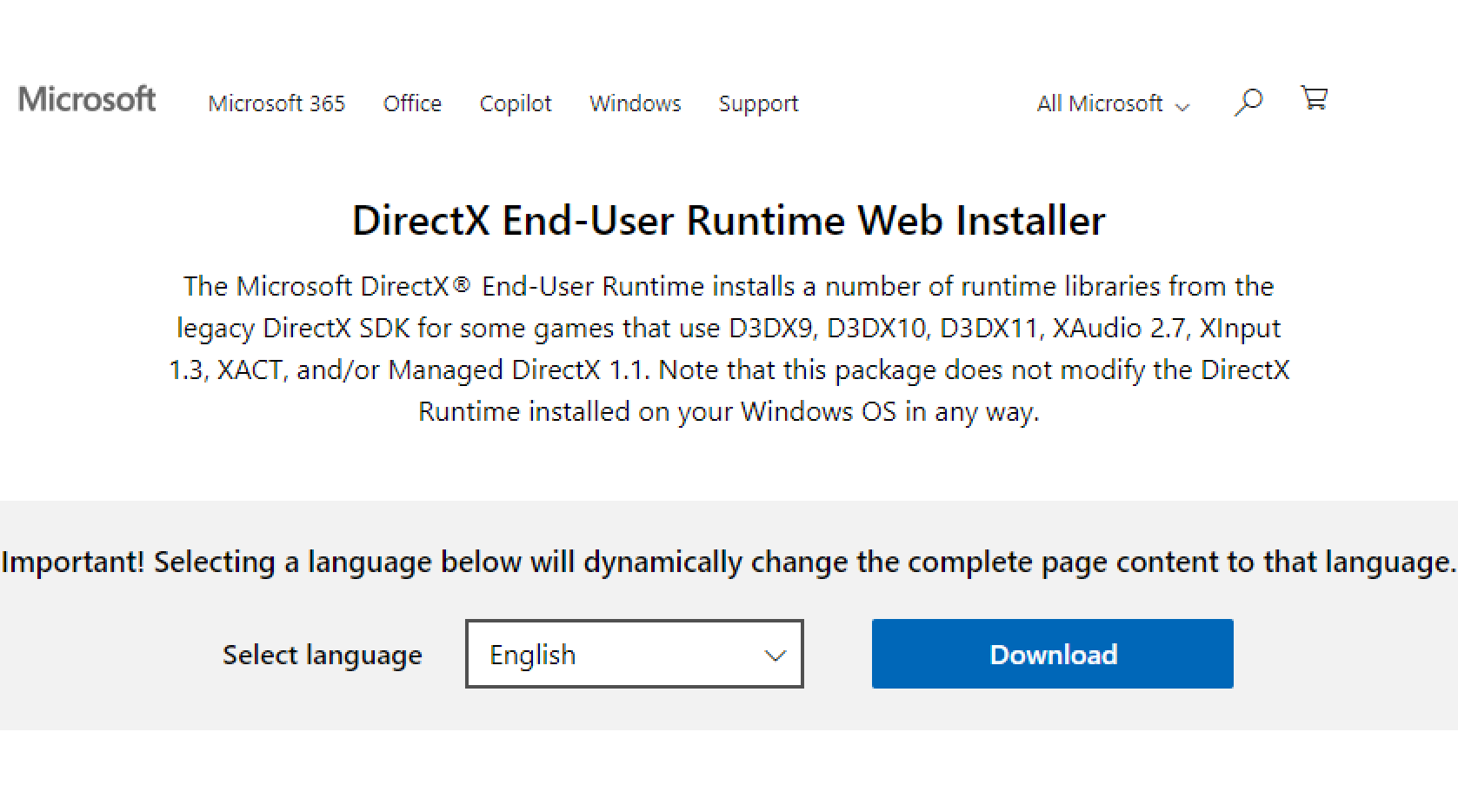
Most games are compiled with Visual Studio and require the Visual C++ Redistributables and DirectX API files to run. Reinstalling them should fix the problem. Below, you will find their download links:
Final Words on the ‘Stuck on Loading Screen’ Issue in Oblivion Remastered
The above-mentioned solutions should fix the ‘Stuck on Loading Screen’ Issue in Oblivion Remastered for good. This issue mainly happens during conflicts with another process or missing technologies like Visual C++ Redistributables and DirectX files. Therefore, the fixes provided above should work.
Looking For More Related to Tech?
We provide the latest news and “How To’s” for Tech content. Meanwhile, you can check out the following articles related to PC GPUs, CPU and GPU comparisons, mobile phones, and more:
- 5 Best Air Coolers for CPUs in 2025
- ASUS TUF Gaming F16 Release Date, Specifications, Price, and More
- iPhone 16e vs iPhone SE (3rd Gen): Which One To Buy in 2025?
- Powerbeats Pro 2 vs AirPods Pro 2: Which One To Get in 2025
- RTX 5070 Ti vs. RTX 4070 Super: Specs, Price and More Compared
- Windows 11: How To Disable Lock Screen Widgets
 Reddit
Reddit
 Email
Email


